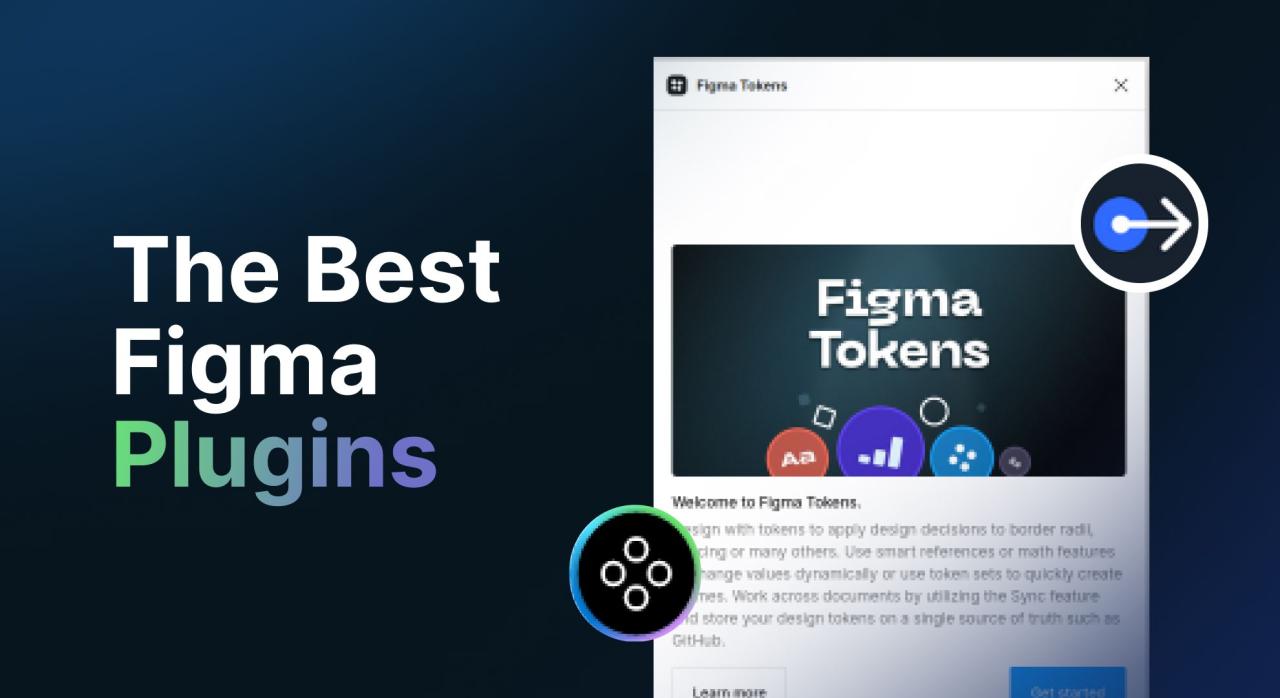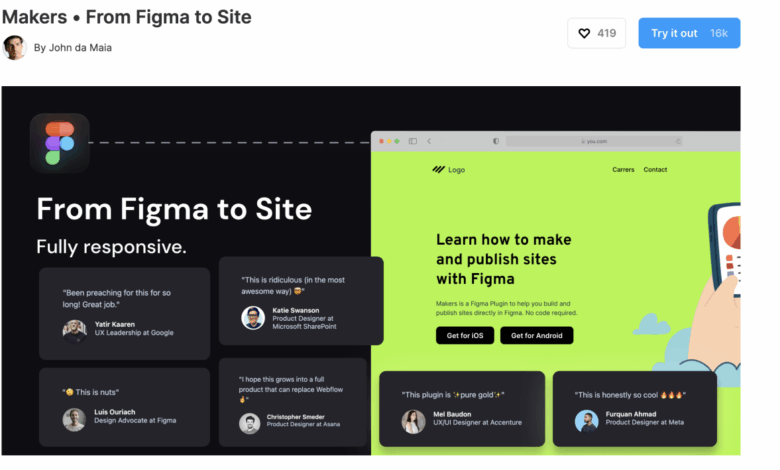
Best Figma Plugins for Work Organization
Best Figma plugins for work organization? Let’s be honest, juggling multiple projects, keeping track of assets, and maintaining a consistent design system can feel like herding cats. But what if I told you there are powerful tools – Figma plugins – that can tame this chaos and transform your workflow? This post dives into the best plugins to boost your team’s productivity and organization, turning design chaos into a streamlined, efficient process.
We’ll explore project management, asset organization, collaboration tools, and more, showing you how to choose the right plugins to supercharge your Figma game.
From streamlining project management with dedicated plugins to effortlessly organizing your design assets and fostering seamless team communication, we’ll cover a range of solutions to help you conquer the challenges of collaborative design. We’ll look at specific examples, compare features, and even provide step-by-step guides to get you started. Get ready to ditch the design-related headaches and embrace a more organized, efficient, and frankly, more enjoyable design process!
Introduction to Figma Plugins for Enhanced Workflow
Figma, a collaborative design platform, offers a powerful ecosystem of plugins designed to supercharge your workflow. These plugins aren’t just add-ons; they’re essential tools that dramatically improve team collaboration, project organization, and overall design efficiency. By automating repetitive tasks and integrating with other applications, Figma plugins streamline the entire design process, from initial concept to final handoff.Figma plugins significantly enhance various stages of the design process.
They automate tedious tasks like resizing assets, generating design specifications, and managing version control, freeing designers to focus on the creative aspects of their work. For team collaboration, plugins facilitate seamless sharing of design files, real-time feedback, and streamlined communication. The integration with development tools further streamlines the handoff process, reducing errors and accelerating the development cycle.
Imagine a world where generating developer-ready assets is a simple click away, or where maintaining design consistency across a large project becomes effortlessly manageable. This is the power of Figma plugins.
Categories of Figma Plugins for Work Organization
Figma plugins are categorized in various ways depending on their functionality. However, a practical categorization based on their impact on work organization would include plugins focused on asset management, collaboration tools, and developer handoff. These categories represent the core areas where plugins contribute significantly to improved workflow and team productivity.
Asset Management Plugins
These plugins help designers manage and organize their design assets efficiently. For example, a plugin might automatically categorize and tag assets based on their type and usage, ensuring a well-organized library that’s easily searchable. Another plugin might streamline the process of creating and managing design systems, ensuring consistency across projects and teams. Imagine a scenario where finding the right button style for a specific project is instantaneous, thanks to a robust asset management plugin.
This eliminates the time wasted searching through files and reduces the chances of using inconsistent design elements.
Collaboration Plugins
These plugins enhance communication and teamwork within the design process. Examples include plugins that facilitate real-time co-editing, enabling multiple designers to work simultaneously on the same file without conflicts. Other plugins offer features for streamlined feedback collection, allowing stakeholders to easily comment and provide feedback directly on the design canvas. Think of the efficiency gains when multiple designers can collaboratively work on a single project, leaving comments and resolving design conflicts in real-time.
This eliminates back-and-forth emails and speeds up the design iteration process.
Developer Handoff Plugins
These plugins streamline the process of handing off designs to developers. They automate the generation of developer-ready assets, such as code snippets, style guides, and specifications. This reduces the time and effort required for developers to understand and implement the designs, improving overall project efficiency. For instance, a plugin could automatically generate CSS code for all the design elements, ensuring pixel-perfect implementation.
This not only saves developers valuable time but also minimizes the chances of errors and inconsistencies during development. The impact on project timelines and overall development efficiency is significant.
Top Plugins for Project Management within Figma
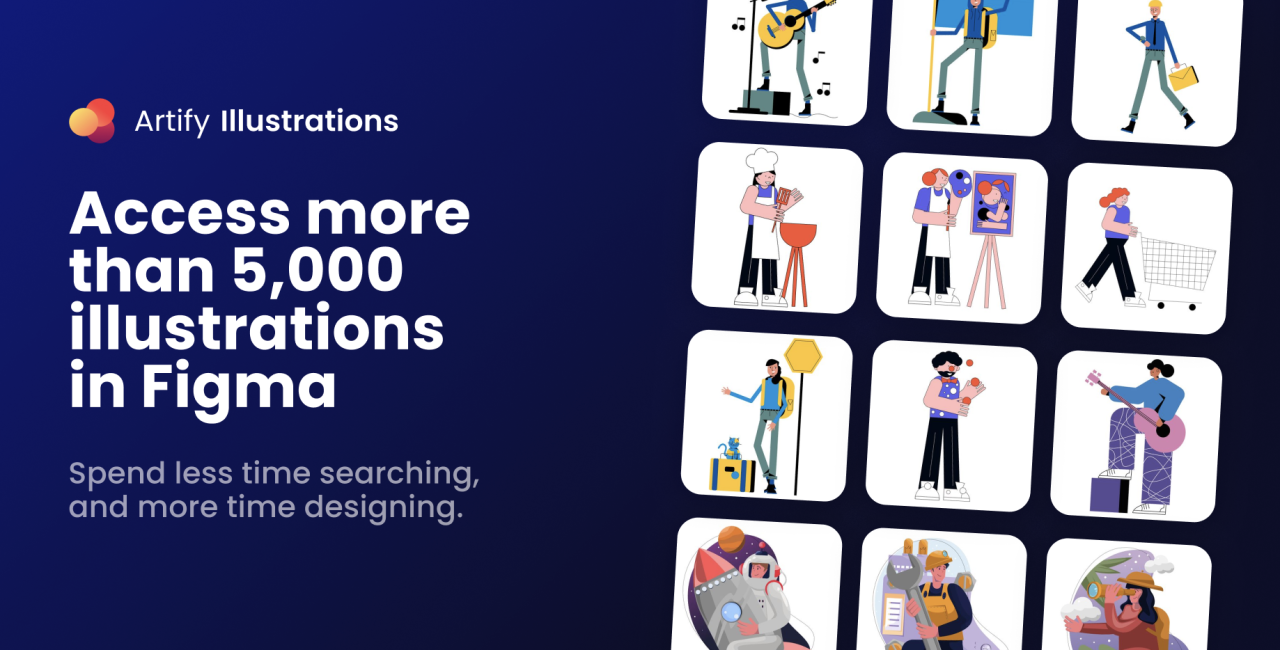
Source: creativebits.org
Figma’s power extends far beyond design; with the right plugins, it becomes a robust project management tool. These plugins bridge the gap between design and execution, streamlining workflows and improving team collaboration. Let’s explore some of the best options available to boost your project management within Figma.
Top Plugins for Project Management within Figma
Several plugins offer project management features within the Figma ecosystem. Each plugin provides a unique approach, catering to different project needs and team preferences. Choosing the right plugin depends on your specific workflow and the level of integration you require with existing project management systems.
Detailed Plugin Analysis: Features, Strengths, and Weaknesses
Here’s a closer look at five popular Figma plugins designed to enhance project management:
1. Anima: Anima excels at prototyping and collaboration. While not strictly a project management tool, its powerful features for creating interactive prototypes and generating code significantly aid in project development and handoff. Its strength lies in its seamless integration with other tools and its ability to create realistic prototypes. However, its project management features are secondary to its core prototyping capabilities.
2. Abstract: Abstract is a version control system specifically designed for Figma files. It allows for seamless collaboration on design files, tracking changes, and managing different versions. Its strength lies in its robust version control and collaborative features, enabling efficient team work on complex projects. However, it doesn’t offer built-in task management or Kanban boards, requiring integration with other tools for comprehensive project management.
3. FigJam: FigJam, Figma’s whiteboarding tool, is excellent for brainstorming, planning, and collaborative design sessions. Its strength is its intuitive interface and real-time collaboration features. While not a dedicated project management plugin, it can effectively be used for project kickoffs, sprint planning, and visual task management. Its weakness is its lack of structured project tracking and reporting features.
4. Notion: While not a Figma plugin, Notion integrates seamlessly with Figma through its robust API and web clipper. It offers comprehensive project management capabilities, including Kanban boards, task management, wikis, and databases. Its strength lies in its flexibility and customizability, allowing teams to tailor their project management workflows to their specific needs. However, its integration with Figma requires manual linking and updating.
5. Linear: Linear is a project management tool that doesn’t directly integrate with Figma as a plugin. However, its strong API allows for custom integrations. Its focus on issue tracking and agile workflows makes it a valuable tool for managing the development process alongside design. Its strength lies in its focus on agile methodologies and clear task assignment.
The integration effort, however, might be more complex compared to other options.
Plugin Feature Comparison
| Plugin Name | Key Features | Pricing | User Rating (Illustrative) |
|---|---|---|---|
| Anima | Interactive prototyping, code generation, collaboration | Freemium | 4.5 stars |
| Abstract | Version control, collaboration, branch management | Subscription-based | 4.2 stars |
| FigJam | Whiteboarding, brainstorming, real-time collaboration | Included with Figma | 4.8 stars |
| Notion | Kanban boards, task management, databases, wikis | Freemium | 4.7 stars |
| Linear | Issue tracking, agile workflows, task assignment | Subscription-based | 4.4 stars |
Plugins for Improved File Organization and Asset Management
Figma’s collaborative nature can quickly lead to a chaotic design system if not managed properly. Keeping track of components, styles, and assets across multiple files becomes increasingly difficult as projects grow. Fortunately, several plugins offer powerful solutions for streamlining file organization and asset management, significantly boosting efficiency and reducing the time spent searching for specific design elements. These plugins help transform a potentially disorganized mess into a well-structured, easily navigable library.Maintaining a structured and easily searchable library of design components and resources is crucial for consistent branding, faster iteration, and improved team collaboration.
Efficient asset management allows designers to quickly find and reuse existing components, reducing redundant work and ensuring brand consistency across all projects. This ultimately leads to faster design cycles and a more streamlined workflow.
Finding the best Figma plugins for work organization can seriously boost your design workflow. I’ve been experimenting with a bunch lately, and to share my findings, I’m even planning a YouTube tutorial series – check out my initial thoughts on getting it on with youtube and creating video content. Back to Figma though, my current favorites are really helping me streamline projects and stay on top of deadlines.
Plugin Examples for Enhanced File Organization and Asset Management
Several Figma plugins excel at improving file organization and asset management. These plugins offer various features, from automated component organization to robust search functionalities, significantly improving the overall design workflow. For example, plugins like “Component Librarian” and “Awesome Library” provide ways to categorize, tag, and search for components. Others, such as plugins focusing on style guide management, help maintain consistency across a design system.
These tools empower designers to create and maintain a centralized, organized repository of design assets, reducing the time spent hunting for the right elements and ensuring consistency across projects.
Step-by-Step Guide: Using a Specific Plugin for Asset Management
Let’s explore a hypothetical plugin called “Asset Organizer Pro” to illustrate how these tools function. This fictional plugin offers features for categorizing, tagging, and searching assets within a Figma file. The following steps Artikel its usage:
- Installation: Navigate to the Figma community plugin marketplace. Search for “Asset Organizer Pro” and click the “Install” button. This will add the plugin to your Figma toolbar.
- File Selection: Open the Figma file containing the assets you want to organize. Ensure you have the necessary permissions to modify the file.
- Plugin Activation: Click the “Asset Organizer Pro” icon in your Figma toolbar to open the plugin’s interface. This interface will likely provide options for various organizational tasks.
- Asset Categorization: Use the plugin’s interface to categorize your assets. This might involve selecting pre-defined categories or creating new ones. For instance, you could categorize assets into “Buttons,” “Icons,” “Illustrations,” and “Typography.”
- Tagging Assets: Add relevant tags to each asset. Tags can be s related to the asset’s function, style, or purpose. For example, a button asset might have tags like “primary,” “secondary,” “large,” or “small.”
- Search Functionality: Utilize the plugin’s search bar to quickly find specific assets based on their category or tags. This allows for rapid retrieval of specific components, reducing search time.
- Export and Import: Some plugins might offer features to export and import organized asset libraries, facilitating collaboration and reuse across different projects.
Effective asset management is not just about organization; it’s about building a scalable and maintainable design system that fosters consistency and efficiency across teams and projects.
Collaboration and Communication Plugins for Figma Teams
Real-time collaboration is the lifeblood of any successful design project. In today’s fast-paced world, waiting for email chains or file transfers to get feedback simply isn’t an option. Figma plugins offer powerful tools to streamline communication and ensure everyone’s on the same page, leading to faster iterations and a more efficient design process. This boosts team morale and ultimately results in a higher-quality final product.Effective communication within a design team hinges on immediate feedback, shared context, and a clear record of decisions.
The right Figma plugins facilitate this by centralizing communication, providing version control, and simplifying the review process. This not only saves time but also reduces misunderstandings and improves overall project clarity.
Figma Plugins Enhancing Team Communication and Collaboration
Several plugins significantly enhance collaboration within Figma. They range from simple commenting tools that improve feedback loops to sophisticated version control systems that maintain a clear project history. These tools transform Figma from a solo design space into a vibrant hub for team interaction.
Comparison of Collaboration Plugins
Choosing the right plugin depends on your team’s size and the complexity of your projects. Here’s a comparison of three popular options:
- Figma Comments: This built-in feature (not strictly a plugin, but crucial to mention) allows for direct commenting on specific elements within the design. It’s simple, intuitive, and readily accessible to all team members. Suitable for small to medium-sized teams working on projects with moderate complexity. Its strengths lie in its ease of use and direct feedback mechanism.
However, for larger teams or highly complex projects, the built-in organization features might feel limiting.
- Abstract: Abstract is a powerful version control system specifically designed for Figma files. It allows for branching, merging, and managing multiple versions of a design file. Ideal for large teams working on complex projects requiring robust version control and collaborative workflows. Its advanced features facilitate a more structured and organized approach to collaborative design, preventing overwriting and ensuring a clear history of changes.
However, its sophisticated features might present a steeper learning curve for smaller teams or those unfamiliar with version control concepts.
- Notion Integration: While not a Figma plugin in the strictest sense, integrating Figma with Notion provides a powerful collaborative workspace. Notion’s versatility allows you to create a central hub for project management, task assignments, and communication, all linked to your Figma designs. This approach is highly beneficial for teams who prefer a centralized project management system. It’s highly adaptable to different team sizes and project types, providing a flexible solution for managing both the design process and associated project details.
The main drawback is that it requires familiarity with both platforms and might necessitate a more complex setup compared to dedicated Figma plugins.
Plugins Enhancing Design System Management in Figma
Maintaining a consistent design system across a large project or a suite of products can be a monumental task. Inconsistent design elements lead to a fragmented user experience and increased development time. Figma plugins offer a powerful solution, streamlining the creation, maintenance, and enforcement of design systems, making the whole process significantly more efficient and less error-prone. They help automate repetitive tasks, enforce design rules, and ensure everyone on the team is working with the same updated assets.Plugins drastically improve the workflow by automating tedious tasks associated with design system maintenance.
They centralize your design tokens, components, and style guides, allowing for easy access and modification. This ensures consistency across your designs and reduces the risk of design drift. The use of plugins ultimately saves designers time, allowing them to focus on more creative aspects of the project.
Design Token Management with Plugins
Design tokens are the building blocks of your design system. They are named entities that represent design attributes like colors, spacing, typography, and more. Managing these tokens manually is cumbersome and prone to errors. Plugins like “Style Dictionary” and “Tokens Studio” simplify this process. Style Dictionary allows you to define tokens in a structured format (usually JSON) and then generate assets in various formats (CSS, SCSS, JavaScript, etc.) for use in your development workflow.
Tokens Studio offers a more visual approach within Figma, letting you manage and update tokens directly within the design tool. This ensures that your design and development teams are always in sync.
Managing Style Guides and Component Libraries
Efficiently managing style guides and component libraries is crucial for design system consistency. Plugins can help organize and maintain these crucial assets. For example, plugins can automate the generation of style guides from your design tokens, creating a living, up-to-date document that reflects the current state of your design system. They can also help you organize and categorize components within your Figma library, making it easier for designers to find and use the correct elements.
A well-organized component library, coupled with a well-maintained style guide, is a cornerstone of any successful design system.
Using the “Component Properties” Plugin to Manage a Simple Design System Component
The following steps demonstrate how to use a hypothetical “Component Properties” plugin (representing the functionality found in many similar plugins) to create and manage a simple button component within your design system. This example highlights the efficiency plugins bring to the design system management process.
- Create a Button Component: Design a basic button in Figma. Make sure to use appropriate styles and maintain consistency with your existing design system (if any).
- Open the “Component Properties” Plugin: Locate and open the plugin from the Figma plugin panel.
- Define Component Properties: Within the plugin, define the properties for your button component. This might include properties like:
backgroundColor,textColor,fontSize,borderRadius, andpadding. Each property should have a corresponding value (e.g.,backgroundColor: #007bff). - Link Properties to Design Tokens (Optional): If you are using design tokens, link the component properties to your tokens. This ensures that changes to the tokens automatically update all instances of the component. For example,
backgroundColor: $primary-color, where$primary-coloris your design token for the primary button color. - Save the Component: Save the component within your Figma library. The plugin will automatically store the defined properties along with the component.
- Update and Manage: Whenever you need to update the button’s appearance, simply modify the properties within the plugin. All instances of the button component will automatically update to reflect the changes, maintaining consistency across your design.
Advanced Techniques for Optimizing Workflow with Figma Plugins
Mastering Figma isn’t just about knowing individual plugins; it’s about orchestrating them into a seamless, efficient workflow. This involves understanding how different plugins complement each other and strategically deploying them to tackle specific design challenges. By adopting advanced techniques, teams can dramatically reduce design time and improve overall project quality.Effective plugin integration requires careful planning and consideration. The key is to identify plugins that address specific bottlenecks in your workflow and then integrate them strategically to create a cohesive system.
This often involves thinking beyond the individual functionalities of each plugin and considering how their combined capabilities can create synergistic effects.
Plugin Selection and Implementation Best Practices, Best figma plugins for work organization
Choosing the right plugins is crucial. A cluttered plugin library can lead to confusion and slowdowns. Prioritize plugins that directly address your team’s most frequent pain points, whether it’s asset management, prototyping, or collaboration. Before implementing a new plugin, thoroughly research its capabilities and ensure it integrates smoothly with your existing tools and workflows. Testing new plugins on smaller projects before deploying them across large-scale projects can also mitigate potential disruptions.
Finally, regularly review and update your plugin collection to maintain efficiency and take advantage of new features and improvements.
Orchestrating Multiple Plugins for a Complex Design Project
Let’s imagine a team designing a complex e-commerce website. They’re using several plugins to streamline the process:
- Plugin A (Asset Management): This plugin helps the team centrally manage and organize all design assets, including images, icons, and UI components. It ensures consistency and reduces the time spent searching for the right assets. Imagine a library where every asset is tagged and searchable, preventing redundant creation of similar elements.
- Plugin B (Component Management): This plugin allows for the creation and management of reusable components, ensuring consistency across the website’s design. It streamlines the process of updating components across multiple screens, reducing the risk of inconsistencies and saving considerable time. Think of it as a centralized component library with version control, allowing for easy updates and rollbacks.
- Plugin C (Collaboration): This plugin facilitates real-time collaboration among team members, allowing them to provide feedback and make edits simultaneously. This reduces the time spent on back-and-forth email exchanges and ensures everyone is working with the latest version of the design. This plugin might even include features like in-app commenting and version history tracking.
- Plugin D (Prototyping): This plugin enhances prototyping capabilities, allowing the team to quickly create interactive prototypes and test user flows. This accelerates the feedback loop and allows for faster iteration. Imagine easily creating interactive elements like buttons, animations and transitions within Figma, and instantly testing them on various devices.
By using these plugins in tandem, the team creates a streamlined workflow. Plugin A ensures asset consistency; Plugin B maintains component consistency; Plugin C facilitates smooth collaboration; and Plugin D allows for rapid prototyping and testing. The result is a significant reduction in design time, improved collaboration, and a higher-quality final product. The integrated approach ensures each plugin’s strengths are leveraged to their fullest potential, minimizing potential conflicts and maximizing efficiency.
Final Summary: Best Figma Plugins For Work Organization
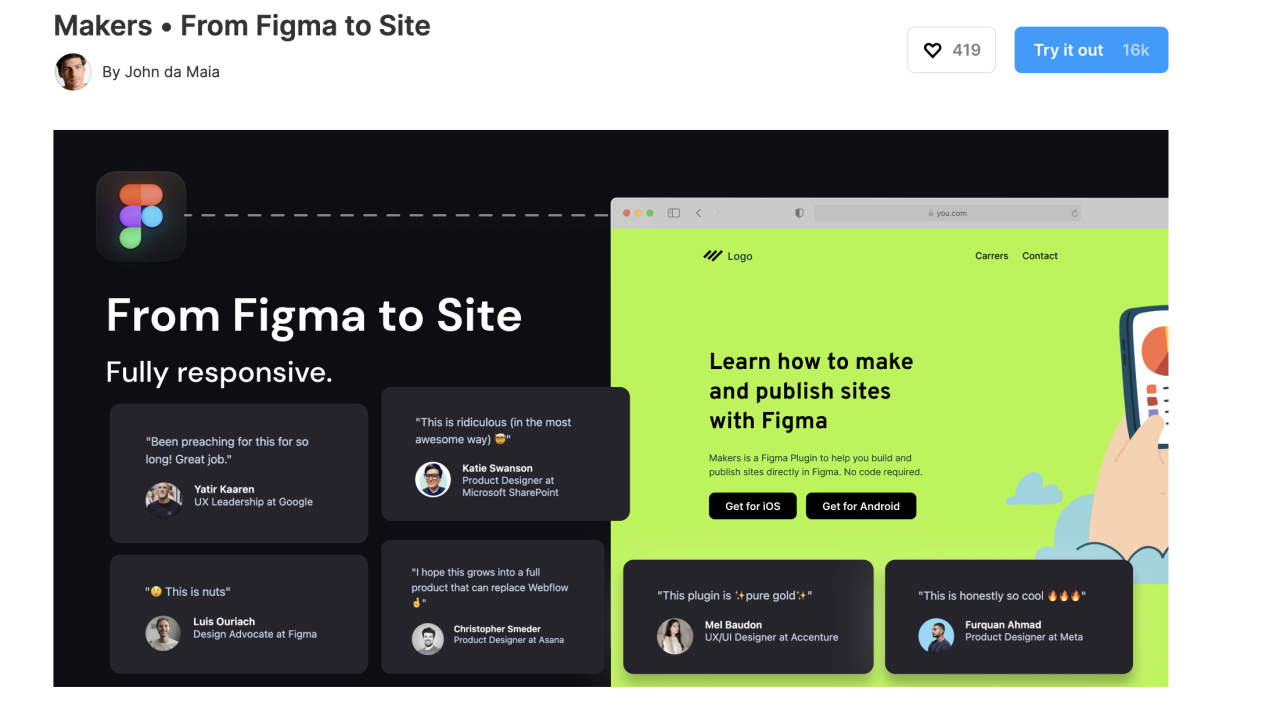
Source: creativebits.org
Ultimately, the best Figma plugins for work organization are the ones that best suit your team’s specific needs and workflow. By strategically implementing a combination of plugins for project management, asset organization, and collaboration, you can unlock a level of efficiency and collaboration that you never thought possible. Don’t be afraid to experiment, try out different plugins, and find the perfect combination to create your own highly-optimized Figma workflow.
Remember, a well-organized design process is a happy design process – and that leads to better results all around! So go forth, conquer the chaos, and enjoy the smooth sailing ahead!
Question Bank
What if a plugin stops working?
Check for updates to the plugin. If it’s an older plugin, it might be incompatible with your current Figma version. Contact the plugin developer for support or look for alternative plugins with similar functionality.
How many plugins should I use at once?
Start with a few key plugins and gradually add more as needed. Too many plugins can slow down Figma. Prioritize plugins that address your most pressing workflow challenges.
Are there free Figma plugins for work organization?
Yes! Many excellent Figma plugins for work organization are free, although some offer premium features for a paid subscription.
Can I use these plugins on both Mac and Windows?
Most Figma plugins are cross-platform and work on both Mac and Windows operating systems. However, always check the plugin’s description for compatibility information.