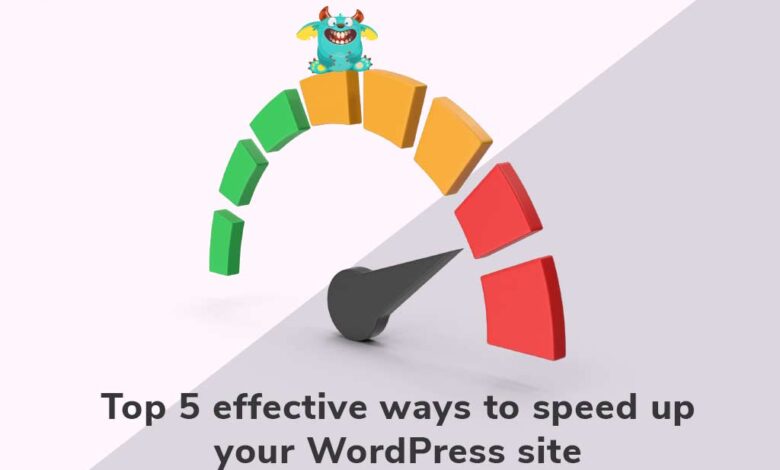
7 Tips to Speed Up WordPress Websites
7 Tips to Speed Up WordPress Websites – Is your WordPress site slower than a snail? Don’t worry, you’re not alone! A sluggish website can kill your traffic and frustrate your visitors. But fear not, because I’m about to share seven powerful strategies to dramatically boost your WordPress site’s speed, transforming it from a sluggish tortoise into a lightning-fast cheetah.
Get ready to optimize your way to a faster, more efficient, and ultimately more successful online presence!
This guide dives deep into practical solutions, from choosing the right hosting provider and optimizing your plugins to mastering image compression and leveraging the power of a CDN. We’ll cover everything you need to know to diagnose and fix those pesky speed bottlenecks, leaving your website screaming fast. We’ll even tackle some common misconceptions and hidden performance killers. So, buckle up and let’s get started!
Choosing a Fast WordPress Hosting Provider
Choosing the right WordPress hosting provider is crucial for a website’s speed and performance. A slow host can significantly impact user experience, search engine rankings, and ultimately, your bottom line. This section explores the key factors to consider when selecting a hosting provider that prioritizes speed.
Managed vs. Unmanaged WordPress Hosting: Performance Implications
The choice between managed and unmanaged WordPress hosting significantly affects website performance. Managed hosting providers handle all the technical aspects, including updates, security, and caching, often resulting in better performance out-of-the-box. Unmanaged hosting gives you more control but requires more technical expertise to optimize for speed. With managed hosting, you benefit from optimized server configurations and expert support, minimizing the need for manual optimization.
Unmanaged hosting, while potentially cheaper, demands more proactive management to achieve comparable speeds. For example, you’ll need to manually install and configure caching plugins and handle security updates.
Server Location’s Effect on Website Loading Speed
Server location plays a critical role in website loading speed, particularly for geographically dispersed audiences. A server located closer to your target audience will generally result in faster loading times due to reduced latency. For instance, a website hosted in the United States will load faster for users in North America compared to users in Europe, who would experience better speeds from a European-based server.
Consider your primary audience’s location when choosing a hosting provider. Hosting multiple servers across different geographic regions (Content Delivery Networks or CDNs) can further optimize loading speeds for a global audience.
Comparison of WordPress Hosting Providers
The following table compares four popular WordPress hosting providers, focusing on features directly impacting website speed. Note that pricing and specific features can change, so always check the provider’s website for the most up-to-date information.
| Feature | Provider A (Example: SiteGround) | Provider B (Example: Bluehost) | Provider C (Example: WP Engine) | Provider D (Example: Kinsta) |
|---|---|---|---|---|
| Server Location Options | Multiple global locations | Multiple locations, but fewer than Provider A | Multiple global locations, emphasis on high-performance regions | Multiple global locations, strong focus on premium data centers |
| Caching Capabilities | Built-in caching, plus plugin compatibility | Built-in caching, but may require additional plugins for advanced features | Highly optimized caching systems, often exceeding the capabilities of plugins | Custom-built caching systems, known for exceptional performance |
| SSD Storage | Yes, standard across all plans | Yes, standard across all plans | Yes, high-performance SSDs | Yes, enterprise-grade SSDs |
| Managed WordPress Features | Yes, automatic updates and security features | Yes, but features may be less comprehensive than Provider C | Fully managed, including performance optimization | Fully managed, with a focus on high-performance and scalability |
Optimizing WordPress Core and Plugins
A significant portion of your WordPress website’s speed depends on the efficiency of your core installation and the plugins you’ve chosen. A bloated plugin collection, poorly coded plugins, or an outdated WordPress core can severely impact loading times. This section focuses on strategies to streamline both for optimal performance. We’ll explore essential speed-boosting plugins and a systematic approach to plugin management.
Optimizing your WordPress core and plugins involves a multi-pronged approach. It’s not just about adding plugins; it’s about carefully selecting, managing, and maintaining them. Regularly updating WordPress core and plugins is crucial, as updates often include performance improvements and security patches. Furthermore, understanding which plugins are essential and which are unnecessary is key to a lean and fast-loading website.
Essential Speed-Optimizing WordPress Plugins
Several plugins are specifically designed to enhance WordPress website speed. Choosing the right ones and configuring them correctly can make a substantial difference. Remember that installing too many plugins can negate the benefits, so focus on a few high-impact options.
- LiteSpeed Cache: This plugin leverages the LiteSpeed Web Server’s capabilities for superior caching and optimization. It offers features like browser caching, object caching, and image optimization, significantly reducing server load and improving page load times. Imagine a website where images load almost instantly; LiteSpeed Cache can help achieve this.
- WP Rocket: A premium plugin known for its ease of use and powerful features. It offers caching, lazy loading for images, database optimization, and more. While it comes with a cost, the performance gains often justify the investment. Think of it as a performance upgrade for your website’s engine.
- Autoptimize: This free plugin optimizes your website’s CSS and JavaScript files, combining and minifying them to reduce HTTP requests and improve loading speed. It’s a powerful tool for those seeking free, high-impact optimization.
Deactivating or Removing Unnecessary Plugins
A step-by-step guide to streamlining your plugin collection and improving website performance:
- Identify Inactive Plugins: Log into your WordPress dashboard and navigate to the Plugins page. Review the list and identify any plugins you haven’t used recently or are no longer needed. Consider plugins that provide functionalities already built into your theme or other plugins.
- Deactivate Plugins: Before deleting, always deactivate plugins first. This prevents any potential data loss or website breakage. Click the “Deactivate” link next to each unnecessary plugin.
- Test Website Functionality: After deactivating a plugin, thoroughly test your website to ensure all features are still working correctly. Check all pages, forms, and functionalities to rule out any unexpected issues.
- Delete Plugins (if necessary): If after testing, you confirm a plugin is truly unnecessary, you can delete it. Go back to the Plugins page and click the “Delete” link. Remember, this action is irreversible, so proceed with caution.
- Monitor Performance: After removing plugins, monitor your website’s performance using tools like Google PageSpeed Insights to see the impact of the changes. This iterative process allows for fine-tuning and optimization.
Choosing and Managing WordPress Themes for Speed
Your theme significantly impacts your website’s loading speed. A poorly coded or resource-intensive theme can dramatically slow down your site. Careful selection and management are crucial.
Prioritize themes that are:
- Lightweight: Opt for themes with minimal code and optimized images. Avoid themes with excessive animations or complex layouts that consume unnecessary resources.
- Well-Coded: Choose themes from reputable developers with a strong track record of creating efficient and well-documented themes. Look for themes that are regularly updated and maintained.
- Mobile-Responsive: A responsive theme adapts to different screen sizes, improving user experience and potentially improving search engine rankings, which indirectly contributes to speed and efficiency.
Regularly update your theme to benefit from performance improvements and security patches. Avoid using themes with excessive shortcodes or custom widgets that add unnecessary overhead. A lean and efficient theme is essential for a fast-loading website.
Leveraging Caching Mechanisms
Caching is a crucial technique for dramatically improving WordPress website speed. It works by storing frequently accessed data in a readily available location, reducing the server’s workload and minimizing the time it takes to deliver content to users. Different caching levels offer distinct benefits, and combining them often yields the best results.Caching mechanisms significantly reduce server load and improve response times.
This leads to faster page load speeds, a better user experience, and improved search engine rankings. Let’s explore the various types of caching available.
Browser Caching
Browser caching involves storing website assets (like images, CSS files, and JavaScript files) directly on the user’s computer. Subsequent visits to the website then retrieve these assets from the local cache, bypassing the need to download them again from the server. This drastically reduces page load times for returning visitors. Browser caching is controlled through HTTP headers sent by the web server.
These headers specify how long the browser should keep the cached assets before checking for updates. For example, a `Cache-Control: public, max-age=31536000` header tells the browser to cache the asset for one year. Proper configuration of these headers is vital for effective browser caching.
Server-Side Caching
Server-side caching stores frequently accessed pages or parts of pages on the web server. When a user requests a page, the server delivers the cached version instead of generating it dynamically. This is significantly faster, especially for static content that doesn’t change often. Popular server-side caching methods include opcode caching (caching compiled PHP code), page caching (caching entire HTML pages), and object caching (caching database queries).
WordPress plugins often handle this aspect, making it easy to implement.
CDN Caching
A Content Delivery Network (CDN) is a geographically distributed network of servers that stores copies of your website’s content closer to your users. When a user accesses your website, the CDN delivers the content from the server closest to them, resulting in faster load times, particularly for users in different geographical locations. CDNs are especially beneficial for websites with a global audience.
They also handle a significant portion of the traffic, reducing the load on your main web server. Many CDN providers offer easy integration with WordPress.
Implementing a Caching Plugin: WP Super Cache
WP Super Cache is a popular and free caching plugin for WordPress. It generates static HTML files of your pages and posts, significantly reducing server load. While screenshots are not directly included, I can describe the key settings and their effects.The main settings page usually includes options for:* Caching Level: This determines the type of caching performed. Options typically include “Basic,” “Expert,” and “No caching.” “Basic” is a good starting point for most users.
Cache Expiry Time
This setting controls how long cached files are stored before being regenerated. A shorter time ensures freshness but increases server load; a longer time improves performance but might display outdated content if changes are made.
Mobile Caching
This allows you to specifically cache mobile versions of your website, optimizing performance for mobile users.
Compression
Enabling compression reduces the size of files sent to the browser, leading to faster download times.
CDN Support
So, you’re optimizing your WordPress site with those 7 tips to speed up WordPress websites, right? But what about your video content? Getting that right is crucial for engagement, and that’s where learning from getting it on with youtube comes in handy. Fast loading speeds are useless if your videos are slow; a speedy site and engaging video content are a winning combo, so keep those WordPress optimization tips in mind!
If you use a CDN, you can configure WP Super Cache to interact with it, leveraging the CDN’s caching capabilities.Properly configuring these settings based on your website’s needs is key to maximizing performance gains. Experimentation is often necessary to find the optimal balance between performance and content freshness.
Comparing Caching Plugins
While WP Super Cache is a solid choice, other plugins like W3 Total Cache offer similar functionality with additional features. W3 Total Cache provides more granular control over various caching aspects, including browser caching, page caching, object caching, and database caching. However, its extensive configuration options can be overwhelming for beginners. The best plugin for you depends on your technical skills and website requirements.
Some plugins may offer better performance for specific setups, so testing different options is recommended to find the best fit. Performance benchmarks often vary depending on server resources and website traffic. A thorough comparison, including real-world testing on your own site, is the best way to determine which plugin suits your needs.
Optimizing Images and Media Files
Images and media files are often the biggest culprits behind slow-loading WordPress websites. Large, unoptimized files significantly impact your site’s performance, leading to frustrated visitors and lower search engine rankings. Optimizing your images is crucial for a fast and efficient website. This involves a combination of techniques focused on reducing file size without sacrificing visual quality.Optimizing your images isn’t just about shrinking file sizes; it’s about ensuring your images load quickly and efficiently, contributing to an overall improved user experience.
A faster website leads to better , increased engagement, and happier visitors.
Image Optimization Techniques
Before uploading images, several techniques can drastically reduce their file size without noticeably impacting their visual appeal. These methods should be applied strategically to achieve the best results.
- Compression: Using tools like TinyPNG, ImageOptim, or ShortPixel, you can significantly reduce file size without substantial loss of quality. These tools use lossy or lossless compression algorithms to minimize file size. Lossy compression discards some data, resulting in smaller files, while lossless compression preserves all data, resulting in slightly larger files but no quality loss.
- Resizing: Upload images at the size you actually need for display on your website. Avoid uploading massive high-resolution images and then relying on WordPress to resize them; this wastes bandwidth and processing power. Use image editing software to resize images to the appropriate dimensions before uploading.
- Using WebP Format: WebP is a modern image format that offers superior compression compared to JPEG and PNG. It supports both lossy and lossless compression, resulting in smaller file sizes and better image quality. Many modern browsers support WebP, making it a great choice for optimizing images for the web. If browser compatibility is a concern, you can use a plugin to convert images to WebP and serve them accordingly.
Image Optimization Workflow
A well-defined workflow ensures consistent optimization of all your images. This approach streamlines the process and helps avoid uploading large, unoptimized files.
- Initial Editing: Use image editing software (like Photoshop, GIMP, or even online tools) to make any necessary edits, such as cropping, color correction, and sharpening. At this stage, resize the image to its final dimensions for use on your website.
- Compression: Use a chosen image compression tool (TinyPNG, ImageOptim, ShortPixel, etc.) to reduce the file size without significant quality loss. Experiment with different compression levels to find the best balance between file size and quality.
- Format Conversion (Optional): If your chosen compression tool doesn’t handle WebP, convert your images to WebP format using a dedicated tool or plugin. This will often yield further size reductions.
- Upload to WordPress: Upload the optimized images to your WordPress media library. Avoid using WordPress’s built-in image resizing features unless absolutely necessary, as this adds extra processing overhead.
Content Delivery Network (CDN) for Images
A Content Delivery Network (CDN) stores copies of your website’s assets (including images) on servers located geographically closer to your visitors. This significantly reduces loading times, especially for users located far from your website’s primary server. By using a CDN for images, you reduce the load on your WordPress server and provide a faster experience for users worldwide. For example, a user in Australia accessing your website hosted in the US will experience a much faster image load time if you use a CDN, as the images are served from a server located in Australia or a nearby region.
This improvement is particularly noticeable for users with slower internet connections.
Utilizing a Content Delivery Network (CDN): 7 Tips To Speed Up WordPress Websites
A Content Delivery Network (CDN) is a geographically distributed group of servers that work together to deliver your website’s content to visitors quickly and efficiently, regardless of their location. Think of it as a global network of mirrors reflecting your website’s content, ensuring users always access the closest server. This significantly improves website speed and reduces the load on your primary web server.By distributing your website’s assets (images, CSS, JavaScript files, etc.) across multiple servers around the world, a CDN reduces the distance data needs to travel to reach the user.
This translates to faster loading times, a better user experience, and improved search engine rankings. Furthermore, a CDN significantly reduces the load on your origin server, preventing it from being overwhelmed by high traffic volumes. This enhanced performance is crucial for maintaining website stability, especially during traffic spikes.
CDN Setup for a WordPress Website
Setting up a CDN for your WordPress site is a relatively straightforward process. Here’s a step-by-step guide:
1. Choose a CDN Provider
Select a CDN provider that suits your needs and budget (a comparison is provided below). Popular options include Cloudflare, Amazon CloudFront, and KeyCDN.
2. Sign Up and Create an Account
Once you’ve chosen a provider, sign up for an account. Most offer free plans for smaller websites, allowing you to test the service before committing to a paid plan.
3. Add Your WordPress Website
You’ll need to provide your website’s domain name to the CDN provider. This allows the CDN to start caching your website’s content.
4. Configure DNS Settings
This is usually the most technical step. You’ll need to update your domain’s DNS records (specifically the CNAME records) to point to your CDN provider’s servers. Your specific instructions will depend on your domain registrar (e.g., GoDaddy, Namecheap). Most CDN providers offer detailed instructions on how to do this.
5. Configure WordPress (Optional)
Some CDN providers offer WordPress plugins that simplify the configuration process. These plugins can automatically optimize your website’s settings to work seamlessly with the CDN.
6. Purge Cache
After making changes, purge your CDN’s cache to ensure the latest version of your website is being served.
7. Monitor Performance
After implementing the CDN, monitor your website’s performance to see the improvement in loading times.
CDN Provider Comparison
Choosing the right CDN provider depends on your specific requirements and budget. Here’s a comparison of some popular options:
| Provider | Features | Pricing | Pros |
|---|---|---|---|
| Cloudflare | Free and paid plans, excellent security features, worldwide network, easy setup | Free plan available, paid plans start at a low price per month | User-friendly interface, robust security features, excellent performance |
| Amazon CloudFront | Scalable, highly reliable, integrates well with other AWS services | Pay-as-you-go pricing, costs vary depending on usage | Excellent performance, high scalability, integrates seamlessly with other AWS services |
| KeyCDN | High-performance, strong focus on security, developer-friendly | Transparent pricing, various plans to choose from | Excellent performance, strong security, good customer support |
| StackPath (now part of Limelight) | Global network, edge computing capabilities, robust security | Various plans and pricing options | Wide network coverage, good performance, advanced features |
Database Optimization Techniques
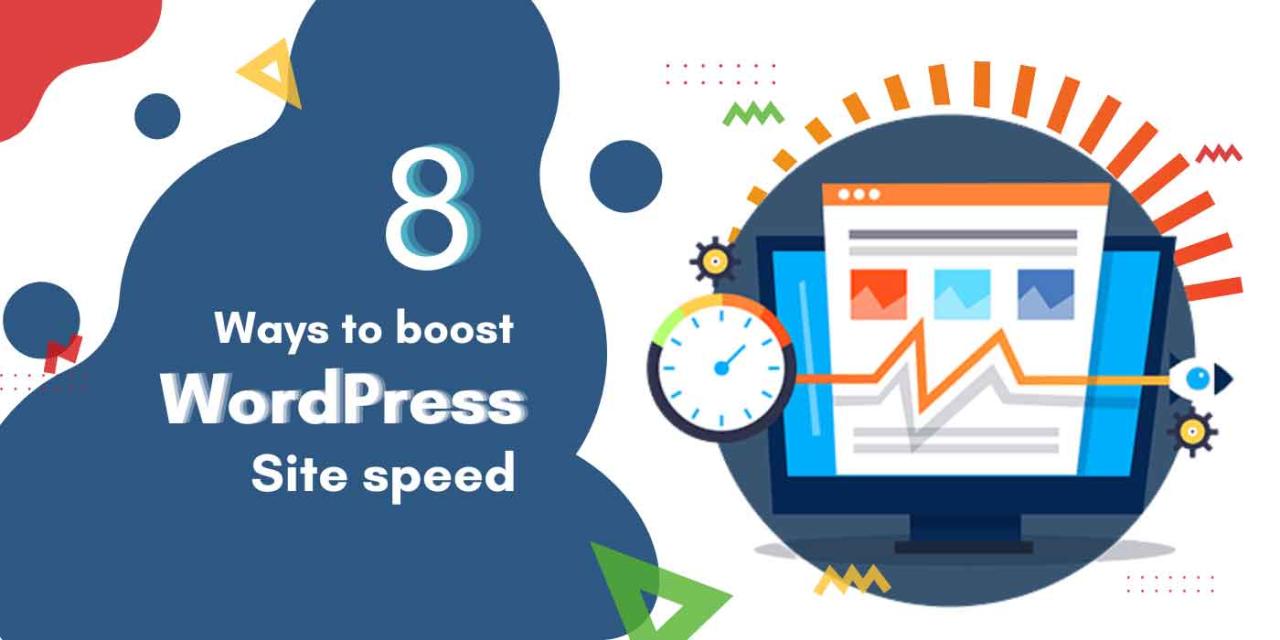
Source: rentindiancoders.com
A speedy WordPress website relies not only on efficient server-side processing but also on a well-maintained and optimized database. Your WordPress site’s database stores everything from posts and pages to comments and user information. A bloated or poorly structured database can significantly impact loading times, leading to a frustrating user experience and potentially harming your search engine rankings.
This section will explore common database issues and provide practical solutions for optimizing your WordPress database.
Several factors contribute to database slowdowns. These include the accumulation of unnecessary data like revisions, trashed posts, and orphaned metadata. Inefficient database queries, caused by poorly written plugins or themes, also play a significant role. Over time, your database tables can become fragmented, further slowing down data retrieval. Finally, a lack of proper indexing can hinder the database’s ability to quickly locate specific information.
Cleaning Unnecessary Data
Regularly purging unnecessary data is crucial for maintaining database efficiency. WordPress generates numerous revisions of posts and pages, often consuming considerable space. Similarly, deleted posts and pages, while technically removed from the front-end, remain in the database until permanently deleted. Orphaned metadata, which refers to data that’s no longer linked to any content, further adds to the bloat.
Tools within WordPress, or plugins designed for this purpose, can effectively remove these unnecessary entries. For example, a plugin might offer a single click to remove all revisions older than a specified period, significantly reducing database size. The process involves identifying and removing these data types through the WordPress admin panel or specialized plugins, resulting in a leaner and faster database.
Optimizing Database Tables
Database tables, over time, can become fragmented, meaning data is scattered across the storage medium, slowing down retrieval. Optimizing these tables involves reorganizing the data to improve access speeds. This process often involves running database optimization routines which are either built into your hosting control panel or accessible via phpMyAdmin (a common database management tool). These routines physically rearrange the data on the disk to improve access efficiency.
For instance, running an optimization script might reduce a table’s size by several megabytes, resulting in faster query execution. This process is generally safe and recommended as part of regular website maintenance.
Utilizing Database Caching Plugins, 7 tips to speed up wordpress websites
Database caching plugins work by storing frequently accessed data in memory, thereby reducing the number of queries to the database. This significantly speeds up page load times, especially for sites with high traffic. These plugins often work in conjunction with other caching mechanisms, creating a layered approach to optimization. Imagine a situation where your site displays a popular blog post.
A caching plugin will store the post’s data in memory, so subsequent requests for the same post are served directly from the cache, bypassing the database entirely. This results in instantaneous loading times for returning visitors. Popular examples of such plugins include WP Super Cache and W3 Total Cache, each with its own set of features and configuration options.
Improving Code Efficiency and Reducing HTTP Requests
Optimizing your WordPress site’s code is crucial for speed. Every extra HTTP request, every unnecessary kilobyte of CSS or JavaScript, adds to the load time. By streamlining your code and reducing the number of requests, you can significantly improve your site’s performance and user experience. This involves techniques to shrink your files and combine them to minimize the number of calls your browser needs to make to fully render your page.Reducing the number of HTTP requests and the overall size of your CSS and JavaScript files is paramount to improving your website’s load time.
A smaller, more efficient codebase translates directly into a faster website for your visitors. This process often involves minification and concatenation of files.
Minifying CSS and JavaScript Files
Minification is the process of removing unnecessary characters from your code without changing its functionality. This includes removing whitespace, comments, and shortening variable names. This results in smaller file sizes, leading to faster download times. For example, a CSS file that is 100KB before minification might be reduced to 70KB or less afterward. This 30KB reduction, when multiplied across multiple files and numerous visitors, can significantly impact your overall performance.
The improvement in load time will be noticeable, especially on slower internet connections. This seemingly small reduction can translate into a tangible improvement in the user experience.
Combining and Merging CSS and JavaScript Files
Instead of having numerous separate CSS and JavaScript files, it’s beneficial to combine them into fewer, larger files. This drastically reduces the number of HTTP requests the browser needs to make. Each request adds overhead; fewer requests mean less time spent waiting for the page to load. For instance, if you have 10 separate JavaScript files, combining them into one reduces the number of requests from 10 to 1.
This can lead to a substantial improvement in page load speed, particularly noticeable on mobile devices with slower connections.
Tools and Techniques for Identifying and Fixing Performance Bottlenecks
Finding and fixing performance issues requires a systematic approach. Using the right tools can greatly accelerate this process.
Here are some key tools and techniques:
- Performance Testing Tools: Tools like GTmetrix, Pingdom Website Speed Test, and Google PageSpeed Insights provide detailed reports on your website’s performance, pinpointing areas for improvement. These tools analyze various aspects of your website’s speed, including load time, render time, and the number of HTTP requests. They also provide specific recommendations tailored to your website’s performance issues.
- Browser Developer Tools: Modern web browsers (Chrome, Firefox, Safari) have built-in developer tools that allow you to analyze network requests, identify slow-loading resources, and profile JavaScript execution. This granular level of detail can help you pinpoint specific problematic scripts or stylesheets.
- Profiling Tools: Tools like Xdebug (for PHP) can help you identify bottlenecks in your WordPress theme and plugins by measuring the execution time of different code sections. This allows for precise identification of performance-intensive functions that can be optimized.
- Code Review and Optimization: Regularly reviewing your theme and plugin code, focusing on efficiency and best practices, can help prevent performance problems from arising in the first place. This includes optimizing database queries, using efficient algorithms, and minimizing the use of resource-intensive functions.
- Caching Plugins: While previously discussed, caching plugins (like WP Super Cache or W3 Total Cache) play a crucial role in improving code efficiency by serving cached versions of your website’s pages. This reduces the server load and speeds up delivery of content to users.
Ending Remarks
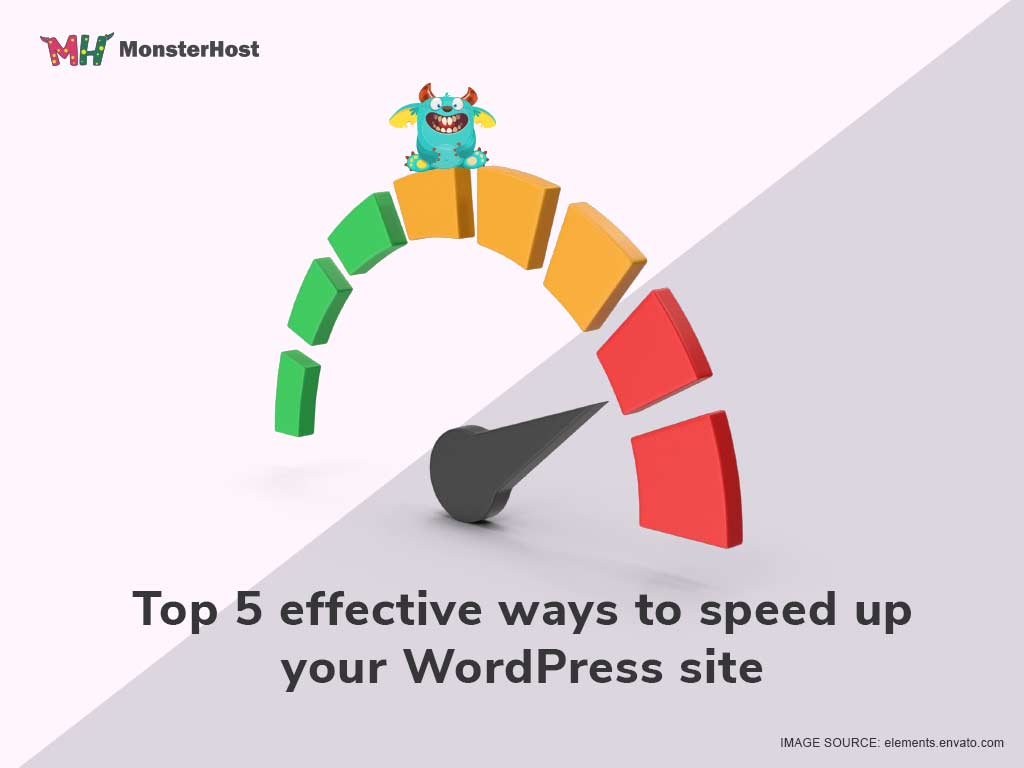
Source: monsterhost.com
Optimizing your WordPress website for speed isn’t just about improving user experience; it’s about boosting your , increasing conversions, and ultimately growing your business. By implementing these seven tips, you’ll not only see a significant improvement in your website’s loading times but also gain a deeper understanding of how to maintain a high-performing online presence. Remember, a fast website is a happy website—and a happy website is a successful website! So go forth and conquer those loading times!
FAQ Compilation
What is the ideal page load time for a WordPress website?
Aim for under 2 seconds. Anything slower significantly impacts user experience and .
How often should I optimize my WordPress database?
Regularly, ideally at least once a month, or more frequently if you’re adding lots of content.
Are there any free tools to help with website speed testing?
Yes! Google PageSpeed Insights and GTmetrix are excellent free tools for analyzing your website’s performance.
Can I use multiple caching plugins simultaneously?
Generally, no. Using multiple caching plugins can create conflicts and actually slow down your site. Choose one and configure it properly.
