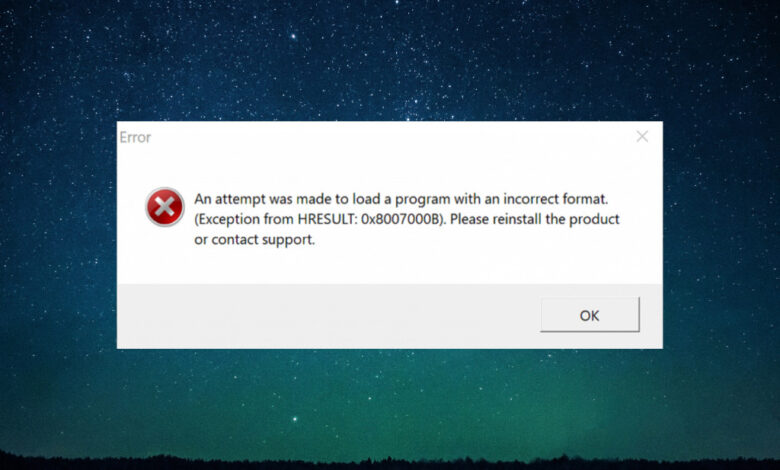
Top 3 HTTP Error Messages Explained
Top 3 HTTP Error Messages Explained: Ever stumbled upon those cryptic error messages while browsing the web? Those frustrating 404s, 500s, and 403s? They’re more common than you think, and understanding them is key to a smoother online experience. This post dives into the most frequent HTTP error messages, explaining their causes, symptoms, and how to troubleshoot them.
Get ready to become a web debugging ninja!
We’ll break down the mysteries behind the dreaded 404 “Not Found,” the ominous 500 “Internal Server Error,” and the permission-denied 403 “Forbidden” error. We’ll explore both the client-side and server-side perspectives, providing practical troubleshooting tips and strategies to prevent these errors from popping up in the first place. Whether you’re a developer, website owner, or just a curious internet user, this guide will equip you with the knowledge to navigate these common web snags.
Introduction to HTTP Error Messages: Top 3 Http Error Messages Explained

Source: elegantthemes.com
HTTP status codes are the unsung heroes of the internet, silently working behind the scenes to ensure a smooth browsing experience. They’re essentially short messages exchanged between your web browser and the server hosting a website, providing feedback on the success or failure of a request. Understanding these codes can significantly improve your troubleshooting skills and offer insights into why a website might not be working as expected.
Essentially, they’re the digital equivalent of a server’s polite (or sometimes not-so-polite) reply to your request.HTTP errors function as a critical part of the client-server communication model. When your browser requests a web page, it sends a request to the server. The server then processes the request and sends back a response, including a status code. This code indicates whether the request was successful (e.g., a 200 OK) or encountered an issue (e.g., a 404 Not Found).
This two-way communication is fundamental to how the web operates. If the server encounters a problem fulfilling the request, it sends an appropriate error code, providing information about the nature of the problem.
Common Scenarios Leading to HTTP Errors
Several common scenarios can trigger HTTP errors. These errors are not necessarily due to problems on the server-side; they can also stem from issues with the client’s request or network connectivity. Understanding these scenarios helps pinpoint the source of the problem.For example, a 404 Not Found error typically occurs when the server cannot locate the requested resource, such as a webpage or image file.
This might be because the URL is incorrect, the page has been moved or deleted, or there’s a problem with the server’s configuration. A 500 Internal Server Error, on the other hand, indicates a problem on the server itself. This could be due to a programming error, a server overload, or a database issue. A 403 Forbidden error usually means you lack the necessary permissions to access the requested resource.
This often happens when trying to access content that requires login credentials or is restricted for other reasons. Network connectivity issues, such as a lost connection or a faulty DNS server, can also lead to various HTTP errors, often resulting in a “connection timed out” message. These issues are often temporary and resolvable by checking your internet connection or contacting your internet service provider.
HTTP Error 404
The dreaded “404 Not Found” error is a common experience for both website developers and users. This error signifies that the server could not find the requested resource at the specified URL. Understanding the causes, troubleshooting methods, and user experience improvements associated with 404 errors is crucial for maintaining a functional and user-friendly website.
Causes of HTTP Error 404
HTTP 404 errors can stem from issues on either the client-side (the user’s browser) or the server-side (the website’s infrastructure). Client-side causes might include mistyped URLs, broken links from other websites pointing to your site, or outdated bookmarks. Server-side causes are more complex and often involve incorrect configurations, deleted files or pages, or problems with server-side routing. A common server-side issue is when a page is moved or renamed, but the old URL is not redirected properly.
Troubleshooting HTTP Error 404 for Developers
Resolving 404 errors requires a systematic approach. First, verify the URL’s accuracy. Double-check for typos or inconsistencies. If the URL is correct, examine the server’s configuration files (like `.htaccess` for Apache servers) to ensure the requested resource exists and is accessible. Check your web server logs for detailed error messages.
These logs often pinpoint the exact cause of the 404 error. If the problem lies in a missing or relocated file, restore or redirect the file to its correct location. Using a web server’s redirect functionality (e.g., 301 redirects) is crucial when moving or deleting pages. This prevents broken links and ensures users are directed to the correct content.
Improving User Experience with Custom 404 Pages
A generic 404 error page can be frustrating for users. Creating a custom 404 page offers a chance to improve the user experience significantly. A well-designed 404 page should be visually consistent with the rest of the website, include a clear message explaining the error, and offer helpful navigation options, such as a search bar or links to popular pages.
It can also be an opportunity to include some branding elements, or even a touch of humor to make the error less jarring. Consider adding sitemaps or a link to a contact form to help users find what they’re looking for.
404 Error Analysis
| Error Cause | Symptom | Troubleshooting Steps | Prevention Strategies |
|---|---|---|---|
| Typo in URL | “404 Not Found” error message displayed. | Double-check the URL for typos. | Use URL shortening services with careful attention to accuracy. |
| Deleted or Moved Page | “404 Not Found” error message displayed. | Check server logs for clues. Implement 301 redirects for moved pages. | Back up website files regularly. Use version control systems. |
| Incorrect Server Configuration | “404 Not Found” error message displayed for multiple pages. | Review server configuration files. Check for permissions issues. | Thoroughly test server configurations after changes. |
| Broken Links from External Sites | Users from external sources receive a “404 Not Found” error. | Monitor backlink profiles and contact site owners with broken links. | Regularly check for broken links within your website. |
HTTP Error 500
The dreaded HTTP 500 Internal Server Error. It’s the cryptic message that tells users something went wrong on the server-side, leaving them staring at a blank page and you scratching your head. Unlike a 404, which indicates a missing resource, a 500 error suggests a problem within the server’s own processes. Understanding its causes and how to debug it is crucial for maintaining a stable and reliable website.
Common Causes of HTTP 500 Errors
A 500 error can stem from a wide array of server-side issues. These issues range from simple coding errors in your application to more complex problems with server configuration or underlying infrastructure. Common culprits include bugs in your application code (e.g., unhandled exceptions, infinite loops), problems with database connections (e.g., incorrect credentials, database overload), issues with server configuration (e.g., incorrect permissions, missing modules), and problems with external services or APIs your application relies on (e.g., timeouts, unavailable services).
Even something as seemingly minor as exceeding server resource limits (memory, CPU) can trigger a 500 error.
Debugging HTTP 500 Errors Using Server Logs
Server logs are your best friend when troubleshooting a 500 error. Different servers (Apache, Nginx, etc.) and applications (PHP, Python, Node.js, etc.) generate logs in various formats, but they all provide valuable clues about what went wrong. Analyzing these logs involves looking for error messages, stack traces, and timestamps associated with the time the 500 error occurred. For example, a PHP application might log a detailed stack trace showing the exact line of code that caused the error.
A database error might reveal a connection failure or a query that resulted in an unexpected exception. Comparing logs from different sources (application logs, web server logs, database logs) can often help pinpoint the root cause more effectively. One effective approach is to correlate timestamps in different log files to identify a sequence of events leading to the error.
Another useful technique is to search for specific error messages or s related to the suspected problem area.
The Importance of Comprehensive Error Logging
Comprehensive error logging is essential for quickly identifying and resolving issues. Without detailed logs, debugging a 500 error can become a frustrating game of guesswork. Effective logging includes not only error messages but also relevant context such as timestamps, user information (if applicable), and request details (e.g., HTTP method, URL). A well-structured logging system allows for efficient analysis and helps to identify patterns or trends in errors.
Consider implementing centralized log management to aggregate logs from various sources into a single, searchable interface. This simplifies the process of correlating events and pinpointing the root cause of problems.
Potential Solutions for HTTP 500 Errors
The solutions for a 500 error vary greatly depending on the root cause. Here’s a categorized list, ordered by severity and impact:
- Low Severity/Impact: These often involve simple configuration issues or minor coding errors. Examples include checking file permissions, restarting the web server, clearing the server’s cache, or correcting a simple typo in the application code.
- Medium Severity/Impact: These problems often require more investigation and might involve debugging code, checking database connections, or resolving issues with external services. Examples include fixing a bug in the application code, adjusting database connection parameters, or contacting a third-party service provider.
- High Severity/Impact: These are the most serious problems and can require significant effort to resolve. Examples include major application code rewrites, database schema migrations, or hardware failures. In these cases, careful planning, testing, and potentially rollback strategies are critical.
HTTP Error 403

Source: cloudsigma.com
The HTTP 403 Forbidden error signifies that the server understands your request, but it refuses to authorize it. Unlike a 404 error (which means the resource wasn’t found), a 403 error means the resource exists, but you don’t have the necessary permissions to access it. This distinction highlights the crucial difference between authentication and authorization.
Authentication versus Authorization in HTTP 403 Errors
Authentication confirms your identity. It’s the process of verifying that you are who you claim to be. This often involves providing credentials like a username and password. Authorization, on the other hand, determines what you’re allowed to do once your identity is verified. It’s about checking your permissions to access specific resources or perform particular actions.
A 403 error typically indicates a failure in the authorization phase—you might be authenticated (logged in), but you lack the rights to access the requested resource. For example, you might be logged into a website but lack permission to edit a specific file.
Examples of Scenarios Resulting in HTTP 403 Errors
Several access control mechanisms can trigger a 403 error. Imagine a file server where different users have different levels of access. A user attempting to access a file they don’t have permission to view will receive a 403 error. Similarly, a website might restrict access to certain pages based on user roles. An unauthenticated user trying to access an admin panel would encounter a 403 error.
Another example could be a poorly configured web application that inadvertently blocks legitimate users due to overly restrictive rules in its access control lists. Consider a scenario where a user attempts to upload a file type that is explicitly forbidden by the server’s configuration; this too would result in a 403 error.
Verifying User Permissions and Resolving Authorization Issues
Troubleshooting 403 errors requires examining the server’s configuration and access control settings. Web server logs often contain detailed information about the failed request, including the user’s identity and the requested resource. Checking these logs helps pinpoint the source of the problem. For example, if the error consistently occurs for a specific user trying to access a particular directory, it indicates an authorization issue related to that user and directory.
Verifying the user’s permissions within the operating system and the web application’s configuration files is crucial. Correcting any misconfigurations or granting the user the necessary permissions will resolve the issue.
Implementing Robust Access Control Measures
Robust access control involves implementing a multi-layered approach. This includes using strong authentication methods (such as multi-factor authentication), implementing role-based access control (RBAC) to define user permissions based on their roles, and regularly auditing access logs to detect and prevent unauthorized access attempts. Employing a well-defined authorization system that clearly separates authentication from authorization is critical. This ensures that even if a user is authenticated, they can only access resources they are explicitly permitted to access.
Properly configuring firewalls and intrusion detection systems further enhances security and helps prevent unauthorized access. Regular security audits and penetration testing can identify vulnerabilities and weaknesses in the access control system, allowing for proactive mitigation.
Comparing and Contrasting the Top 3 Errors
Understanding the nuances between HTTP error 404, 500, and 403 is crucial for both website developers and users. While all three signal problems, their root causes, impact, and solutions differ significantly. This section will delve into these differences, highlighting key aspects for effective troubleshooting and improved user experience.
Causes of 404, 500, and 403 Errors
A 404 error, or “Not Found,” typically arises when a user attempts to access a page or resource that doesn’t exist on the server. This can be due to a mistyped URL, a broken link, or a page that has been deleted or moved. A 500 error, or “Internal Server Error,” indicates a problem on the server-side. The server encountered an unexpected condition that prevented it from fulfilling the request.
This could stem from various issues, including bugs in the server-side code, database errors, or problems with server configuration. Finally, a 403 error, or “Forbidden,” means the server understands the request but refuses to fulfill it due to lack of authorization. This often occurs when a user tries to access a resource they don’t have permission to view, such as a protected directory or a page requiring login.
Symptoms of 404, 500, and 403 Errors
The symptoms of these errors are often visible to the user through the browser. A 404 error typically displays a “404 Not Found” message, sometimes with a custom error page designed by the website owner. A 500 error usually presents a generic “500 Internal Server Error” message, although the specific error message might vary depending on the server configuration.
A 403 error typically displays a “403 Forbidden” message, indicating that access is restricted. While users see these error messages, developers might see more detailed error logs on the server, providing clues about the specific cause of the error.
Solutions for 404, 500, and 403 Errors, Top 3 http error messages explained
Addressing these errors requires different approaches. For a 404 error, the solution involves verifying the URL, fixing broken links, or creating a custom 404 page to provide a better user experience. For a 500 error, troubleshooting involves checking server logs for detailed error messages, reviewing server-side code for bugs, ensuring database connectivity, and checking server configurations. Resolving a 403 error requires verifying user permissions, checking authentication mechanisms, and ensuring the requested resource is accessible to the user.
Implications for Website Users and Developers
For website users, these errors translate to frustration and a negative user experience. A 404 error is relatively minor, but a 500 or 403 error can indicate a more serious problem with the website’s functionality or security. For developers, these errors represent bugs that need fixing. 404 errors might point to issues with website navigation or content management.
500 errors signify server-side problems requiring immediate attention to prevent service disruption. 403 errors highlight security vulnerabilities or misconfigurations that need to be addressed to protect sensitive data.
Key Differences in Handling and Resolving Errors
The following table summarizes the key differences in handling and resolving these three common HTTP errors:
| Error Type | Cause | Symptom | Solution | Impact |
|---|---|---|---|---|
| 404 Not Found | Missing resource, broken link, mistyped URL | “404 Not Found” message | Fix links, create custom 404 page | Minor user frustration |
| 500 Internal Server Error | Server-side issue, code bug, database error | “500 Internal Server Error” message | Check server logs, debug code, fix database issues | Significant service disruption |
| 403 Forbidden | Unauthorized access, insufficient permissions | “403 Forbidden” message | Verify user permissions, check authentication | Security concern, access restriction |
Final Summary
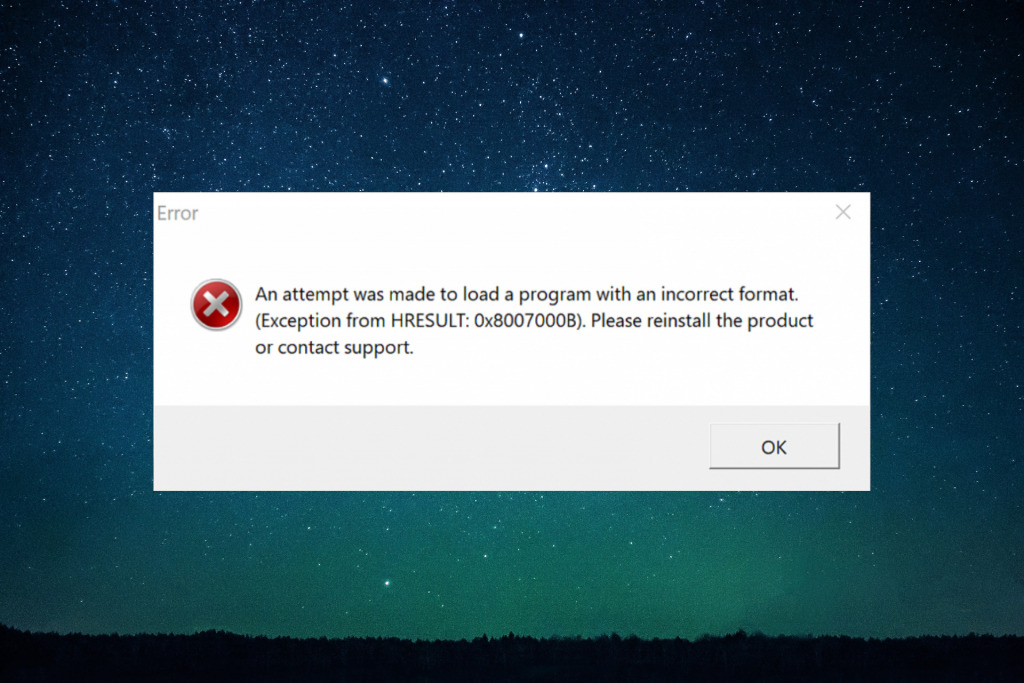
Source: fortect.com
So there you have it – a deep dive into the top three HTTP error messages. Mastering these error codes is like gaining a superpower in the online world. You’ll be able to troubleshoot issues more efficiently, improve user experience on your website, and generally navigate the internet with greater confidence. Remember, understanding these errors isn’t just about fixing problems; it’s about building a more robust and user-friendly online experience.
Happy browsing (and debugging!)
Expert Answers
What’s the difference between a 404 and a 500 error?
A 404 error means the requested page wasn’t found on the server, often due to a bad link. A 500 error indicates a problem on the server itself, preventing it from fulfilling the request.
Can I customize my 404 error page?
Absolutely! Customizing your 404 page can significantly improve user experience by providing helpful information and alternative navigation options instead of a bland error message.
How do I find server logs to debug a 500 error?
The location of server logs varies depending on your hosting provider and server setup. Check your hosting control panel or contact your provider for assistance locating them.
What causes a 403 Forbidden error?
A 403 error usually means you lack the necessary permissions to access the requested resource. This could be due to incorrect login credentials, insufficient user rights, or server-side access control issues.
