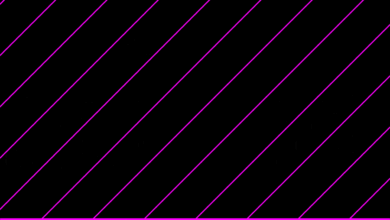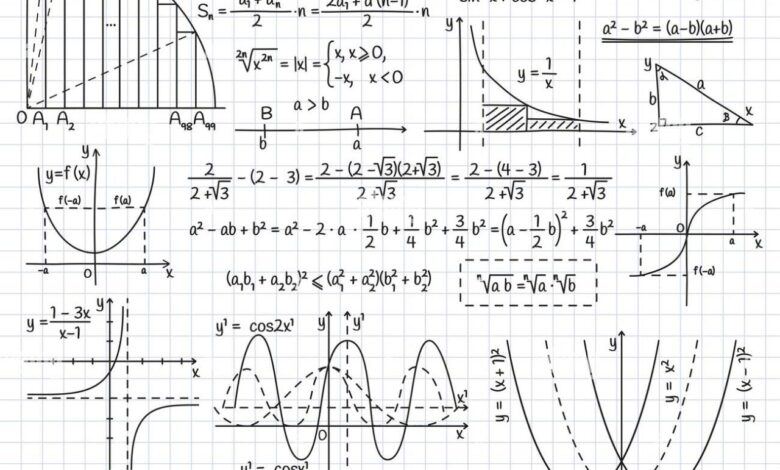
Vector Based Designs vs Pixel Based Designs
Vector based designs vs pixel based designs: Ever wondered what makes a logo look crisp on a billboard, yet a photo look pixelated when blown up? The answer lies in understanding the fundamental differences between these two design worlds. This post dives into the heart of vector and pixel-based graphics, exploring their strengths, weaknesses, and ideal applications.
We’ll uncover why one might be perfect for your next website logo, while the other shines in photorealistic imagery.
From the mathematical precision of vector graphics to the resolution-dependent nature of pixel-based images, we’ll explore the key distinctions, comparing scalability, file sizes, editing ease, and suitability for various media. Get ready to unravel the secrets behind these two powerful design approaches!
Defining Vector and Pixel-Based Designs: Vector Based Designs Vs Pixel Based Designs
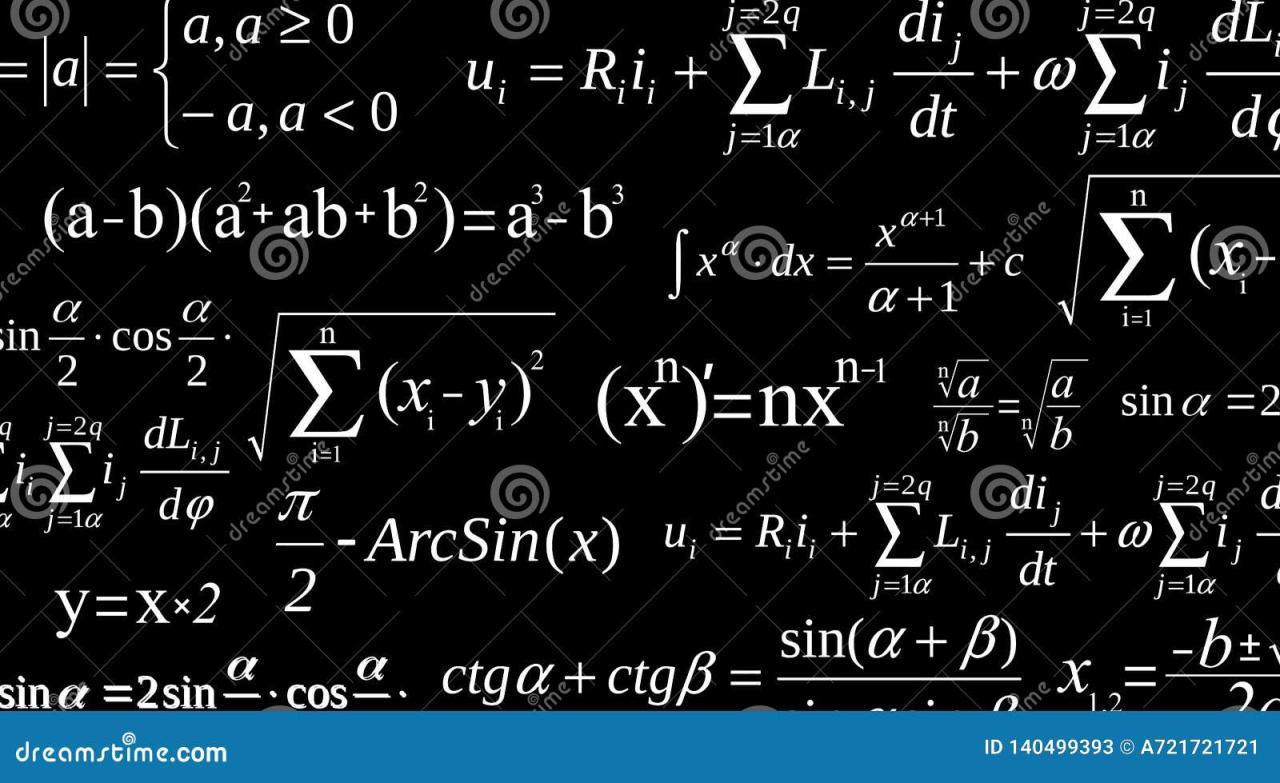
Source: dreamstime.com
The digital design world is broadly divided into two fundamental approaches: vector and pixel-based graphics. Understanding the core differences between these methods is crucial for any designer, as each excels in specific applications and offers unique advantages. Choosing the right approach depends heavily on the intended use and desired outcome of your design.Vector graphics and pixel-based graphics represent images in fundamentally different ways.
This difference affects scalability, file size, and the types of projects they’re best suited for.
Vector Graphics Explained
Vector graphics use mathematical formulas to define images. Instead of individual pixels, they utilize points, lines, and curves to create shapes and illustrations. This means the image is essentially a set of instructions telling the computer how to draw the image, rather than a fixed grid of colors. Because of this, vector graphics can be scaled to any size without losing quality; enlarging a vector image simply involves recalculating the mathematical formulas to create a larger version.
This is in stark contrast to pixel-based images, where enlarging results in pixelation and a loss of sharpness.
Mathematical Principles of Vector Graphics
At the heart of vector graphics lie mathematical equations describing lines and curves. For instance, a circle is defined by its center point and radius. More complex shapes are built by combining these basic elements. Bezier curves, a common technique, use control points to define the shape and curvature of lines, offering flexibility in creating smooth, organic forms.
These mathematical representations allow for infinite scalability and precise control over the image’s details.
Common Vector File Formats
Several file formats are commonly associated with vector graphics. SVG (Scalable Vector Graphics) is a widely used open standard, offering flexibility and cross-platform compatibility. Other popular formats include AI (Adobe Illustrator), EPS (Encapsulated PostScript), and PDF (Portable Document Format), often used for print design and high-resolution output.
Typical Applications of Vector Graphics
Vector graphics shine in applications requiring scalability and clean lines. Logos, illustrations for websites and marketing materials, typography, and technical drawings are all ideal uses. Their ability to maintain crispness at any size makes them perfect for applications ranging from small icons to large format prints. The flexibility and precision offered by vector graphics make them a preferred choice for designs requiring sharp details and precise scaling.
Pixel-Based Graphics Explained
Pixel-based graphics, also known as raster graphics, represent images as a grid of individual colored squares called pixels. Each pixel has a specific color and location within the grid. The resolution of a raster image is determined by the number of pixels it contains (e.g., 1920 x 1080 pixels). Unlike vector graphics, enlarging a pixel-based image results in a blurry or pixelated appearance because you’re essentially stretching the existing pixels, not recalculating mathematical formulas.
Common Pixel-Based File Formats
The most common file formats for pixel-based graphics include JPEG (Joint Photographic Experts Group), PNG (Portable Network Graphics), and GIF (Graphics Interchange Format). JPEG is widely used for photographs and images with smooth gradients due to its efficient compression, although it can result in some loss of image quality. PNG offers lossless compression, preserving image quality, making it suitable for images with sharp lines and text.
GIF supports animation and is often used for simple animations and logos.
Typical Applications of Pixel-Based Graphics
Pixel-based graphics are ideal for images with complex details, subtle color gradations, and photographic realism. Photographs, digital paintings, and scanned images are typically stored in pixel-based formats. While they lack the scalability of vector graphics, their ability to represent fine details and realistic textures makes them essential for many design applications. Their strengths lie in photorealistic representation and the ability to capture intricate details.
Scalability and Resolution
The ability to resize images without losing quality is a crucial difference between vector and pixel-based designs. Understanding how scalability and resolution impact each type is vital for choosing the right format for your project. This discussion will delve into the specifics of how these factors affect both vector and raster graphics, highlighting their strengths and weaknesses.
Vector graphics, unlike pixel-based images, are resolution-independent. This means they can be scaled to any size without losing detail or sharpness. This is because they are made up of mathematical equations defining lines and curves, rather than a fixed grid of pixels. Pixel-based images, on the other hand, are composed of a finite number of pixels arranged in a grid.
Enlarging them reveals pixelation, a jagged or blurry effect, while reducing them can lead to loss of detail.
Resolution’s Impact on Design Quality, Vector based designs vs pixel based designs
Resolution, measured in pixels per inch (PPI) or dots per inch (DPI), directly influences the quality of pixel-based images. High-resolution images (e.g., 300 DPI for print) appear sharper and more detailed than low-resolution images (e.g., 72 DPI for web). However, resolution has virtually no effect on vector graphics, as their quality remains consistent regardless of the output resolution.
A vector logo will look equally crisp on a small phone screen and a large billboard. This inherent scalability makes vector graphics ideal for logos, illustrations intended for multiple uses, and designs that need to be printed at various sizes.
Scaling Effects on a Simple Logo
Let’s compare the effects of scaling a simple logo—imagine a red circle with a white stylized letter “A” inside—in both vector and raster formats.
| Scaling Method | Vector (SVG) | Raster (PNG) |
|---|---|---|
| Original Size | Crisp, clean lines; sharp “A”; vibrant red and white | Crisp, clean lines; sharp “A”; vibrant red and white |
| Enlarged 200% | Crisp, clean lines; sharp “A”; vibrant red and white | Slightly blurred edges; “A” appears slightly less sharp; colors may appear slightly less vibrant |
| Reduced 50% | Crisp, clean lines; sharp “A”; vibrant red and white | Slightly less detail; some loss of sharpness in the “A”; colors remain largely unchanged. |
Resolution Implications for Print vs. Web Design
For print design, high-resolution raster images (typically 300 DPI or higher) are essential to achieve sharp, detailed output. Vector graphics are also well-suited for print, as they can be scaled to any size without quality loss. Web design, however, often utilizes lower resolutions (72 DPI is common). While high-resolution images can be used on the web, they result in larger file sizes, leading to slower loading times.
For web design, optimized raster images and vector graphics offer a good balance between quality and performance. Vector graphics are particularly advantageous for logos and scalable icons, ensuring crispness regardless of screen size.
File Size and Storage
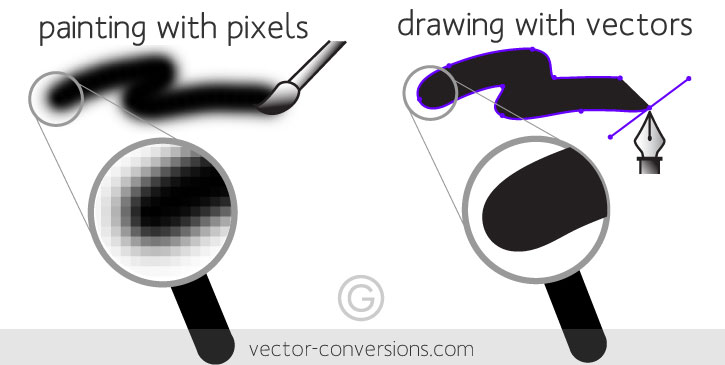
Source: vector-conversions.com
Choosing between vector and pixel-based designs often hinges on factors beyond aesthetics. File size and storage requirements are crucial considerations, especially when dealing with large projects or online platforms with bandwidth limitations. Understanding the differences in how these file types manage information is key to making informed decisions.The fundamental difference lies in how the image data is stored.
Pixel-based images (like JPEGs and PNGs) store information about each individual pixel’s color and position. Vector images (like SVGs and AI files), on the other hand, store mathematical equations that define lines, curves, and shapes. This means that a vector image can be scaled infinitely without losing quality, whereas a pixel-based image will become pixelated and blurry when enlarged.
This difference has a significant impact on file size.
File Size Comparison
A simple example: imagine a logo. A pixel-based logo, even a small one, might easily be a few hundred kilobytes. However, the equivalent vector logo might only be a few kilobytes in size. The difference becomes even more dramatic with complex images. A high-resolution pixel-based photograph could easily be several megabytes, whereas a vector representation of the same image (if possible) would still be relatively small.
This disparity stems from the fundamental difference in data storage; pixels require storing individual color data for each point, while vectors store concise mathematical formulas. Factors like the complexity of the image, the color palette, and the resolution all play a role, but the inherent efficiency of vector data is undeniable.
Factors Influencing File Size
Several factors contribute to the overall file size of both vector and pixel-based images. For pixel-based images, resolution (measured in pixels per inch or PPI) is paramount. Higher resolution means more pixels and thus a larger file size. The color depth (number of bits per pixel) also plays a significant role; images with more colors will have larger file sizes.
Compression techniques (like JPEG compression) can reduce file size but may result in some loss of image quality. For vector images, the complexity of the design is the primary driver of file size. Intricate designs with many paths and curves will result in larger files than simpler designs. The number of colors used also impacts file size, although generally to a lesser extent than in pixel-based images.
The file format itself also plays a role, with some vector formats being more efficient than others.
Scenario: Website Icon Design
Imagine you’re designing icons for a website. You need small icons for various functions, such as a shopping cart or a user profile. Using pixel-based images would be inefficient. If you need the icons in different sizes (e.g., for different screen resolutions), you’d have to create multiple versions of each icon, significantly increasing storage space and loading times for the website.
Vector icons, however, can be scaled to any size without loss of quality, making them ideal for this scenario. A single vector file can provide all the necessary sizes, resulting in smaller overall file size and faster loading times for the website.
So you’re wrestling with the age-old question: vector vs. pixel? For YouTube thumbnails, the crispness of vector-based designs really shines, especially when scaling. But creating those stunning visuals takes time and skill, which is why I found getting it on with youtube so helpful in understanding the whole process. Ultimately, choosing between vector and pixel depends on your project needs and desired outcome, influencing everything from thumbnail quality to overall channel aesthetic.
Advantages and Disadvantages of File Size and Storage
Let’s summarize the advantages and disadvantages of vector and pixel-based designs in terms of file size and storage:
- Vector Graphics: Advantages
- Smaller file sizes, especially for simple to moderately complex designs.
- Scalable without loss of quality, reducing storage needs for multiple sizes.
- Vector Graphics: Disadvantages
- Can have larger file sizes than pixel-based images for extremely complex designs.
- Not suitable for photorealistic images.
- Pixel-Based Graphics: Advantages
- Can represent highly detailed and photorealistic images effectively.
- Pixel-Based Graphics: Disadvantages
- Large file sizes, especially for high-resolution images.
- Loss of quality when scaled.
- Requires multiple files for different sizes.
Editing and Manipulation
So, you’ve chosen your design path – vector or pixel. But what happens when you need to tweak your masterpiece? Editing and manipulating vector and pixel-based designs are vastly different processes, each with its own set of tools, techniques, and software preferences. Let’s dive into the specifics.Editing vector and pixel-based designs involves distinct approaches and tools. Vector graphics, being mathematically defined, offer unparalleled flexibility for modifications, while pixel-based images require a more nuanced approach, focusing on individual pixels.
Understanding these differences is crucial for efficient workflow and achieving desired design outcomes.
Vector Graphics Editing
Vector graphics are easily manipulated due to their mathematical nature. Changes are non-destructive, meaning you can edit and revert without losing image quality. Imagine a logo; you can resize it infinitely without pixelation. Common modifications include changing colors, adjusting shapes, adding or deleting elements, and manipulating paths. Software like Adobe Illustrator, Inkscape, and Affinity Designer are the industry standards.To illustrate a simple color change, let’s say we have a vector graphic of a red apple.
In Illustrator, you would simply select the apple shape, open the color palette, and choose a new color. The change applies instantly and uniformly across the entire apple shape, without any loss of quality, regardless of the size you later choose to render it at.
Pixel-Based Graphics Editing
Pixel-based images, on the other hand, are composed of a grid of individual pixels. Editing involves manipulating these pixels directly. Resizing often leads to pixelation or blurring, as you are essentially changing the number of pixels that make up the image. Common tools include cloning, healing, sharpening, blurring, and color adjustment tools. Software such as Adobe Photoshop, GIMP, and Affinity Photo are commonly used.Let’s take the same apple example, but now as a pixel-based image in Photoshop.
Changing the color requires selecting the area representing the apple using tools like the magic wand or lasso, and then applying a color adjustment layer or directly painting over the pixels with the chosen color. The quality of the color change depends on the precision of the selection and the resolution of the image. If you drastically resize the image after this color change, the image will appear pixelated or blurry.
Software Comparison
The choice of software significantly impacts the editing process. The table below summarizes the typical software used for each design type and their key features.
| Feature | Vector Graphics Software (e.g., Adobe Illustrator, Inkscape) | Pixel-Based Graphics Software (e.g., Adobe Photoshop, GIMP) |
|---|---|---|
| Primary Use | Logos, illustrations, typography | Photo editing, digital painting, raster graphics |
| Editing Method | Manipulating paths and objects | Manipulating individual pixels |
| Scalability | Infinitely scalable without loss of quality | Limited scalability; resizing can cause pixelation |
| File Formats | AI, SVG, EPS | PSD, JPG, PNG, TIFF |
Applications in Different Media
Choosing between vector and pixel-based designs depends heavily on the intended application and desired outcome. Understanding the strengths and weaknesses of each format is crucial for achieving the best results in various media. The right choice directly impacts scalability, file size, editing ease, and ultimately, the overall aesthetic appeal and functionality of your project.Vector graphics excel in situations requiring scalability without loss of quality, while pixel-based images are better suited for photorealistic representations and detailed textures.
Let’s delve into specific examples across different media types.
Vector Graphics in Web Design, Branding, and Print Media
Vector graphics are ideally suited for web design elements that need to scale seamlessly across various screen sizes and resolutions. Logos, icons, and simple illustrations are prime examples. Their scalability ensures crispness on high-resolution retina displays and prevents pixelation on smaller screens. In branding, consistency is paramount; vector logos maintain their sharpness regardless of size, from business cards to billboards.
Similarly, in print media, vector graphics guarantee sharp reproduction, even at very large print sizes, making them perfect for brochures, posters, and other marketing materials. Think of the iconic Nike swoosh – its clean lines and sharp edges are maintained flawlessly because it’s a vector graphic. The flexibility of vector files allows for easy modification and adaptation across various platforms and applications without quality compromise.
Pixel-Based Designs: Optimal Use Cases
Pixel-based designs shine when photorealism and intricate detail are paramount. High-resolution photographs, complex illustrations with subtle shading and textures, and artwork requiring a specific painterly or photographic aesthetic are best handled with pixel-based formats. For instance, a detailed product photograph for an e-commerce website would benefit greatly from the richness and detail offered by a high-resolution pixel-based image.
Similarly, digital paintings and illustrations that rely on subtle brushstrokes and blended colors are better represented in pixel formats. The limitations of pixel-based images regarding scalability are often overcome by using multiple sizes or resolutions for different applications, but this adds to file management complexity.
Suitability of Vector and Pixel-Based Designs for Different Applications
| Application | Vector-Based Design | Pixel-Based Design |
|---|---|---|
| Logos | Excellent – Scalable, crisp at any size. | Poor – Pixelation at larger sizes. |
| Illustrations | Suitable for simple, line-based illustrations. | Better for complex, detailed illustrations. |
| Photographs | Not suitable – Lacks photorealistic detail. | Excellent – Captures fine detail and texture. |
| Web Icons | Excellent – Scalable, crisp on all devices. | Poor – Pixelation on high-resolution screens. |
| Print Marketing Materials | Excellent – Sharp reproduction at any size. | Suitable only for specific applications and resolutions. |
Impact on Aesthetic and Functionality
The choice between vector and pixel-based designs significantly impacts a project’s overall aesthetic and functionality. Vector graphics generally offer a cleaner, more modern look, particularly in logos and web design. Their scalability contributes to a consistent brand identity across all platforms. Pixel-based designs, on the other hand, allow for a greater level of detail and realism, which can be crucial for creating visually rich and engaging content.
However, their lack of scalability can limit their use across different applications and devices. Therefore, selecting the appropriate design type is essential to ensure both visual appeal and optimal functionality. A poorly chosen format can lead to pixelation, blurriness, or an overall inconsistent brand image, undermining the project’s effectiveness.
Illustrative Examples
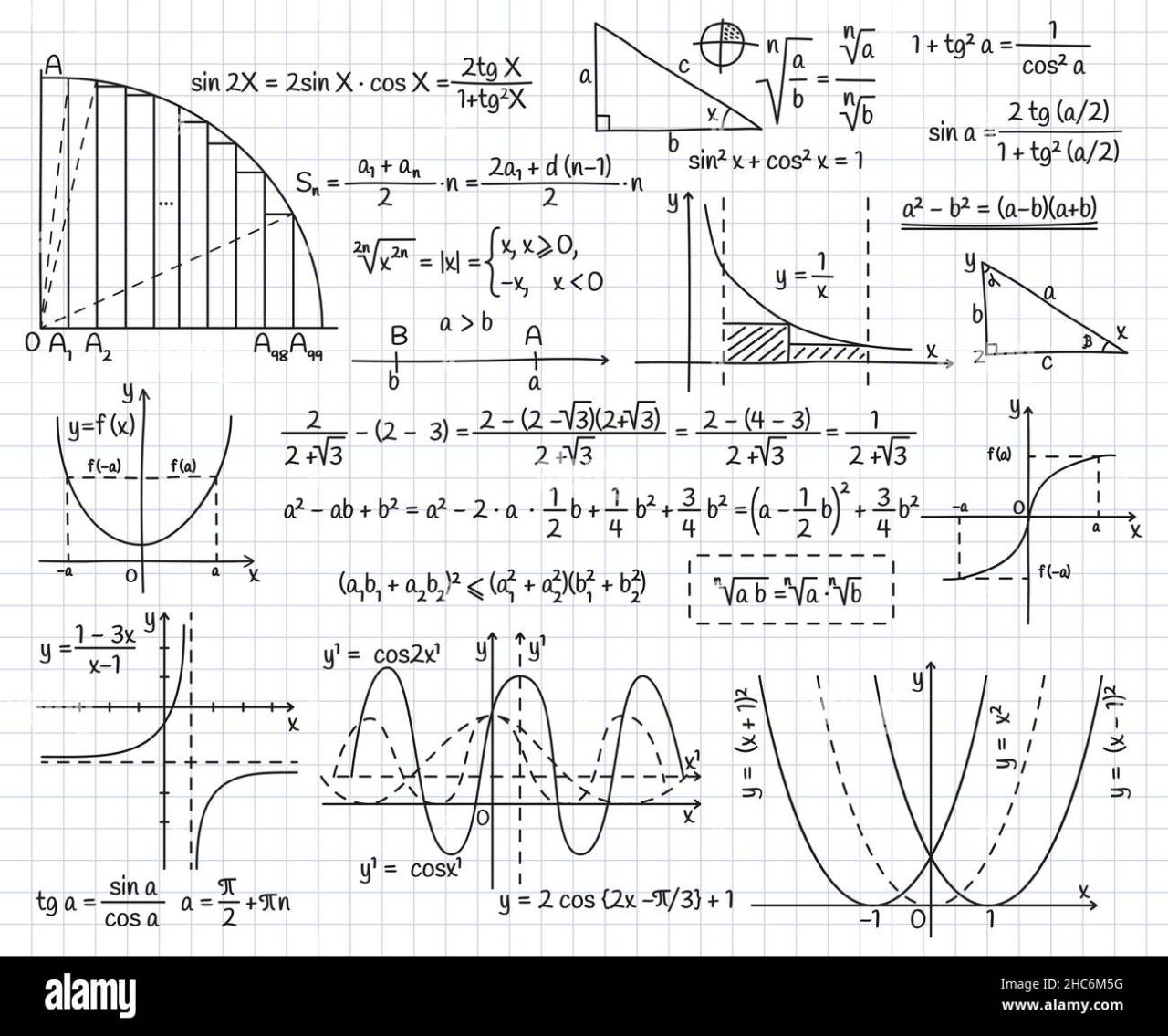
Source: alamy.com
Let’s dive into the practical differences between vector and pixel-based designs with a simple illustration example. We’ll create a small, stylized image of a red apple, once using vector software and once using pixel-based software. This will allow for a direct comparison of the process, final product, and file characteristics.
Vector-Based Apple Illustration
For the vector illustration, I used a program like Adobe Illustrator. I began by creating a simple shape for the apple using the ellipse tool. I then added a leaf using the pen tool, meticulously crafting its curved shape with precise anchor points and Bézier handles. The stem was a simple rectangle, subtly curved to add realism. Finally, I used the gradient tool to add shading and depth to the apple, creating a smooth transition from light red to a darker, more saturated red.
The entire process involved manipulating mathematical equations that define the shape and color, rather than individual pixels. The resulting image is infinitely scalable without any loss of quality.
Pixel-Based Apple Illustration
For the pixel-based version, I used software like Photoshop. I started with a new canvas and used the brush tool to paint the apple shape, paying close attention to the details of the curves and highlights. I then added the leaf and stem using smaller brushes, carefully defining their shapes pixel by pixel. Shading and color transitions were achieved by carefully placing pixels of different shades and hues, creating a more textured appearance.
The process was iterative, refining the image by adding and removing individual pixels. The final image is a grid of colored squares, unlike the vector approach’s mathematically defined shapes.
Comparison of Illustrations
The vector apple maintains crisp lines and perfect smoothness regardless of scaling. The pixel-based apple, when enlarged, shows pixelation and a loss of detail. The vector illustration’s file size is significantly smaller than the pixel-based image due to its efficient storage of mathematical data instead of individual pixel information. Editing the vector apple is easy; I can adjust shapes, colors, and gradients non-destructively.
Modifying the pixel-based apple requires careful repainting or using layers to make adjustments, which can be time-consuming and potentially degrade image quality.
Detailed Comparison Table
The following table summarizes the key differences between the two illustrations:
| Feature | Vector Apple | Pixel Apple |
|---|---|---|
| Detail | Smooth, clean lines; easily scalable without loss of quality. | Defined by individual pixels; shows pixelation when enlarged. |
| Scalability | Infinitely scalable without loss of quality. | Limited scalability; pixelation appears at higher resolutions. |
| File Size | Relatively small file size. | Larger file size compared to vector equivalent. |
Final Conclusion
So, which reigns supreme – vectors or pixels? The truth is, it depends entirely on your project’s needs. Understanding the core differences between vector and pixel-based designs empowers you to make informed choices, ensuring your visuals are not only stunning but also perfectly optimized for their intended purpose. Whether you’re designing a scalable logo or a high-resolution photograph, knowing which design type to use will elevate your creative work to the next level.
Now go forth and create!
Common Queries
What’s the best file format for a website logo?
For website logos, SVG (Scalable Vector Graphics) is generally preferred due to its scalability and crisp appearance at any size.
Can I convert a pixel-based image to a vector image?
You can try, but the results are often not perfect. Converting a raster image to a vector image involves tracing, which can be time-consuming and may not capture all the detail of the original image. It’s best to start with vector graphics if scalability is crucial.
Which design type is better for photo editing?
Pixel-based designs are far better suited for photo editing because they contain the actual pixel data of the image, allowing for precise manipulation and adjustments.
What software is best for each design type?
Vector graphics are typically created and edited using software like Adobe Illustrator or Inkscape. Pixel-based images are often worked on using Photoshop or GIMP.