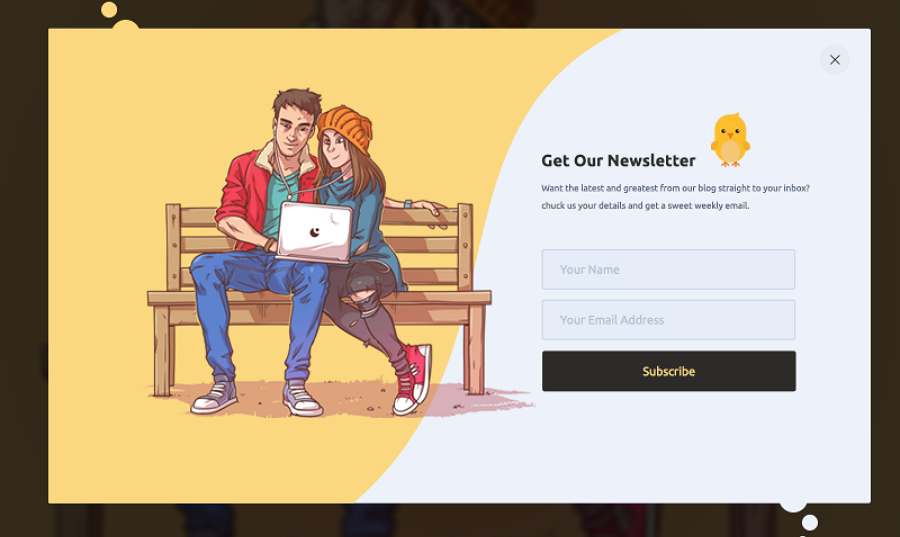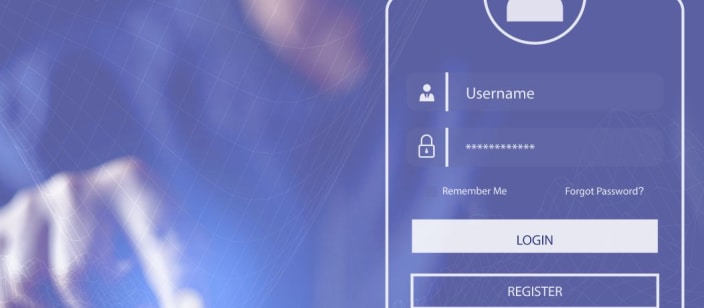
Adding Forms to Website Design
Adding forms to website design is more than just slapping a box onto a page; it’s about crafting a seamless user experience that converts visitors into leads. Think about it – forms are the unsung heroes of online interaction, quietly collecting crucial data while guiding users through your website. This post dives deep into the art and science of integrating effective, attractive, and secure forms into your online presence.
We’ll cover everything from choosing the right form builder to optimizing for conversions and ensuring user privacy.
We’ll explore the best practices for designing user-friendly forms, including clear labeling, intuitive navigation, and the right input fields. We’ll also delve into the technical aspects of implementation, covering form submission handling, data validation, and security measures like CAPTCHA and input sanitization. Beyond the basics, we’ll discuss integrating your forms with email marketing platforms and CRMs, creating dynamic forms with conditional logic, and ensuring accessibility for all users.
Get ready to transform your website’s interaction from bland to brilliant!
Choosing the Right Form Builder
Adding forms to your website is crucial for collecting data, whether it’s for contact inquiries, newsletter subscriptions, or online orders. The right form builder can significantly streamline this process, saving you time and effort. Choosing wisely depends on your technical skills, website platform, and specific needs.
WordPress Form Builder Plugins
WordPress boasts a rich ecosystem of form builder plugins, each with its strengths and weaknesses. Popular options include WPForms, Gravity Forms, and Formidable Forms. These plugins offer varying levels of functionality, ease of use, and pricing. WPForms, for example, is known for its user-friendly interface and drag-and-drop functionality, making it ideal for beginners. Gravity Forms, while more powerful and feature-rich, comes with a steeper learning curve and a higher price tag.
Formidable Forms sits somewhere in between, offering a good balance of features and ease of use. Consider your budget and technical proficiency when selecting a plugin.
Form Builder Comparison
The following table compares three popular form builders across key features:
| Name | Ease of Use | Customization | Integrations |
|---|---|---|---|
| WPForms | Very Easy (Drag-and-drop interface) | High (Extensive templates and customization options) | High (Integrates with various CRM, email marketing, and payment gateways) |
| Gravity Forms | Moderate (Steeper learning curve) | Very High (Highly customizable with advanced features) | High (Extensive integration options) |
| Formidable Forms | Easy (User-friendly interface with good documentation) | High (Offers a wide range of customization options) | High (Supports various integrations) |
Dedicated Form Builders vs. HTML/CSS Forms
The decision of whether to use a dedicated form builder or to code forms manually using HTML and CSS depends heavily on your technical skills and project requirements. Dedicated form builders offer significant advantages in terms of ease of use, pre-built features, and integrations. They eliminate the need for extensive coding knowledge, saving you valuable development time. However, they often come with a cost, either through subscription fees or limitations in customization.Building forms with HTML and CSS provides maximum control and flexibility.
You can craft highly customized forms tailored precisely to your design and functionality needs. This approach, however, demands significant coding expertise and time investment. Moreover, managing form submissions and integrations requires additional coding work. For complex forms with intricate logic or extensive integrations, using a dedicated form builder is often the more practical and efficient solution. Simpler forms, on the other hand, might be perfectly manageable with HTML and CSS, especially for developers comfortable with web technologies.
Designing User-Friendly Forms
Creating effective online forms is crucial for a positive user experience. A well-designed form seamlessly guides users through the process, increasing completion rates and minimizing frustration. Conversely, a poorly designed form can lead to abandonment and lost opportunities. This section explores key design principles to help you craft user-friendly forms that achieve your goals.
User-friendly form design isn’t just about aesthetics; it’s about usability and efficiency. A visually appealing form is only as good as its functionality. The goal is to create a balance between attractive design and intuitive functionality, ensuring users can easily understand and complete the form’s purpose.
Best Practices for User-Friendly Form Design, Adding forms to website design
The following best practices will significantly improve the user experience of your online forms, resulting in higher completion rates and more accurate data.
- Keep it Concise: Only request essential information. Avoid unnecessary fields that burden users. Prioritize the most critical data needed to achieve your form’s purpose.
- Logical Flow: Arrange fields logically, grouping related information together. This helps users understand the context and complete the form efficiently. For example, personal details should be grouped, followed by contact information, and so on.
- Clear and Concise Labeling: Use clear, unambiguous labels for each field. Avoid jargon or technical terms. Labels should directly explain what information is required.
- Appropriate Input Fields: Use the correct input type for each field. For example, use date pickers for dates, dropdown menus for pre-defined options, and number fields for numerical data. This improves usability and data accuracy.
- Visual Hierarchy: Use visual cues like headings, subheadings, and whitespace to guide users through the form. This helps break up long forms and improve readability.
- Provide Real-time Feedback: Use visual cues like highlighting or error messages to guide users and prevent errors. This provides immediate feedback, helping users correct mistakes as they go.
- Progressive Disclosure: For lengthy forms, consider using progressive disclosure to reveal sections only when needed. This prevents users from being overwhelmed by a long form upfront.
- Consistent Design: Maintain a consistent design throughout the form, using the same fonts, colors, and spacing. This creates a cohesive and professional look.
- Accessibility Considerations: Design forms with accessibility in mind. Use sufficient color contrast, provide alternative text for images, and ensure keyboard navigation is smooth.
- Progress Indicators: For multi-page forms, include progress indicators to show users how far they’ve progressed and how much is left. This helps manage user expectations and reduces anxiety.
Examples of Good and Bad Form Design
Let’s illustrate the impact of design choices with concrete examples.
Good Form Design Example: Imagine a simple contact form with clearly labeled fields (“Name,” “Email,” “Message”) using appropriate input types (text field, email field, text area). The form is concise, visually appealing with sufficient whitespace, and uses a clean, modern design. This form is easy to understand and complete, leading to higher user satisfaction and completion rates.
Bad Form Design Example: Consider a form with vague labels like “Enter Data Here” or fields using inappropriate input types (e.g., a text field for a date). The form is cluttered, with poor visual hierarchy and inconsistent design elements. This form is confusing and frustrating for users, likely resulting in low completion rates and inaccurate data.
Importance of Clear Labeling, Intuitive Navigation, and Appropriate Input Fields
These three elements are fundamental to user-friendly form design. Clear labels eliminate ambiguity, intuitive navigation guides users smoothly through the process, and appropriate input fields prevent errors and improve data accuracy. A poorly labeled field can lead to confusion and incorrect data entry, while a poorly designed navigation can frustrate users and cause them to abandon the form. Using the correct input field type (e.g., date picker, dropdown menu) ensures data integrity and enhances the user experience by providing the right tools for the task.
For example, a date field should not be a free-text field but a date picker that enforces the correct format, preventing errors.
Implementing Forms on Your Website
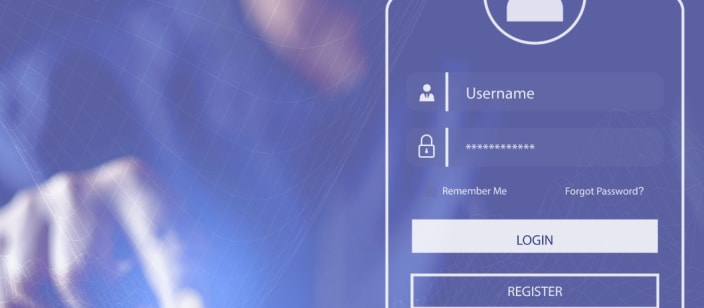
Source: cloudinary.com
Adding a form to your website is the final, crucial step in the process. After choosing your form builder and meticulously designing your form for optimal user experience, it’s time to integrate it seamlessly into your website’s design and ensure its functionality. This involves embedding the form code, customizing its appearance, and setting up robust data handling.Form embedding and customization are closely intertwined; you’ll often perform both steps concurrently.
Efficient data handling, however, requires a separate and equally important process. Let’s dive into the details.
Form Embedding and Customization
Most form builders provide you with an embed code snippet—usually an