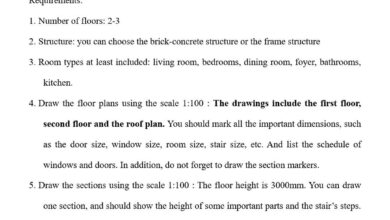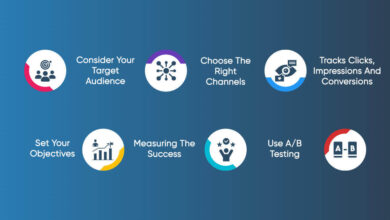Figma vs Adobe XD Which Design Tool Reigns Supreme?
Figma vs Adobe XD: The age-old question for designers everywhere! Choosing the right design tool can feel like navigating a labyrinth, especially when both Figma and Adobe XD offer compelling features. This deep dive compares their UI design capabilities, collaborative features, plugin ecosystems, file management, pricing, and vector editing prowess, helping you decide which platform best suits your workflow and project needs.
We’ll explore the nuances of each, uncovering hidden strengths and potential weaknesses along the way.
From crafting simple login screens to building complex interactive prototypes, we’ll put both tools through their paces. We’ll examine their real-time collaboration features, essential plugins, and export options. Ultimately, our goal is to empower you with the knowledge to make an informed decision, optimizing your design process and boosting your overall productivity.
User Interface (UI) Design Capabilities
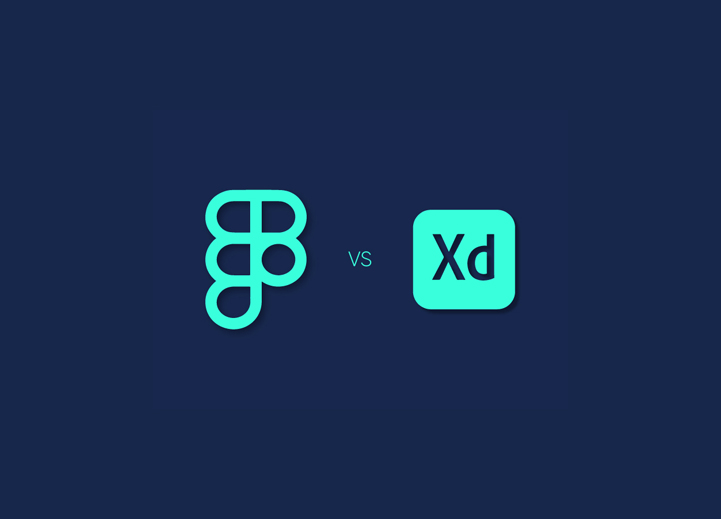
Source: seahawkmedia.com
Figma and Adobe XD are both popular UI design tools, each boasting its own strengths and weaknesses. Choosing between them often comes down to personal preference and specific project needs. This section will delve into a comparison of their UI design capabilities, focusing on ease of use, workflow, and prototyping features.
Ease of Use for Creating Basic UI Elements
Both Figma and Adobe XD offer intuitive interfaces for creating basic UI elements. In Figma, the design process generally feels more streamlined and less cluttered, particularly for beginners. Creating common UI components like buttons, text fields, and icons is straightforward using pre-built components or by manually drawing shapes and applying styles. Adobe XD also provides easy access to these elements, utilizing similar drag-and-drop functionality and pre-set styles.
However, some users find XD’s interface slightly more complex, particularly when navigating advanced features. For instance, creating a rounded rectangle in Figma requires simply adjusting the corner radius in the design panel; a similar process in XD might involve using a different tool altogether or manually adjusting corner points. The subtle differences in workflow can impact the overall design speed and efficiency, with Figma often cited for its slightly faster design process for simple UI components.
Designing a Simple Login Screen
Let’s illustrate the design process for a simple login screen in both tools.
Figma Login Screen Design
1. Create Frames
Start by creating a frame for the overall screen size.
2. Add Background
Add a rectangular shape as the background, choosing a suitable color.
3. Add Form Elements
Use pre-built components or draw shapes for the text fields (username and password), a button for login, and potentially a “Forgot Password?” link.
4. Style Elements
Apply appropriate styles to the text fields (placeholders, fonts, colors), button (shape, color, text), and background.
5. Alignment and Spacing
Use Figma’s alignment tools to precisely position elements, ensuring consistent spacing and a visually appealing layout.
Adobe XD Login Screen Design
1. Create Artboard
Begin by creating an artboard representing the screen size.
2. Add Background
Add a rectangular shape as the background, selecting a desired color.
3. Add Form Elements
Use pre-built components or draw shapes for the text fields (username and password), a login button, and a “Forgot Password?” link.
4. Style Elements
Apply styles to text fields (placeholders, fonts, colors), the button (shape, color, text), and background.
5. Alignment and Spacing
Use XD’s alignment and spacing tools to precisely position elements, maintaining consistency in spacing and overall visual appeal.The fundamental steps are very similar, but the specific tools and panel layouts differ slightly, leading to a slightly different workflow experience.
Prototyping and Micro-interactions
Both Figma and Adobe XD offer robust prototyping capabilities, allowing designers to create interactive prototypes with micro-interactions. The implementation, however, differs in some aspects.
| Feature | Figma Implementation | Adobe XD Implementation |
|---|---|---|
| Button Hover Effect | Create a separate state for the button (hover state) and link it to the original button state using the prototyping panel. Changes in color, size, or shadow can be easily applied to the hover state. | Similar to Figma, create a separate instance of the button for the hover state and use the interaction panel to link it to the original button. Changes in appearance are applied to the hover state. |
| Transition Animations | Figma offers a wide range of transition options, including ease-in, ease-out, and custom animations. These are easily applied and customized within the prototyping panel. | XD provides a selection of transition types, allowing for customization of animation speed and easing. |
| Micro-interaction Complexity | Figma’s robust prototyping capabilities allow for more complex micro-interactions with relatively less effort compared to XD. | XD’s prototyping capabilities are powerful but may require a more intricate setup for highly complex micro-interactions. |
Collaboration and Teamwork Features: Figma Vs Adobe Xd
Figma and Adobe XD, while both excellent UI design tools, cater to collaborative workflows in distinctly different ways. Understanding these differences is crucial for teams choosing the right platform for their project needs. The effectiveness of real-time collaboration and version control significantly impacts project timelines and overall team productivity.Real-time collaboration is a cornerstone of modern design, and both Figma and Adobe XD offer robust features in this area.
However, their approaches differ in implementation and user experience.
Real-time Collaboration Features Comparison
Figma’s real-time collaboration is arguably its most celebrated feature. Multiple designers can simultaneously edit the same file, seeing each other’s changes instantly. This allows for fluid, organic teamwork, fostering a sense of shared ownership and immediate feedback. Imagine a team brainstorming a landing page: one designer might work on the header, another on the call-to-action, and a third on the footer—all within the same Figma file, in real-time.
This seamless integration reduces the need for constant file sharing and version updates, streamlining the design process considerably. In contrast, Adobe XD’s real-time collaboration, while functional, feels slightly less intuitive and immediate. While multiple users can work on a single document, the experience can sometimes lag, leading to occasional syncing issues. The overall speed and responsiveness of Figma’s real-time collaboration often provides a more efficient collaborative experience.
Version Control System Strengths and Weaknesses
Figma’s version history is automatically tracked, allowing designers to easily revert to previous versions of their designs. This is incredibly useful for catching mistakes or exploring alternative design directions. For instance, if a team accidentally deletes a crucial element, they can simply revert to a previous version without losing significant work. However, Figma’s version history doesn’t provide detailed comments or annotations on each change, making it harder to understand the evolution of a design over time.
Adobe XD, on the other hand, offers a more robust version history with the ability to add comments and annotations to each version. This enhanced context is beneficial for larger teams or complex projects, offering a more comprehensive audit trail. However, XD’s version control can be less responsive, sometimes requiring a noticeable delay before new versions are saved and available.
Workflow for a Five-Designer Team on a Complex Website Project
Efficient workflows are paramount for successful team collaboration. Below are example workflows for a five-designer team using Figma and Adobe XD on a complex website project.
Figma Workflow:
- Project Setup: Create a main Figma file with clear sections for each page of the website. Assign specific pages or sections to each designer.
- Simultaneous Design: Designers work concurrently on their assigned sections, leveraging Figma’s real-time collaboration to see each other’s changes and communicate instantly.
- Regular Check-ins: Schedule short, regular check-in meetings to review progress, discuss design decisions, and address any conflicts.
- Version Control: Leverage Figma’s version history for easy rollback if necessary. Regularly save major milestones as separate versions.
- Final Review and Handoff: Once the design is complete, conduct a thorough final review before exporting assets and handing off to developers.
Adobe XD Workflow:
- Project Setup: Create a main Adobe XD file and clearly define sections or pages for each designer. Establish a naming convention for files and layers.
- Designated Editing Times: To minimize conflicts, schedule specific times for designers to work on the main file simultaneously, coordinating edits to avoid overwriting changes.
- Regular Versioning: Designers frequently save new versions of the file, adding comments to each version to track changes and design decisions.
- Communication & Feedback: Utilize Adobe XD’s commenting features and external communication tools (like Slack or email) for feedback and discussion.
- Final Review and Handoff: Conduct a thorough final review, checking for consistency and accuracy before exporting assets for developers.
Plugin Ecosystem and Integrations
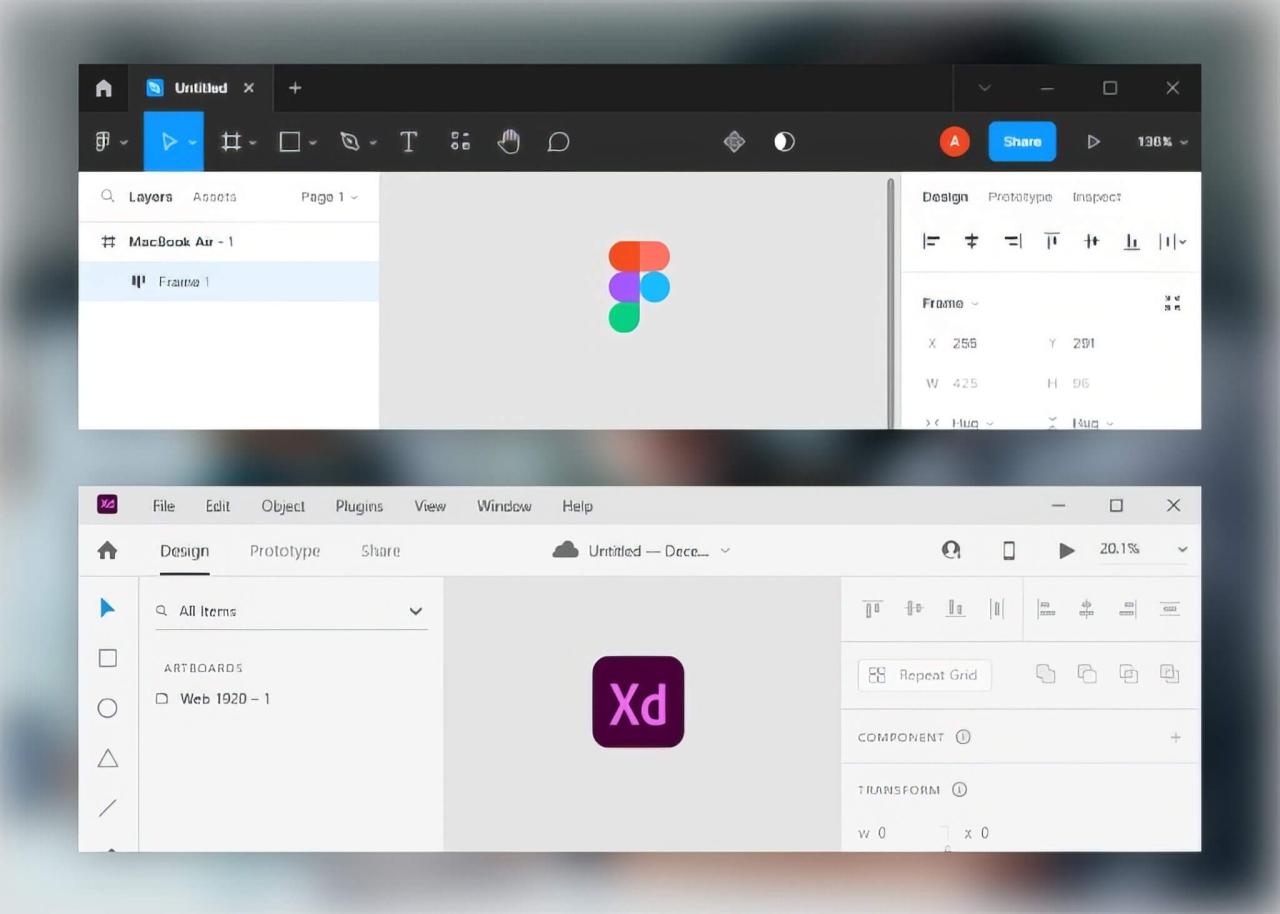
Source: connectivewebdesign.com
Figma and Adobe XD, while both powerful UI design tools, offer distinct plugin ecosystems and integration capabilities. Understanding these differences is crucial for choosing the right tool based on your specific workflow and collaboration needs. The availability and functionality of plugins significantly impact design efficiency and the overall design process.
Both platforms boast extensive plugin libraries, but their strengths lie in different areas. Figma’s community-driven approach fosters a vibrant and rapidly expanding ecosystem, often leading to innovative and niche plugins. Adobe XD, being part of the Adobe Creative Cloud suite, benefits from tighter integration with other Adobe applications, offering a more streamlined workflow within the Adobe ecosystem. However, Figma’s open nature allows for broader integration with third-party tools beyond the Adobe suite.
Essential Plugins for Figma and Adobe XD
The selection of “essential” plugins is subjective and depends heavily on individual workflows. However, considering common design needs, here are three highly-rated and frequently used plugins for each platform:
| Plugin Name | Platform | Description |
|---|---|---|
| Anima | Figma | Transforms Figma designs into interactive prototypes and allows for direct code export, streamlining the handoff to developers. It offers features for creating micro-interactions and animations directly within Figma. |
| Unsplash | Figma | Provides direct access to the vast Unsplash library of high-quality, royalty-free images, allowing designers to quickly find and incorporate visuals into their projects without leaving the Figma interface. This significantly speeds up the design process. |
| Content Reel | Figma | Helps populate designs with realistic placeholder content, including text, images, and data, enhancing the visual representation of the design and providing a more accurate feel for the final product. It allows for quick iterations with different content types. |
| UI Faces | Adobe XD | Quickly inserts realistic placeholder avatars into designs, eliminating the need to search for and import images manually. This is particularly useful for creating user interface mockups for applications and websites. |
| Stark | Adobe XD | Provides accessibility insights and tools directly within Adobe XD, helping designers ensure their designs are inclusive and meet accessibility standards. It analyzes color contrast and other accessibility aspects of the design. |
| Copy.ai | Adobe XD | Generates marketing copy directly within the Adobe XD interface, assisting designers in populating designs with compelling and relevant text for marketing materials. This accelerates the design process for marketing-focused projects. |
Integration Capabilities with Other Tools
Seamless integration with other tools is vital for efficient collaboration and streamlined workflows. Here’s a comparison of Figma and Adobe XD’s integration capabilities with popular design and development tools:
| Tool | Figma Integration | Adobe XD Integration |
|---|---|---|
| Jira | Integrates via plugins and APIs, allowing designers to link Figma designs to Jira tickets for better issue tracking and collaboration. | Integrates through plugins, enabling similar functionality to Figma’s Jira integration, facilitating better communication between design and development teams. |
| Slack | Integrates via plugins, enabling designers to share design updates and comments directly within Slack channels, fostering real-time collaboration. | Offers similar Slack integration via plugins, enabling streamlined communication and design feedback sharing within Slack workspaces. |
| GitHub | Integrates through various plugins and APIs, facilitating a smoother handoff of design assets to developers working with Git repositories. | Offers integration through plugins, allowing for the sharing of design files and collaboration with developers using Git-based version control systems. |
File Management and Export Options

Source: masterbundles.com
Choosing the right design tool often hinges on how well it manages files and exports assets. Both Figma and Adobe XD offer cloud-based solutions, but their approaches to file handling and export differ significantly, impacting workflow and collaboration. This section dives into the specifics of file formats, export methods, and the advantages and disadvantages of their respective cloud storage systems.Figma and Adobe XD support different file formats, impacting how you work with and share your designs.
Understanding these differences is crucial for efficient project management and asset delivery to developers.
Supported File Formats and Asset Export for Developers
Figma primarily uses its own proprietary .fig format for design files. This format stores all design elements, layers, and styles within a single file. Exporting assets for developers involves selecting individual layers or groups and choosing from various formats like PNG, SVG, JPG, and PDF. Figma’s asset export options are generally straightforward and allow for batch exporting, making it relatively efficient for large projects.
Adobe XD, on the other hand, uses the .xd format. Similar to Figma, it also offers a range of export options including PNG, SVG, JPG, and PDF. However, Adobe XD’s export process may require more manual selection of assets, especially when dealing with complex designs containing many layers. Both platforms support exporting CSS code directly, simplifying the handoff to front-end developers.
Choosing between Figma and Adobe XD is a tough design decision; both offer powerful features. But once you’ve nailed your UI/UX, you’ll want to show it off, which is where promoting your work comes in, and that’s why I found getting it on with youtube so helpful. Understanding YouTube marketing is key to showcasing your Figma or XD designs to a wider audience and ultimately helps in deciding which platform best suits your workflow and target market.
The key difference lies in the user experience; Figma’s streamlined approach generally proves faster for large-scale asset exports.
High-Fidelity Asset Export Process for Web Development
Exporting high-fidelity assets requires a systematic approach to ensure visual consistency and maintain design integrity across different screen sizes and devices.
Figma Export Process
- Preparation: Organize layers and artboards logically. Name layers clearly and consistently. Create separate artboards for different screen sizes or states (e.g., hover, active).
- Selection: Select the specific layers or artboards you need to export. Use Figma’s selection tools to efficiently target the required assets.
- Export Settings: Choose the appropriate export format (PNG for raster images, SVG for vector graphics). Adjust resolution and scale as needed. Consider using vector formats wherever possible to ensure scalability without loss of quality.
- Export: Use Figma’s batch export feature to export multiple assets simultaneously. This significantly reduces the time spent exporting individual assets.
- Organization: Organize the exported assets into a well-structured folder, clearly labeled and categorized for easy access by developers.
Adobe XD Export Process
- Preparation: Similar to Figma, organize layers and artboards meticulously. Clear naming conventions are vital for efficient asset identification.
- Selection: Select the assets for export. Adobe XD’s selection process might require more manual work, especially with complex designs.
- Export Settings: Choose the export format (PNG, SVG, etc.) and specify resolution and scale. Vector formats are again recommended for scalability.
- Export: Export assets individually or in batches, depending on the complexity of the project. Adobe XD’s batch export might be less efficient than Figma’s.
- Organization: Organize exported assets in a well-structured folder for seamless integration into the development workflow.
Cloud-Based Storage System Comparison
Both Figma and Adobe XD leverage cloud storage, offering real-time collaboration and version history. However, their approaches differ in terms of file management and handling of large files.Figma’s cloud storage is seamlessly integrated into its workflow. It handles large files relatively well, though performance can degrade with extremely large files containing thousands of layers and artboards. Real-time collaboration is a key strength.
Adobe XD’s cloud storage, while functional, might experience some performance limitations with very large files. The real-time collaboration is also effective, but might not be as seamless as Figma’s. For large design files, both platforms may benefit from careful organization and potentially breaking down projects into smaller, more manageable files. This approach reduces loading times and improves overall performance.
Consider the size and complexity of your projects when choosing between the two. If you anticipate working with exceptionally large files, testing both platforms with your typical project size is recommended.
Pricing and Accessibility
Choosing between Figma and Adobe XD often comes down to more than just features; pricing and accessibility play a crucial role in the decision-making process. Both platforms cater to different user needs and budgets, offering a range of plans to accommodate freelancers, small teams, and large enterprises. Understanding their pricing models and accessibility features is key to selecting the right tool.Figma’s pricing structure is straightforward and generally considered more affordable, particularly for smaller teams and individuals.
Adobe XD, on the other hand, is integrated into the Adobe Creative Cloud suite, which means its cost is often bundled with other Adobe applications. This can be advantageous for users already invested in the Adobe ecosystem, but less so for those who only need a UI/UX design tool.
Pricing Models Compared
Figma offers a free plan with limitations on features and collaborators, a Professional plan for individuals and small teams, and an Organization plan designed for larger teams with advanced collaboration features. Adobe XD, as part of Creative Cloud, offers various subscription tiers, including individual and team plans with different levels of access to the entire Adobe suite. The cost of XD alone is generally higher than Figma’s standalone plans, but it is often offset by the inclusion of other design tools in the Creative Cloud bundle.
Cost-Effectiveness for Different User Types
The most cost-effective choice depends heavily on individual needs and existing software subscriptions.
| User Type | Figma | Adobe XD |
|---|---|---|
| Freelancer | Figma’s free plan may suffice, or the Professional plan offers more features at a reasonable cost. | Adobe XD’s cost within the Creative Cloud suite might be less efficient if only using XD. |
| Small Team (2-5 people) | Figma’s Professional plan provides good value for collaboration features. | Adobe XD’s team plan can be more expensive than Figma’s equivalent, depending on the inclusion of other Adobe apps. |
| Large Enterprise (10+ people) | Figma’s Organization plan scales well and offers robust collaboration tools. The overall cost can be competitive compared to Adobe XD’s enterprise solutions. | Adobe XD’s enterprise offering is a comprehensive solution but may represent a higher total cost. |
Accessibility Features
Both Figma and Adobe XD strive to provide accessible design tools. Figma boasts robust keyboard navigation, screen reader compatibility (with VoiceOver and NVDA support), and color contrast checkers integrated into the design process. These features aid designers with visual impairments in creating inclusive designs. Adobe XD also offers keyboard shortcuts and attempts to support screen readers, but user reports suggest that the level of accessibility may be slightly less comprehensive than Figma’s.
For example, some advanced features might not be fully accessible via screen readers in Adobe XD. However, both platforms are continuously improving their accessibility features.
Vector Editing and Illustration Capabilities
Figma and Adobe XD, while both excellent UI design tools, offer distinct approaches to vector editing and illustration. Understanding these differences is crucial for choosing the right tool for your specific project needs. While both support vector graphics, their toolsets and workflows differ significantly, impacting the ease and precision of creating complex illustrations.
This comparison delves into the vector capabilities of each platform, focusing on precision, flexibility, and workflow differences when tackling intricate vector illustrations. We’ll examine boolean operations, path editing, and the overall user experience for creating and manipulating vector graphics in both Figma and Adobe XD.
Vector Editing Tool Comparison, Figma vs adobe xd
Both Figma and Adobe XD provide robust vector editing tools, but their approaches differ. Figma’s tools feel more intuitive and streamlined for many users, while Adobe XD offers a more traditional, Adobe-esque experience. Figma’s emphasis on live collaboration makes its vector editing process feel more fluid, particularly when working with a team. Adobe XD, however, boasts more advanced features for specific vector manipulation tasks, sometimes offering greater precision for highly detailed work.
For example, creating a complex shape involving multiple paths and boolean operations might be slightly faster in Adobe XD due to its more refined path editing tools. Conversely, Figma’s simpler interface can lead to faster prototyping and iteration for less complex vector elements. The precision is comparable in both tools; the difference lies more in the workflow and user preference.
Creating a Complex Vector Illustration: A Case Study
Let’s imagine designing a stylized, intricate floral pattern. In Figma, I would likely start by creating individual petal shapes using the pen tool, then use boolean operations (union, subtract, intersect) to combine and modify them. The constraints and snapping features in Figma would aid in maintaining consistency and precision. I’d then duplicate and arrange the petals to create the full floral pattern, leveraging Figma’s layering system and alignment tools.
The entire process feels relatively straightforward and intuitive.
In Adobe XD, I might employ a similar approach, but the process could feel slightly more involved. While the boolean operations are powerful, the workflow might require more manual adjustments. Adobe XD’s pen tool offers excellent precision, allowing for fine control over curves and points. However, the interface might feel slightly more cluttered, requiring a steeper learning curve for users unfamiliar with Adobe products.
The final result would be visually comparable, but the path to achieving it differs in terms of user experience.
Figma Vector Graphics Capabilities
Figma’s vector tools are designed for both speed and precision. Their integration with other features, such as constraints and auto layout, further enhances workflow efficiency. Here’s a summary of its key capabilities:
- Precise Pen Tool: Allows for creating complex vector shapes with smooth curves and sharp points.
- Boolean Operations: Provides union, subtract, intersect, and exclude functions for combining and manipulating shapes.
- Path Editing: Offers robust tools for manipulating individual path segments, nodes, and handles.
- Live Collaboration: Allows multiple users to edit vector graphics simultaneously, streamlining the design process.
- Constraints: Enables responsive design by automatically adjusting vector elements based on changes in the canvas size.
Adobe XD Vector Graphics Capabilities
Adobe XD’s vector tools, while sharing similarities with Figma, offer a different approach, often favoring more granular control over individual elements. This can be advantageous for highly detailed illustrations but might feel less intuitive for simpler designs.
- Pen Tool with Advanced Options: Provides a highly precise pen tool with options for adjusting curve tangents and node types.
- Comprehensive Boolean Operations: Offers a full suite of boolean operations, including more nuanced options compared to Figma.
- Advanced Path Editing: Allows for fine-grained control over individual path segments, including options for smoothing and simplifying paths.
- Vector Network: Provides a powerful tool for creating and editing complex vector networks.
- Integration with Other Adobe Products: Seamlessly integrates with other Adobe Creative Cloud applications, allowing for a unified workflow.
Last Point
So, Figma or Adobe XD? The answer, as with most design dilemmas, isn’t a simple “one size fits all.” Both platforms offer robust features and cater to different needs. Figma shines with its collaborative features and browser-based accessibility, while Adobe XD integrates seamlessly within the Adobe Creative Cloud ecosystem. By carefully weighing the strengths and weaknesses discussed, you can confidently choose the tool that best aligns with your specific requirements and empowers you to create stunning designs efficiently.
Clarifying Questions
What’s the learning curve like for each tool?
Both have relatively gentle learning curves, especially for those familiar with other design software. Figma’s interface is often praised for its intuitiveness, while XD benefits from Adobe’s established design language. Plenty of tutorials are available for both.
Can I use Figma or XD offline?
Figma requires an internet connection for most functionalities. Adobe XD offers offline editing capabilities, though some features might be limited.
Which tool is better for beginners?
Both are suitable for beginners, but Figma’s intuitive interface might offer a slightly smoother onboarding experience for complete novices.
Which has better support for animation?
Both support animation, but Adobe After Effects integrates seamlessly with XD for more advanced animation needs. Figma’s animation capabilities are improving rapidly, though.