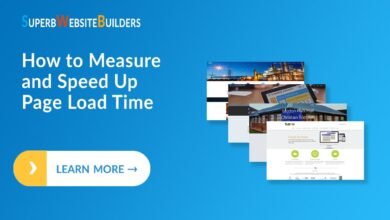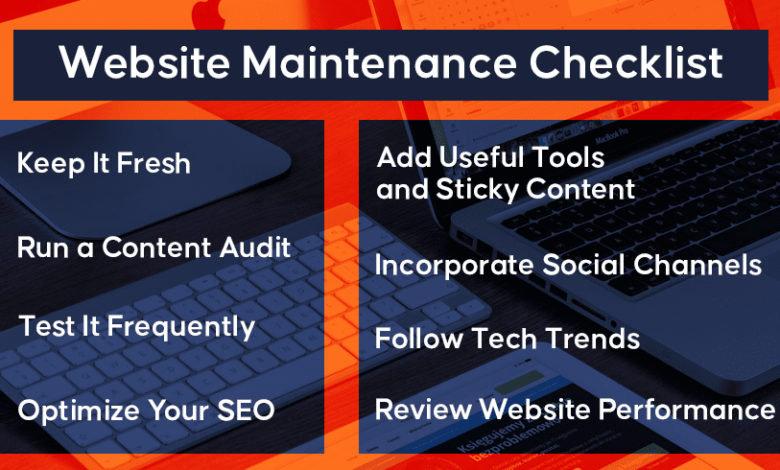
A Beginners Guide to Website Maintenance
A beginners guide to website maintenance – A Beginner’s Guide to Website Maintenance: So you’ve launched your website – congratulations! But the journey doesn’t end there. Keeping your online presence healthy, secure, and performing optimally requires ongoing care. This guide will walk you through the essential tasks, from regular backups and security updates to troubleshooting common issues and optimizing for speed and search engines. Whether you’re using WordPress or another platform, understanding these fundamentals is key to a successful website.
We’ll cover everything from understanding the basic components of a website (like domain names and hosting) to mastering more advanced techniques like optimizing images for faster loading times and utilizing website analytics. We’ll also delve into essential tools and resources that can simplify the maintenance process, helping you keep your site running smoothly and efficiently. Get ready to become a website maintenance pro!
Understanding Website Basics
So you’re ready to dive into the world of website maintenance? Fantastic! Before we get into the nitty-gritty of keeping your site running smoothly, let’s cover some fundamental concepts. Understanding the basic building blocks of a website is crucial for effective maintenance. Think of it like learning the parts of a car before you attempt to change a tire – you need to know what you’re working with.Website components are interconnected, working together to display your site to the world.
A malfunction in one area can impact the entire system.
Website Components
A website, at its core, is a collection of files stored on a server and accessible via a unique address (your domain name). These files include HTML (the structure), CSS (the styling), JavaScript (the interactivity), and images. Let’s break down the key components:
- Domain Name: This is your website’s address, like
www.example.com. It’s what users type into their browser to find your site. You purchase this from a domain registrar. - Web Hosting: This is where your website’s files live. A hosting provider rents you space on their server, a powerful computer that’s always connected to the internet. Think of it as the land your website’s house sits on.
- Website Files: These are the actual files that make up your website – the HTML, CSS, JavaScript, images, and other content. These are stored on your hosting server and are what the web browser displays.
- FTP (File Transfer Protocol): This is a method used to transfer files between your computer and your web server. It’s how you upload changes to your website.
Website Hosting Options
Choosing the right hosting plan is a critical first step. Different hosting types cater to different needs and budgets. Let’s explore the options most suitable for beginners:
- Shared Hosting: This is the most affordable option. Multiple websites share the same server resources. It’s great for small, low-traffic websites. Think of it like living in an apartment building – you share resources with your neighbors.
- VPS (Virtual Private Server) Hosting: This offers more control and resources than shared hosting. You get a virtualized portion of a server, providing better performance and security. It’s like having your own apartment within a larger building – more privacy and control.
- Dedicated Hosting: This gives you an entire server dedicated solely to your website. It’s the most powerful and expensive option, suitable for high-traffic websites needing maximum resources. This is like owning your own house – complete control and responsibility.
Accessing Website Files via FTP
FTP allows you to manage your website’s files directly. Here’s a step-by-step guide:
- Choose an FTP Client: Popular options include FileZilla (free and open-source) and Cyberduck (free and paid versions). Download and install one.
- Obtain FTP Credentials: Your hosting provider will provide you with your FTP hostname, username, and password. These are essential for connecting.
- Connect to Your Server: Open your FTP client and enter your FTP credentials. The hostname will usually look something like
ftp.yourdomain.com. - Navigate and Manage Files: Once connected, you can browse your website’s files, upload new ones, delete old ones, and make other changes. Be cautious when deleting files!
Comparison of Hosting Types
The table below summarizes the key differences between shared, VPS, and dedicated hosting:
| Feature | Shared Hosting | VPS Hosting | Dedicated Hosting |
|---|---|---|---|
| Cost | Low | Medium | High |
| Resources | Shared | Dedicated (virtualized) | Dedicated |
| Performance | Can be slow during peak times | Good | Excellent |
| Control | Limited | High | Complete |
Regular Backups and Security
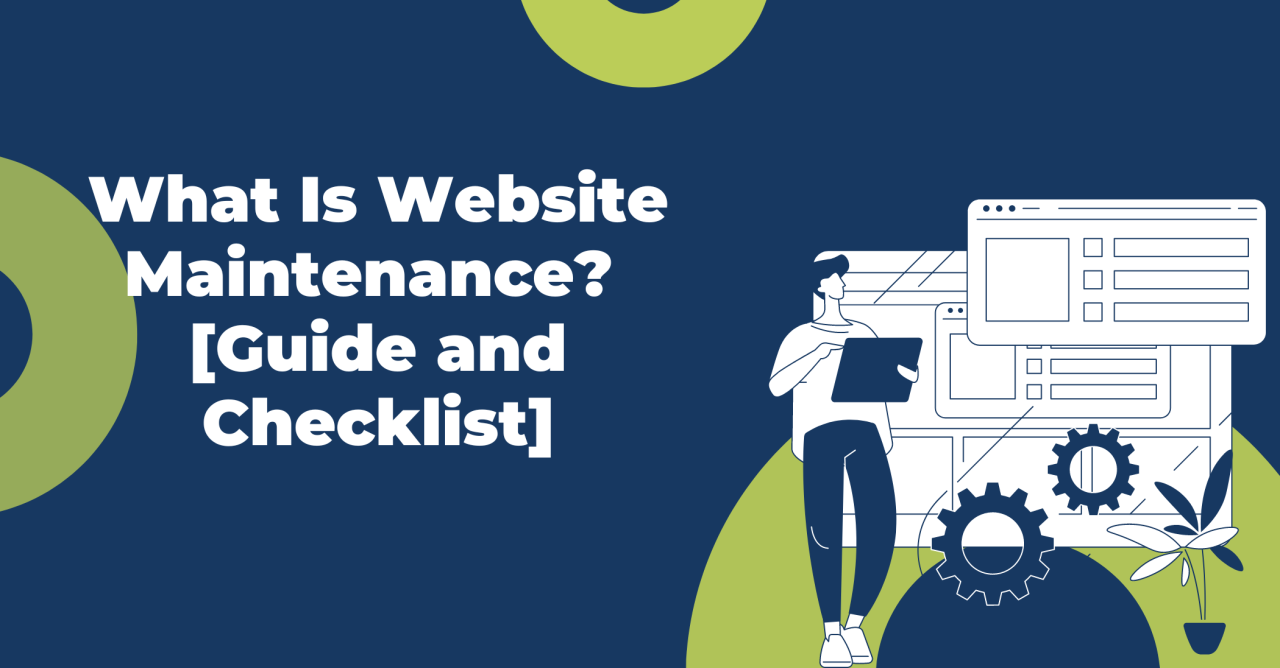
Source: portstbd.com
Website maintenance isn’t just about keeping things looking pretty; it’s about protecting your hard work and ensuring your website remains accessible and secure. Regular backups and robust security measures are the cornerstones of a healthy online presence, preventing potential disasters and protecting your valuable data. Ignoring these aspects can lead to significant headaches, lost content, and even financial losses.Regular backups are your safety net.
They create copies of your website’s files and database, allowing you to restore your site to a previous state if something goes wrong. This could be anything from accidental file deletion to a malware attack or even a server failure. Having backups means you can recover quickly and minimize downtime, keeping your visitors happy and your business running smoothly.
Backup Methods
Choosing the right backup method depends on your technical skills and the complexity of your website. For beginners, simple methods are best. One popular approach is using your hosting provider’s built-in backup tools. Many hosting services offer automatic backups as part of their plans, often scheduling them daily or weekly. Alternatively, you can use a plugin (if your website is built on a platform like WordPress) that automates the backup process.
More advanced users might explore using command-line tools or dedicated backup software for more granular control and potentially offsite storage. Remember to test your backups regularly to ensure they work correctly. A backup that can’t be restored is useless.
Backup Schedule for Beginners
A simple, effective backup schedule for a beginner website involves creating a full backup once a week and incremental backups daily. A full backup copies everything, while incremental backups only copy the changes made since the last backup. This approach balances comprehensive protection with efficiency. For example, you could schedule a full backup every Sunday night and incremental backups every night at midnight.
This ensures you have a complete backup every week and the ability to recover from problems that occur between full backups with minimal data loss. Consider storing backups in a separate location, ideally offsite, to protect against data loss from server failures or physical disasters.
Common Website Security Threats, A beginners guide to website maintenance
The internet isn’t always a friendly place. Your website is vulnerable to various threats, including malware infections, hacking attempts, SQL injection attacks, and denial-of-service (DoS) attacks. Malware can corrupt your files, steal data, or redirect your visitors to malicious websites. Hackers might try to gain unauthorized access to your website’s administration area, allowing them to modify your content or even use your site for illegal activities.
SQL injection attacks exploit vulnerabilities in your database, potentially allowing hackers to steal or modify your data. DoS attacks flood your server with traffic, making your website unavailable to legitimate visitors.
Website Security Best Practices
Strong security practices are essential. Start with strong, unique passwords for all your website accounts. Avoid using easily guessable passwords and consider using a password manager to generate and securely store complex passwords. Install and regularly update all software, including your website’s content management system (CMS), plugins, and themes. Outdated software often contains known vulnerabilities that hackers can exploit.
Enable two-factor authentication (2FA) whenever possible, adding an extra layer of security to your accounts. Use an SSL certificate to encrypt the communication between your website and visitors, protecting sensitive data like passwords and credit card information. This is indicated by the padlock icon in the address bar of your browser and ensures your website uses the secure HTTPS protocol.
Regularly monitor your website’s logs for suspicious activity. Many hosting providers provide tools to track website access and identify potential threats.
Content Management and Updates: A Beginners Guide To Website Maintenance
Keeping your website fresh and engaging involves regularly updating its content. This includes everything from text and images to plugins and themes, all crucial for maintaining a dynamic online presence and ensuring a positive user experience. Regular updates also help with and keep your site secure from vulnerabilities.
Most websites utilize a Content Management System (CMS) to simplify content management. WordPress, for example, is a popular CMS that provides a user-friendly interface for updating various website elements. This section will guide you through the process of managing and updating your website’s content, plugins, and themes, focusing primarily on WordPress due to its widespread use.
Updating Website Content
Updating text and images on your website is usually straightforward within a CMS. In WordPress, you typically navigate to the “Posts” or “Pages” section in your dashboard. Selecting an existing post or page allows you to edit the text directly within a visual or text editor. For images, you can replace existing ones by selecting the image and uploading a new one from your computer.
Remember to use descriptive file names for your images (e.g., “product-image-1.jpg” instead of “IMG001.jpg”) to improve . After making changes, always remember to save or publish your updates.
Updating WordPress Plugins and Themes
Keeping your plugins and themes updated is vital for security and functionality. Outdated plugins and themes can introduce vulnerabilities that hackers can exploit. WordPress provides a simple mechanism for updates. Within your WordPress dashboard, navigate to the “Plugins” or “Appearance” (for themes) section. You’ll see a list of your installed plugins and themes.
If an update is available, you’ll typically see a “Update Now” button next to the plugin or theme name. Clicking this button will download and install the latest version. Always back up your website before performing major updates.
Adding New Pages or Posts
Adding new content to your website is a core aspect of website maintenance. In WordPress, creating new pages or posts is intuitive. Simply navigate to the “Add New” option under “Pages” or “Posts” in your dashboard. You’ll be presented with a text editor where you can write your content and add images. Remember to choose an appropriate title and category for your post or page, and consider using relevant s to improve search engine optimization ().
Optimizing Images for Web Use
Large images can significantly slow down your website’s loading speed, negatively impacting user experience and . Optimizing images involves reducing their file size without sacrificing too much quality. There are several ways to do this. You can use image editing software like Photoshop or GIMP to reduce the image resolution and file size. Alternatively, you can use online tools specifically designed for image optimization.
These tools often compress images without significant visible loss in quality. Aim for images that are appropriately sized for their intended use on your website, avoiding excessively large files. Using optimized images ensures faster loading times and a better overall user experience. Consider using formats like WebP, which often provide better compression than JPEG or PNG.
Monitoring Website Performance
Keeping your website running smoothly isn’t just about pretty visuals and engaging content; it’s about ensuring visitors have a positive experience. A slow-loading website or one riddled with errors can quickly drive visitors away, impacting your business goals. Regular performance monitoring is crucial for identifying and addressing issues before they become major problems.Website performance monitoring involves regularly checking various aspects of your website to ensure it’s functioning optimally and meeting user expectations.
This proactive approach allows for timely intervention, preventing potential losses in traffic, conversions, and overall user satisfaction.
Key Performance Indicators (KPIs) for Website Health
Understanding which metrics to track is the first step to effective monitoring. Focusing on the right KPIs allows you to pinpoint areas needing attention and measure the effectiveness of any improvements you make. These KPIs provide a quantifiable assessment of your website’s health and performance.
- Page Load Speed: The time it takes for a page to fully load. Aim for under 3 seconds for optimal user experience. Tools like Google PageSpeed Insights can help you analyze this.
- Bounce Rate: The percentage of visitors who leave your site after viewing only one page. A high bounce rate suggests issues with content, design, or site navigation.
- Conversion Rate: The percentage of visitors who complete a desired action (e.g., making a purchase, signing up for a newsletter). This reflects the effectiveness of your website in achieving its goals.
- Server Uptime: The percentage of time your website is accessible to visitors. Aim for 99.9% uptime or higher for reliable service. Monitoring tools often provide this data.
- Error Rate: The number of errors encountered by visitors. High error rates indicate problems with your website’s code or server configuration.
Monitoring Website Traffic and User Engagement
Tracking website traffic and user engagement provides valuable insights into how visitors interact with your site. This data helps you understand what’s working and what needs improvement. Different tools offer various levels of detail and functionality.Website traffic analysis can be performed using various methods. For instance, a simple approach involves checking your website’s server logs to see the number of requests received.
More comprehensive methods involve using analytics tools like Google Analytics. These tools provide detailed reports on visitor demographics, traffic sources, and behavior patterns.
Utilizing Website Analytics Tools
Website analytics tools are indispensable for in-depth performance monitoring. These tools go beyond simple traffic counts, offering granular data on user behavior, allowing you to identify areas for improvement. Let’s take a look at how Google Analytics can be used for website performance analysis. For example, Google Analytics allows you to segment your audience by demographics and behavior, helping you to tailor your content and marketing strategies for better engagement.
By analyzing data on pages with high bounce rates, you can identify content or design flaws.
Website Performance Monitoring Checklist
Creating a regular checklist ensures consistent monitoring and proactive problem-solving. This proactive approach is key to maintaining a healthy and high-performing website.
- Weekly Checks: Review key KPIs (page load speed, bounce rate, conversion rate, server uptime, error rate) using analytics tools.
- Monthly Checks: Analyze website traffic sources, user demographics, and engagement metrics to identify trends and patterns.
- Quarterly Checks: Conduct a comprehensive review of website performance, identifying areas for improvement and implementing necessary changes.
- Annual Checks: Perform a complete website audit, including a security review, to ensure optimal performance and security.
Troubleshooting Common Issues
Website maintenance isn’t just about proactive measures; it’s also about effectively addressing problems when they arise. Knowing how to troubleshoot common issues can save you time, frustration, and potentially lost revenue. This section covers some of the most frequent website problems and how to tackle them.
404 Errors and Broken Links
errors, indicating a page not found, and broken links are common website ailments that negatively impact user experience and search engine optimization (). These errors often stem from incorrect file paths, deleted pages, or typos in links. Addressing them is crucial for maintaining a smooth and professional online presence.
So you’re diving into a beginner’s guide to website maintenance? That’s awesome! Keeping your site up-to-date is crucial, and it’s a lot like managing a YouTube channel – you need consistent effort. For example, learning video optimization is similar to optimizing your website content for search engines. Check out this great guide on getting it on with youtube to see how consistent content creation can boost your online presence, a skill transferable to website updates and content creation.
Back to website maintenance, remember regular backups are your best friend!
To find broken links, you can use website auditing tools readily available online, many of which offer free scans for smaller sites. These tools crawl your website, identifying broken links and providing reports detailing their location and the affected pages. Manually checking links, particularly internal ones, is also helpful, although more time-consuming. Once identified, broken links should be either repaired by correcting the URL or, if the page no longer exists, redirected to a relevant page (a 301 redirect is best practice for ).
For 404 errors, ensure the requested page actually exists and the URL is correctly typed. If a page has been removed, consider creating a custom 404 page that’s informative and guides users back to your site’s content.
Slow Website Loading Times
Slow loading speeds can lead to high bounce rates and frustrated visitors. Several factors contribute to slow website performance, including large image files, inefficient code, slow hosting, and too many plugins (in the case of content management systems like WordPress).
Optimizing images by compressing them without sacrificing quality is a significant first step. Using a content delivery network (CDN) can drastically improve loading times by distributing your website’s content across multiple servers geographically closer to your visitors. Analyzing your website’s code for inefficiencies, such as bloated CSS or JavaScript files, can also yield performance gains. Finally, ensure your web hosting plan is adequate for your website’s traffic and consider upgrading if necessary.
Tools like Google PageSpeed Insights provide detailed analyses of your website’s performance and suggest improvements.
Common Database Errors
Database errors, often displayed as cryptic error messages, usually indicate problems with the database connection or the database itself. These errors can prevent your website from functioning correctly, making it inaccessible to users.
The first step in troubleshooting database errors is checking your database connection details – the hostname, username, password, and database name. Ensure these are accurate and that the database server is running. If the problem persists, consider checking your database for errors using database-specific tools (like phpMyAdmin for MySQL). Regular database backups are essential to recover from data corruption.
If you suspect corruption, restoring from a recent backup is often the most effective solution. For persistent or complex errors, consulting your hosting provider or a database administrator may be necessary.
Resolving Website Downtime Issues
Website downtime means your site is inaccessible to visitors, potentially leading to significant losses. Causes range from server issues to problems with your hosting provider’s infrastructure or even a simple configuration error.
The initial steps involve checking your website’s status using a tool like DownDetector or directly accessing your website through your hosting control panel. If your site is down, contact your hosting provider immediately to report the issue. If the downtime is due to a problem on your end, check your server logs for error messages, which can pinpoint the cause.
Regular backups and a well-defined disaster recovery plan are crucial to minimize downtime and ensure quick recovery. A plan should include procedures for restoring your website from backups and contacting relevant support teams.
Essential Website Tools and Resources
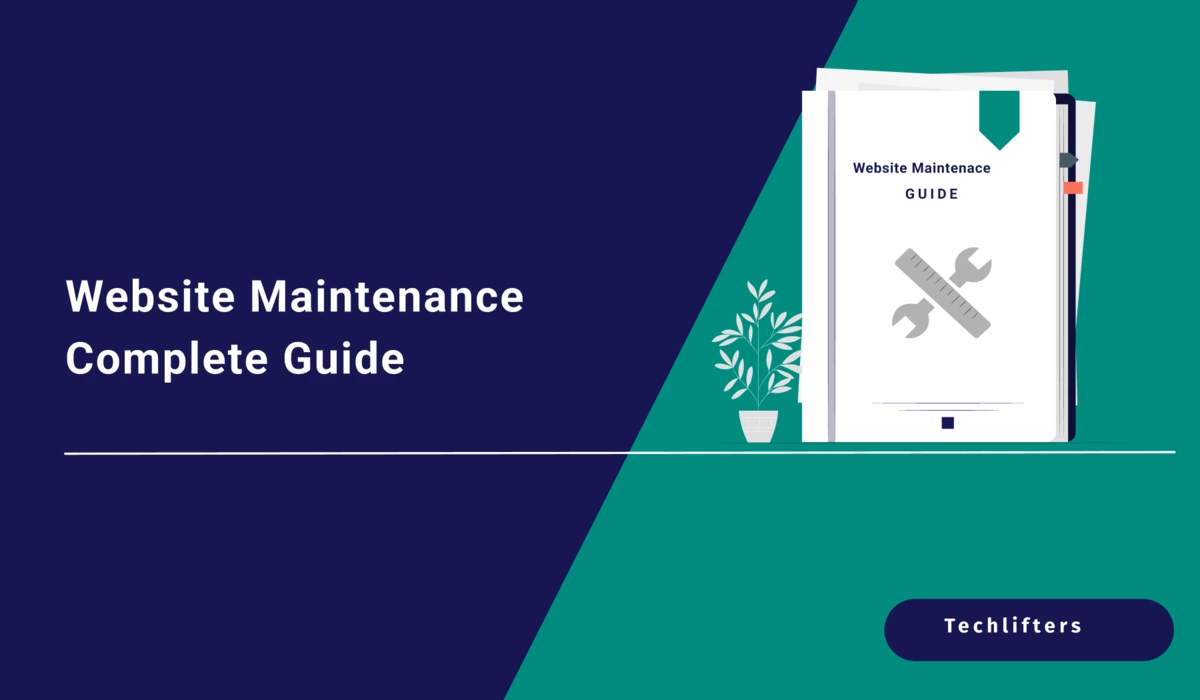
Source: techlifters.com
Keeping your website running smoothly requires the right tools. This section covers essential software and online resources to aid in website maintenance, from simple tasks to more complex troubleshooting. Understanding these tools will significantly improve your ability to manage and protect your online presence.
Effective website maintenance isn’t just about knowing what to do; it’s about having the right tools to do it efficiently and effectively. The right tools can save you time, prevent headaches, and ultimately contribute to a healthier, more successful website.
Recommended Website Maintenance Tools
A variety of tools are available to streamline website maintenance. Choosing the right ones depends on your technical skills and the specific needs of your website. Below, I’ve categorized some essential tools to help you get started.
- FTP Clients: File Transfer Protocol (FTP) clients allow you to upload and download files to and from your web server. Popular options include FileZilla (free, open-source), Cyberduck (free and paid versions), and WinSCP (free, open-source). These tools are crucial for managing website files, especially themes and plugins.
- Backup Plugins (WordPress): For WordPress sites, plugins like UpdraftPlus and BackupBuddy automate the backup process. These plugins create regular backups of your website’s files and database, providing a safety net in case of data loss or website compromise. They offer various scheduling and storage options.
- Security Plugins (WordPress): Wordfence and Sucuri Security are popular choices for enhancing WordPress security. These plugins offer features like malware scanning, firewall protection, and login security to protect your website from attacks and vulnerabilities.
- Website Monitoring Tools: Tools like UptimeRobot and Pingdom provide continuous monitoring of your website’s availability and performance. They send alerts if your website goes down or experiences performance issues, allowing for quick intervention.
Helpful Resources and Documentation
Beyond specific tools, access to reliable information is key. Numerous online resources offer tutorials, guides, and support for website maintenance.
- WordPress Codex: The official WordPress documentation is an invaluable resource for troubleshooting and learning about WordPress-specific tasks. It provides detailed information on various aspects of WordPress management.
- Online Forums and Communities: Websites like Stack Overflow and various WordPress support forums offer a platform to ask questions and learn from experienced users. These communities are excellent for finding solutions to common problems.
- Web Hosting Provider Documentation: Your web hosting provider’s support documentation usually contains valuable information about server management, security settings, and troubleshooting common issues specific to their platform.
Website Monitoring Tool Functionalities and Benefits
Website monitoring tools play a vital role in proactive website maintenance. They continuously check your website’s status and performance, alerting you to potential problems before they impact your users.
These tools typically offer features such as uptime monitoring (checking if your website is online), performance monitoring (measuring website speed and response times), and error tracking (identifying and reporting website errors). The benefits include early detection of issues, improved user experience, and minimized downtime, leading to a more stable and reliable website.
Free and Paid Website Maintenance Tools
The choice between free and paid tools often depends on your budget and the scale of your website. Free tools often offer basic functionality, while paid options provide more advanced features and support.
| Tool | Type | Key Features | Pricing |
|---|---|---|---|
| FileZilla | FTP Client | File transfer, site management | Free |
| UpdraftPlus | Backup Plugin (WordPress) | Automated backups, various storage options | Free (with paid add-ons) |
| Wordfence | Security Plugin (WordPress) | Malware scanning, firewall, login security | Free (with paid premium features) |
| UptimeRobot | Website Monitoring | Uptime monitoring, performance checks, alerts | Free (with paid plans for increased monitoring) |
| Cyberduck | FTP Client | File transfer, cloud storage integration | Free and Paid |
| BackupBuddy | Backup Plugin (WordPress) | Comprehensive backups, migration tools | Paid |
| Sucuri Security | Security Plugin (WordPress) | Security hardening, malware removal, DDoS protection | Paid |
| Pingdom | Website Monitoring | Performance monitoring, uptime checks, detailed reports | Paid |
Website Optimization for Speed and
A fast, well-optimized website is crucial for success online. Speed directly impacts user experience, influencing bounce rates and conversions. Search engines also prioritize fast-loading sites, improving your search engine rankings and visibility. Optimizing for both speed and is a synergistic process; improvements in one area often benefit the other.Website speed is the time it takes for a webpage to fully load in a user’s browser.
A slow website frustrates visitors, leading to higher bounce rates (users leaving the site quickly) and lower conversion rates (fewer sales or sign-ups). Search engines, like Google, consider page speed a ranking factor, meaning faster sites tend to rank higher in search results. This increased visibility translates to more organic traffic and potential customers.
Optimizing Website Images for Faster Loading
Large images are a common culprit behind slow website loading times. Optimizing images involves reducing their file size without significantly compromising quality. Several techniques can achieve this. First, choose the right image format; WebP generally offers the best compression. Second, use image editing software to reduce the image dimensions to the size needed for your website.
Avoid unnecessarily large images; if an image is displayed at 300 pixels wide, there’s no need to upload a 3000-pixel-wide version. Finally, utilize compression tools or plugins that can reduce file size without noticeable quality loss. For example, TinyPNG is a popular online tool for compressing PNG and JPG files. Remember, a slightly lower quality image that loads quickly is preferable to a high-quality image that takes ages to appear.
Search Engine Optimization () Basics
involves optimizing your website to rank higher in search engine results pages (SERPs). This involves various techniques, including research (identifying words and phrases people use to search for your content), on-page optimization (optimizing content and website elements for specific s), and off-page optimization (building backlinks from other reputable websites). Begin by identifying relevant s related to your business or content.
Incorporate these s naturally into your website’s content, meta descriptions, and image alt text. Ensure your website is mobile-friendly, as Google prioritizes mobile-first indexing. Building high-quality content that is informative and engaging is also key. Regularly updating your content keeps it fresh and relevant for search engines and users.
Checklist for Improving Website Speed and
Before implementing changes, it’s helpful to have a baseline measurement of your website’s performance. Tools like Google PageSpeed Insights can provide detailed reports identifying areas for improvement. This will guide your optimization efforts.
- Optimize images: Compress images using appropriate tools and formats.
- Minimize HTTP requests: Combine CSS and JavaScript files, and use a content delivery network (CDN).
- Enable browser caching: This allows browsers to store website assets locally, reducing loading times for returning visitors.
- Use a lightweight theme: Choose a theme that’s optimized for speed and performance.
- Improve server response time: Ensure your hosting provider offers sufficient resources and speed.
- Conduct research: Identify relevant s to target in your content.
- Optimize meta descriptions: Write compelling meta descriptions to attract clicks from search results.
- Build high-quality backlinks: Earn links from reputable websites to increase your website’s authority.
- Ensure mobile-friendliness: Your website should be responsive and work seamlessly across devices.
- Use structured data markup: Schema markup helps search engines understand your content better.
Outcome Summary
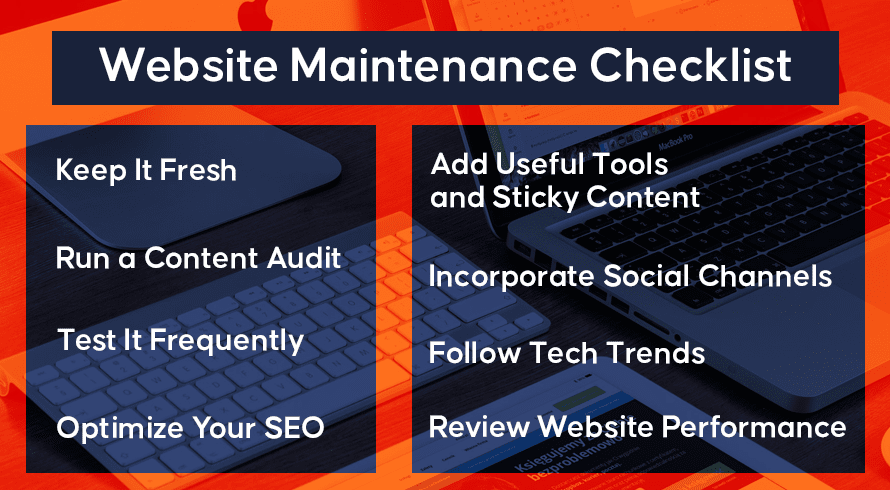
Source: inquivix.com
Maintaining a website might seem daunting at first, but with a structured approach and the right tools, it becomes a manageable and even enjoyable process. By following the steps Artikeld in this beginner’s guide, you’ll be well-equipped to handle routine tasks, proactively address potential problems, and ensure your website remains a vibrant and effective online presence. Remember, regular maintenance is the key to a healthy, secure, and successful website.
Now go forth and keep your site shining!
FAQs
What is FTP and why do I need it?
FTP (File Transfer Protocol) is a way to transfer files between your computer and your website’s server. You’ll need it to upload files like images, themes, and plugins.
How often should I back up my website?
Ideally, back up your website daily, or at least weekly. More frequent backups are better if you frequently update your site.
What are some common website security threats?
Common threats include hacking, malware, and DDoS attacks. Keeping your software updated and using strong passwords are crucial.
What is an SSL certificate and why is it important?
An SSL certificate encrypts the connection between your website and visitors’ browsers, ensuring secure data transmission and displaying the padlock icon in the address bar.
How can I improve my website’s loading speed?
Optimize images, use a caching plugin, and ensure your hosting is up to par. A fast-loading site improves user experience and .