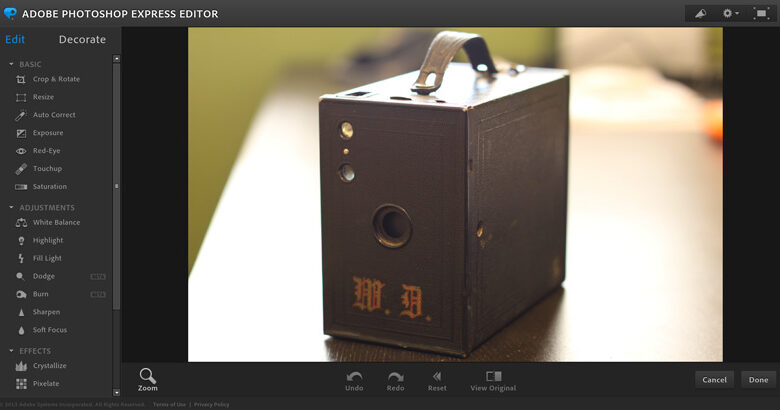
Best Free Online Photoshop Alternatives
Best free online Photoshop alternatives are booming! Tired of shelling out big bucks for professional photo editing software? You’re not alone. More and more people are discovering the power and convenience of free online photo editors, offering surprisingly robust features for everything from quick touch-ups to more complex projects. But with so many options available, how do you choose the right one for your needs?
This post dives deep into the best free alternatives to Photoshop, helping you find the perfect fit.
We’ll explore five top contenders, comparing their interfaces, features, strengths, and weaknesses. We’ll cover everything from basic adjustments like cropping and color correction to more advanced techniques like layer masking and compositing. We’ll also discuss the limitations of free online editors and offer guidance on selecting the best tool for your specific skill level and project requirements. Get ready to unlock your photo editing potential without breaking the bank!
Introduction to Free Online Photo Editors
The digital age has witnessed an explosion in the creation and sharing of images. From casual snapshots to professional photography, everyone is engaging with visual content on a daily basis. This surge in image usage has fueled a parallel demand for easy-to-use and accessible image editing tools. Free online photo editors have risen to meet this demand, providing a convenient and cost-effective solution for individuals and small businesses alike.The rise of free online photo editors presents a compelling alternative to expensive, downloadable software like Adobe Photoshop.
While paid software often boasts more advanced features and superior performance, free online alternatives offer significant advantages, particularly for users with limited budgets or those needing quick, occasional edits. However, limitations in functionality and potential security concerns are important disadvantages to consider.
Advantages and Disadvantages of Free Online Photo Editors
Free online photo editors provide several key benefits. Accessibility is paramount; they require no downloads or installations, making them readily available on any device with an internet connection. This eliminates the need for powerful hardware specifications, allowing users with older or less capable computers to still edit images effectively. The cost-effectiveness is another significant advantage; they are free to use, eliminating software licensing fees.
Furthermore, many offer a collaborative environment, allowing multiple users to work on the same image simultaneously.Conversely, free online photo editors typically have limitations. Features may be more basic than those found in paid software, and the level of control over image manipulation might be less precise. Performance can also be an issue, especially with larger or high-resolution images, as it depends on internet speed and the server’s capacity.
Finally, uploading images to an online service introduces potential security and privacy risks; users should be cautious about the data they upload and the platform’s privacy policy.
Common Features of Free Online Photo Editors
Most free online photo editors offer a core set of essential editing tools. These typically include basic adjustments such as cropping, resizing, and rotating images. Many also incorporate color correction features, allowing users to adjust brightness, contrast, saturation, and other color parameters. Filters and effects are another common feature, providing a quick way to enhance or alter the mood and style of an image.
Some advanced tools, such as removing blemishes or red-eye correction, are also increasingly available in these platforms. Finally, many platforms offer basic text and shape tools, enabling users to add text overlays or simple graphical elements to their images. The specific features available will vary depending on the chosen editor, but these represent the common functionalities offered by most free online photo editing tools.
Top 5 Free Online Photoshop Alternatives
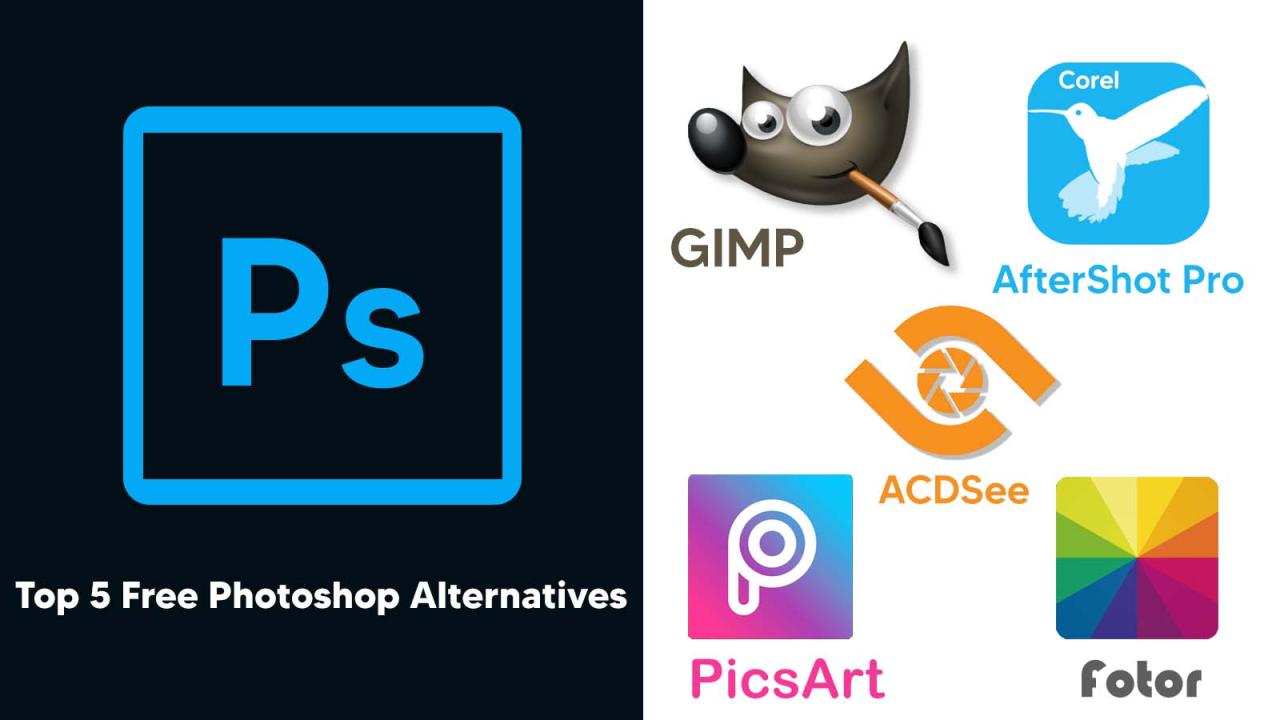
Source: cyberrafting.com
Finding a robust photo editor without breaking the bank can be tricky. Luckily, several excellent free online alternatives to Photoshop offer impressive functionality, making professional-level editing accessible to everyone. This post dives into five of the best, highlighting their features, pros, cons, and user experience.
Top 5 Free Online Photo Editors: A Comparative Overview
Choosing the right tool depends on your specific needs and skill level. The following table provides a quick comparison of five leading free online Photoshop alternatives. Remember, “free” often means limitations on features or storage, so consider your workflow before committing.
| Software Name | Key Features | Pros | Cons |
|---|---|---|---|
| Photopea | PSD support, layers, advanced tools, extensive filter library, vector editing | Powerful and feature-rich, very close to Photoshop’s functionality, supports various file formats. | Can be overwhelming for beginners, occasional lag depending on image size and browser. |
| Pixlr X | Simple interface, basic retouching tools, filters, overlays, text tools | Easy to learn and use, great for quick edits and social media image preparation. | Limited advanced features compared to Photopea or GIMP online. |
| GIMP Online | Many of GIMP’s core features in a browser-based environment, layers, selection tools, filters. | Powerful features, familiar interface if you’ve used GIMP desktop. | Performance can be inconsistent depending on internet speed and image complexity. Not all desktop GIMP features are available. |
| Canva | Intuitive drag-and-drop interface, templates, pre-designed elements, collaboration features | Excellent for graphic design and social media content creation, easy to use, vast library of templates and assets. | Less focus on advanced photo editing compared to other options; may require a paid subscription for advanced features. |
| PhotoScissors | Specialized in background removal, AI-powered, quick and easy | Excellent for quickly removing backgrounds from images, intuitive and user-friendly. | Limited to background removal primarily; lacks broader image editing capabilities. |
User Interface and Experience
Each software offers a distinct user experience. Photopea boasts a professional interface closely mirroring Photoshop’s, potentially overwhelming novices but rewarding experienced users. Pixlr X prioritizes simplicity with a clean, intuitive layout ideal for beginners. GIMP Online offers a familiar environment for those already acquainted with the desktop version of GIMP. Canva’s drag-and-drop interface is exceptionally user-friendly, focusing on ease of use over advanced tools.
PhotoScissors is extremely streamlined, focusing solely on its background removal function.
Image Editing Task Handling
Let’s examine how these tools handle specific tasks:Photopea excels at retouching, offering precise control over layers and tools comparable to Photoshop. Its color correction capabilities are extensive, providing a wide range of adjustments. Compositing is also straightforward due to its robust layer management.Pixlr X handles basic retouching effectively, with simple tools for blemish removal and adjustments. Color correction is limited to basic options, suitable for quick fixes.
Compositing is possible but more limited due to fewer layer options.GIMP Online, inheriting GIMP’s strength, offers comprehensive retouching and color correction tools. Compositing is supported through its layer system, although performance might be a factor with complex compositions.Canva’s strength lies in its ease of use for creating visually appealing images. While retouching and color correction are available, they are simpler than in other options.
Compositing is possible by layering elements, but its focus is more on design than intricate photo manipulation.PhotoScissors shines in its specialized task: background removal. Its AI-powered tools swiftly and efficiently remove backgrounds, ideal for product photography or image preparation. However, it lacks the broader editing capabilities of other software.
Feature Comparison: Best Free Online Photoshop Alternatives
Choosing the right online photo editor often boils down to how well it handles specific editing tasks and file formats. This section dives into a detailed comparison of our top five free online Photoshop alternatives, focusing on their strengths and weaknesses in various editing scenarios. We’ll examine blemish removal, curve adjustments, selection tools, and their compatibility with different image file types.Let’s explore how these tools perform in real-world editing situations.
Understanding these nuances will help you select the best tool for your particular needs and skill level.
Blemish Removal Capabilities, Best free online photoshop alternatives
Effective blemish removal is crucial for portrait retouching. Each tool employs different algorithms and techniques, resulting in varying degrees of success and natural-looking results. Photopea, for example, offers a robust clone stamp tool similar to Photoshop’s, allowing for precise blemish removal. However, Pixlr X might require more manual work for achieving the same level of perfection.
GIMP (online version) provides decent blemish removal capabilities, though it might feel less intuitive for beginners compared to Photopea’s user-friendly interface. Canva, being more geared towards design, offers less powerful blemish removal tools, often relying on pre-set filters rather than precise pixel-level control. Fotor’s blemish removal tools fall somewhere in the middle, offering a balance between ease of use and precision.
Curve Adjustment Precision
Adjusting curves is a fundamental technique for controlling contrast, brightness, and color balance. Photopea’s curve adjustment tool provides a level of precision comparable to desktop Photoshop, offering detailed control points and a responsive interface. Pixlr X’s curves tool is functional but might lack the fine-grained control offered by Photopea. GIMP’s online version offers a workable curves tool, but the interface might feel less polished.
Canva’s curve adjustments are simplified, prioritizing ease of use over intricate control, making it less suitable for advanced edits. Fotor provides a relatively straightforward curves adjustment tool that’s suitable for most users but lacks the advanced options found in Photopea or GIMP.
Selection Tool Performance
Precise selections are essential for various editing tasks, such as masking and object removal. Photopea shines here, offering a comprehensive suite of selection tools with excellent performance, mirroring many of Photoshop’s capabilities. Pixlr X provides decent selection tools, though they might not be as robust or intuitive as Photopea’s. GIMP’s online version offers a range of selection tools, but the experience can be less refined.
Canva’s selection tools are more simplistic, prioritizing ease of use over precise pixel-level control. Fotor offers functional selection tools, suitable for basic tasks but falling short of the precision offered by Photopea or GIMP.
Image File Format Compatibility
Support for various image file formats is critical for workflow flexibility. Photopea generally supports a wide range of formats including JPG, PNG, GIF, and PSD, offering excellent compatibility. Pixlr X also handles common formats like JPG and PNG well. GIMP’s online version has good compatibility with standard formats. Canva primarily focuses on JPG and PNG, while Fotor also offers good support for common image formats.
However, RAW file support is generally limited across all five online tools; for RAW processing, dedicated desktop software remains the preferred option.
Advanced Feature Comparison
| Feature | Photopea | Pixlr X | GIMP (Online) | Canva | Fotor |
|---|---|---|---|---|---|
| Layer Management | Excellent, similar to Photoshop | Good, basic functionality | Good, but interface may be less intuitive | Limited, simplified approach | Moderate, sufficient for basic tasks |
| Masking Capabilities | Excellent, supports various masking techniques | Basic masking tools available | Good, supports layer masks and vector masks | Limited masking options | Basic masking functionality |
| Non-Destructive Editing | Yes | Yes | Yes | Primarily destructive | Yes |
User Experience and Ease of Use
Choosing the right online photo editor often hinges on user experience. While powerful features are crucial, a steep learning curve can deter even the most enthusiastic users. This section explores the ease of use of our top five free online Photoshop alternatives, categorizing them for beginners and experienced users, and highlighting both intuitive and less user-friendly aspects.The learning curve for online photo editors varies significantly.
Some boast intuitive interfaces that require minimal prior knowledge, while others demand a deeper understanding of image editing principles. This disparity is primarily due to the complexity of features offered and the design philosophy of the developers. Factors such as the arrangement of tools, the clarity of instructions, and the availability of helpful tutorials all contribute to the overall user experience.
Ease of Use for Beginners
For those new to photo editing, simplicity is key. Photopea, with its Photoshop-like interface, might initially seem daunting, but its familiarity to Photoshop users can be a boon, making the transition smoother. Conversely, tools like Pixlr X, with its streamlined interface and straightforward tools, offer a gentle introduction to photo editing. Its focus on basic editing tasks makes it ideal for casual users who want quick and easy results.
Canva, while primarily a design tool, also offers an incredibly intuitive interface for image editing, even for complete beginners. Its drag-and-drop functionality and pre-designed templates make it easy to create professional-looking images without any prior experience. On the other hand, PhotoScape X and Fotor, while offering a wide range of features, might present a slightly steeper learning curve for absolute beginners due to the sheer number of options available.
Ease of Use for Experienced Users
Experienced users often look for more advanced features and customization options. Photopea, with its extensive toolset mirroring Photoshop’s capabilities, caters to this need. Its advanced features, such as layers, masks, and filters, offer extensive control over the editing process. Fotor and PhotoScape X also provide robust feature sets that appeal to experienced users, although their interfaces might feel less streamlined compared to Photopea.
Pixlr X and Canva, while user-friendly for beginners, might feel somewhat limiting to those accustomed to more advanced tools. For example, Pixlr X lacks some of the more sophisticated layer controls found in Photopea.
Intuitive Features
Many of the tools mentioned above excel in specific areas of user experience. Canva’s drag-and-drop interface and pre-designed templates are exceptionally intuitive, allowing users to create visually appealing images without deep technical knowledge. Pixlr X’s simplified toolbars and clear labeling of functions contribute to its ease of use. Photopea’s keyboard shortcuts, mimicking Photoshop’s, offer a faster workflow for those familiar with the software.
Less User-Friendly Aspects
While generally user-friendly, some aspects of these tools could be improved. Photopea’s extensive feature set, while powerful, can feel overwhelming for beginners. The sheer number of options can be initially confusing. PhotoScape X’s interface, while functional, might feel less visually appealing and less intuitive than some of its competitors. Fotor’s free version sometimes has limitations on features and file sizes, which can be frustrating for users who require more advanced capabilities or larger files.
Furthermore, some features in these editors may require exploration to discover their full potential; clear documentation and tutorials can significantly improve the overall user experience.
Limitations of Free Online Photo Editors
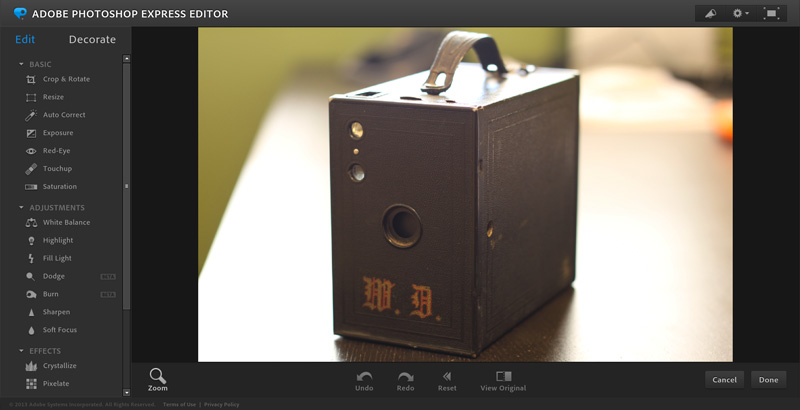
Source: cloudfront.net
While free online photo editors offer a convenient and accessible way to edit images, they inevitably come with limitations compared to professional software like Adobe Photoshop. These limitations stem from the inherent constraints of a free, browser-based application, impacting functionality, features, and overall workflow. Understanding these drawbacks is crucial for choosing the right tool for your specific needs.Free online photo editors often lack the extensive toolsets and advanced features found in professional software.
This means that complex editing tasks, requiring precision and fine-tuned control, might be challenging or even impossible to achieve. The simplified interfaces, while user-friendly for beginners, can also hinder experienced users seeking greater control and customization. Furthermore, limitations on file size and resolution are common. Uploading large, high-resolution images can be slow or even impossible, restricting the scope of projects that can be undertaken.
File Size and Resolution Restrictions
Many free online photo editors impose limitations on the maximum file size that can be uploaded and processed. This can be a significant hurdle when working with high-resolution images, such as those captured with professional cameras or scanned from high-quality prints. For example, a free online editor might limit uploads to 10MB, making it impossible to edit a large RAW file directly.
Similarly, the output resolution might be capped, resulting in a loss of image quality when saving the edited image. This is particularly problematic when preparing images for printing or large-scale displays, where high resolution is critical for sharp, detailed output. Imagine trying to create a large-format print from an image that has been downsampled by the online editor – the resulting print would be noticeably blurry and lack detail.
Feature Limitations
Free online photo editors typically offer a subset of the features found in professional software. Advanced tools such as sophisticated masking, layer styles, and advanced selection tools are often absent or severely limited. For instance, while a professional program might offer dozens of blending modes for layering images, a free online editor might only provide a handful of basic options.
This limits creative possibilities and the level of control users have over their edits. Consider a photographer attempting to retouch a portrait – complex masking techniques, crucial for selectively editing specific areas, might be unavailable in a free online tool, making the task significantly more difficult or even impossible to achieve with the desired precision.
Lack of Advanced Editing Capabilities
The absence of advanced features extends beyond individual tools. Free online photo editors often lack support for specialized file formats, such as RAW images, which contain significantly more image data than standard JPEGs. Processing RAW files requires advanced algorithms and processing power, often exceeding the capabilities of a browser-based application. Furthermore, features like batch processing, crucial for efficiently editing large numbers of images, are usually unavailable.
This can significantly slow down workflows, particularly for photographers or graphic designers dealing with large volumes of images. A wedding photographer, for example, might have hundreds of images to edit, and the lack of batch processing capabilities would drastically increase the time needed to complete the project.
Illustrative Examples
Seeing is believing, and when it comes to photo editing software, the best way to understand the capabilities of each tool is to see them in action. Below, we’ll walk through specific before-and-after scenarios for each of our top five free online Photoshop alternatives, detailing the process and highlighting the achieved results. Remember, the quality of the final image will also depend on the quality of the original image and your skill level.Let’s dive into some practical examples.
Each example focuses on a common photo editing task to illustrate the strengths and weaknesses of each platform.
Photopea: Enhancing a Landscape Photograph
Our before image is a slightly underexposed landscape photo, lacking vibrancy and detail in the shadows. Using Photopea, we first adjusted the exposure and contrast using the Levels tool, brightening the overall image and recovering detail in the darker areas. Next, we utilized the Curves tool for more precise tonal adjustments, adding more depth to the sky and enhancing the colors of the foreground.
Finally, we used the Healing Brush to remove a few distracting small blemishes. The after image showcases a significantly improved landscape photo with richer colors, enhanced contrast, and a more polished overall appearance. The image retains sharpness and avoids appearing overly processed.
Canva: Creating a Stylish Product Image
The initial image was a plain photograph of a coffee mug against a white background. Using Canva’s intuitive interface, we added a subtle vignette to draw focus to the mug. We then used Canva’s extensive library of elements to add a decorative overlay and text. Finally, we adjusted the brightness and saturation to make the mug colors pop.
Finding the best free online Photoshop alternatives can be a game-changer for your video thumbnails, and that’s where mastering YouTube comes in. If you’re serious about improving your YouTube presence, check out this awesome guide on getting it on with YouTube to learn how to create killer visuals. Once you’ve upped your YouTube game, you’ll need those free online Photoshop alternatives even more to keep creating stunning content.
The resulting image is a far more visually appealing and marketable product shot, ready for use on social media or a website. The image quality remained sharp and crisp, even after adding multiple elements.
Pixlr X: Retouching a Portrait Photograph
Our starting point was a portrait photo with minor blemishes and uneven skin tone. Using Pixlr X, we began by using the Spot Healing Brush to remove imperfections on the skin. Then, we employed the Smudge tool to subtly soften the skin texture. We also used the Brightness/Contrast adjustment to improve the overall lighting and even out the skin tone.
The final image showcases a natural-looking retouched portrait with improved skin quality, without looking artificial or overly smoothed. The outcome demonstrates Pixlr X’s effective tools for quick and efficient portrait retouching.
GIMP Online: Restoring an Old Photograph
We began with a faded, low-resolution old photograph. Using GIMP Online’s capabilities (which are somewhat limited compared to the desktop version), we first used the Levels tool to adjust the contrast and brightness, attempting to recover lost detail. Next, we carefully used the Clone tool to remove some scratches and tears. The image quality improvement was limited by the original photo’s condition and the online version’s reduced functionality, but the restored image displayed improved clarity and contrast compared to the original.
The outcome showcases GIMP Online’s potential for basic restoration tasks, although more advanced tools would be needed for extensive restoration work.
Photo Pos Pro Online: Creating a Fun Collage
The initial images were several separate pictures from a recent vacation. Using Photo Pos Pro Online’s collage features, we selected a template and imported the images. We then adjusted the individual image sizes and positions within the collage. Finally, we added some decorative borders and text. The resulting collage is a visually engaging compilation of memories, effectively utilizing Photo Pos Pro Online’s ease of use and creative options.
The final image maintained a good level of quality, demonstrating the software’s ability to handle multiple images without significant loss of resolution.
Choosing the Right Tool for Your Needs
Selecting the perfect free online photo editor can feel overwhelming given the sheer number of options available. The best choice depends heavily on your specific needs, skill level, and the type of project you’re undertaking. Consider your project’s complexity and the features you require to make an informed decision. This guide will help you navigate the options and find the ideal tool for your photographic endeavors.
The key to choosing the right tool lies in understanding your project’s demands. Are you a seasoned professional looking for a powerful substitute for Photoshop, or a casual user needing quick, simple edits? Do you need advanced features like masking and layers, or will basic adjustments suffice? The answers to these questions will guide you towards the perfect free online photo editor.
Factors Influencing Tool Selection
Several factors play a crucial role in determining the most suitable free online photo editor. This section Artikels these key considerations and how they affect your choice.
- Image Type: Are you working with simple snapshots, high-resolution images for printing, or complex graphic designs? Editors optimized for specific image types (e.g., raw image processing) might offer better results.
- Editing Complexity: Do you need basic adjustments like cropping and brightness/contrast control, or more advanced features like layer masking, healing tools, and advanced color correction? Simple edits are handled well by most free editors, but complex projects may require more powerful tools.
- Desired Features: Make a list of the specific features you need. This could include filters, text overlays, object removal, batch processing capabilities, or integration with other services. Different editors excel in different areas.
- Skill Level: Are you a beginner, intermediate, or advanced user? Some editors boast intuitive interfaces perfect for beginners, while others offer advanced controls for experienced users. Choose an editor that matches your comfort level and skillset.
A Decision-Making Flowchart
This flowchart simplifies the process of choosing the right tool by guiding you through a series of questions based on your project requirements.
Start
↓
Is your project simple (cropping, basic adjustments)?
→ Yes: Choose a basic editor with an intuitive interface.
→ No: Proceed to the next question.
↓
Do you need advanced features (layers, masking, advanced filters)?
→ Yes: Select a more advanced editor with robust features. Consider the trade-offs in ease of use.
→ No: Consider a mid-range editor offering a balance of features and ease of use.↓
What is your skill level (beginner, intermediate, advanced)?
→ Beginner: Prioritize ease of use and intuitive interface.
→ Intermediate/Advanced: Prioritize features and control, even if the interface is more complex.
↓
Choose your editor based on your answers.
↓
End
Last Word
Ultimately, the best free online Photoshop alternative depends entirely on your individual needs and skill level. While these free tools might not match Photoshop’s full capabilities, they offer impressive functionality for many users. By carefully considering the features, ease of use, and limitations of each program, you can confidently choose a tool that empowers you to edit your photos efficiently and effectively.
So, explore the options, experiment with different editors, and discover the joy of free, high-quality photo editing!
Helpful Answers
Can I edit RAW files with free online photo editors?
Some free online editors support RAW files, but the level of support varies. Check the specific editor’s features before uploading.
Are there any storage limitations with free online photo editors?
Yes, many free online editors limit the size of images you can upload and the total storage available. Be mindful of these limits when choosing an editor.
Do free online photo editors have mobile apps?
Some do, but not all. Check the editor’s website to see if a mobile app is available for your device.
What happens to my images after I’ve edited them online?
This varies by editor. Some automatically save your work to the cloud, while others allow you to download the edited images to your computer. Always review the privacy policy of the editor you choose.
