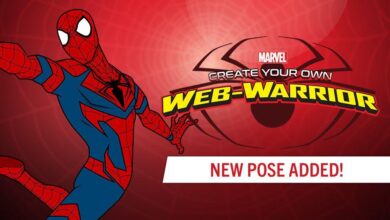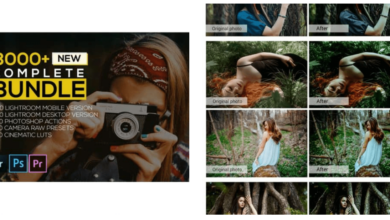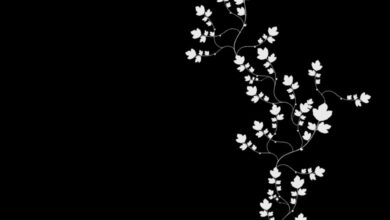Best Free Photoshop Actions Unleash Your Creativity
Best free Photoshop actions are a game-changer for anyone wanting to enhance their images without breaking the bank. This post dives deep into finding, using, and mastering these powerful tools, exploring everything from where to find the best ones to how to avoid common pitfalls. We’ll uncover hidden gems and dispel common myths surrounding free Photoshop actions, empowering you to elevate your photo and design projects.
From understanding what makes a “best” action – considering factors like ease of use, versatility, and visual appeal – to safely downloading and installing them, this guide provides a comprehensive roadmap. We’ll categorize actions by function, show you how to apply them effectively, and even share creative tips for combining actions to achieve truly unique results. Get ready to transform your images!
Defining “Best” Free Photoshop Actions
Finding the perfect free Photoshop action can feel like searching for a needle in a haystack. The sheer volume of options available online can be overwhelming, but focusing on key criteria can help you sift through the noise and identify truly valuable tools. This post will help you understand what constitutes a “best” free Photoshop action and what qualities to look for.Defining what makes a free Photoshop action “best” is subjective, depending on individual needs and preferences.
However, several key factors contribute to a high-quality, useful action. These factors go beyond simple visual appeal and encompass usability, versatility, and technical aspects.
Essential Qualities of High-Quality Free Photoshop Actions
A truly excellent free Photoshop action isn’t just visually pleasing; it’s also practical and efficient. Here are five essential qualities that distinguish a superior action from a mediocre one:
- Ease of Use: A good action should be intuitive and easy to implement. Clear instructions, straightforward layer organization, and minimal adjustments needed after application are crucial. Complicated actions with numerous steps or confusing parameters can be frustrating and time-consuming.
- Versatility: A versatile action can be applied to a wide range of images and projects. An action that only works on a specific type of photo (e.g., only portraits) is less useful than one that adapts to different subjects and styles.
- Visual Appeal: The aesthetic quality of the action’s output is paramount. The results should look professional, well-balanced, and enhance the original image rather than detract from it. Overly saturated, unnatural-looking effects should be avoided.
- File Size: A smaller file size is preferable, especially when working with multiple actions or on systems with limited storage. Large actions can slow down Photoshop’s performance and increase loading times.
- Non-Destructive Workflow: High-quality actions should maintain a non-destructive workflow. This means the original image remains untouched, and all adjustments are applied through layers or adjustment layers, allowing for easy modification or reversal.
Common Misconceptions about Free Photoshop Actions, Best free photoshop actions
There are several common misconceptions surrounding free Photoshop actions that can lead to disappointment. Understanding these misconceptions can help you manage your expectations and find actions that meet your needs.
- Misconception 1: All free actions are low-quality. While some free actions may be poorly designed or offer limited functionality, many high-quality, professional-grade actions are available for free. The key is to carefully evaluate the action based on the criteria discussed above.
- Misconception 2: Free actions always come with hidden malware or viruses. Reputable websites and platforms that offer free Photoshop actions typically have security measures in place. However, it is always advisable to download actions from trusted sources and scan downloaded files with antivirus software before use.
- Misconception 3: Free actions are limited in their creative potential. While some free actions may offer a smaller range of effects compared to paid actions, many provide impressive results and can significantly enhance your workflow. The creativity lies in how you use and combine these actions within your overall editing process.
Sources of Free Photoshop Actions
Finding high-quality, free Photoshop actions can significantly boost your workflow and creative output without breaking the bank. Numerous websites offer these resources, but navigating them requires understanding their strengths and weaknesses, as well as the legal aspects involved. This section explores reliable sources and the crucial details of licensing and safe downloading.
Many websites provide free Photoshop actions, each with its own advantages and disadvantages. It’s essential to evaluate these factors before downloading to ensure you get what you need and avoid potential problems.
Comparison of Free Photoshop Action Websites
Choosing the right website for your needs depends on your specific requirements. Here’s a comparison of three popular options, highlighting their pros and cons:
| Website | Pros | Cons | Licensing |
|---|---|---|---|
| Website A (Example: Assume a hypothetical website specializing in free Photoshop actions) | Large selection, well-organized categories, high-quality actions in some categories. | Some actions may be outdated, inconsistent quality across different categories, limited customer support. | Typically offers actions under Creative Commons licenses (various types), requiring attribution in some cases. Always check individual action licenses. |
| Website B (Example: Assume another hypothetical site focusing on free design resources, including actions) | Wide range of design resources beyond just actions, community forum for support and feedback, regular updates. | Can be cluttered with ads, actions may not be as highly polished as some specialized sites, search functionality could be improved. | Mix of Creative Commons and other open licenses; always check individual license terms before use. |
| Website C (Example: Assume a third hypothetical website offering freebies alongside premium products) | High-quality actions, often well-documented, often includes tutorials, strong community engagement. | Smaller selection compared to others, more emphasis on premium offerings, might require an account creation. | Usually clearly states licensing terms (often Creative Commons) on individual action pages; always verify. |
Licensing Implications of Free Photoshop Actions
Using free Photoshop actions often involves navigating different licensing models. Understanding these implications is vital to avoid legal issues.
Many free actions are released under Creative Commons licenses. These licenses grant certain permissions, but they also often impose restrictions, such as requiring attribution to the original creator. Other actions might be offered under other open-source licenses with varying degrees of freedom. Some sites might even have proprietary licenses with specific usage terms. Always carefully read the license agreement associated with each action before downloading and using it.
Failure to comply with the license terms can lead to copyright infringement.
For instance, a Creative Commons Attribution license might require you to credit the creator in your work’s metadata or description. Ignoring this requirement could result in legal consequences. Always double-check the license before using the action in commercial projects.
Safe Download and Installation of Free Photoshop Actions
Downloading free Photoshop actions from untrusted sources can expose your computer to malware or corrupted files. Following these steps will help ensure a safe and smooth installation.
First, only download actions from reputable websites with positive user reviews and established histories. Avoid suspicious links or websites offering actions without clear licensing information. Second, before downloading, check the file type. Photoshop actions typically have the extension .atn. Avoid downloading files with unusual extensions.
Third, scan downloaded files with a reputable antivirus program before installation. This will help detect any malicious code. Fourth, to install the action, open Photoshop, go to the Actions panel (Window > Actions), click the menu icon (three horizontal lines), and select “Load Actions…”. Navigate to the downloaded .atn file and select it. If you encounter errors during installation, it’s possible the file is corrupted.
Try re-downloading it from a reliable source.
Categorizing Free Photoshop Actions

Source: theme-junkie.com
Finding the perfect free Photoshop action can feel overwhelming with the sheer volume available online. To make this easier, organizing them into categories based on their function is incredibly helpful. This allows you to quickly locate actions tailored to your specific needs, whether you’re enhancing photos, creating stunning graphics, or adding unique special effects.Categorizing free Photoshop actions helps streamline your workflow and discover new creative possibilities.
By understanding the different types of actions available, you can more efficiently find tools to enhance your projects, saving time and effort in the long run. This structured approach also allows for a more focused exploration of the vast world of free Photoshop actions.
Photo Editing Actions
Photo editing actions are designed to enhance and manipulate photographs. They can range from simple adjustments like color correction and sharpening to more complex edits like adding textures or creating specific moods. The variety ensures there’s a tool for everyone, from beginners to experienced users.
- Portrait Retouching Action: This action typically smooths skin, brightens eyes, and removes blemishes, resulting in a polished portrait. It often includes options for adjusting the intensity of each effect.
- Black and White Conversion Action: These actions offer various black and white conversion styles, from classic monochrome to more stylized looks, often with adjustable tone and contrast settings.
- HDR Effect Action: This type of action simulates the look of High Dynamic Range photography, increasing the dynamic range of an image to create a more vibrant and detailed final product.
- Film Grain Action: Adds a textured, grainy look to photos, mimicking the appearance of film photography, giving images a vintage or nostalgic feel. Different grain types and intensities are often customizable.
- Color Grading Action: These actions apply specific color palettes and tones to photographs, creating a consistent mood or style across multiple images. They often include pre-sets for various cinematic looks or moods.
Photo Editing Action Strengths and Weaknesses
Comparing free photo editing actions reveals both advantages and limitations. For example, some actions excel at subtle enhancements, providing delicate adjustments to color and tone. However, these same actions might lack the power for dramatic edits. Conversely, actions designed for dramatic effects might be less precise for subtle adjustments, leading to an overly processed look if not used carefully.
The key is finding actions that match your skill level and desired editing style. A beginner might benefit from a simple action with limited adjustments, while a more advanced user might prefer a highly customizable action with many options. The quality also varies greatly; some free actions produce excellent results, while others might introduce artifacts or unwanted effects.
Graphic Design Actions
Graphic design actions streamline common tasks in graphic design projects. They automate repetitive steps, saving significant time and effort. These actions are essential for creating logos, banners, and other design elements efficiently.
- Logo Creation Action: This can assist in generating basic logo shapes and designs, often with customizable colors and fonts.
- Text Effects Action: Creates various stylized text effects, such as 3D text, embossed text, or shadow effects, quickly enhancing textual elements in designs.
- Banner Design Action: Automates the creation of banners in various sizes and styles, with options for adding text and images.
- Abstract Background Action: Generates various abstract backgrounds with unique textures, colors, and patterns, providing a base for other design elements.
- Social Media Post Action: Creates templates for social media posts with pre-designed layouts and customizable text and image placeholders.
Special Effects Actions
These actions add dramatic visual effects to images and graphics, transforming ordinary images into something extraordinary. They range from subtle enhancements to completely overhauled visuals.
- Light Leaks Action: Adds realistic light leaks to images, creating a dreamy or vintage effect.
- Double Exposure Action: Combines two images to create a double exposure effect, often resulting in surreal and artistic compositions.
- Glitch Effect Action: Creates a digital glitch effect, adding a distorted or broken look to images.
- Watercolor Effect Action: Transforms photos into watercolor paintings, simulating the look and feel of traditional watercolor art.
- Sketch Effect Action: Converts photos into sketches, mimicking various drawing styles like pencil sketches or charcoal drawings.
Texture Actions
Texture actions add depth and visual interest to images and designs. They can enhance the overall aesthetic, creating a more professional or artistic feel.
- Grunge Texture Action: Adds grunge textures to images, creating a distressed or vintage look.
- Fabric Texture Action: Adds realistic fabric textures, like linen or denim, to images or designs.
- Paper Texture Action: Simulates the look of different types of paper, adding a realistic or vintage feel.
- Metal Texture Action: Adds metallic textures, such as brushed steel or polished gold, to images and designs.
- Wood Texture Action: Adds realistic wood textures, like oak or pine, to images or designs.
Color Correction and Enhancement Actions
These actions focus on improving the color balance, contrast, and overall quality of images. They can correct color casts, enhance details, and create a more pleasing visual result.
- Color Correction Action: Automatically corrects color imbalances in photos, adjusting white balance and color casts.
- Contrast Enhancement Action: Increases the contrast in images, making details more prominent and visually appealing.
- Sharpening Action: Sharpens images, enhancing details and clarity.
- Vibrance and Saturation Action: Increases the vibrancy and saturation of colors, making images more vivid and colorful.
- Tone Mapping Action: Adjusts the tone and brightness of an image, improving the overall dynamic range and visual appeal.
Utilizing Free Photoshop Actions Effectively: Best Free Photoshop Actions
So you’ve downloaded some fantastic free Photoshop actions – now what? Knowing how to apply them effectively is key to unlocking their potential and transforming your images. This section will guide you through the process, troubleshoot common problems, and offer creative ways to use these tools to their fullest.
Applying a free Photoshop action is surprisingly straightforward. However, understanding the nuances will help you achieve professional-looking results. Remember that the effectiveness of an action often depends on the quality of your initial image and how well you adapt the action to your specific needs.
Applying a Photoshop Action and Making Adjustments
First, open the image you want to edit in Photoshop. Then, locate the Actions panel (Window > Actions). You’ll usually find your downloaded actions in a folder within this panel. Double-clicking the action you want to apply will start the process. Photoshop will automatically execute the series of steps programmed into the action.
This might involve adjustments to color, contrast, sharpening, or the addition of special effects. Once the action is complete, carefully review the result. You’ll likely need to make some adjustments to fine-tune the effect. This might involve using tools like Levels, Curves, or Brightness/Contrast to achieve the desired look. Experiment with different blending modes (found in the Layers panel) to subtly alter the action’s impact.
Remember, actions are a starting point; your artistic touch is what truly brings the image to life. For example, an action designed for a sunset might need adjustments to the shadows and highlights if your image has a different lighting condition.
Common Issues and Solutions
While free Photoshop actions are incredibly useful, they can sometimes present challenges. Understanding these common problems and their solutions can save you significant time and frustration.
- Issue: The action doesn’t work as expected on my image. Solution: Actions are designed with specific image types in mind. If your image has significantly different characteristics (e.g., lighting, color palette, subject matter), the action might produce unexpected results. Try adjusting the image’s levels or curves before applying the action, or experiment with different actions altogether.
Some actions might require specific image sizes or resolutions for optimal results.
- Issue: The action is too intense or subtle. Solution: Many actions offer opacity adjustments. Lowering the opacity of the action layer can soften the effect. Alternatively, you can use the layer mask to selectively apply the action to specific areas of the image.
- Issue: The action produces unwanted artifacts or glitches. Solution: This often happens with poorly created actions. Try a different action, or carefully examine the action’s steps (in the Actions panel) to identify the problematic step and adjust it manually.
- Issue: I don’t understand the steps in the action. Solution: While many actions are self-, some are more complex. If you’re comfortable with Photoshop, you can examine the individual steps within the action to understand how it works. This can help you troubleshoot problems and customize the action further.
- Issue: The action changes my image in unexpected ways. Solution: Always work on a copy of your original image (using the “Duplicate” command) before applying any action. This ensures you can revert to the original if the action doesn’t produce the desired effect.
Creative Combinations of Photoshop Actions
The true power of free Photoshop actions lies in their ability to be combined creatively. By layering different actions, you can achieve unique and sophisticated effects that go far beyond what a single action can accomplish.
- Layering Actions for Depth: Apply a subtle texture action first, followed by a color grading action, and finally, a sharpening action. This layered approach builds depth and complexity, adding visual interest and enhancing the overall image quality. For example, start with a subtle grunge texture, then apply a vintage film grain action, and finally sharpen the details for a nostalgic, well-defined image.
- Blending Modes for Unique Effects: Experiment with different blending modes (like Overlay, Soft Light, or Multiply) when layering actions. This can drastically alter the final effect, allowing for more creative control. For example, applying a vibrant color splash action in Overlay mode over a black and white photo can produce a striking result.
- Action Sequencing for Targeted Effects: Instead of applying actions randomly, carefully sequence them to achieve a specific artistic goal. Consider the order of operations: if you want to add a vignette, do thatafter* applying other adjustments to avoid unintentionally darkening important details. For instance, applying a dramatic lighting action followed by a subtle vignette can create a focused and moody atmosphere.
Illustrative Examples of Free Photoshop Actions in Use
Free Photoshop actions offer a fantastic way to enhance your images quickly and easily, adding professional-level effects without extensive editing knowledge. Let’s explore how a few common actions transform different types of photographs.
HDR Effect Action on a Landscape Photograph
Imagine a stunning landscape photograph – a sweeping vista of rolling hills, a vibrant sunset painting the sky, and a tranquil lake reflecting the golden light. Applying a free HDR (High Dynamic Range) action dramatically enhances this scene. The action boosts the contrast, making the highlights brighter and the shadows deeper, revealing details previously lost in the mid-tones. Colors become more saturated and intense; the greens of the hills become richer, the oranges and reds of the sunset more fiery, and the blues of the lake a deeper, more captivating hue.
The overall effect is a heightened sense of realism and drama, giving the image a more impactful and almost surreal quality. The increased dynamic range brings out a three-dimensional depth, making the scene feel more expansive and immersive. The action might subtly introduce a slight halo effect around brightly lit areas, further emphasizing the luminosity and creating a sense of almost ethereal glow.
Vintage Film Action on a Portrait Photograph
Consider a portrait photograph – a subject with warm, inviting skin tones and a gentle smile. Applying a free “vintage film” action transforms this image into a nostalgic piece of art. The action introduces a subtle grain texture, mimicking the look of film photography. Colors shift towards warmer tones, often with a muted, slightly desaturated palette. Skin tones are softened, acquiring a more romantic and dreamy quality.
The overall tone becomes warmer and more mellow, creating a vintage aesthetic that evokes a sense of timelessness and nostalgia. The action might also add a subtle vignette, darkening the edges of the image and drawing the viewer’s attention to the subject in the center. This effect, combined with the muted colors and film grain, produces a classic, almost timeless portrait.
Light Leak Action on a Product Photograph
Let’s say we have a crisp, clean product photograph – a sleek, modern coffee maker against a minimalist white background. Applying a free “light leak” action adds a touch of whimsical, dreamlike charm. The action introduces streaks of light, often in pastel colors, that appear to bleed into the image from an unseen source. These light streaks create a softer, more atmospheric mood, contrasting with the sharp lines and clean aesthetic of the product itself.
The overall aesthetic shifts from stark and clinical to more relaxed and playful. Depending on the action, the light leaks might be subtle and almost ethereal, or more pronounced and dramatic, adding a vintage or artistic flair. The effect helps to add visual interest and personality to a product shot that might otherwise appear somewhat sterile. The light leaks can draw the eye towards the product, but in a less direct, more intriguing manner, thus subtly enhancing the visual appeal.
Finding the best free Photoshop actions can really boost your editing game, especially when you’re creating visuals for your online content. To get your videos seen, though, you need a solid YouTube strategy, and that’s where learning from resources like getting it on with youtube comes in handy. Once you’ve mastered YouTube marketing, those awesome free Photoshop actions will help you create killer thumbnails and channel art to really make your videos pop!
Final Summary

Source: designshack.net
So, there you have it! Mastering free Photoshop actions is all about finding the right resources, understanding their capabilities, and experimenting fearlessly. Remember to always download from reputable sources and explore the many creative possibilities these tools unlock. With a little practice and this guide, you’ll be amazed at the professional-looking results you can achieve, completely for free.
Go forth and create!
FAQ Section
What file formats do free Photoshop actions usually come in?
Most free Photoshop actions are ATN files.
Can I sell images edited with free Photoshop actions?
It depends on the license. Always check the license agreement of the specific action before commercial use.
What if a free Photoshop action damages my image?
Always work on a copy of your original image. Undo functionality in Photoshop can also help revert unwanted changes.
Are all free Photoshop actions created equal?
Absolutely not! Quality varies greatly. Look for actions with positive reviews and clear previews.