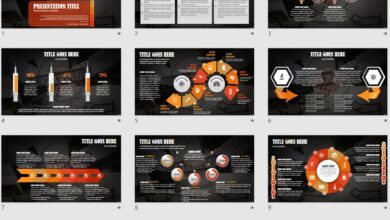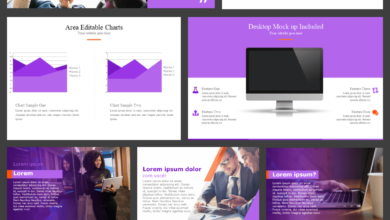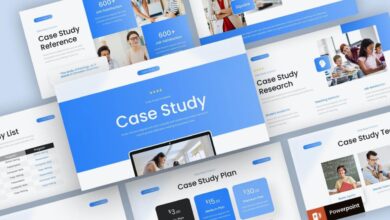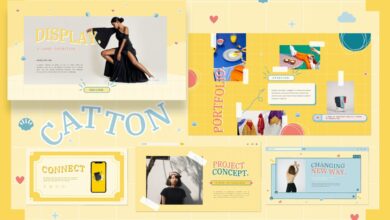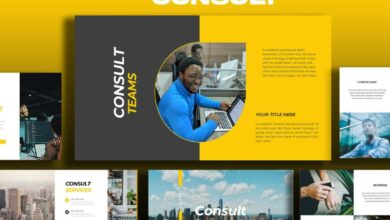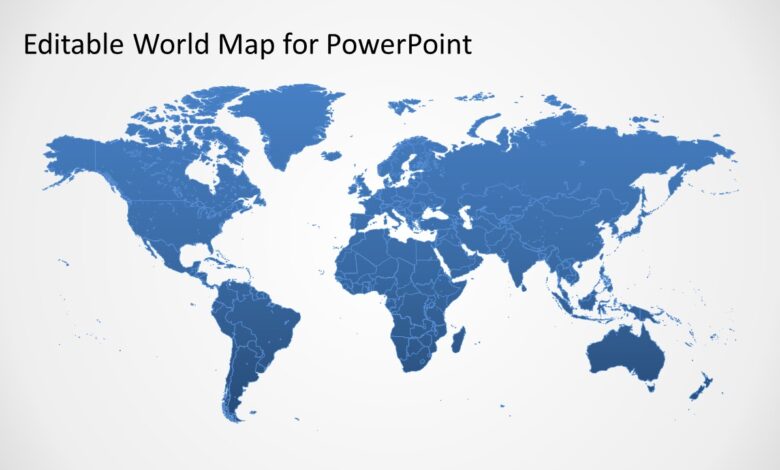
Best PowerPoint Map Templates Your Guide
Best PowerPoint map templates aren’t just about pretty pictures; they’re about transforming complex geographical data into compelling narratives. Think of them as visual storytellers, capable of instantly clarifying trends, highlighting key locations, and making your presentations unforgettable. Whether you’re a business professional showcasing market share, an educator illustrating historical events, or a researcher presenting findings, the right map template can be the difference between a presentation that’s simply informative and one that’s truly impactful.
This post dives deep into the world of PowerPoint map templates, exploring different types, essential features, top sources, customization tips, and potential pitfalls to avoid. We’ll cover everything from political and physical maps to thematic and road maps, ensuring you have the knowledge and resources to create presentations that are both visually stunning and effectively communicate your message.
Types of PowerPoint Map Templates
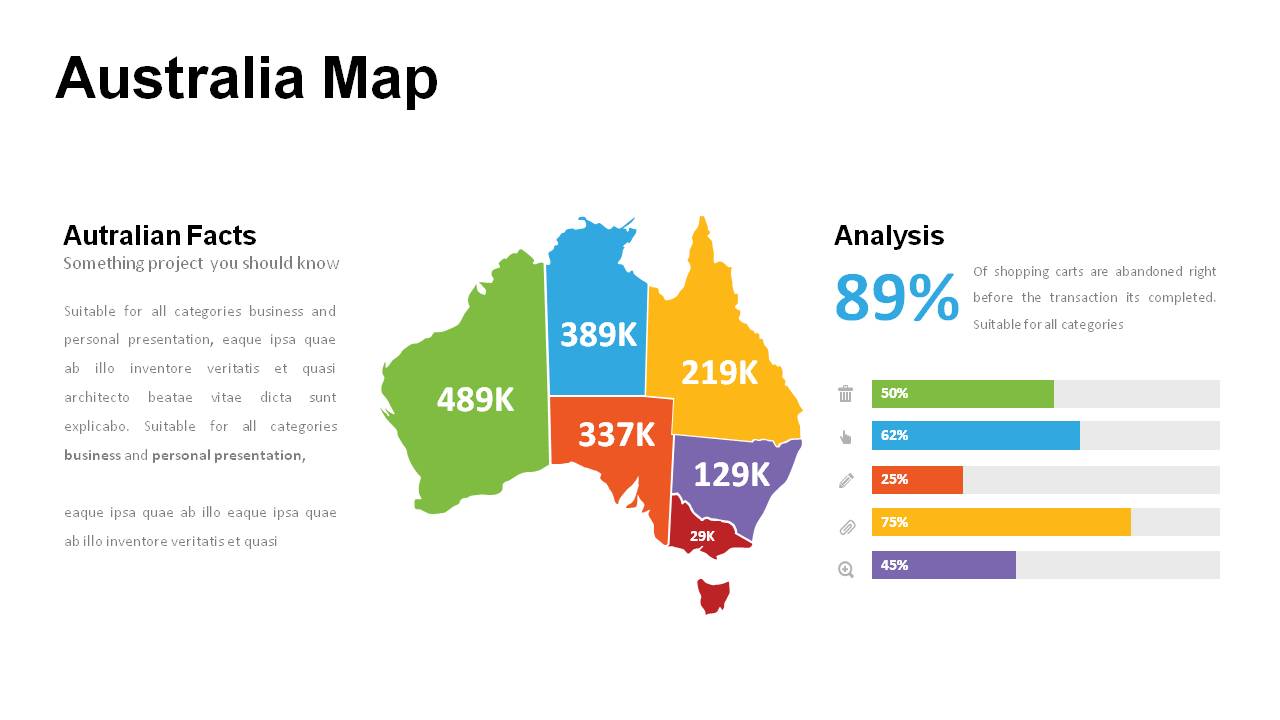
Source: powerslides.com
PowerPoint map templates offer a powerful way to visualize geographical data and enhance presentations. Choosing the right type of map is crucial for effectively communicating your message. Different map types highlight different aspects of geographical information, making some more suitable than others depending on your specific needs. This section explores several key categories of PowerPoint map templates.
Political Map Templates
Political map templates emphasize the boundaries and divisions of countries, states, provinces, or other administrative regions. They typically show the names and locations of these political entities. These maps are ideal for presentations focusing on geopolitical issues, elections, international relations, or market analysis by region. A key feature is the clear delineation of borders, often with country names clearly labeled.
For instance, a political map of Europe could effectively illustrate the member states of the European Union, highlighting their relative sizes and locations.
Physical Map Templates
Physical map templates showcase the natural features of a geographical area, including mountains, rivers, lakes, oceans, and deserts. They provide a visual representation of the land’s topography and physical characteristics. These maps are useful for presentations related to environmental studies, geography lessons, travel, or natural resource management. A common feature is the use of color variations to represent elevation, with darker shades indicating higher altitudes.
An example would be a physical map of the Himalayas showcasing the different mountain ranges and their heights.
Thematic Map Templates
Thematic map templates focus on a specific theme or attribute related to a geographical area. This could be population density, rainfall patterns, economic activity, or disease prevalence. Thematic maps are incredibly versatile and are used extensively for data visualization in presentations on diverse topics. A crucial feature is the use of color gradients, symbols, or patterns to represent the variations in the chosen theme.
For instance, a thematic map could show the distribution of poverty levels across a country, with darker colors representing higher poverty rates.
Road Map Templates
Road map templates illustrate the road network of a region, showing major highways, smaller roads, and often including points of interest like cities, towns, and landmarks. These maps are useful for presentations about transportation, logistics, tourism, or route planning. Key features include clear depictions of road types and directions, often with distance markers and scales. A road map of California, for example, could effectively highlight major highway routes connecting different cities, showcasing optimal travel paths.
| Map Type | Key Features | Applications | Presentation Suitability |
|---|---|---|---|
| Political | Country borders, labels, administrative divisions | Geopolitics, elections, international relations | Presentations focusing on political boundaries and regions. |
| Physical | Topography, elevation, natural features (mountains, rivers) | Environmental studies, geography, travel | Presentations highlighting the physical landscape. |
| Thematic | Data visualization (population, rainfall, economic activity) | Data analysis, environmental impact studies, social trends | Presentations showcasing data related to a specific theme. |
| Road | Road network, highways, cities, points of interest | Transportation, logistics, tourism, route planning | Presentations focused on transportation networks and routes. |
Features of High-Quality Map Templates
Choosing the right PowerPoint map template can significantly impact the effectiveness of your presentation. A well-designed template not only enhances visual appeal but also improves data comprehension and audience engagement. High-quality templates go beyond simple geographical displays; they are carefully crafted tools for clear and compelling communication.
Several key features distinguish high-quality PowerPoint map templates from their less effective counterparts. These features work together to ensure your data is presented accurately, attractively, and easily understood. Ignoring these elements can lead to a confusing and ultimately ineffective presentation.
Essential Features of High-Quality Map Templates
Five essential features define a superior PowerPoint map template. These features aren’t simply aesthetic choices; they are fundamental to clear communication and effective data visualization. The absence of even one can significantly detract from the overall quality and impact of your presentation.
- High-Resolution Graphics: The map itself should be crisp and clear, even when projected onto a large screen. Pixelated or blurry maps instantly diminish the professional quality of your presentation. High resolution ensures fine details are visible and legible, avoiding any confusion caused by low-quality imagery.
- Customization Options: A truly versatile template offers extensive customization. This includes the ability to easily change colors, fonts, and the addition of markers, labels, and other data visualizations to match your specific presentation needs and branding. A rigid template limits your ability to tailor the map to your specific data and message.
- Intuitive Data Integration: The process of integrating your data should be straightforward and intuitive. Templates that require complex coding or extensive technical knowledge are less desirable. Easy data integration saves time and ensures accuracy, preventing errors that can misrepresent your data.
- Consistent Branding Capabilities: The template should allow seamless integration with your brand’s visual identity. This includes the ability to easily incorporate your company logo, colors, and fonts, maintaining a cohesive brand image throughout your presentation. A mismatch between the map’s style and your brand can create a jarring and unprofessional effect.
- Accessibility Features: Consideration for accessibility is crucial. The template should be designed to be easily understood by individuals with visual impairments, employing sufficient color contrast, clear font choices, and alternative text for any included images or icons. Accessibility ensures inclusivity and broad reach for your presentation.
Design Elements Enhancing Readability and Visual Appeal
Careful consideration of design elements is key to creating a visually appealing and easily understandable map. The right choices enhance readability and prevent information overload. Conversely, poor choices can lead to confusion and detract from the overall message.
- Color Schemes: Employing a color palette that is both visually appealing and data-driven is crucial. Consider using a colorblind-friendly palette to ensure accessibility. For example, using shades of blue and green to represent different data points can be more effective than using red and green, which can be difficult to distinguish for some individuals.
- Fonts: Choose legible and professional fonts. Avoid overly stylized or decorative fonts that can hinder readability. San-serif fonts like Arial or Calibri are generally preferred for their clarity. Maintain consistency in font size and style throughout the map for a cohesive look.
- Icons: Use clear and concise icons to represent data points or locations. Ensure icons are large enough to be easily seen, yet small enough to avoid cluttering the map. Consider using a consistent icon style throughout the map for a unified visual experience. For instance, using simple, universally understood symbols for different types of locations (e.g., a house for residential areas, a factory for industrial zones).
Data Visualization Techniques in Effective Map Templates
Effective data visualization is paramount for a successful map template. The chosen techniques significantly influence how easily the audience can understand and interpret the presented information. The goal is to translate complex data into a clear and engaging visual narrative.
Various techniques can be used, including:
- Choropleth Maps: These maps use color shading to represent data values across different geographical areas. For instance, a choropleth map could show the population density of different states by shading them according to population levels.
- Proportional Symbol Maps: These maps use symbols of varying sizes to represent data values. The larger the symbol, the greater the value. For example, a proportional symbol map could display the number of businesses in different cities by using circles of varying sizes.
- Dot Density Maps: These maps use dots to represent the frequency of a phenomenon within a given area. The higher the density of dots, the higher the frequency. For example, a dot density map could show the distribution of trees in a forest, with each dot representing a single tree.
Sources for Finding PowerPoint Map Templates: Best Powerpoint Map Templates
Finding the perfect PowerPoint map template can significantly enhance your presentations, making them more visually appealing and informative. The key is knowing where to look for high-quality options that suit your specific needs. A well-chosen template can save you considerable time and effort in design, allowing you to focus on the content itself.
Numerous online resources offer PowerPoint map templates, both free and paid. The choice depends on your budget, the complexity of your project, and the level of customization required. Let’s explore some reputable sources and weigh the pros and cons of free versus paid options.
Reputable Sources for PowerPoint Map Templates
Several websites and platforms provide access to a wide range of PowerPoint map templates, catering to various needs and preferences. Choosing a reliable source is crucial to ensure you obtain a high-quality, functional, and potentially virus-free template.
- Envato Elements: This subscription-based platform offers a vast library of professionally designed templates, including many high-quality map templates. They often feature unique styles and advanced features.
- Creative Market: Similar to Envato Elements, Creative Market is a marketplace for creative assets, with a dedicated section for PowerPoint templates. You can find individual templates or bundles, allowing for selective purchasing.
- Slidesgo: This website offers a selection of free and premium PowerPoint templates, including some with map functionalities. They are known for their modern and visually appealing designs.
- Microsoft PowerPoint Templates (built-in): Microsoft Office often includes a selection of built-in map templates, although the variety may be limited. These templates are readily accessible and integrate seamlessly with the software.
- Template.net: This website provides a wide array of free and paid templates across various categories, including presentations. Their map templates cover different styles and regions.
Free Versus Paid PowerPoint Map Templates: A Comparison
The decision between using free or paid PowerPoint map templates involves careful consideration of several factors. Both options have their own set of advantages and disadvantages.
| Feature | Free Templates | Paid Templates |
|---|---|---|
| Cost | Free | Requires a purchase or subscription |
| Quality | Can vary widely; some may be low-resolution or poorly designed. | Generally higher quality, with professional design and attention to detail. |
| Customization | Limited customization options may be available. | Greater flexibility and customization options. |
| Uniqueness | May be less unique, with designs potentially used by others. | Often offer unique and original designs. |
| Support | Limited or no support available. | Often includes customer support and documentation. |
Selecting a Suitable PowerPoint Map Template
Choosing the right template is crucial for creating an effective presentation. The selection process should be guided by your specific presentation requirements and target audience.
- Define your presentation’s objective: What key message do you want to convey? What information needs to be highlighted on the map?
- Identify your target audience: The design style should be appropriate for your audience. A formal presentation might require a more sophisticated template than an informal one.
- Consider the map’s purpose: Will the map show geographical data, routes, locations, or something else? This determines the type of map you need (e.g., political, physical, thematic).
- Review template features: Check for features like customizable markers, data integration capabilities, and compatibility with your PowerPoint version.
- Preview multiple templates: Before making a decision, preview several templates to see how they look with your data and presentation style.
Customizing PowerPoint Map Templates
Choosing the right PowerPoint map template is only half the battle. The real magic happens when you tailor it to perfectly reflect your presentation’s unique data and style. Effective customization transforms a generic map into a powerful visual aid that enhances understanding and leaves a lasting impression on your audience.
Customizing a PowerPoint map template involves a multi-step process that blends artistic flair with technical precision. First, you’ll want to ensure the template’s base style aligns with your overall presentation theme. Then, you’ll integrate your data, adjusting map elements like colors, markers, and labels to optimize clarity and visual appeal. This process allows you to create a visually compelling and informative map tailored specifically to your needs.
Integrating Data and Information
Once you’ve selected your template, the next crucial step is seamlessly integrating your data. This involves accurately plotting locations, adding relevant labels, and potentially incorporating charts or graphs to showcase data points. The method you choose will depend on the type of data you’re working with. For example, if you’re presenting sales figures by region, you might use different sized markers to represent varying sales volumes.
Alternatively, if you’re showcasing population density, you might use a color gradient to illustrate variations across different geographical areas. Remember to keep the data visually accessible and avoid cluttering the map with excessive information.
Adjusting Map Elements for Clarity and Visual Impact
Visual appeal is paramount. A well-designed map not only presents information clearly but also engages the audience. Adjusting map elements significantly impacts this. Consider using a color palette consistent with your presentation theme. For instance, if your presentation uses shades of blue and green, ensure your map’s color scheme complements this.
Experiment with different marker styles and sizes to highlight key locations or data points. Clearly labeled points are essential for understanding, so choose a font that’s easily readable and maintain consistency in font size and style. Finally, avoid visual clutter by removing unnecessary elements and ensuring that the map remains easy to interpret at a glance. For example, if you are mapping sales data across states, ensure the state boundaries are clear and that the labels for each state are easily distinguishable from one another.
Using a legend that clearly explains your chosen markers and color scheme is crucial for easy interpretation.
Steps for Customizing a PowerPoint Map Template
The process of customizing a map template is iterative and involves several key steps. A systematic approach will ensure a polished and professional outcome.
- Choose a Template: Select a template that closely aligns with your presentation’s theme and the type of data you will be displaying. Consider factors like map projection, style, and level of detail.
- Import Your Data: Most templates allow you to import data from spreadsheets or databases. Ensure your data is accurately formatted and correctly linked to geographical locations.
- Adjust Colors and Styles: Modify the color scheme, marker styles, and font choices to maintain consistency with your presentation theme and enhance visual appeal. Consider using a color-blind friendly palette for better accessibility.
- Add Labels and Legends: Clearly label all data points and include a comprehensive legend to explain the meaning of different colors, markers, and symbols used on the map.
- Refine and Review: Carefully review your customized map for clarity, accuracy, and overall visual impact. Make adjustments as needed to ensure your map effectively communicates your data.
Illustrative Examples of Effective Map Usage
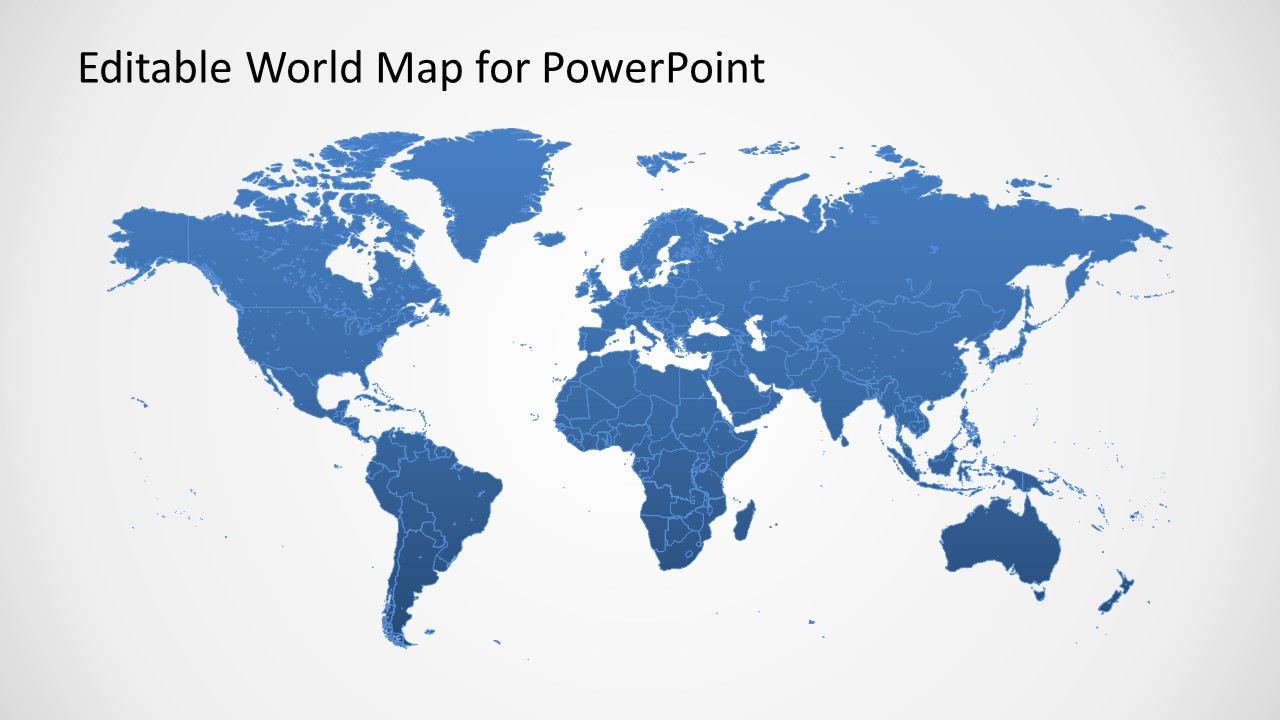
Source: slidemodel.com
PowerPoint map templates offer a powerful way to visualize geographic data, transforming complex information into easily digestible visuals. Effective map usage hinges on choosing the right map type, employing appropriate visual design, and tailoring the presentation to the specific audience and context. Let’s explore some compelling examples.
Political Map Template Effectively Presenting Geographic Data
Imagine a presentation analyzing the results of a recent national election. A political map template, featuring clearly defined national borders and state boundaries, is ideal. Each state could be color-coded based on the winning candidate, with the intensity of the color reflecting the margin of victory. A legend clearly defines the color scheme and provides numerical data on vote percentages for each candidate.
The visual design would prioritize clean lines, a neutral background, and a simple, easily understandable color palette to avoid overwhelming the audience. Data labels directly on the map, showing the winning candidate’s initials and the percentage of the vote, further enhance understanding. This avoids the need for separate charts and tables, streamlining the data presentation.
Thematic Map Highlighting Regional Trends
Consider a presentation on the global distribution of renewable energy sources. A thematic map would effectively showcase the concentration of solar, wind, and hydroelectric power across different countries. This map could use graduated color symbols, where darker shades represent higher energy production per capita. The map’s visual elements would emphasize the regional variations in renewable energy adoption. For instance, areas with high concentrations of solar power could be depicted in vibrant yellows and oranges, while regions heavily reliant on wind power might use blues and greens.
A clear and concise legend is crucial, linking the color intensity to specific ranges of energy production. Adding data labels for significant energy producers would further highlight key trends. The use of a consistent scale and clear labeling ensures accurate interpretation of the data.
Effective Map Usage Across Different Presentation Contexts, Best powerpoint map templates
The effectiveness of map usage transcends specific industries. Below is a table illustrating diverse applications:
| Presentation Context | Map Type | Data Presented | Visual Design Choices |
|---|---|---|---|
| Business (Market Analysis) | Choropleth Map | Sales figures by region, customer density | Color gradients reflecting sales volume, clear labels for key regions, minimalist design |
| Education (Geography Lesson) | Political Map with Physical Features | Countries, major cities, mountain ranges, rivers | Bright, engaging colors, clear labeling of geographic features, possibly interactive elements for younger audiences |
| Research (Disease Prevalence) | Dot Density Map | Number of disease cases per geographic area | Size of dots representing case numbers, consistent dot size for accurate comparison, subdued color palette for scientific objectivity |
| Non-profit (Disaster Relief) | Isoline Map | Areas affected by natural disaster, showing intensity levels | Color gradients representing intensity levels, clear labeling of affected areas, potential inclusion of evacuation routes |
Potential Pitfalls in Using Map Templates
Even with the best PowerPoint map templates, there are several common pitfalls that can lead to ineffective or even misleading presentations. Understanding these potential problems and implementing best practices will significantly improve the clarity and impact of your geographical data visualization. Failing to do so can lead to confusion and undermine your message.
Common Mistakes in Map Template Usage
Using map templates effectively requires careful attention to detail. Many common mistakes stem from a lack of planning or understanding of the limitations of the template itself. Ignoring these issues can lead to a poorly designed and ultimately unconvincing presentation.
- Overcrowding the Map: Too much information – markers, labels, lines, and other visual elements – can overwhelm the audience and obscure the key message. A cluttered map is difficult to interpret and defeats the purpose of using a visual aid.
- Poor Choice of Map Projection: Using an inappropriate map projection can distort distances, areas, or shapes, leading to inaccurate interpretations of the data. For example, using a Mercator projection for showing area comparisons can be misleading, as it exaggerates landmasses near the poles.
- Inconsistent Color Schemes and Legend: A poorly designed color scheme or a confusing legend can make it difficult for the audience to understand the data represented on the map. Using colors that are too similar or a legend that’s too small or complex will hinder comprehension.
- Inaccurate Data Representation: Presenting inaccurate or outdated data will completely undermine the credibility of your presentation. Always ensure your data source is reliable and up-to-date, and double-check for errors before incorporating it into your map.
- Ignoring Context and Scale: Failing to provide sufficient context or scale can make it difficult for the audience to understand the geographical scope of the data. Always include a clear legend, scale bar, and relevant geographic features to provide context.
- Lack of Accessibility Considerations: Maps should be accessible to all audience members, including those with visual impairments. This includes using sufficient color contrast, providing alternative text descriptions for screen readers, and ensuring the map is easily readable at a distance.
Best Practices for Avoiding Visual Clutter and Ensuring Map Readability
Clarity and readability are paramount when using map templates. A well-designed map should guide the audience’s eye to the key information without overwhelming them with unnecessary details. This requires a strategic approach to visual elements and design choices.
Finding the best PowerPoint map templates can really elevate your presentations, especially when you’re visualizing data geographically. To get your presentations seen by a wider audience, though, consider boosting your reach by learning how to effectively leverage video; check out this awesome guide on getting it on with YouTube to learn the ropes. Once you’ve mastered video marketing, you can then use those killer PowerPoint map templates to create even more engaging content for your YouTube channel.
- Prioritize Key Information: Focus on highlighting the most important data points and minimizing less crucial details. Use size, color, and other visual cues to emphasize key areas or trends.
- Use a Simple Color Palette: Stick to a limited number of colors that are easy to distinguish and visually appealing. Avoid using too many colors or shades, as this can make the map look cluttered and confusing.
- Employ Effective Labeling: Use clear and concise labels that are easy to read and understand. Avoid overlapping labels or labels that are too small or too close together.
- Strategic Use of White Space: Incorporate sufficient white space around map elements to prevent overcrowding and improve readability. White space allows the eye to rest and improves the overall aesthetic appeal.
- Choose Appropriate Map Type: Select a map type that best suits your data and the message you want to convey. Different map types are better suited for different types of data and visualizations.
Ensuring Accurate Data Representation and Avoiding Misleading Visuals
The accuracy and integrity of the data are critical for building trust and credibility. Misleading visuals can severely damage the impact of your presentation and lead to incorrect conclusions. Therefore, careful data handling and visualization techniques are essential.
- Verify Data Sources: Always use reliable and verifiable data sources. Cite your sources clearly to enhance transparency and allow the audience to independently verify the information.
- Avoid Data Manipulation: Refrain from manipulating data to support a particular narrative. Present the data objectively and avoid selectively highlighting information to mislead the audience.
- Proper Scaling and Axis Labels: Ensure that the scale of your map and any axes are clearly labeled and accurately reflect the data. Avoid manipulating the scale to exaggerate or downplay certain aspects of the data.
- Contextualize the Data: Provide sufficient context for the data presented on the map. Explain any limitations or potential biases in the data to ensure transparency and avoid misinterpretations.
Wrap-Up
Ultimately, choosing and effectively using PowerPoint map templates boils down to understanding your audience and your message. By carefully selecting a template that aligns with your presentation’s goals and customizing it to highlight key data, you can create impactful visuals that resonate with your audience. Remember to prioritize clarity, accuracy, and visual appeal to avoid common pitfalls and create presentations that are both informative and engaging.
So go forth, create stunning maps, and tell your stories with geographic precision!
Clarifying Questions
What file formats are typically available for PowerPoint map templates?
Common formats include PPTX, PPT, and sometimes even editable vector formats like AI or SVG for maximum customization.
Where can I find royalty-free map data to use with my templates?
Many sources offer royalty-free map data, including government agencies (like the USGS), OpenStreetMap, and various GIS data providers. Always check licensing terms.
How can I ensure my map is accessible to viewers with disabilities?
Use sufficient color contrast, clear labels with alt text, and avoid excessive visual clutter. Consider providing alternative data representations for screen readers.
Are there any legal considerations when using map data in presentations?
Yes, always check the licensing terms of any map data you use. Some data may require attribution or have restrictions on commercial use.