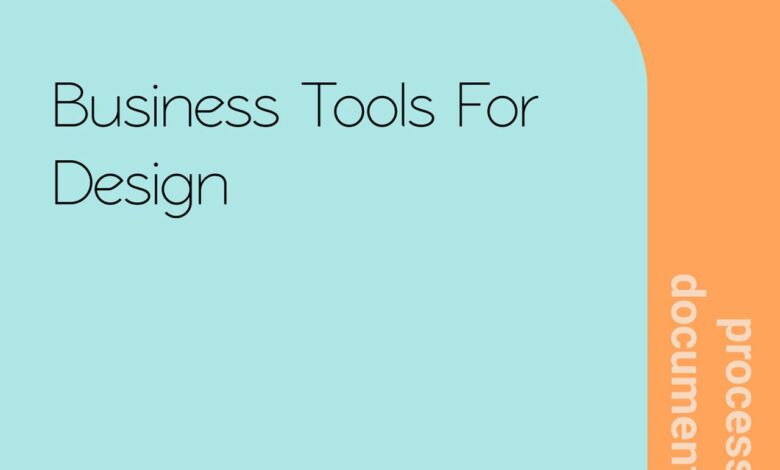
Business Tools for Designers Boost Your Creative Workflow
Business tools for designers are no longer a luxury; they’re essential for navigating the complexities of the modern creative landscape. This post dives deep into the must-have software, platforms, and strategies that will supercharge your productivity, streamline collaboration, and ultimately, help you land those dream projects. From project management and client communication to asset organization and portfolio building, we’ll explore the tools that will transform your design business from a chaotic scramble to a well-oiled machine.
Get ready to level up your game!
We’ll cover everything from the best project management software to help you stay organized and on schedule, to the top tools for gathering client feedback and collaborating with your team. We’ll also explore the essential graphic design software, web design and prototyping tools, and UI/UX design resources that every designer needs in their arsenal. Plus, we’ll tackle the often-overlooked area of asset management and portfolio building, ensuring your valuable work is always easily accessible and beautifully presented.
Project Management Tools for Designers
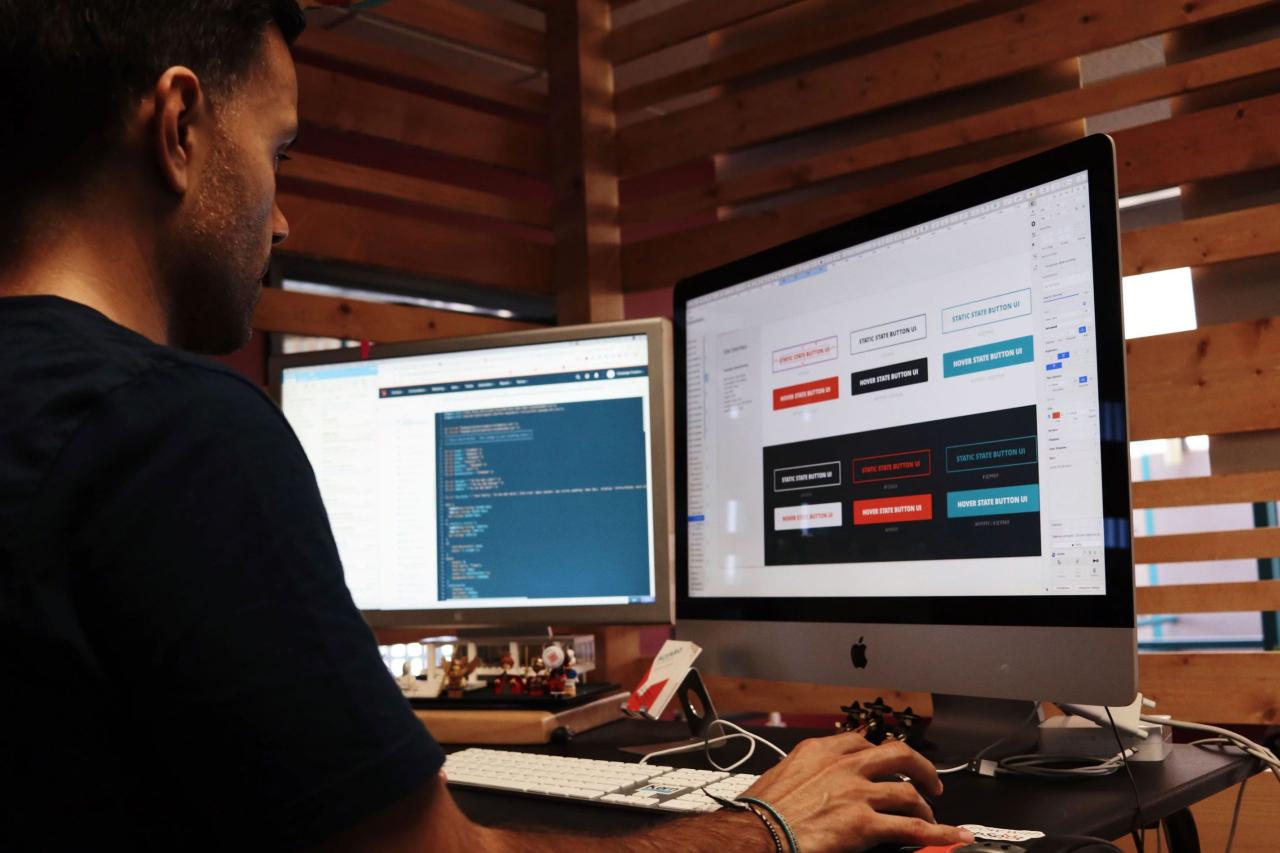
Source: iamakshar.com
Choosing the right project management tool can significantly impact a designer’s workflow and team efficiency. The right tool streamlines communication, tracks progress, and ensures everyone stays on the same page, leading to smoother project delivery and happier clients. This section explores several popular options and their suitability for design-focused projects.
Five Project Management Tools Beneficial for Designers
Design projects often involve intricate details, multiple revisions, and close collaboration. Therefore, selecting a tool that handles these nuances is crucial. Here are five tools that excel in this area:
- Asana: Asana’s strength lies in its versatility. It offers robust task management, subtask creation, and customizable workflows, allowing designers to map out complex projects with ease. Its timeline view provides a clear visual representation of project progress. Its integration with other tools also adds to its appeal.
- Trello: Trello’s Kanban-style boards are visually intuitive and perfect for managing design sprints and iterative projects. The drag-and-drop functionality makes it easy to move tasks through different stages (e.g., to-do, in progress, review, complete). Its simplicity makes it accessible to teams of all sizes.
- Monday.com: Monday.com stands out with its highly customizable dashboards and automation features. Designers can create personalized views to track specific metrics, deadlines, and team member progress. Its automation capabilities streamline repetitive tasks, freeing up time for creative work.
- Notion: Notion’s all-in-one workspace combines project management, note-taking, wikis, and databases. This makes it ideal for designers who need a central hub for all project-related information, from mood boards and style guides to client communication and project timelines. Its flexibility allows for highly customized workflows.
- Figma (with built-in project management features): While primarily a design tool, Figma’s recent additions include robust project management features. This integration allows designers to manage projects and collaborate directly within the design file, streamlining the workflow and reducing context switching.
Comparison of Asana, Trello, and Monday.com, Business tools for designers
These three tools are frequently compared; understanding their differences is crucial for choosing the best fit.
| Feature | Asana | Trello | Monday.com |
|---|---|---|---|
| Interface | Clean and organized, but can feel complex for beginners. | Visually intuitive Kanban board, simple and easy to learn. | Highly customizable, offering various views (Kanban, calendar, timeline), but can feel overwhelming initially. |
| Task Management | Robust subtask creation, dependencies, and custom fields. | Simple card-based system, ideal for basic task management. | Advanced task management with automation and custom columns. |
| Collaboration | Excellent communication features, including comments and @mentions. | Simple commenting and attachment features. | Strong collaboration features, including real-time updates and activity feeds. |
| Pricing | Offers free and paid plans with varying features. | Offers free and paid plans with varying features. | Offers free and paid plans with varying features; generally more expensive than Asana and Trello. |
Improved Team Collaboration with Project Management Tools in Design Firms
Implementing a project management tool in a design firm significantly enhances team collaboration. A centralized platform facilitates seamless communication, reducing email clutter and misunderstandings. Real-time updates on task progress keep everyone informed, preventing bottlenecks and delays. The ability to assign tasks, set deadlines, and track progress promotes accountability and improves overall team efficiency. For example, a design firm using Asana might assign tasks for wireframing, visual design, and UX writing to different team members, while using the timeline view to monitor progress and ensure deadlines are met.
This structured approach minimizes confusion and maximizes efficiency.
Design Collaboration & Feedback Tools
Streamlining the design feedback process is crucial for efficient project delivery. Effective collaboration tools significantly reduce the time spent on revisions and improve the overall quality of the final product. Choosing the right tool depends on your team’s size, project complexity, and preferred communication style. This section explores some key tools and workflows for enhancing design collaboration.
Efficient feedback loops are essential for successful design projects. They allow for quick identification and resolution of issues, leading to better designs and happier clients. The tools and methods used for feedback can significantly impact the project timeline and the overall team morale. Let’s examine some options and their impact on design workflows.
Three Tools for Efficient Design Feedback
Several tools excel at facilitating efficient feedback collection and iteration. Here are three popular choices, each offering a unique set of features tailored to different needs:
- Figma: Figma is a collaborative design tool that incorporates real-time co-editing, commenting, and version history. Its strengths lie in its seamless integration of design, prototyping, and feedback.
- Key Features: Real-time collaboration, commenting directly on designs, version history, prototyping capabilities, integrated handoff to developers.
- Adobe XD: Adobe XD provides similar collaborative features to Figma, offering a strong ecosystem within the Adobe Creative Suite. It’s particularly useful for teams already invested in Adobe products.
- Key Features: Real-time collaboration, commenting and annotation tools, prototyping capabilities, integration with other Adobe applications.
- InVision: InVision focuses on prototyping and collaboration, offering a robust platform for presenting designs and gathering feedback. While not a direct design tool itself, it excels in facilitating the feedback process.
- Key Features: Interactive prototyping, screen recording capabilities, commenting and annotation tools, feedback management and organization.
Real-time Collaboration vs. Asynchronous Feedback
The choice between real-time and asynchronous feedback methods significantly influences the design review process. Each approach has its own set of advantages and disadvantages.
Real-time collaboration, exemplified by tools like Figma and Adobe XD, allows for immediate feedback and quick iteration. This can be highly efficient for resolving minor issues or clarifying design decisions quickly. However, it requires all participants to be available simultaneously, which can be challenging to coordinate across time zones or busy schedules. The rapid pace can also sometimes lead to rushed decisions.
Asynchronous feedback, often facilitated through tools like InVision or even simple email attachments, allows participants to review designs at their own pace and provide thoughtful comments. This is particularly beneficial for distributed teams or when detailed feedback is required. However, it can significantly slow down the overall review process, as it relies on individuals responding in their own time.
Misunderstandings can also arise more easily due to the lack of immediate clarification.
Workflow Example Using Figma
Let’s illustrate a typical workflow using Figma for a design project. This example assumes a small team designing a landing page.
- Design Phase: The designer creates the initial landing page design in Figma.
- Share for Feedback: The designer shares the Figma file with the relevant stakeholders (client, project manager, other designers) using a designated link with specific permissions.
- Feedback Collection: Stakeholders provide feedback directly on the design using Figma’s commenting feature. They can highlight specific areas, add text comments, and even propose design changes directly on the canvas.
- Iteration and Revision: The designer addresses the feedback, making necessary revisions directly in the Figma file. The version history tracks all changes, allowing for easy rollback if needed.
- Final Review and Approval: Once the feedback is incorporated, the designer shares the updated design for final review and approval. The entire process is documented within Figma, creating a transparent and auditable record.
Graphic Design Software & Applications
Choosing the right graphic design software is crucial for any designer, impacting workflow, efficiency, and the final product’s quality. The market offers a range of options, each with its strengths and weaknesses. This section delves into a comparison of popular software and explores how different design approaches utilize various tools.
Adobe Creative Suite vs. Affinity Designer
Adobe Creative Suite (specifically Photoshop and Illustrator) and Affinity Designer are leading contenders in the graphic design world. While both offer powerful tools, their target audiences and feature sets differ significantly. The following table compares key aspects relevant to professional designers.
| Feature | Adobe Creative Suite (Photoshop & Illustrator) | Affinity Designer |
|---|---|---|
| Price | Subscription-based, relatively expensive. | One-time purchase, significantly cheaper. |
| Learning Curve | Steeper learning curve due to extensive features and complex tools. | Relatively easier to learn, with a more intuitive interface. |
| File Compatibility | Excellent compatibility with industry-standard file formats (PSD, AI, etc.). | Good compatibility, supports most common formats, but some advanced features might not translate perfectly. |
| Raster & Vector Capabilities | Photoshop excels in raster graphics, Illustrator in vector. Requires using both applications for comprehensive workflows. | Combines both raster and vector editing capabilities within a single application. |
| Performance | Can be resource-intensive, especially with large files or complex projects. | Generally performs well, even on less powerful machines. |
| Features | Vast array of advanced features, including non-destructive editing, advanced layer management, and extensive plugin support. | Comprehensive feature set, but lacks some advanced features found in Adobe Suite. |
Vector-Based vs. Raster-Based Software Applications
The choice between vector-based and raster-based software depends heavily on the project’s requirements. Vector graphics are resolution-independent, making them ideal for logos, illustrations, and typography that need to be scaled without losing quality. Raster graphics, on the other hand, are resolution-dependent, better suited for photo editing and projects requiring high detail and realism.
Examples of vector-based software use:
- Creating a logo for a company: Vector graphics ensure the logo remains crisp and clear at any size, from a business card to a billboard.
- Designing illustrations for a children’s book: Vector illustrations can be easily scaled without pixelation, maintaining consistent quality across different print sizes.
- Producing scalable website icons: Vector-based icons adapt seamlessly to different screen resolutions and sizes.
Examples of raster-based software use:
- Retouching product photos for an e-commerce website: Raster editors offer precise control over image details, allowing for color correction, blemish removal, and other enhancements.
- Creating a photorealistic painting: Raster software provides the tools to work with high-resolution images and achieve a level of detail impossible with vector graphics.
- Designing a high-resolution print advertisement: Raster graphics are essential for projects requiring intricate details and photorealistic effects.
Utilizing Plugins and Extensions
Plugins and extensions significantly enhance the functionality of graphic design software. They often add specialized tools, automate tasks, or integrate with other applications, streamlining the workflow.
Examples of plugin/extension use:
- Adobe Photoshop: Using the “Nik Collection” plugins for advanced photo editing and color grading, or “Fontself” to create custom fonts from vector artwork.
- Adobe Illustrator: Employing plugins like “Astute Graphics” for advanced vector effects and automation, or “Symbolism” for managing and organizing symbols more efficiently.
- Affinity Designer: Utilizing plugins that extend functionality, potentially adding support for specialized file formats or providing tools unavailable in the base application. The plugin ecosystem for Affinity Designer is growing rapidly.
Web Design & Prototyping Tools
Prototyping is an essential part of the modern web design workflow. It bridges the gap between initial ideas and the final product, allowing for iterative improvements and a much smoother development process. By creating interactive mockups, designers can test usability, gather user feedback, and confidently present their vision to clients, ultimately saving time and resources down the line.Prototyping tools allow designers to create interactive mockups of websites, enabling early testing and refinement of design and functionality.
This reduces the risk of costly rework later in the development cycle. These tools are invaluable for both user testing and client presentations, offering a tangible representation of the final product before any code is written. The ability to iterate based on feedback ensures a more user-centric and ultimately successful website.
Comparison of Figma, Adobe XD, and Sketch for Web Design
The choice of prototyping tool often depends on individual preferences and project requirements. Figma, Adobe XD, and Sketch are three popular options, each with its own strengths and weaknesses. Here’s a comparison to help you decide which might be best for your needs:
- Figma:
- Strengths: Browser-based, collaborative in real-time, free plan available, extensive plugin ecosystem, excellent for team projects.
- Weaknesses: Can be overwhelming for beginners due to its vast feature set, limited offline functionality.
- Adobe XD:
- Strengths: Tight integration with other Adobe Creative Cloud applications, robust prototyping features, user-friendly interface, excellent for creating high-fidelity prototypes.
- Weaknesses: Subscription-based model (part of Adobe Creative Cloud), less collaborative than Figma in real-time, fewer plugins compared to Figma.
- Sketch:
- Strengths: Powerful vector editing capabilities, known for its clean and intuitive interface, strong community support and resources, particularly popular among Mac users.
- Weaknesses: Mac-only application, not as strong in real-time collaboration as Figma, prototyping features are less advanced than Adobe XD.
Creating a Simple Website Prototype in Figma
This step-by-step guide will demonstrate how to create a basic landing page prototype using Figma. Figma’s browser-based nature and intuitive interface make it relatively straightforward, even for beginners.
- Create a New File: Open Figma and create a new design file. Choose a suitable size for your webpage (e.g., 1440 x 900px).
- Design the Layout: Using Figma’s basic shapes and text tools, design the layout of your landing page. Include a header, main content area, and footer. Consider using pre-built components or templates to speed up the process. For example, create a rectangle for the header, add a logo and navigation links using text boxes.
- Add Content: Populate the main content area with text, images, and other relevant elements. Use Figma’s styling options to ensure consistency and visual appeal. Imagine a hero image at the top, followed by sections describing your product or service, with clear call-to-action buttons.
- Create Interactive Prototypes: Use Figma’s prototyping features to link elements to other pages or sections. For example, click on a navigation link to transition to a different page or section of your design. This can be done by selecting an element, clicking on the “prototype” tab, and dragging a line from the element to the target page or section.
- Test and Iterate: Preview your prototype to ensure all interactions work as intended. Share the prototype with others for feedback and make necessary revisions. Use Figma’s comment feature for easy collaboration and feedback integration.
UI/UX Design Tools
UI/UX design isn’t just about making things look pretty; it’s about crafting intuitive and user-friendly experiences. This requires a deep understanding of user behavior and a robust toolkit to bring those insights to life. The right tools can streamline the design process, facilitating collaboration and ensuring the final product meets user needs effectively.
Effective UI/UX design relies heavily on iterative processes, incorporating user feedback at every stage. This iterative approach requires a suite of tools that support research, design, prototyping, and testing. From initial user research to final usability testing, these tools play a critical role in creating successful user interfaces and experiences.
The Role of User Research Tools in the UI/UX Design Process
User research forms the bedrock of any successful UI/UX project. It helps designers understand user needs, behaviors, and pain points, informing design decisions and ensuring the final product resonates with its target audience. Various methods are employed, each requiring specific tools for data collection and analysis.
For instance, user interviews, a qualitative research method, often involve recording sessions and transcribing them later for analysis. Tools like Otter.ai or Descript can automate transcription, saving significant time and effort. Surveys, another common method, can be conducted using platforms like SurveyMonkey or Typeform, allowing for quick data collection from a large number of participants. A/B testing, a quantitative method, utilizes tools like Optimizely or Google Optimize to compare different design variations and determine which performs better.
Usability testing, involving observing users interacting with a prototype, can be recorded using screen recording software like Loom or QuickTime Player, and analyzed using qualitative data analysis software.
Wireframing and Prototyping Tools in User-Centered Design
Wireframing and prototyping are crucial stages in the design process, allowing designers to visualize the structure and functionality of a product before investing time and resources in high-fidelity design. Wireframing tools help create low-fidelity representations of the user interface, focusing on the layout and information architecture. Prototyping tools then build upon these wireframes, adding interactive elements and simulating user flows.
Wireframing tools like Balsamiq or Figma allow designers to quickly sketch out layouts, focusing on the overall structure and information hierarchy. These low-fidelity mockups are easily iterated upon, allowing for quick feedback and adjustments. Prototyping tools, such as Adobe XD, Figma, or InVision, enable the creation of interactive prototypes that simulate the user experience, allowing designers to test user flows and identify potential usability issues early in the design process.
This iterative approach ensures the final product is user-centered and addresses potential pain points before launch.
Essential UI/UX Design Tools
Choosing the right tools depends on individual needs and project requirements. However, several tools consistently prove valuable across diverse UI/UX projects.
The following list categorizes essential UI/UX design tools by function:
| Category | Tool Examples |
|---|---|
| Wireframing | Balsamiq, Figma, Sketch, Adobe XD |
| Prototyping | Figma, Adobe XD, InVision, Axure RP |
| User Testing | UserTesting.com, Optimal Workshop, Hotjar |
| User Research | SurveyMonkey, Typeform, Qualtrics, Otter.ai |
| Design Collaboration | Figma, Miro, Abstract |
Asset Management & Organization Tools: Business Tools For Designers
In the fast-paced world of design, efficient asset management is paramount. Losing track of files, dealing with version conflicts, or struggling to find the right image can significantly hinder productivity and impact project deadlines. A well-organized system ensures that designers can quickly access the resources they need, collaborate effectively, and maintain a consistent brand identity across all projects.
This ultimately saves time, reduces frustration, and allows designers to focus on the creative aspects of their work.Efficient asset management streamlines workflows and enhances collaboration. Without a structured system, designers risk wasting valuable time searching for assets, leading to project delays and increased stress. Furthermore, a disorganized approach can lead to inconsistencies in branding and style, potentially damaging the overall quality of the design work.
Cloud Storage vs. Local Storage vs. Dedicated Asset Management Software
Choosing the right method for organizing design assets depends heavily on individual needs and project scale. Cloud storage solutions, like Dropbox, Google Drive, or Adobe Creative Cloud, offer accessibility from anywhere with an internet connection and often include version history. However, reliance on internet connectivity is a drawback, and large file uploads and downloads can be time-consuming. Local storage, on the other hand, offers speed and offline access but lacks the collaborative features and version control of cloud-based options.
Dedicated asset management software, such as Bynder or Canto, provides centralized storage, advanced search capabilities, and robust version control, but usually comes with a subscription fee. Each option presents a trade-off between cost, convenience, and functionality.
Designing a System for Organizing Design Assets
A well-structured system for organizing design assets involves a combination of clear naming conventions and a logical file structure. This system should be consistent across all projects to ensure easy navigation and retrieval of files. Inconsistent naming or file organization can lead to significant time wasted searching for the right asset.
Naming Conventions
Consistent naming conventions are crucial for efficient asset management. A recommended approach uses a descriptive prefix followed by s, and ending with the file extension. For example: `Project_Name_Component_Version_Date.extension`. So, a logo file for a project named “Acme Corp” could be named `AcmeCorp_Logo_Final_20240308.ai`. This approach allows for easy searching and filtering of assets based on project, component, and version.
Using a standardized format ensures clarity and prevents confusion.
File Structure
The file structure should mirror the project’s organization. A common approach is to create a main project folder, followed by subfolders for different components (e.g., “Logos,” “Illustrations,” “Mockups”). Within each component folder, assets can be further organized by version or date. For example: Project_Name/├── Logos/│ ├── AcmeCorp_Logo_Final_20240308.ai│ └── AcmeCorp_Logo_Draft_20240305.ai├── Illustrations/│ ├── AcmeCorp_Illustration_Hero_20240308.png│ └── AcmeCorp_Illustration_Secondary_20240308.svg└── Mockups/ └── AcmeCorp_Homepage_Mockup_V2_20240308.psdThis hierarchical structure ensures that related assets are grouped together, making it easy to locate specific files.
Using a consistent structure across all projects ensures uniformity and simplifies the management of large design libraries.
Presentation & Portfolio Tools
Showcasing your design work effectively is crucial for landing clients and jobs. A well-crafted presentation, whether for a client pitch or a portfolio, can make all the difference in how your skills are perceived. This section explores the tools and techniques for creating compelling presentations and portfolios that highlight your design prowess.Effective methods for presenting design work involve more than just showing off pretty pictures.
Finding the right business tools for designers can be a game-changer, boosting efficiency and client communication. But to really reach a wider audience, you need a strong online presence, which is why I’ve been diving into video marketing lately – check out this awesome guide on getting it on with youtube to learn how to leverage the platform.
Once you’ve mastered the basics of YouTube marketing, you can integrate it seamlessly into your overall business tool strategy for maximum impact.
A strong presentation tells a story, demonstrating your design process, problem-solving skills, and the impact of your work. It’s about connecting with your audience on an emotional and intellectual level, highlighting the value you bring to the table.
Methods for Presenting Design Work
Presenting design work effectively involves a strategic approach. Consider the audience and tailor your presentation accordingly. For clients, focus on the problem you solved and the results you achieved. For potential employers, emphasize your skills and experience, demonstrating your versatility and design philosophy. A strong narrative is key; walk the audience through your design thinking process, highlighting the choices you made and why.
Use visuals strategically, incorporating strong imagery and clear data visualizations to support your points. Practice your delivery; a confident presentation builds trust and showcases your expertise. Finally, always be prepared to answer questions thoughtfully and thoroughly.
Features of Portfolio Building Tools
Several online platforms and software applications facilitate the creation of professional-looking design portfolios. Behance and Dribbble, for instance, are popular online platforms specifically designed for showcasing creative work. They offer features like high-quality image hosting, project organization tools, and the ability to connect with other designers and potential clients. These platforms leverage social media aspects, allowing designers to build a following and gain exposure.
Creating a personal website provides a more customized and branded portfolio experience. This allows for greater control over design and content, and allows designers to showcase a more complete picture of their work and personality. Features like custom domains, integrated blogs, and e-commerce capabilities enhance the professionalism and functionality of a personal website.
Creating a Compelling Portfolio Narrative
A compelling design portfolio narrative goes beyond simply listing projects. It’s about weaving a story that showcases your design journey, your unique skills, and your problem-solving abilities. Each project should be presented with context: Explain the design challenge, the process you followed, the solutions you implemented, and the results you achieved. Quantify your successes whenever possible; use metrics to demonstrate the impact of your work.
For example, “Increased website conversions by 20% through UI/UX redesign.” Highlight your unique design philosophy and approach; what makes your work stand out? A consistent visual style throughout your portfolio creates a cohesive and professional impression. Finally, curate your portfolio to showcase your best work, focusing on projects that best represent your skills and aspirations.
Concluding Remarks
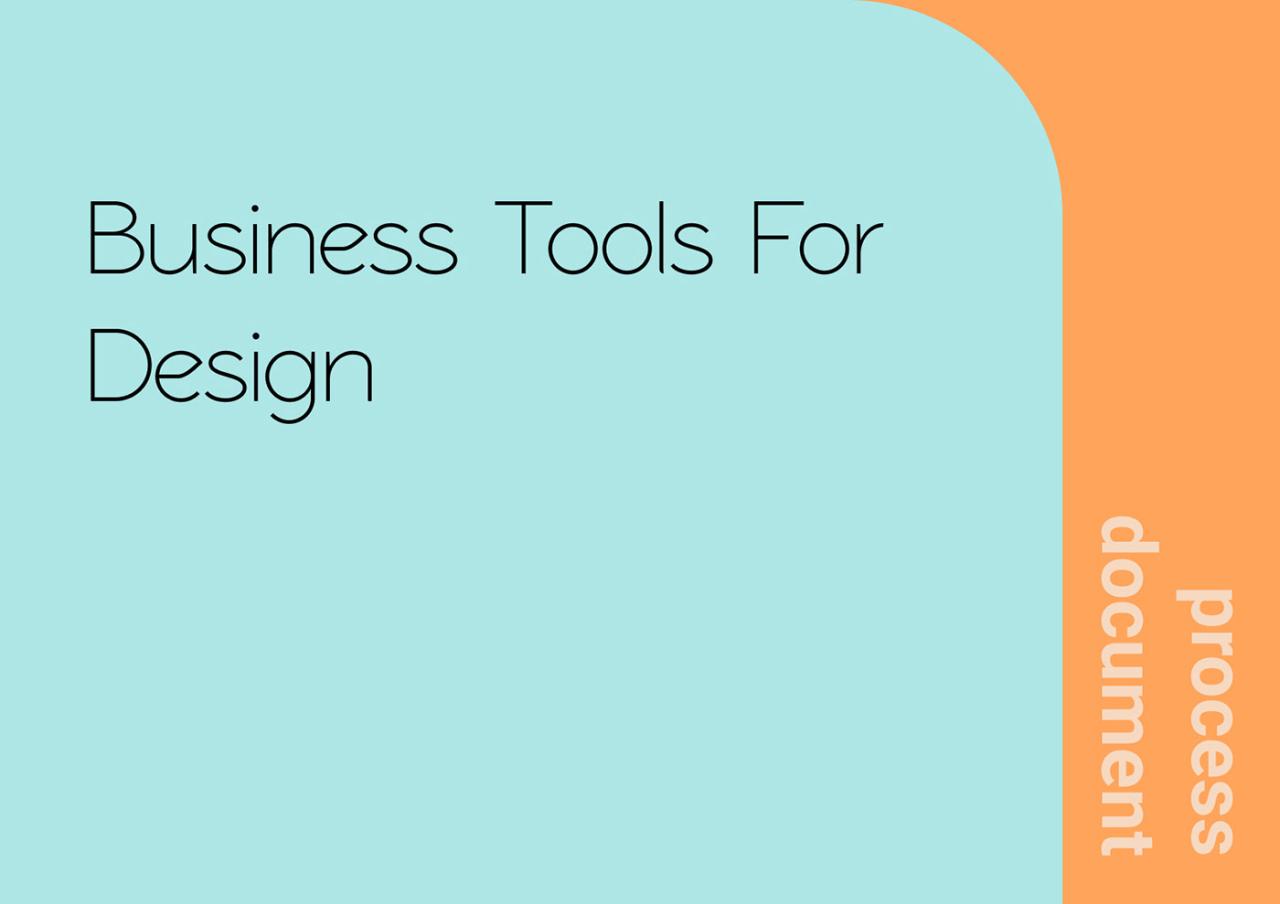
Source: behance.net
Mastering the right business tools is the key to unlocking your full creative potential and building a thriving design career. By embracing these technologies and strategies, you’ll not only increase your efficiency but also elevate the quality of your work and strengthen your relationships with clients. Remember, the right tools aren’t just about getting things done; they’re about empowering you to focus on what you do best: creating stunning designs.
So go forth, equip yourself, and create amazing things!
Top FAQs
What’s the best project management tool for small design teams?
That depends on your specific needs, but Trello and Asana are popular choices for their ease of use and intuitive interfaces. Monday.com offers more advanced features but might have a steeper learning curve.
How can I improve client communication using design tools?
Tools like Figma and Adobe XD allow for real-time collaboration and feedback, making communication seamless and efficient. Consider using proofing tools for clear feedback on specific design elements.
Are there free alternatives to Adobe Creative Suite?
Yes! Affinity Designer is a strong contender, offering a comparable feature set at a significantly lower price point. GIMP is a free and open-source alternative for raster graphics.
How important is a strong online portfolio for designers?
Extremely important! Your portfolio is your primary marketing tool. Platforms like Behance and Dribbble, along with a well-designed personal website, are crucial for showcasing your best work and attracting clients.

