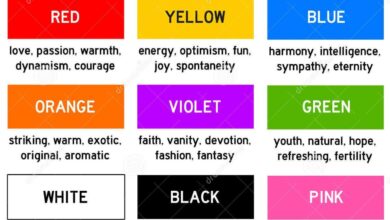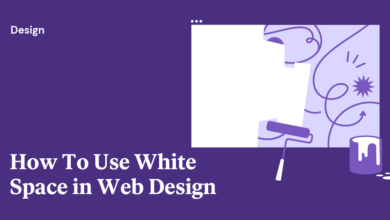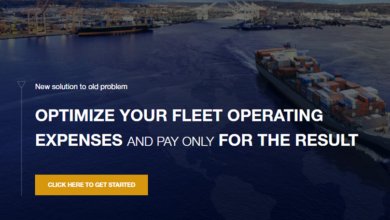Design Jargon Simplified 2
Design Jargon Simplified 2 dives deep into the world of design terminology, demystifying complex concepts and making them accessible to everyone. We’ll explore common misconceptions, dissect frequently used terms, and uncover the secrets behind design principles. Get ready to confidently navigate conversations with designers and understand the language of visual communication.
This post builds upon the foundation laid in the first part, going even further to explore the nuances of design jargon across different fields. We’ll tackle specific terms used in graphic and web design, compare UI and UX in detail, and provide practical strategies for improving your communication with designers. By the end, you’ll be equipped with the knowledge to confidently interpret and utilize design terminology.
Introduction to Design Jargon
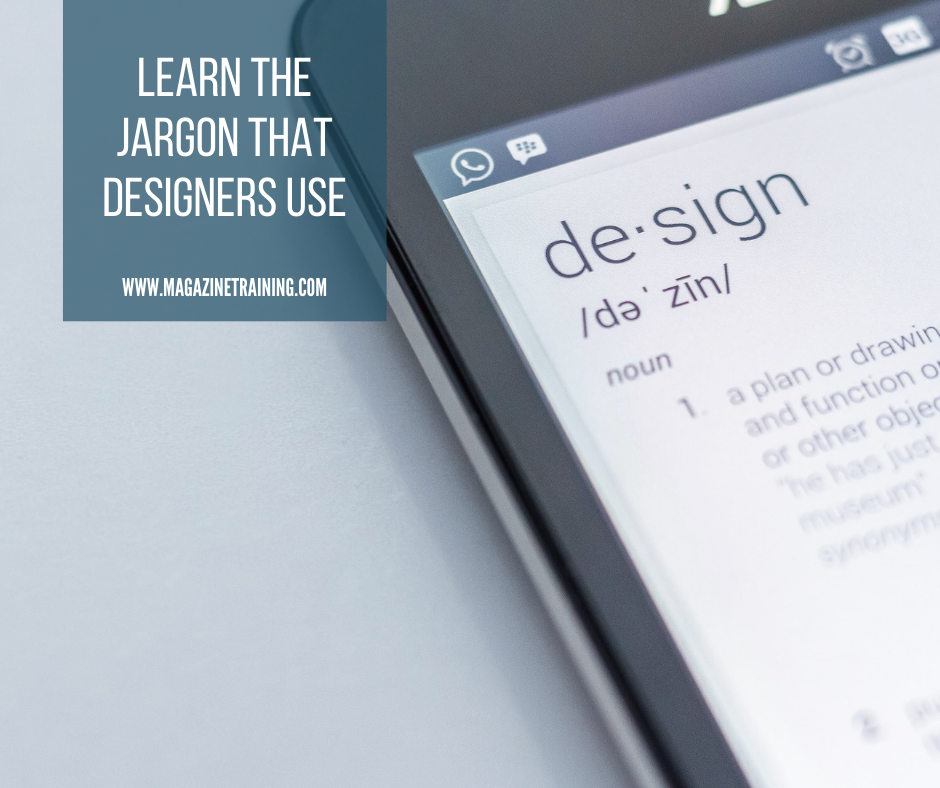
Source: magazinetraining.com
Navigating the world of design can feel like learning a new language. Understanding design terminology isn’t just about sounding smart; it’s crucial for effective communication and collaboration. Whether you’re a client explaining your vision to a designer, a designer working with a developer, or simply someone curious about the creative process, grasping the basics of design jargon will significantly enhance your experience.Design jargon refers to the specialized vocabulary used by designers to describe and discuss design concepts, processes, and elements.
It’s a shorthand that allows for efficient communication within the design community, but can often be confusing to outsiders.
Common Misconceptions about Design Jargon
Many believe design jargon is intentionally obscure or used to impress. This is largely untrue. While some terms might seem overly technical, their purpose is to provide precise and efficient communication, avoiding ambiguity and misunderstandings. Here are five common misconceptions:
1. Misconception
Design jargon is only for professionals. Reality: Understanding basic design terms benefits anyone involved in the design process, from clients to marketing teams.
2. Misconception
Learning design jargon is too difficult. Reality: Many terms are intuitive once explained; focusing on core concepts simplifies the learning curve.
3. Misconception
Using jargon makes you sound smarter. Reality: Clear, concise communication, regardless of jargon use, is always preferable. Overusing jargon can be counterproductive.
4. Misconception
All design jargon is interchangeable. Reality: Nuances exist between similar-sounding terms; understanding these distinctions is crucial for accurate communication.
5. Misconception
Design jargon is constantly changing and impossible to master. Reality: While new terms emerge, the core vocabulary remains relatively stable, allowing for a solid foundation of understanding.
Simple vs. Complex Design Terminology
The following table compares simple and complex terms for common design concepts. This helps illustrate how understanding the simpler term can unlock the meaning of more complex jargon.
| Simple Term | Complex Term | Definition | Example |
|---|---|---|---|
| Spacing | Whitespace/Negative Space | The empty space around design elements. | The area between paragraphs in a website’s text. |
| Colors | Color Palette/Scheme | A coordinated set of colors used in a design. | Using shades of blue and green for a calming website. |
| Picture | Visual Asset/Graphic | An image used in a design. | A photograph used on a product page. |
| Layout | Typography/Page Layout | The arrangement of elements on a page. | The organization of text and images on a brochure. |
Commonly Used Design Terms
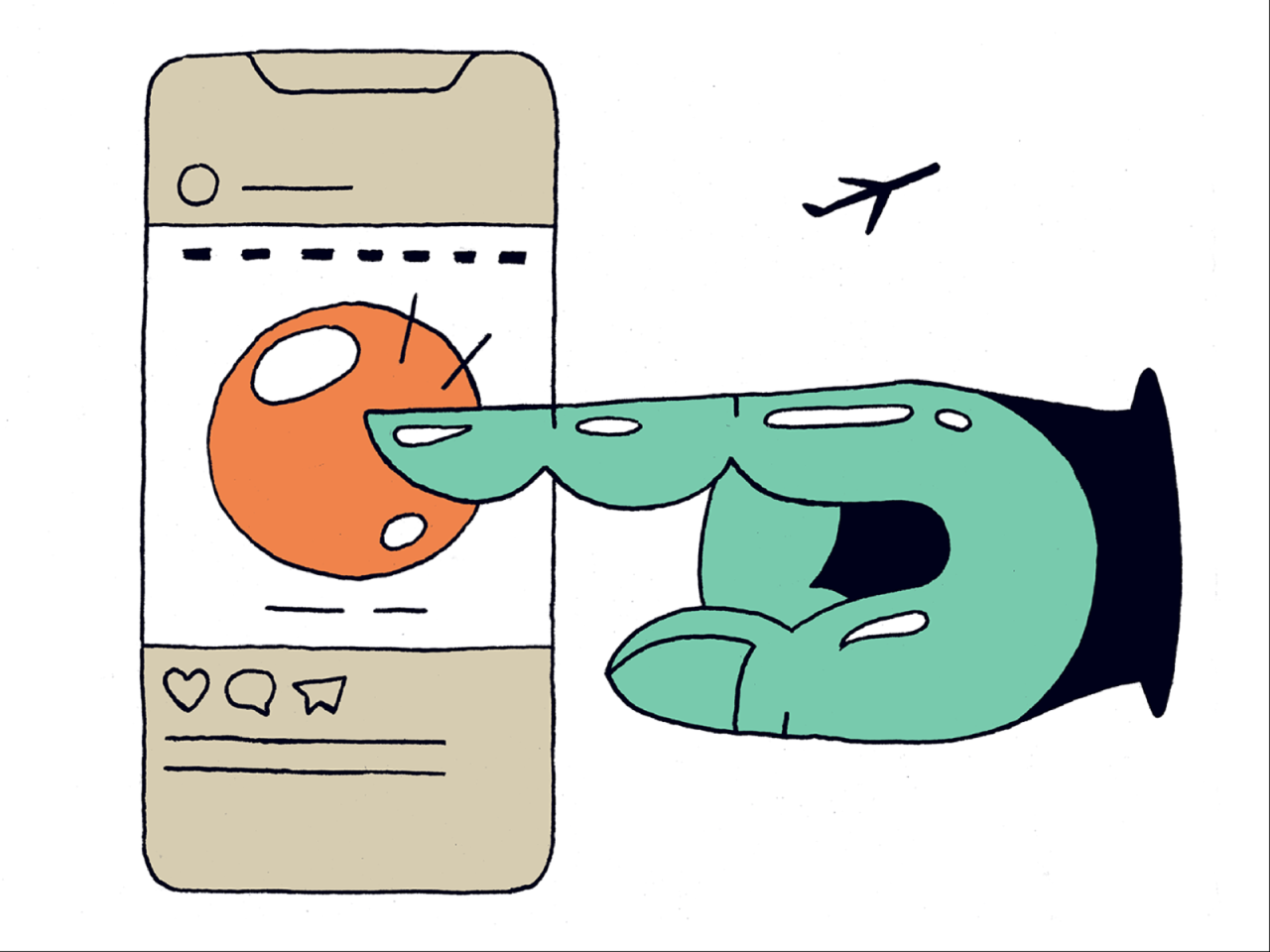
Source: dribbble.com
Navigating the world of design can feel like learning a new language. This section breaks down ten frequently used terms, making design discussions clearer and more accessible. Understanding these terms will significantly improve your ability to communicate effectively with designers and appreciate the design process itself.
Design is a multifaceted field, and the terminology reflects this complexity. However, by grasping the core concepts behind these terms, you can engage more meaningfully with the creative process and the resulting products.
Typography and Visual Hierarchy
Typography refers to the art and technique of arranging type to make written language legible, readable, and appealing. It encompasses font selection (serif, sans-serif, script, etc.), size, weight (bold, light), spacing (kerning, leading), and overall style. Visual hierarchy, on the other hand, is the arrangement of elements on a page or screen to guide the viewer’s eye and emphasize important information.
It uses visual cues like size, color, contrast, and placement to create a clear path for the user’s gaze. While typography isa tool* used to create visual hierarchy, they are distinct concepts. A well-designed page uses typography effectively to contribute to a strong visual hierarchy, leading the user naturally through the content. For example, a website might use a larger, bolder headline to draw attention to the main message, supported by smaller body text for details.
The choice of font itself can also contribute to the overall feel and hierarchy; a more formal serif font might suggest importance while a playful sans-serif might indicate a less serious section.
User Interface (UI) and User Experience (UX)
UI and UX are often used interchangeably, but they represent distinct aspects of design. UI, or user interface, focuses on the
- look and feel* of a product. It encompasses the visual elements a user interacts with, such as buttons, menus, icons, and overall layout. UX, or user experience, is broader, encompassing the
- entire experience* a user has with a product. This includes the UI, but also factors like usability, accessibility, and overall satisfaction. A website with a beautiful UI (attractive visuals and intuitive navigation) might still have a poor UX if it’s slow to load, difficult to navigate, or doesn’t meet user needs. Conversely, a website with a simple UI could provide a great UX if it’s efficient, easy to use, and solves the user’s problem effectively.
Think of UI as the surface and UX as the underlying structure and functionality. A well-designed product excels in both.
Simplified Definitions of Common Design Terms
Here are five more terms with simplified definitions to further expand your design vocabulary.
- Branding: The overall image and identity of a company or product.
- Wireframing: A basic visual Artikel of a website or app, showing the layout and structure.
- Mockup: A high-fidelity visual representation of a design, often including realistic details.
- Color Palette: A carefully chosen selection of colors used consistently throughout a design.
- White Space: The empty space around elements in a design; it improves readability and visual appeal.
Design Principles Explained Simply
Design principles aren’t mystical secrets; they’re fundamental guidelines that make designs effective and enjoyable. Understanding them helps you create visuals that are not only aesthetically pleasing but also communicate your message clearly and efficiently. Think of them as the recipe for a successful design, combining different ingredients (elements) in the right proportions.
Three core design principles that significantly impact user experience are proximity, alignment, and contrast. Mastering these can elevate your designs from cluttered to clean, from confusing to compelling.
Proximity
Proximity, in design, refers to how close elements are placed to each other. Grouping related items together visually reinforces their connection and improves readability. For example, imagine a website with text and images scattered randomly across the page. It would be overwhelming and difficult to navigate. However, by grouping related content using proximity—placing images next to their captions, headings above their paragraphs—you create visual order and make the information easier to digest.
This principle significantly improves the user’s ability to scan and understand the content quickly. Poor proximity leads to visual chaos; good proximity creates visual harmony and understanding.
Alignment
Alignment is about the placement of elements relative to each other. Consistent alignment creates a sense of order and professionalism. Imagine a business card with text and logo haphazardly scattered. It would look unprofessional and unreliable. However, by aligning elements—such as left-aligning text, centering a logo, or right-aligning contact information—you create a clean and balanced design that is easy to read and visually appealing.
Using consistent alignment, such as left alignment throughout a document, creates a strong visual hierarchy and guides the user’s eye smoothly through the content.
Contrast
Contrast is the difference in visual properties between elements. This can include differences in color, size, shape, and texture. Sufficient contrast makes elements stand out and improves readability, especially for text. For example, using a dark text on a light background is a classic example of good contrast, improving readability. Conversely, using similar shades of color for text and background creates poor contrast and makes the text difficult to read.
Contrast is crucial for accessibility as well; sufficient contrast ensures readability for users with visual impairments.
The Relationship Between Design Principles and Effective Communication
Effective communication relies heavily on visual clarity and hierarchy. Design principles directly influence how users perceive and interpret information. By strategically applying proximity, alignment, and contrast, designers can guide the user’s eye, highlight key information, and create a clear visual hierarchy. This, in turn, enhances understanding and engagement. A poorly designed website, for instance, with elements scattered randomly, can frustrate users and make it difficult to find the information they need, hindering effective communication.
A well-designed website, however, with thoughtful use of design principles, facilitates clear and effective communication, guiding the user seamlessly to their desired information.
Impact of Design Principles on User Perception
| Design Principle | Positive Impact on User Perception | Negative Impact on User Perception | Example |
|---|---|---|---|
| Proximity | Improved readability, clear relationships between elements, organized layout | Confusion, visual clutter, difficulty understanding information | Grouping related buttons together on a webpage versus scattering them randomly. |
| Alignment | Professionalism, order, visual balance, ease of reading | Amateurish look, disorganization, difficulty following the layout | A neatly aligned business card versus one with elements scattered randomly. |
| Contrast | Improved readability, visual interest, emphasis on key elements | Eye strain, difficulty reading, lack of visual hierarchy | Using dark text on a light background versus using similar shades of grey for both. |
Contribution of Design Principles to a Positive User Experience
The effective use of design principles directly contributes to a positive user experience. When elements are well-organized, visually appealing, and easy to understand, users feel more comfortable and engaged. This leads to increased satisfaction, longer engagement times, and a more positive overall impression of the product or service. Conversely, poorly applied design principles can lead to frustration, confusion, and a negative user experience.
A well-designed interface is intuitive and enjoyable to use, while a poorly designed one can be frustrating and off-putting. The goal is to create a seamless and enjoyable interaction, and design principles are the tools to achieve that.
Jargon in Specific Design Fields
The worlds of graphic design and web design, while both falling under the broader umbrella of visual communication, employ distinct vocabularies. Understanding these differences is crucial for effective collaboration and clear communication within design teams and with clients. This section will explore key jargon specific to each field, highlighting their unique applications and showcasing how context significantly impacts meaning.
Graphic Design Jargon
Graphic design jargon often centers around the visual elements and production processes of print materials. Terms are frequently rooted in traditional printing techniques and the manipulation of imagery and typography.
Here are three unique terms common in graphic design:
- CMYK: This stands for Cyan, Magenta, Yellow, and Key (black). It’s the color model used in subtractive color printing, where inks are layered to create a wide range of colors. Understanding CMYK is crucial for ensuring accurate color reproduction in printed materials like brochures, posters, and business cards. A designer might specify “print this using CMYK values of C=50, M=100, Y=0, K=20” to achieve a specific shade of purple.
- Bleed: This refers to extending the design elements beyond the final trim size of a printed piece. Bleed is essential to prevent white margins from appearing after trimming, ensuring a clean, professional finish. For example, a business card with a background image might require a bleed of 0.125 inches to account for slight variations during the cutting process.
The image would extend beyond the 2 x 3.5 inch final size of the card.
- Kerning: This is the adjustment of space between individual letters in a word or phrase to improve readability and visual appeal. Precise kerning is crucial for achieving a professional and balanced typography. For instance, a designer might carefully kern the letters “AV” in a logo to prevent an excessive gap between them, improving the overall aesthetic.
Web Design Jargon
Web design jargon reflects the digital environment, focusing on functionality, user experience, and the technical aspects of website development. Terms often relate to coding, user interaction, and website structure.
Here are three unique terms common in web design:
- Responsive Design: This describes the ability of a website to adapt its layout and content to different screen sizes and devices (desktops, tablets, smartphones). Responsive design ensures a consistent and user-friendly experience across all platforms. A website built with responsive design will automatically adjust its column widths, image sizes, and navigation menus to fit the screen it’s being viewed on.
- Wireframe: A wireframe is a visual guide representing the basic structure and layout of a website page. It typically shows the placement of key elements like navigation, content blocks, and interactive features, without detailed visual design. A wireframe serves as a blueprint for the website’s functionality and information architecture, allowing designers and developers to plan the user experience before focusing on aesthetics.
For example, a wireframe for an e-commerce product page might Artikel sections for product images, descriptions, pricing, reviews, and an “add to cart” button.
- API (Application Programming Interface): An API is a set of rules and specifications that allows different software systems to communicate and exchange data. In web design, APIs are used to integrate external services and functionalities into a website, such as social media feeds, maps, or payment gateways. For instance, a weather app might use a weather API to fetch real-time weather data and display it on its website.
Comparing Graphic and Web Design Jargon in Real-World Scenarios
Consider the creation of a marketing campaign for a new product launch. A graphic designer would focus on creating visually appealing print advertisements (posters, brochures) using CMYK color profiles, paying close attention to bleed and kerning for optimal print quality. Meanwhile, a web designer would create a responsive website and landing page, incorporating wireframes to plan the user journey and employing APIs to integrate features like social media sharing and e-commerce functionalities.
The graphic designer’s work emphasizes the visual impact of static media, while the web designer’s work prioritizes user experience and interactivity within a dynamic digital environment. The two disciplines work in tandem, ensuring a consistent brand message across all platforms.
Overcoming the Jargon Barrier
So you’ve delved into the world of design jargon, armed with a newfound understanding of terms like “kerning” and “golden ratio.” But how do you actuallyuse* this knowledge to communicate effectively with designers? Bridging the gap between client and creative requires more than just memorizing definitions; it necessitates a shift in communication style and a proactive approach to understanding.
This section provides practical strategies for navigating design conversations with confidence.Effective communication with designers hinges on clear, concise language and a genuine curiosity to understand their perspective. Avoid using jargon unless you’re certain the designer understands it in the same context. Instead, focus on explaining your needs and desired outcomes in simple, straightforward terms, and always be open to feedback and clarification.
Remember, designers are problem-solvers, and their expertise is invaluable in achieving your project goals.
Practical Tips for Improving Communication with Designers
Clear and concise communication is paramount. Instead of saying “We need a more impactful hero image,” try “We need an image that immediately grabs attention and clearly communicates the key message of our product.” Focus on theresults* you want to achieve, rather than prescribing specific design solutions. Active listening is crucial; pay attention to the designer’s explanations, ask clarifying questions, and show genuine interest in their process.
Visual aids, such as mood boards or sketches, can be invaluable in conveying your ideas, particularly if you’re not fluent in design terminology. Finally, establish a collaborative relationship built on mutual respect and trust.
Asking Clarifying Questions About Design Concepts
When confronted with unfamiliar design concepts, formulate your questions carefully. Instead of asking “What’s a wireframe?”, try “Can you explain how a wireframe helps in the design process and what information it typically includes?”. Focus on the practical application and the impact on the project’s overall success. Avoid overly broad or vague questions; break down complex topics into smaller, manageable parts.
For example, instead of “What’s wrong with the design?”, try “Can you point out specific elements that don’t meet our objectives and suggest improvements?”. Remember, the goal is to understand, not to criticize. Don’t hesitate to ask for examples or visual representations to solidify your understanding.
So, Design Jargon Simplified 2 is all about making complex design terms easy to understand, right? But even the clearest explanations need strong visuals, and that’s where video comes in! To really nail that visual communication, check out this awesome guide on getting it on with YouTube – it’s a game-changer for explaining complex concepts like those in Design Jargon Simplified 2.
Back to the jargon – once you’ve mastered video, you’ll be able to communicate your design ideas even more effectively.
A Step-by-Step Process for Understanding Unfamiliar Design Terms, Design jargon simplified 2
The following flowchart Artikels a systematic approach to deciphering unfamiliar design terms:[Imagine a flowchart here. The flowchart would start with a box labeled “Encounter Unfamiliar Design Term.” This would lead to a diamond-shaped decision box: “Is the term defined in the context?”. A “Yes” branch would lead to a terminal box “Understanding Achieved.” A “No” branch would lead to a box “Consult a Design Glossary or Dictionary.” This would lead to another diamond-shaped decision box: “Term Defined?”.
A “Yes” branch would lead to the “Understanding Achieved” terminal box. A “No” branch would lead to a box “Ask a Designer for Clarification.” This would lead to the “Understanding Achieved” terminal box.]
Building a Personal Glossary of Design Terms
Creating a personal glossary is a proactive way to improve your design vocabulary. Start with a simple notebook or a digital document. Whenever you encounter a new term, write it down, along with its definition and a simple example. Include visual references whenever possible; a quick sketch or a link to an example image can significantly aid comprehension.
Regularly review your glossary to reinforce your learning. Consider using flashcards or spaced repetition techniques to further solidify your understanding of the terms and their applications. Over time, your glossary will become an invaluable resource, empowering you to communicate more effectively with designers and participate more meaningfully in design discussions. Remember to organize your glossary logically, perhaps by category (typography, color theory, etc.), to facilitate quick and easy lookups.
Visual Aids for Understanding Design Concepts

Source: medium.com
Visual aids are crucial for grasping abstract design concepts. They translate complex theories into easily digestible formats, making learning more effective and enjoyable. This section explores several key concepts through detailed descriptions, focusing on how visual representation clarifies their application in design.
The Golden Ratio in Design
The Golden Ratio, approximately 1.618, is a mathematical ratio found throughout nature and art. Visually, it can be represented as a rectangle where the ratio of the longer side to the shorter side is 1.618. Imagine a rectangle. Now, divide it into a square and a smaller rectangle. If the ratio of the sides of the larger rectangle is the Golden Ratio, and the ratio of the sides of the smaller rectangle is also the Golden Ratio, you have a visual representation of the Golden Ratio.
This proportion creates aesthetically pleasing compositions. It’s often seen in the layout of websites, the placement of elements within a design, and even the sizing of images. The consistent application of this ratio leads to a sense of balance and harmony that is naturally appealing to the viewer. Think of a perfectly proportioned photograph, where the subject and background elements are arranged in a way that feels naturally balanced and visually satisfying.
This often reflects an underlying application of the Golden Ratio.
Visual Weight in Design
Visual weight refers to how much an element draws the viewer’s attention. Consider a webpage with a large, bold headline at the top, a smaller paragraph of text below it, and a tiny icon in the bottom corner. The headline has the highest visual weight because of its size and boldness. The paragraph has less weight, and the icon has the least.
Several factors contribute to visual weight, including size, color, contrast, and placement. A large, bright red object will have significantly more visual weight than a small, pale gray one. The position of an element also impacts its weight; elements placed centrally or at the top tend to carry more weight than those positioned at the edges or bottom.
This principle is crucial for guiding the viewer’s eye through a design, leading them to the most important information first.
Visual Components of a Strong Call to Action
A strong call to action (CTA) needs to be visually prominent. Imagine a button on a website. This button should have a contrasting color against the background, making it stand out immediately. It might also be larger than surrounding elements and use bold, easily readable text. The text itself might use action verbs, like “Buy Now,” “Learn More,” or “Sign Up,” clearly stating the desired action.
Furthermore, the button might incorporate a subtle visual cue, such as an arrow pointing to the right, to further direct the viewer’s attention and indicate the next step. The combination of color contrast, size, clear text, and directional cues creates a visually compelling CTA that effectively guides the user.
Visual Hierarchy in Design
Visual hierarchy is the arrangement of elements to guide the viewer’s eye. Consider a poster advertising a concert. The band’s name would likely be the largest and boldest element, positioned centrally at the top. The date and venue would follow, smaller but still prominent. Supporting details like ticket prices or website information would be smaller and less prominent, located towards the bottom.
This arrangement creates a clear hierarchy, directing the viewer’s attention from the most important information to the least. The visual hierarchy ensures that the key message is easily grasped and that secondary information is presented in a logical order. It’s a critical tool for effective communication through design.
Epilogue
So, there you have it – a deeper dive into the fascinating world of design jargon! We’ve tackled common terms, explored key principles, and provided practical tips for better communication. Remember, understanding design language isn’t just about memorizing definitions; it’s about fostering collaboration and achieving better design outcomes. Armed with this knowledge, you’re now better equipped to appreciate the artistry and precision behind effective design.
FAQ Corner: Design Jargon Simplified 2
What’s the difference between a mockup and a prototype?
A mockup is a static visual representation of a design, like a photograph. A prototype is an interactive model, allowing for testing and user feedback.
What does “responsive design” mean?
Responsive design means a website or app adapts its layout to different screen sizes (desktops, tablets, phones).
Is there a difference between a designer and an art director?
While both are creative roles, art directors typically oversee a team of designers and focus on the overall visual direction of a project.
What does “wireframing” involve?
Wireframing is the process of creating a basic visual structure of a website or app, usually using simple shapes and placeholders, before detailed design begins.