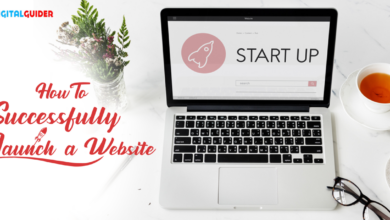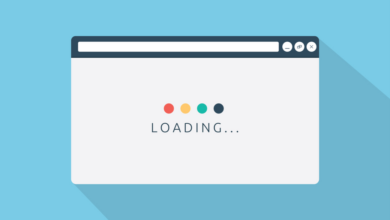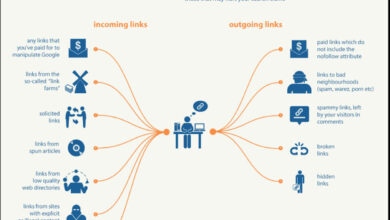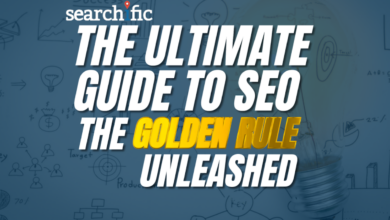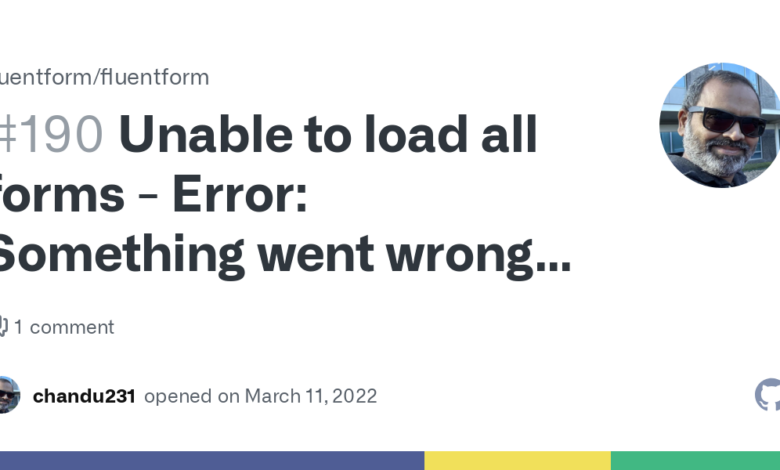
Changing Summary Length in WordPress
Changing summary length in WordPress is a surprisingly powerful tweak that can significantly impact your website’s user experience and even . Whether you’re aiming for cleaner-looking snippets in search results, improving readability on your blog, or simply fine-tuning the visual appeal of your posts, mastering excerpt control is key. This post dives deep into the various methods available, from simple filter adjustments to plugin integrations and even direct theme file modifications – all explained in a way that’s easy to understand, even for WordPress newbies.
We’ll explore the different ways to control excerpt length, weighing the pros and cons of each approach. We’ll cover using WordPress functions, leveraging plugins for easy customization, and even delving into the slightly more advanced technique of modifying your theme files (always back up first!). We’ll also look at how excerpt length affects and user experience, helping you make informed decisions based on your specific needs and goals.
Understanding WordPress Excerpt Length
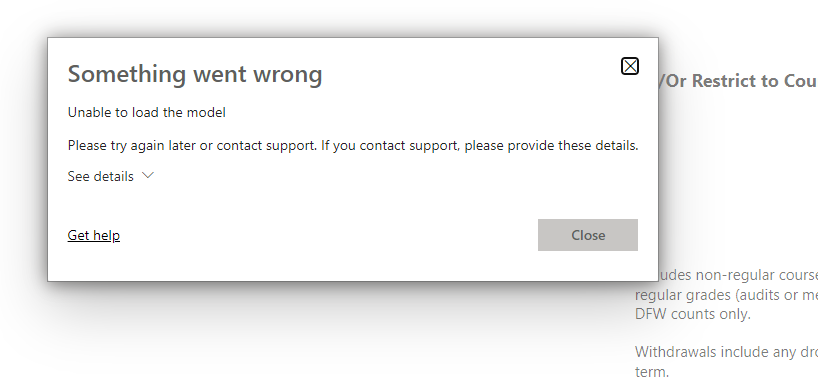
Source: microsoft.com
WordPress excerpts provide concise summaries of your posts, crucial for improving website navigation and readability. Understanding how to control their length is key to optimizing the user experience. This post will delve into the default settings, various display methods, and the impact of excerpt length on your website’s overall effectiveness.
Default Excerpt Length in WordPress
By default, WordPress truncates posts to the first 55 words when generating an excerpt. This isn’t explicitly defined as a character limit, but rather a word count, which can vary depending on the length of the words used. This default value is applied when you don’t specify a different length using any of the methods described below. This means a post with mostly short words might have a longer excerpt than one with longer words, even if both have fewer than 55 words.
Methods for Displaying Excerpts
There are several ways to display excerpts on your WordPress site. The choice depends on where you want to show them (e.g., homepage, archive pages, search results) and your desired level of customization.The most common methods include using the `the_excerpt()` function in your theme’s template files, using shortcodes, and employing plugins. Each method offers a different level of control over the excerpt’s length and appearance.
The `the_excerpt()` function provides the most direct control, allowing you to precisely manipulate the excerpt length within your theme’s code. Shortcodes offer a simpler, more visual approach, while plugins offer additional features and customization options.
Excerpt Length’s Effect on Readability and User Experience
The length of your excerpts directly impacts readability and user experience. Excessively long excerpts can overwhelm readers, making it difficult to quickly scan and find relevant information. Conversely, excessively short excerpts might not provide enough context, leaving readers unsure about the content’s relevance.For example, imagine a blog post about “Mastering WordPress Customization.” A 55-word excerpt might only cover the introduction, leaving out crucial details about the techniques discussed.
This could lead to a lower click-through rate as readers lack sufficient information to determine the post’s value. On the other hand, a 200-word excerpt might be too long, causing readers to lose interest before even clicking. Finding the optimal length is a balancing act. A well-crafted excerpt should entice readers without revealing too much, encouraging them to click and read the full post.
Comparing Methods for Modifying Excerpt Length
Below is a table comparing different methods for changing the excerpt length in WordPress.
| Method | Code Example | Pros | Cons |
|---|---|---|---|
Using the_excerpt() and excerpt_length filter |
add_filter( 'excerpt_length', 'custom_excerpt_length', 999 ); function custom_excerpt_length( $length ) return 100; |
Precise control, theme-level customization | Requires coding knowledge |
| Using a shortcode | [excerpt length="150"] |
Easy implementation, no coding required | Limited customization compared to other methods |
| Using a plugin (e.g., Excerpt Length Changer) | Plugin settings | User-friendly interface, often includes additional features | Requires installing and configuring a plugin |
Modifying the excerpt_more filter |
add_filter( 'excerpt_more', 'custom_excerpt_more' ); function custom_excerpt_more( $more ) return '...'; |
Customizes the “read more” text | Requires coding knowledge; doesn’t directly control length |
Modifying Excerpt Length Using WordPress Functions
So, you’ve grasped the basics of WordPress excerpts, and you’re ready to take control of their length. Manually editing each excerpt is tedious and impractical, especially for blogs with many posts. Fortunately, WordPress offers powerful filtering mechanisms to customize excerpt length dynamically, without touching individual posts. This allows for a much more efficient and scalable approach to managing your content snippets.This section dives into using WordPress functions to modify excerpt length.
We’ll explore the `excerpt_length` filter, demonstrate how to create a custom function to hook into this filter, and provide examples of code snippets that can be used to achieve different results, including targeting specific post types.
Using the excerpt_length Filter
The `excerpt_length` filter is a core WordPress function that allows you to modify the number of words included in a post’s excerpt. It’s a convenient and straightforward way to change the default behavior. By adding a function that utilizes this filter, you can easily control the length of your excerpts across your entire website or selectively for specific post types.
This eliminates the need for manual editing of each post’s excerpt field.
Creating a Custom Function to Change Excerpt Length
Creating a custom function to adjust excerpt length involves a few simple steps. First, you need to create a function that takes the current excerpt length as an argument and returns the desired length. Then, you use the `add_filter()` function to hook your custom function into the `excerpt_length` filter. This ensures your function runs whenever WordPress generates an excerpt.
Code Examples for Modifying Excerpt Length
Here are a few examples demonstrating different approaches to modifying excerpt length using custom functions:
Example 1: Setting a Global Excerpt Length
This example shows how to set a global excerpt length of 55 words for all posts: This code snippet defines a function `custom_excerpt_length` that always returns 55. The `add_filter` function then hooks this function to the `excerpt_length` filter with a priority of 999 (higher priority ensures it overrides other potential filters).
Example 2: Setting Different Excerpt Lengths Based on Post Type
This example demonstrates how to set different excerpt lengths for different post types: post_type == 'post' ) return 30; elseif ( $post->post_type == 'page' ) return 100; return $length; // Default length for other post typesadd_filter( 'excerpt_length', 'custom_excerpt_length_by_post_type', 999 );?>This code checks the post type using `$post->post_type`. If the post type is ‘post’, it returns an excerpt length of 30 words; if it’s ‘page’, it returns 100 words. For all other post types, it returns the original length.
Targeting Specific Post Types for Custom Excerpt Lengths
As shown in Example 2, conditional logic within your custom function allows for granular control over excerpt length. This is particularly useful when different post types require different excerpt lengths to suit their content and presentation. For instance, you might want shorter excerpts for news posts and longer ones for detailed blog posts or product descriptions. By checking the `$post->post_type` variable within your function, you can tailor the excerpt length to each specific post type, resulting in a more refined user experience.
Utilizing Plugins for Excerpt Control
Let’s face it: manually adjusting excerpt lengths across hundreds of posts is a tedious task. Fortunately, WordPress offers a plethora of plugins designed to streamline this process. These plugins not only simplify excerpt length customization but also often provide additional features to enhance your content management. This section explores some popular options and their capabilities.
Popular Excerpt Length Customization Plugins
Several plugins provide robust excerpt length control, each with its own strengths and weaknesses. Choosing the right plugin depends on your specific needs and technical comfort level. Below, we compare three popular choices: Advanced Excerpt, Excerpt Length Control, and WP Excerpt.
The following points highlight key differences and advantages among these plugins.
- Advanced Excerpt: This plugin offers granular control over excerpt length, allowing you to specify different lengths for different post types or categories. It also includes options for custom excerpt separators and the ability to automatically generate excerpts from specific parts of your content. This plugin excels in its flexibility and advanced features, making it suitable for users who need fine-grained control.
- Excerpt Length Control: A simpler, more straightforward plugin, Excerpt Length Control focuses solely on adjusting excerpt length. It’s easy to install and configure, making it ideal for users who need a quick and easy solution without complex settings. It lacks the advanced features of Advanced Excerpt, but its simplicity is a significant advantage for beginners.
- WP Excerpt: This plugin provides a user-friendly interface for managing excerpt lengths. While it doesn’t offer the extensive customization options of Advanced Excerpt, it provides a solid balance between functionality and ease of use. It’s a good middle ground between the simplicity of Excerpt Length Control and the advanced features of Advanced Excerpt.
Installing and Configuring the Excerpt Length Control Plugin
For this example, we’ll walk through installing and configuring the Excerpt Length Control plugin. This plugin is chosen for its simplicity and ease of use. Remember that the specific steps might vary slightly depending on your WordPress version.
- Access your WordPress dashboard: Log in to your WordPress website and navigate to the dashboard.
- Navigate to Plugins > Add New: Click on “Plugins” in the left-hand sidebar, then select “Add New”.
- Search for Excerpt Length Control: In the search bar, type “Excerpt Length Control” and press Enter.
- Install and Activate: Locate the Excerpt Length Control plugin in the search results, click “Install Now”, and then “Activate”.
- Configure the plugin: Navigate to “Settings” > “Excerpt Length Control”. You’ll see a field to enter your desired excerpt length (in words). Enter your preferred number and click “Save Changes”.
Modifying Excerpt Length in Theme Files
Directly modifying your theme’s files offers the most granular control over excerpt length, allowing for customization beyond what plugins or functions can easily achieve. However, it’s crucial to understand the risks involved before proceeding. This method requires a good understanding of PHP and WordPress theme structure.Modifying excerpt length within your theme’s files involves locating the code responsible for displaying excerpts and then adjusting the number of characters or words displayed.
This typically occurs within the main loop of your theme’s files, often in files named `index.php`, `archive.php`, `single.php`, or `content.php`. The exact location will depend on your theme’s structure.
Locating the Excerpt Code
The code responsible for displaying excerpts usually involves the `the_excerpt()` function. You’ll need to find where this function is called within your theme’s files. Look for instances of ` ` within the loop. Sometimes, themes use custom functions to handle excerpts, so you may need to trace the code to find the function’s definition and the logic for excerpt length. For example, a theme might use a function like `my_custom_excerpt($length)` to control the excerpt.
Modifying the Excerpt Length
Once you’ve located the `the_excerpt()` function (or a custom excerpt function), you can modify the excerpt length. There are several ways to do this. One common method involves using the `excerpt_length` filter. This filter allows you to modify the excerpt length without directly altering the theme’s core files, which is generally preferable.Here’s an example using the `excerpt_length` filter within your theme’s `functions.php` file:
add_filter( 'excerpt_length', 'custom_excerpt_length', 999 );function custom_excerpt_length( $length ) return 50; // Change 50 to your desired excerpt length in words
This code snippet adds a filter that changes the default excerpt length to 50 words. The `999` priority ensures this filter runs after other potential filters affecting excerpt length.Alternatively, if you must directly modify the excerpt code within your loop, you might find something like this:
This displays the excerpt followed by an ellipsis (…). However, directly manipulating `the_excerpt()` in this manner is less flexible and harder to manage than using filters. To control the length here, you’d need to use a custom function that takes the desired length as an argument and then use `substr()` or `wp_trim_words()` to truncate the excerpt accordingly. This method is less recommended due to its potential to break with theme updates.
Risks and Benefits of Directly Editing Theme Files
Directly editing theme files offers precise control but carries risks. Updates to your theme will overwrite your changes, potentially losing your customizations. This necessitates backing up your theme files before making any changes. Moreover, incorrect code can break your website. Using filters is always the safer and more maintainable approach.
Best Practices for Backing Up Theme Files
Before making any changes, always back up your theme files. You can do this by copying the entire theme folder to a safe location on your computer. Alternatively, many WordPress hosting providers offer file backups. Version control systems like Git are also excellent for managing changes to your theme files. This allows you to revert to previous versions if necessary, protecting against accidental errors.
Handling Excerpts with Featured Images and Custom Fields
Working with excerpts in WordPress can be significantly enhanced by leveraging featured images and custom fields. These elements offer dynamic control over how your post summaries are displayed, allowing for more engaging and informative snippets. By strategically combining these features, you can create truly customized excerpt experiences for your readers.
Featured images provide a visual element to accompany your excerpts, while custom fields allow for the injection of specific content tailored to your needs. This combination allows for a far more flexible and powerful approach to excerpt management than relying solely on the standard WordPress excerpt functionality.
Custom Excerpts Using Custom Fields
Custom fields offer a powerful way to create completely bespoke excerpts. Instead of relying on the automatically generated excerpt, you can create a custom field specifically for your excerpt text. This gives you complete control over the content and length of the summary. To implement this, you’ll need to add a custom field (e.g., “excerpt_custom”) to your posts and then use a function to retrieve this field’s value when displaying the excerpt.
This allows you to write a perfectly tailored summary for each post.
Conditional Excerpt Display Based on Featured Image, Changing summary length in wordpress
You can use the presence or absence of a featured image to control how excerpts are displayed. For example, you might choose to show a longer excerpt if a featured image is present, or perhaps display a different type of summary altogether. This conditional logic allows you to create varied and engaging post previews. You can achieve this using conditional statements within your theme’s functions file or through custom plugins.
Scenarios and Code Solutions
The following table illustrates different scenarios and their corresponding code solutions. These examples assume familiarity with basic PHP and WordPress function calls. Remember to replace `”excerpt_custom”` with your actual custom field name.
| Scenario | Description | PHP Code (Snippet) | Result |
|---|---|---|---|
| Display Custom Excerpt | Uses a custom field to display a user-defined excerpt. | |
Displays the content of the ‘excerpt_custom’ field. |
| Display Featured Image and Excerpt | Shows the featured image, followed by a standard excerpt if one exists. | |
Displays the featured image, then the standard excerpt. |
| Conditional Excerpt Length | Displays a longer excerpt if a featured image is present, otherwise a shorter one. | |
Shows a 55-word excerpt with an image, 25 words without. |
| Custom Excerpt with Image Check | Uses a custom field excerpt, but only displays it if a featured image exists. | |
Displays the custom excerpt only when a featured image is present. |
Impact on and User Experience: Changing Summary Length In WordPress
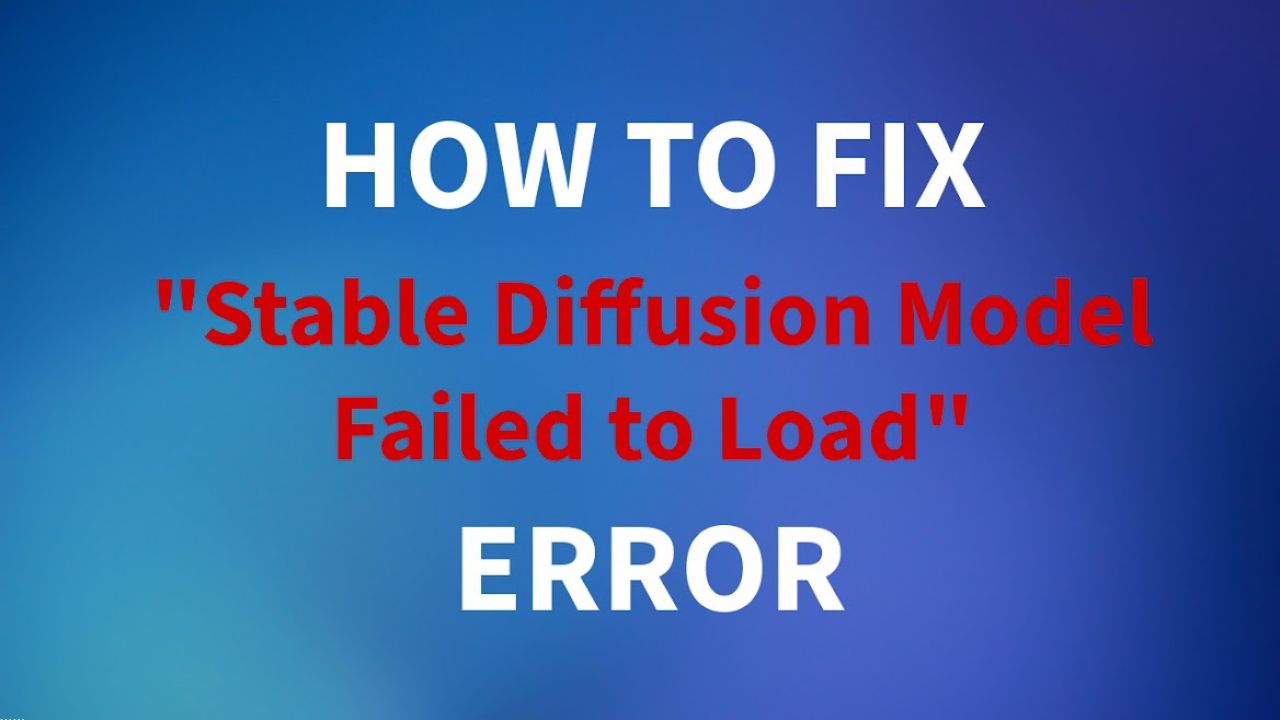
Source: cloudbooklet.com
Excerpt length significantly impacts both search engine optimization () and the user experience on your WordPress website. Finding the sweet spot requires a careful balance between providing enough information to entice clicks and keeping things concise enough to maintain reader interest. Too much or too little can negatively affect your site’s performance.Excerpt length directly relates to how search engines understand and rank your content.
So, I’ve been wrestling with customizing the excerpt length in WordPress lately – it’s surprisingly fiddly! I needed a break, so I dove into getting it on with youtube and learned some killer video editing tips. Refreshed and ready, I’m back to tackling those pesky WordPress excerpts, determined to finally master those summary lengths.
Search engine crawlers use excerpts (when available) to understand the context of a post. A well-written, concise excerpt accurately reflects the page content, improving the chances of ranking for relevant s. Conversely, poorly written or excessively long excerpts can confuse search engines and lead to lower rankings.
Excerpt Length and Search Engine Optimization
Effective excerpts act as mini-advertisements for your content. They should highlight the most crucial information, enticing users to click through to read the full post. s relevant to your target audience should be naturally incorporated. For example, an excerpt for a blog post about “best hiking boots for women” might include s like “comfortable,” “durable,” “waterproof,” and “support,” accurately reflecting the article’s content.
Search engines will then understand the page’s relevance to these search terms. Avoid stuffing; focus on clear, natural language. Google’s algorithms prioritize quality and relevance over density.
Excerpt Length and User Engagement
Readability and user engagement are intrinsically linked to excerpt length. Overly long excerpts can overwhelm users, leading them to skip your post entirely. Conversely, overly short excerpts may not provide enough context, failing to pique their interest. The ideal length depends on the content’s complexity and target audience. However, aiming for conciseness and clarity is key.
A good rule of thumb is to keep excerpts under 160 characters to ensure they are displayed fully in search results and social media snippets.
Examples of Effective Excerpts
Consider these examples:* Too Long: “This comprehensive guide explores the intricate details of sourdough bread baking, covering everything from starter cultivation and flour selection to proofing techniques and oven spring. We’ll delve into the science behind the process, explore various recipes, and offer troubleshooting tips for achieving perfectly risen loaves. Learn the secrets to crafting artisanal bread from scratch!”* Just Right: “Master the art of sourdough baking! This guide covers starter cultivation, flour selection, proofing, and more.
Learn the science and craft perfectly risen loaves.”* Too Short: “Sourdough bread.”The “just right” example provides enough information to entice a reader without overwhelming them with detail.
Hypothetical Scenario: Overly Long vs. Overly Short Excerpts
Imagine two websites, both selling handmade jewelry. Website A uses overly long excerpts, often exceeding 200 words, detailing every aspect of each piece’s creation. Website B uses extremely short excerpts, merely listing the jewelry’s name and price.Website A’s long excerpts overwhelm users, making it difficult to quickly scan and find relevant items. Search engines may also struggle to understand the core content.
Website B’s short excerpts lack context and fail to highlight the unique selling points of the jewelry. This results in low click-through rates and potentially lost sales. Website C, using concise and well-written excerpts highlighting key features and benefits, experiences higher engagement and better results.
Ultimate Conclusion
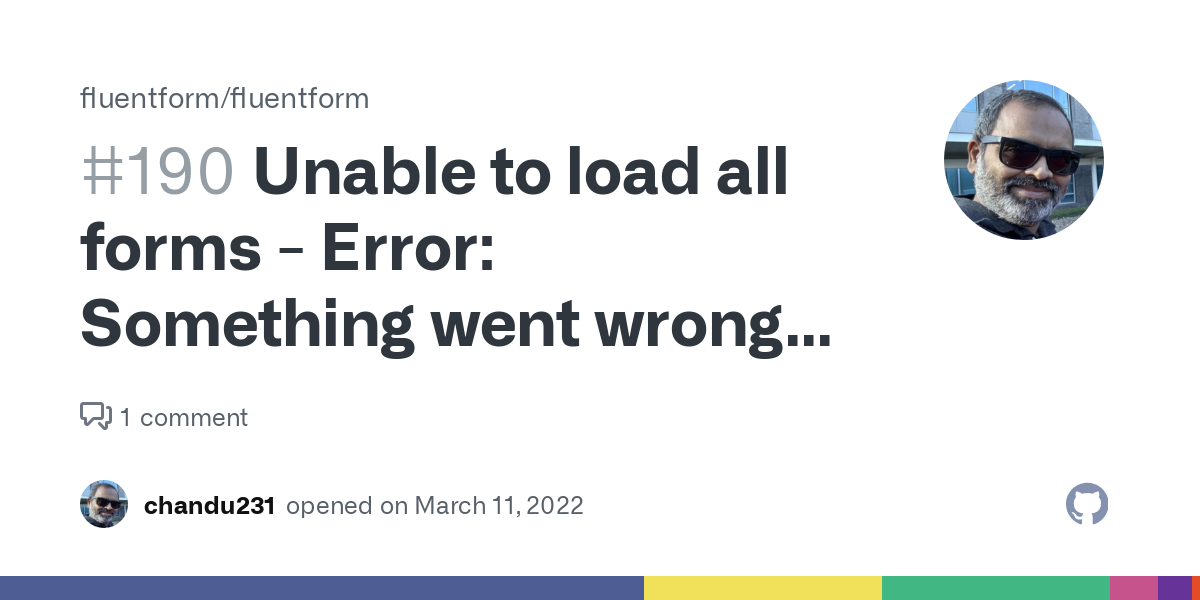
Source: githubassets.com
So, there you have it – a comprehensive guide to mastering excerpt length in WordPress. Whether you choose to use built-in functions, a handy plugin, or directly edit your theme files, you now possess the knowledge to tailor your summaries perfectly. Remember to prioritize readability and user experience while optimizing for search engines. Experiment, find what works best for your site, and watch your content shine!
Questions Often Asked
How do I preview my excerpt changes before publishing?
Most themes allow you to preview your post before publishing. Look for a “Preview” button. You’ll see the changes to your excerpt length reflected there.
What happens if I set the excerpt length too short?
Too short an excerpt might truncate important information, leading to lower click-through rates and a less engaging user experience. It can also hinder as search engines may not fully understand the content.
Can I have different excerpt lengths for different post types?
Yes! Many methods, including custom functions and some plugins, allow you to target specific post types (like posts vs. pages) with unique excerpt lengths.
What if my theme doesn’t display excerpts?
Check your theme’s documentation or contact the theme developer. Some themes may not use excerpts by default, requiring code modifications to enable them.