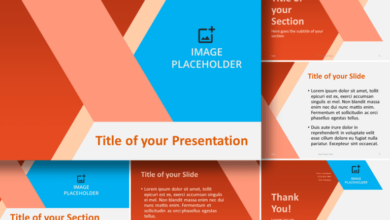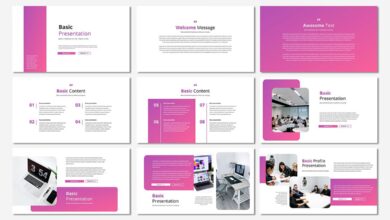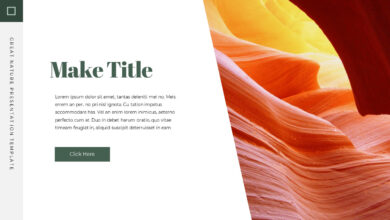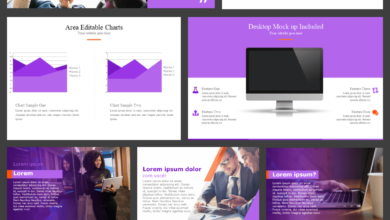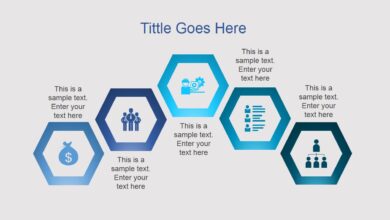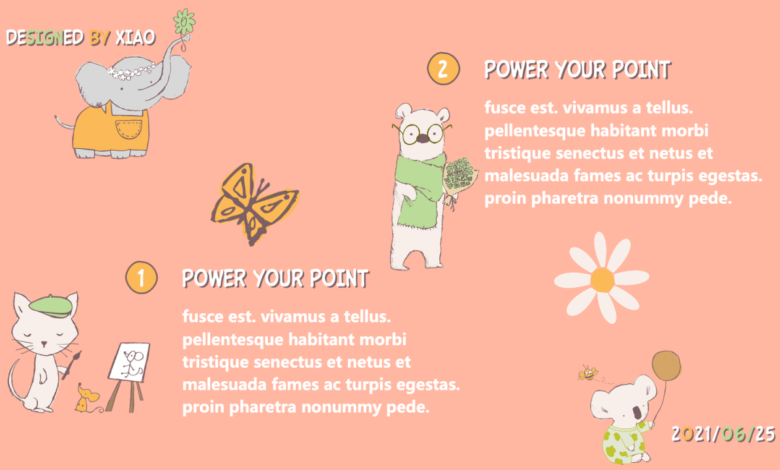
Cute Google Slides Themes Design Inspiration
Cute Google Slides themes are more than just aesthetically pleasing; they’re a powerful tool for engaging your audience. Think pastel palettes, playful fonts, and charming illustrations – these elements aren’t just cute, they can actually enhance the clarity and memorability of your presentations. This post dives into the world of creating captivating, professional-looking slides that are undeniably adorable, exploring everything from choosing the right color scheme to ensuring accessibility for all viewers.
We’ll unpack the key elements that make a presentation truly “cute,” offering practical tips and examples to guide you. From understanding the nuances of different cute styles to creating your own custom theme from scratch, this guide is your one-stop shop for transforming your Google Slides into charming masterpieces. We’ll also cover using cute themes effectively in different contexts, including business presentations and educational settings, ensuring your cuteness doesn’t compromise professionalism.
Defining “Cute” in Google Slides Themes
So, you want to create a cute Google Slides presentation? That’s fantastic! But what exactlyis* “cute” in a professional presentation setting? It’s a delicate balance between playful and polished, charming and credible. Let’s explore how to achieve that perfect blend.
Visual Styles for Cute Presentations
Achieving a “cute” aesthetic requires a thoughtful approach to visual elements. Five distinct styles can effectively convey cuteness without sacrificing professionalism:
- Pastel Paradise: Think soft, muted tones of pink, lavender, mint green, and baby blue. These colors evoke a sense of gentleness and calm.
- Whimsical Watercolor: Incorporating watercolor textures and designs adds a hand-drawn, artistic touch, lending a lighthearted and playful feel.
- Cartoon Charm: Using simple, cartoonish illustrations or icons can add a touch of fun and approachability, ideal for presentations targeting younger audiences or informal settings.
- Rounded Simplicity: Employing rounded shapes, soft edges, and a minimalist design creates a clean, uncluttered aesthetic that feels both friendly and sophisticated.
- Nature’s Embrace: Incorporating delicate floral patterns, soft textures resembling wood or fabric, or nature-inspired imagery can bring a sense of warmth and tranquility to your presentation.
Color Palettes for Cute Aesthetics
Color is paramount in establishing the overall mood. Here are some effective color palettes for cute presentations:
- Peachy Keen: Blends of peach, cream, and light brown create a warm, inviting atmosphere.
- Berry Sweet: Soft shades of pink, raspberry, and lavender offer a feminine and delightful feel.
- Mint Chocolate Chip: A refreshing combination of mint green, white, and light brown provides a calming and sophisticated look.
- Sunny Citrus: Pale yellows, oranges, and creams create a bright and cheerful vibe.
Font Selection and Typography for Cute Presentations
Font choices significantly impact the overall aesthetic. Cute presentations often utilize:
- Rounded Sans-Serif Fonts: Fonts like Bebas Neue, Montserrat, or Open Sans (with slightly increased letter spacing) provide a friendly and approachable feel.
- Script Fonts (Used Sparingly): Elegant script fonts can add a touch of whimsy, but should be used sparingly for headings or accents to avoid overwhelming the presentation.
- Playful Display Fonts (Used Strategically): Fonts with unique characteristics can add personality, but use them strategically for titles or key phrases to avoid readability issues.
- Consistent Font Pairing: Choose a maximum of two fonts—one for headings and another for body text—to maintain visual harmony.
Imagery and Illustrations in Cute Designs
Images and illustrations are essential in creating a cute presentation. Consider:
- Hand-drawn Illustrations: These add a personal and charming touch. Imagine whimsical line drawings of animals, flowers, or abstract shapes.
- Soft, Muted Photography: Images with a soft focus or pastel tones can create a gentle and inviting atmosphere. Think of pastel-colored landscapes or close-ups of flowers.
- Cute Icons and Clipart: Well-chosen icons can add visual interest without cluttering the slides. Ensure they align with the overall aesthetic.
- High-Quality Images: Always use high-resolution images to maintain a professional look, even if the style is playful.
Cute Header Styles
Here are three header styles that successfully blend cuteness with professionalism:
- Rounded Banner Header: A header featuring a pastel-colored rounded rectangle with a soft shadow, containing the title in a playful sans-serif font. This adds a touch of whimsy without being overly childish.
- Floral Frame Header: A header incorporating a delicate floral border around the title, using soft pastel colors and a slightly script-like font for the title. This creates an elegant yet charming header.
- Icon-Based Header: A header using a large, cute icon related to the presentation topic, positioned beside or above the title in a clean, sans-serif font. This approach is modern and playful.
Popular “Cute” Theme Elements: Cute Google Slides Themes
Creating a truly cute Google Slides theme involves a careful blend of visual elements. It’s more than just pastel colors; it’s about evoking a feeling of warmth, playfulness, and charm. Let’s delve into the key components that contribute to a successful cute design.
Pastel Colors Versus Bright, Bold Colors
Pastel colors, like soft pinks, lavenders, and mint greens, are frequently associated with cuteness due to their gentle and calming nature. They create a soft, dreamy aesthetic, perfect for themes focused on sweetness and innocence. Think of a baby shower presentation or a whimsical children’s story. Conversely, bright, bold colors can also contribute to a cute design, particularly when used strategically.
Think vibrant corals, sunny yellows, and cheerful blues. These colors can inject energy and playfulness, making the presentation more dynamic and engaging. The key difference lies in the overall mood they create: pastels offer a gentle, serene feel, while bold colors create a more lively and energetic vibe. Both can be “cute,” but the specific shade and application significantly impact the final effect.
A pastel-heavy design might be ideal for a product launch targeting a younger, more delicate audience, whereas a bright, bold palette might be more suitable for a children’s book showcasing vibrant characters.
Effective Use of Whitespace
Whitespace, or the empty space around elements, is crucial in cute Google Slides designs. It prevents the presentation from feeling cluttered and overwhelming. Effective use of whitespace allows the cute elements, such as illustrations or text, to breathe and stand out. Imagine a slide with adorable cartoon animals; generous margins and spacing between elements would highlight the charm of each character, making the presentation more visually appealing and less chaotic.
Conversely, a cramped slide filled with too many elements would diminish the impact of the cute design, making it feel busy and unappealing. The strategic use of whitespace acts as a visual buffer, ensuring that the “cute” elements are given the room to shine. A good rule of thumb is to ensure there’s enough breathing room around text and images.
Impact of Animation Styles
Animation can significantly enhance the cuteness factor of a Google Slides presentation. Subtle animations, such as gentle fades or playful bounces, can add a touch of whimsy and charm. For example, having images subtly appear or text gently float into place can create a delightful viewing experience. However, overly complex or jarring animations can detract from the overall “cuteness.” Think of a simple, cartoonish transition between slides, rather than a flashy, distracting effect.
The goal is to complement the design, not to overpower it. Overly aggressive or fast animations can create a chaotic feel, contradicting the desired sense of calm and gentleness associated with cuteness. The right animation style should enhance the overall mood and charm of the presentation, not disrupt it.
Comparison of Cute Theme Styles
| Theme Style | Color Palette | Illustrative Style | Key Features |
|---|---|---|---|
| Whimsical Woodland | Pastel greens, browns, creams | Cute cartoon animals, hand-drawn elements | Nature-inspired, playful, organic feel |
| Pastel Candy Land | Bright pastels, rainbow hues | Sweet treats, playful fonts | Sweet, vibrant, playful, and energetic |
| Minimalist Cute | Muted pastels, soft neutrals | Simple shapes, clean lines, subtle textures | Clean, sophisticated, understated cuteness |
Creating a Cute Google Slides Theme from Scratch
Designing a custom Google Slides theme is surprisingly straightforward, especially when aiming for a “cute” aesthetic. This process allows for complete creative control, ensuring your presentation perfectly embodies your vision. By carefully selecting illustrations, icons, colors, and layout, you can craft a truly charming and memorable presentation.
Custom Illustrations Enhance Cute Themes
Custom illustrations are key to achieving a unique and cohesive cute theme. Avoid generic clip art; instead, opt for illustrations that reflect your specific topic and desired aesthetic. For example, a presentation about baking could feature hand-drawn illustrations of cute cupcakes with whimsical frosting swirls and sprinkles. The style should be consistent throughout – think soft lines, pastel colors, and maybe a slightly wobbly, imperfect quality to add to the charm.
Another example could be a presentation about childhood memories, which might incorporate illustrations of children playing in a park, depicted in a nostalgic, slightly faded color palette, with rounded shapes and simple details. These custom illustrations, created in a vector graphics program like Adobe Illustrator or Inkscape, allow for scalability without loss of quality, ensuring they look crisp on any screen size.
Effective Use of Icons and Symbols
Icons and symbols act as visual shortcuts, enhancing readability and adding to the overall cuteness factor. Think of tiny hearts, stars, or playful animals subtly integrated into the design. For instance, a presentation on social media engagement could utilize heart icons to represent likes and comments, while a presentation on environmental conservation could use small leaf icons to highlight eco-friendly practices.
These icons should be consistently styled to match the overall aesthetic – perhaps using a similar color palette and line weight as your illustrations. A cohesive icon style helps maintain visual unity and enhances the “cute” feeling.
Creating a Cohesive Color Palette
A well-chosen color palette is fundamental to a successful cute theme. Pastel shades, like soft pinks, light blues, and mint greens, immediately evoke a sense of sweetness and gentleness. However, don’t be afraid to incorporate a few bolder accent colors to add visual interest and prevent the design from feeling washed out. For example, a presentation about a children’s book might use a base of pale yellow and light blue, with pops of coral and a deep teal for emphasis.
Remember to maintain a balance—too many bright colors can be overwhelming, while too many pastels might appear bland. Tools like Adobe Color or Coolors can assist in generating visually appealing and harmonious color palettes.
Sample Slide Layout for a Cute Theme
Let’s imagine a slide designed for a presentation about a new pet food product. The background could be a light pastel pink. The title, “Pawsome New Food!”, is displayed in a playful, rounded font in a deep coral color. Below the title, a large, custom illustration of a happy, cartoonish dog happily eating from a bowl of the pet food would be placed.
To the right, smaller icons representing key product features (e.g., natural ingredients, high protein, delicious taste) are arranged neatly in a small grid, each icon Artikeld in a soft teal. Finally, a small text box in a light grey contains a brief description of the product, using a friendly and informal tone. This arrangement combines visual appeal with clear information delivery, creating a slide that is both aesthetically pleasing and informative.
Cute Themes for Different Presentation Types
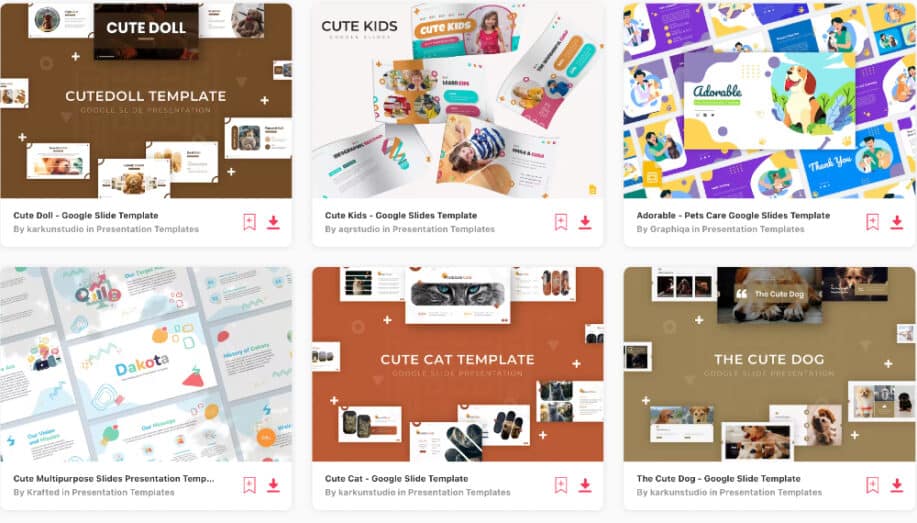
Source: webdesigndev.com
Choosing the right theme for your Google Slides presentation is crucial for engaging your audience. While “cute” might seem like a niche aesthetic, its versatility extends beyond children’s stories to various presentation types, provided it’s applied thoughtfully and appropriately. Let’s explore how to effectively utilize cute themes in different contexts.
Cute Themes for Educational Presentations
Cute themes can make learning more enjoyable, especially for younger audiences. Imagine a presentation on the solar system featuring whimsical illustrations of planets with smiling faces, or a lesson on fractions using colorful, cartoon-like pie charts. The key is to balance cuteness with clarity. Avoid overly distracting elements that might detract from the educational content. Subtle pastel colors, friendly fonts like Comic Sans (used sparingly!), and simple, charming illustrations can create a welcoming and engaging learning environment without being overwhelming.
For older students, a slightly more sophisticated approach might be necessary, perhaps incorporating pastel-toned geometric patterns or minimalist illustrations.
Cute Themes in Business Presentations
Using cute themes in business presentations requires a delicate balance. While it might seem counterintuitive, a touch of cuteness can actually humanize a brand and make a presentation more memorable, particularly if your brand already has a playful or approachable image. Consider using subtle pastel backgrounds with minimal, clean illustrations. Avoid anything too childish or overtly playful; instead, opt for sophisticated cuteness, such as a simple, hand-drawn border or a charming iconography set.
However, it’s crucial to carefully consider your audience and the overall tone of your presentation. A pitch for a serious investment opportunity would be completely inappropriate with a heavily “cute” theme.
Adapting a Cute Theme for a More Formal Presentation
Transforming a cute theme into a more formal one involves a process of refinement and simplification. Start by desaturating the colors; shift from bright pinks and yellows to muted pastels or sophisticated neutrals like beige, grey, or navy. Replace cartoonish fonts with elegant serif or sans-serif options. Instead of playful illustrations, consider using subtle textures or minimalist geometric patterns.
The goal is to retain a touch of the original theme’s charm while ensuring professionalism. For instance, a presentation originally using bright, playful floral patterns could be adapted by using a more muted floral pattern on a sophisticated background color.
A Cute Theme for a Children’s Story Presentation
Designing a cute theme for a children’s story is where the “cute” aesthetic truly shines. Think vibrant colors, playful fonts like Bubblegum Sans or KG Miss Kindergarten, and charming illustrations. Consider incorporating elements directly related to the story, such as whimsical characters, enchanted landscapes, or magical objects. The overall design should reflect the story’s tone and capture the imagination of young listeners.
For example, a story about a friendly dragon could use a background featuring a cartoon-style landscape with playful clouds and a friendly-looking dragon character subtly incorporated into the design.
Dos and Don’ts of Cute Themes in Professional Settings, Cute google slides themes
Before incorporating a cute theme into a professional setting, consider these guidelines:
- Do: Use subtle, sophisticated versions of cute elements, such as pastel colors, simple illustrations, or minimalist patterns.
- Do: Ensure the theme complements your brand and the overall tone of your presentation.
- Do: Prioritize readability and clarity; the theme should enhance, not detract from, your message.
- Don’t: Overdo it. Too many cute elements can be distracting and unprofessional.
- Don’t: Use overly childish or cartoonish elements in formal presentations.
- Don’t: Choose fonts that are difficult to read or clash with the overall aesthetic.
Accessibility Considerations in Cute Themes
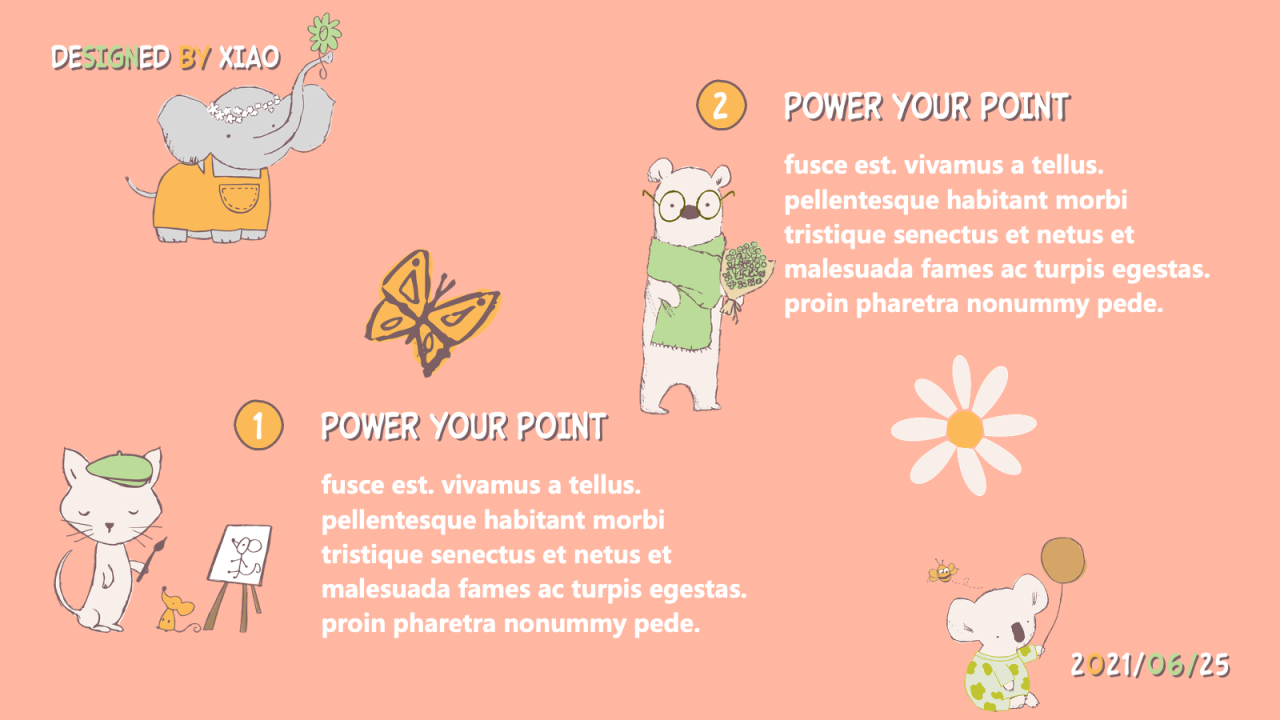
Source: justfreeslide.com
Creating a cute Google Slides theme is all about fun and visual appeal, but it’s crucial to remember that accessibility shouldn’t be an afterthought. A visually stunning theme is useless if it’s inaccessible to a significant portion of your audience. Let’s explore how to balance cuteness with accessibility best practices.
Color Contrast
Sufficient color contrast is paramount for readability and usability. People with visual impairments, such as low vision or color blindness, rely on clear contrast to distinguish text from backgrounds. Tools like WebAIM’s contrast checker can help determine if your color combinations meet WCAG (Web Content Accessibility Guidelines) standards. For example, a pastel pink background might look adorable, but pairing it with a light grey text would likely fail accessibility checks.
Instead, consider using a darker shade of pink or a contrasting color like dark teal for text. The goal is to ensure a minimum contrast ratio of 4.5:1 for normal text and 3:1 for large text.
So, I’ve been obsessed with finding the cutest Google Slides themes lately – seriously, they make even the most boring presentations pop! I’m thinking of using them to create more engaging thumbnails for my YouTube channel, which brings me to something else I’ve been working on: improving my YouTube game by following the awesome tips in this guide on getting it on with YouTube.
Hopefully, with better thumbnails and a stronger YouTube presence, I can share my love for cute Google Slides themes with even more people!
Font Readability
Choosing the right font is essential for readability. While playful script fonts might seem cute, they can be difficult to read, especially for those with dyslexia or other reading difficulties. Opt for clear, legible sans-serif fonts like Arial, Helvetica, or Open Sans for body text. For headings, a slightly more decorative font can be used, but maintain a good level of readability.
Avoid excessively thin or overly stylized fonts. Furthermore, consider using a larger font size (at least 12pt) to improve readability for all users.
Visual Appeal and Accessibility
Balancing aesthetics and accessibility doesn’t mean sacrificing cuteness. You can achieve both by using creative visual elements thoughtfully. For instance, instead of relying heavily on color alone to convey information, use clear visual cues such as icons and symbols alongside text. These icons should also be descriptive and semantically meaningful. Using consistent spacing and clear visual hierarchy also helps organize information and improve readability for all.
Avoid cluttered layouts; simplicity is key to accessibility.
Alternative Text Descriptions for Images
Images are a great way to add visual interest to a cute theme, but they must be accessible to users who cannot see them. Always provide alternative text (alt text) descriptions for all images. Alt text should concisely describe the image’s content and purpose. For example, instead of “cute kitten,” a more descriptive alt text would be “A fluffy grey kitten playing with a ball of yarn.” This allows screen readers to convey the image’s information to visually impaired users.
Layout and Structure
A clear and simple layout is crucial for accessibility. Avoid overly complex designs that can be confusing to navigate. Use consistent headings and subheadings to structure your content logically. Ensure sufficient white space between elements to prevent visual clutter. Employ a logical reading order, moving from top to bottom and left to right.
Consider using bullet points or numbered lists to break up large chunks of text, improving scannability. A well-organized presentation is easier to understand for everyone, regardless of their abilities.
Concluding Remarks
Creating cute Google Slides themes is all about striking a balance between visual appeal and effective communication. By carefully considering color palettes, fonts, imagery, and accessibility, you can craft presentations that are both charming and impactful. Remember, a cute theme can be professional and engaging, making your message memorable and enjoyable for your audience. So, go ahead and unleash your inner designer – your audience will thank you for it!
FAQ Overview
Can I use cute themes for professional presentations?
Absolutely! With careful consideration of color palettes, font choices, and imagery, a cute theme can be adapted for a professional context. Avoid overly childish elements and ensure the overall design remains clean and sophisticated.
Where can I find free cute Google Slides themes?
Many websites offer free Google Slides themes. Search online for “free cute Google Slides templates” to find a variety of options. Remember to check the license to ensure you’re using the theme legally.
How do I ensure my cute theme is accessible?
Prioritize sufficient color contrast, choose easily readable fonts, and use alternative text for all images. A simple, uncluttered layout also enhances accessibility.
What are some examples of cute animation styles?
Subtle animations, like gentle fades or bouncy transitions, can add a touch of cuteness without being distracting. Avoid overly flashy or jarring animations.