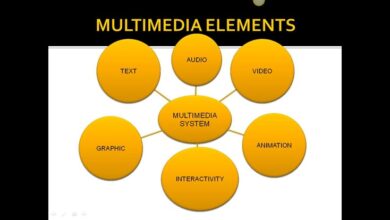Drawing Tablet vs Mouse Which Wins?
Drawing tablet vs mouse: The age-old debate for digital artists! This isn’t just about choosing a tool; it’s about selecting the best partner for your creative journey. From the humble beginnings of the mouse to the rise of the pressure-sensitive pen, both devices have evolved, offering unique strengths and weaknesses. We’ll dive into the history, precision, workflow, cost, and overall feel of each, helping you decide which one best suits your needs and style.
We’ll explore the nuances of precision and control, comparing how each device handles fine line work, painting, and even 3D sculpting. Think of the subtle pressure changes that bring life to a digital painting – a drawing tablet excels here. But the mouse? It’s the workhorse we all know and love, perfectly suited for some tasks. We’ll also discuss ergonomics, software compatibility, and the learning curve associated with each, painting a complete picture to guide your decision.
Drawing Tablet vs. Mouse: A Historical and Technological Comparison
The humble mouse and the sophisticated drawing tablet represent two distinct paths in the evolution of computer input devices. While both allow users to interact with a computer screen, their histories, functionalities, and target audiences differ significantly. The mouse, a relatively older technology, has evolved from a simple mechanical device to highly precise optical and laser models. Drawing tablets, on the other hand, have emerged as a specialized tool catering primarily to artists, designers, and other creative professionals.The primary use of a mouse is general-purpose computer navigation and control.
It’s essential for tasks like clicking icons, scrolling through web pages, and manipulating windows. Drawing tablets, conversely, are designed for more precise and nuanced input, allowing users to create digital artwork, edit images, and perform other tasks requiring fine motor control. The difference is akin to writing with a pencil versus using a trackpad – one offers speed and convenience, while the other provides greater precision and control.
Types of Drawing Tablets
Drawing tablets vary significantly in size, pressure sensitivity, and features. Entry-level tablets, often smaller and less expensive, offer basic functionality suitable for casual users. Professional-grade tablets, however, are considerably larger, boast higher pressure sensitivity levels (measured in levels), and may include features like express keys and tilt recognition for a more natural drawing experience. Examples include the Wacom Intuos, known for its balance of price and performance, and the Wacom Cintiq, a high-end model featuring a screen integrated directly into the tablet surface.
Huion also offers a range of competitive tablets, providing a more budget-friendly alternative.
Types of Mice
The mouse market showcases a similar diversity. Traditional mechanical mice, utilizing a ball to track movement, are largely outdated. Optical mice, using an LED or laser to detect surface changes, are now the standard. They offer improved precision and require less maintenance. Furthermore, ergonomic mice are designed to alleviate hand strain during prolonged use, while gaming mice often feature advanced features like adjustable DPI settings and extra buttons for customized controls.
Examples include the Logitech MX Master 3, a popular ergonomic mouse, and the Razer DeathAdder V2, a high-performance gaming mouse. The differences are significant: a basic optical mouse is sufficient for everyday tasks, while specialized mice cater to specific needs.
Precision and Control
Choosing between a drawing tablet and a mouse often boils down to the level of precision and control each offers. While a mouse excels in certain tasks, the drawing tablet generally provides a superior experience for creative professionals and serious digital artists due to its enhanced control and sensitivity. This difference stems from fundamental design differences and the way each interacts with the digital canvas.
The precision offered by a drawing tablet far surpasses that of a mouse, particularly for tasks requiring fine detail. Think of intricate line work in illustration, delicate brushstrokes in digital painting, or the subtle modeling required in 3D sculpting. A mouse, with its limited range of movement and reliance on cursor tracking, struggles to achieve the same level of nuance.
The direct pen-to-screen interaction of a drawing tablet allows for a much more intuitive and precise control, mirroring the feeling of traditional art mediums more closely.
Pressure Sensitivity
Pressure sensitivity is a key feature differentiating drawing tablets from mice. This technology allows the thickness and opacity of lines or brushstrokes to vary based on how hard the stylus is pressed. This dynamic range significantly impacts artistic expression, allowing for a far wider spectrum of stylistic choices and techniques. Imagine creating a watercolor effect, where lighter strokes represent delicate washes and heavier pressure produces rich, saturated colors.
This level of control simply isn’t possible with a mouse, which typically offers only on/off input. Many professional drawing tablets boast an impressive range of pressure levels, allowing for subtle gradations in line weight and opacity, resulting in a far more expressive and nuanced artwork. The lack of pressure sensitivity in a mouse limits its capabilities to simpler tasks.
Ergonomics
Extended use of either device can lead to discomfort if proper ergonomics aren’t considered. Mice, especially those not designed with ergonomics in mind, can contribute to repetitive strain injuries like carpal tunnel syndrome due to the unnatural wrist and hand position often required. Drawing tablets, while generally better for the hand and wrist due to the more natural pen-holding position, can still cause strain if used incorrectly or for excessively long periods.
Proper posture, regular breaks, and adjustable setups are crucial for both devices to minimize discomfort and prevent injury. The larger surface area of many tablets can reduce strain compared to the smaller area a mouse typically occupies, but this can also lead to issues if the workspace is not set up correctly.
Pressure Sensitivity Comparison
| Device | Pressure Levels | Notes | Price Range (USD) |
|---|---|---|---|
| Wacom Intuos Pro | 8192 | High-end professional tablet | $300 – $500+ |
| XP-Pen Artist 12 | 8192 | Mid-range, popular choice | $150 – $250 |
| Huion Kamvas 13 | 8192 | Another popular mid-range option | $150 – $250 |
| Standard Mouse (Optical/Laser) | 0 (no pressure sensitivity) | Pressure sensitivity not supported | $10 – $50 |
Workflow and Software Compatibility

Source: doncorgi.com
Choosing between a drawing tablet and a mouse significantly impacts your digital art workflow, depending on the software you use and your personal preferences. The differences aren’t just about precision; they extend to how you interact with the software itself, influencing your speed, comfort, and overall creative process.The workflow differences between using a drawing tablet and a mouse are most apparent in applications designed for digital painting and illustration.
While a mouse works adequately for basic tasks in most software, a drawing tablet unlocks a more intuitive and expressive approach.
Software-Specific Workflow Differences
Photoshop, Illustrator, and Krita, while all capable of creating stunning artwork, each offer different features and workflows that are better suited to either a drawing tablet or a mouse. In Photoshop, for example, the pressure sensitivity of a drawing tablet allows for natural-looking brush strokes and seamless blending, something difficult to replicate with a mouse’s binary on/off input. Illustrator, with its vector-based nature, benefits from the precision of a tablet pen for creating clean lines and intricate details, though a mouse can suffice for simpler tasks.
Krita, a free and open-source painting program, similarly thrives with the nuanced control of a drawing tablet, enabling advanced techniques like pressure-sensitive opacity and brush size adjustments. A mouse, in Krita, might lead to a less fluid and expressive painting experience.
Software Features Enhanced by Drawing Tablets
Many software features are significantly enhanced by a drawing tablet’s capabilities. Pressure sensitivity is a prime example, allowing for varying line thickness, opacity, and color intensity based on how hard you press the pen. Tilt sensitivity adds another layer of control, changing brush stroke characteristics based on the pen’s angle. These features are virtually impossible to replicate with a mouse, limiting the artist’s expressive range.
Furthermore, the ability to use the pen as a selection tool provides a more intuitive and precise method of selecting areas of the canvas compared to using a mouse. This is especially useful for detailed work or when making precise selections within complex artwork.
Learning Curve Comparison
Mastering a drawing tablet involves a steeper learning curve compared to using a mouse. The initial adjustment to hand-eye coordination and pressure sensitivity can take time and practice. However, once mastered, the increased control and expressive capabilities often outweigh the initial challenges. Using a mouse, on the other hand, typically requires minimal learning; most users are already familiar with its functionality.
However, the limitations of a mouse become increasingly apparent as the complexity of the task increases.
Advantages and Disadvantages of Drawing Tablets and Mice Regarding Software Compatibility
Let’s summarize the advantages and disadvantages of each device in relation to software compatibility:
- Drawing Tablet Advantages:
- Enhanced precision and control in creative software.
- Pressure and tilt sensitivity for natural brush strokes.
- Intuitive workflow for digital painting and illustration.
- Greater control over selection tools.
- Drawing Tablet Disadvantages:
- Steeper learning curve.
- Higher initial cost.
- Requires more desk space.
- Mouse Advantages:
- Familiar and easy to learn.
- Lower initial cost.
- Requires minimal desk space.
- Mouse Disadvantages:
- Limited precision and control for detailed work.
- Lack of pressure and tilt sensitivity.
- Less intuitive workflow for digital painting and illustration.
Cost and Accessibility

Source: lemonly.com
Choosing between a drawing tablet and a mouse often comes down to budget, and understanding the price spectrum is crucial. Both options offer a wide range of choices, from budget-friendly entry-level models to professional-grade devices with advanced features. The price difference, however, can be significant, reflecting the technology and features incorporated into each device.The cost of a drawing tablet is heavily influenced by factors like screen size, pressure sensitivity levels, pen technology, and brand reputation.
Larger tablets with higher resolution screens and more pressure sensitivity levels naturally command higher prices. Similarly, well-known brands like Wacom, XP-Pen, and Huion often have premium pricing compared to lesser-known brands. Mice, on the other hand, have a simpler cost structure. Price variations are primarily driven by sensor technology (optical vs. laser), additional buttons, ergonomic design, and brand recognition.
High-precision mice aimed at graphic designers or gamers will be more expensive than standard office mice.
Price Comparison of Drawing Tablets and Mice
The following table provides a general overview of price ranges for entry-level, mid-range, and professional drawing tablets and mice. Note that these are estimates and actual prices may vary depending on retailer, sales, and specific model.
| Device Type | Entry-Level | Mid-Range | Professional |
|---|---|---|---|
| Drawing Tablet (no screen) | $30 – $80 | $80 – $200 | $200 – $500+ |
| Drawing Tablet (with screen) | $200 – $400 | $400 – $800 | $800 – $2000+ |
| Mouse (standard) | $10 – $30 | $30 – $60 | $60 – $150+ |
Physical Characteristics and Features
Choosing between a drawing tablet and a mouse often comes down to personal preference, but understanding the physical differences is crucial. The size, weight, and feel of the input device significantly impact comfort and workflow. This section delves into the physical attributes of both drawing tablets and mice, highlighting key distinctions.
Drawing Tablet Physical Characteristics
Drawing tablets vary considerably in size, ranging from small, compact models ideal for travel and on-the-go sketching, to large, expansive surfaces providing ample room for detailed artwork. The active area, the usable drawing surface, is a key spec to consider. Smaller tablets might have active areas measuring only a few inches, while larger professional models can boast active areas exceeding 13 inches diagonally.
This directly impacts the scale of your work and the level of detail you can comfortably achieve. Tablet weight also varies significantly, with smaller models being remarkably lightweight, while larger tablets, particularly those with integrated screens, can be quite substantial. The build materials also play a role; some tablets feature sleek aluminum bodies, while others opt for more durable plastics.
Pen Types for Drawing Tablets
The pen is arguably the most crucial component of a drawing tablet. Different manufacturers employ various technologies, resulting in diverse pen experiences. Passive styluses, often found in cheaper tablets, rely on the tablet’s sensors to detect pressure and tilt. These are generally less responsive and offer fewer pressure levels. Active styluses, on the other hand, contain their own batteries and more sophisticated sensors, providing a much more nuanced and accurate drawing experience, with significantly more pressure sensitivity levels (often exceeding 8000 levels).
Some pens offer tilt recognition, allowing for natural brush strokes and shading effects. The feel of the pen itself is another critical factor. Some pens mimic the feel of a traditional pen or pencil, while others have a more ergonomic design to improve comfort during extended use. The pen’s weight and balance can also impact the drawing experience.
Mouse Physical Characteristics, Drawing tablet vs mouse
Mice, in contrast to drawing tablets, are generally smaller and lighter. Their physical characteristics are simpler; they typically feature a few buttons (usually two primary buttons and a scroll wheel), and their size and shape are designed for comfortable hand-holding and cursor manipulation. The DPI (dots per inch) setting is a critical factor affecting cursor precision. Higher DPI settings translate to more precise cursor movement, crucial for detailed work, though excessively high DPI can lead to jittery cursor control.
Mouse designs range from the classic ergonomic shapes to ambidextrous models suitable for both left and right-handed users. The materials used in construction vary, from simple plastic to more premium materials like aluminum or rubberized grips to enhance comfort and grip. The weight of a mouse is usually relatively light, enabling prolonged use without fatigue. Wireless mice offer additional freedom of movement, while wired mice generally offer greater responsiveness and reliability.
Size and Weight Comparison
Direct size and weight comparisons require specifying models, as these vary greatly across brands and models. However, it’s safe to say that larger professional drawing tablets, especially those with integrated screens, will be significantly heavier and larger than even the largest gaming mice. A small, entry-level drawing tablet might be comparable in size and weight to a standard-sized mouse, but the drawing experience and functionality differ considerably.
A typical small drawing tablet might weigh between 0.5 and 1 pound, while a large professional model could weigh upwards of 3 pounds. A mouse, on the other hand, usually weighs less than 0.5 pounds.
So, drawing tablet vs mouse? It’s a big debate, especially when you’re creating visual content for YouTube. If you’re serious about upping your game, check out this awesome guide on getting it on with youtube – it’ll help you level up your video production skills no matter what input device you choose. Ultimately, the best choice depends on your style and budget, but mastering either takes practice!
Use Cases and Target Audience
Choosing between a drawing tablet and a mouse often boils down to individual needs and preferences. While both can be used for digital art and design, their strengths lie in different areas, making them ideal for distinct user profiles and tasks. Understanding these differences is crucial for making an informed decision.The ideal user profile for a drawing tablet is someone who prioritizes precision, natural feel, and a more intuitive workflow for creative work.
Mice, on the other hand, are better suited for users who prioritize speed, efficiency, and tasks that don’t require the same level of fine motor control.
Drawing Tablet Suitability for Specific Tasks
Drawing tablets excel in tasks requiring high precision and natural hand movements. Digital painting, illustration, and concept art are prime examples. The pressure sensitivity and tilt recognition features allow for nuanced brushstrokes and expressive line work that are difficult to replicate with a mouse. Photo editing, while possible, is generally more efficient with a mouse for tasks like selecting and moving elements, although some advanced photo manipulation techniques benefit from a tablet’s precision.
Graphic design, particularly logo design and typography, can also benefit from a tablet’s control, but often involves a blend of tablet and mouse use.
Mouse Suitability for Specific Tasks
Mice, with their speed and efficiency in cursor movement, are better suited for tasks that involve rapid selection, manipulation, and navigation. Photo editing software often utilizes keyboard shortcuts and mouse clicks for quick adjustments and selections, making the mouse a faster option for these workflows. Graphic design involving intricate layouts or extensive use of keyboard shortcuts can also be more efficient with a mouse.
Casual users who primarily browse the internet or work with basic applications will find a mouse perfectly adequate. While some illustration is possible with a mouse, the lack of pressure sensitivity and tilt recognition limits the expressive potential significantly.
Examples of Professional Artists and Their Device Choices
Many professional digital artists use drawing tablets. For example, artists specializing in intricate character design or digital painting often favor tablets for their ability to create detailed textures and subtle shading. Their choice often reflects a need for precise control over brushstrokes and a more natural drawing experience. The work of artists like (Imagine an example here of a famous digital painter known for detailed work, substituting “artist’s name” with the actual name) illustrates this.
Conversely, some graphic designers or web designers may prefer mice for their efficiency in navigating complex layouts and using keyboard shortcuts. The choice often depends on the specific workflow and the type of projects undertaken. (Imagine an example here of a graphic designer known for quick and efficient workflow, substituting “designer’s name” with the actual name) exemplifies this approach.
Illustrative Examples
Seeing is believing, and when it comes to drawing tablets versus mice, the visual differences in output are striking. The following examples illustrate the distinct capabilities of each input device, highlighting their strengths and limitations in achieving various artistic effects. We’ll focus on line quality and brush stroke variations to showcase these differences.
Line Quality and Texture Comparison
Imagine two lines drawn side-by-side. The line created with a drawing tablet displays a consistent thickness and smoothness, even when drawn quickly. The subtle variations in pressure can be seen as delicate shifts in line weight, creating a natural, hand-drawn feel. The texture of the line itself is nuanced; it might show a slightly rough, almost paper-like quality depending on the brush settings, or a clean, sharp edge if desired.
In contrast, the line drawn with a mouse appears noticeably less fluid. It often exhibits a slightly jagged, stair-step effect, especially when drawn quickly or at an angle. Consistent thickness is difficult to maintain, and the texture is generally uniform and lacking the subtle variations achievable with a tablet. The mouse line appears more mechanical and less organic.
The difference is akin to comparing a finely crafted pen stroke to a hastily printed line from a dot-matrix printer.
Brush Stroke Comparison
Now, consider a series of brush strokes, mimicking a paint application. Using a drawing tablet, one can easily create a wide range of brush strokes with varying levels of opacity, texture, and pressure sensitivity. A thick, impasto-like stroke can seamlessly transition into a thin, delicate line, all within a single stroke. The brush tip’s shape and texture can be precisely controlled, mimicking real-world paint brushes or other artistic tools.
The resulting brush strokes exhibit a dynamism and expressiveness that’s difficult to replicate with a mouse. In contrast, a mouse-generated brush stroke will often appear flat and uniform. The transition between thick and thin areas might look abrupt and unnatural, and the texture will lack the depth and subtlety of a tablet-generated stroke. The control over the brush’s shape and pressure is severely limited, resulting in a less nuanced and expressive outcome.
The difference is comparable to comparing a skillfully painted canvas to a digital rendering with limited brush capabilities.
Outcome Summary
Ultimately, the “better” device depends entirely on your individual needs and preferences. The mouse remains a versatile and accessible tool, perfect for everyday computing and simpler design tasks. However, for serious digital art and illustration, the precision, pressure sensitivity, and natural feel of a drawing tablet often prove invaluable. Consider your budget, the software you use, and the type of art you create.
Weigh the pros and cons, and choose the tool that empowers you to create your best work. Happy creating!
Questions Often Asked: Drawing Tablet Vs Mouse
Can I use a drawing tablet for photo editing?
Yes! While a mouse is perfectly adequate, a drawing tablet can offer more precise control for tasks like retouching and masking in photo editing software.
Are drawing tablets difficult to learn?
There’s a learning curve, but many find it intuitive. Practice is key, and plenty of online tutorials can help you master the techniques.
What’s the difference between a drawing tablet and a pen display?
A drawing tablet is a separate device with a pen, while a pen display has a screen built-in, allowing you to draw directly onto what you see.
Do I need special software for a drawing tablet?
No, most drawing tablets work with standard art software like Photoshop, Illustrator, and Krita. However, some tablets may have specialized software bundled with them.