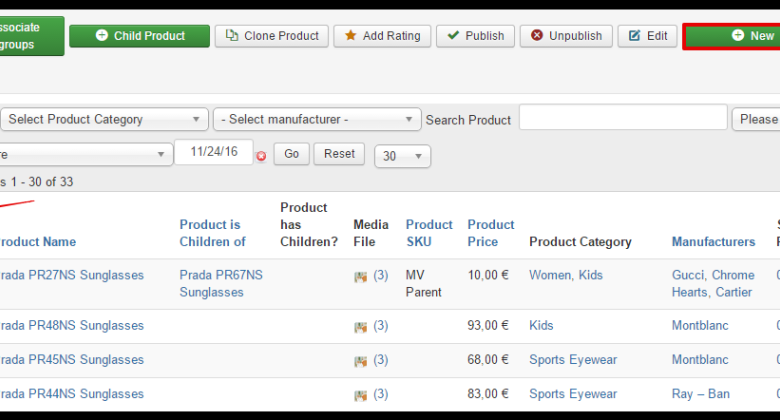
How to Change Virtuemart Product Order
How to change Virtuemart product order? That’s a question many e-commerce site owners using this popular platform grapple with. This isn’t just about tweaking a few settings; it’s about optimizing your entire customer journey, from browsing products to completing the purchase. We’ll dive into the core mechanics of Virtuemart’s ordering system, showing you how to manipulate product display, modify the checkout flow, and even implement advanced order management techniques.
Get ready to transform your online store’s user experience and boost conversions!
This guide will walk you through everything from the basics of understanding Virtuemart’s default ordering process to advanced techniques like integrating third-party payment gateways and customizing email templates. We’ll cover changing product order display (by price, popularity, etc.), altering the checkout page layout for better user experience, and troubleshooting common order-related issues. Prepare to become a Virtuemart ordering master!
Understanding Virtuemart Product Ordering
Virtuemart, a popular e-commerce extension for Joomla, offers a flexible and customizable shopping experience. Understanding its product ordering process is crucial for both store owners and customers. This section will delve into the mechanics of how products are ordered within Virtuemart, from initial product display to final order confirmation.
Default Product Ordering Process in Virtuemart
By default, Virtuemart presents products in a catalog-like format. Customers browse through product categories and individual product pages, viewing details such as descriptions, images, pricing, and available options (like size or color). Adding a product to the cart is usually done by clicking an “Add to Cart” button. The shopping cart keeps track of selected items, allowing customers to review their choices, adjust quantities, and proceed to checkout.
The checkout process typically involves providing shipping and billing information, selecting a payment method, and confirming the order. Virtuemart’s flexibility allows for significant customization of this default process, however.
Product Display Options and Their Impact on Ordering
Virtuemart offers various product display options that significantly impact the customer’s ordering experience. These options include different product listing views (grid, list, etc.), the ability to showcase featured products, and the use of product attributes. For instance, a grid view might encourage impulse purchases due to its visual appeal, while a detailed list view may be better suited for customers who require more information before making a decision.
Similarly, prominently displaying featured products can boost sales of specific items. The use of product attributes, such as size and color, allows for greater customization and precise ordering, but also requires more careful navigation from the customer’s perspective. The overall design and organization of product displays directly affect the ease and efficiency of the ordering process.
The Role of the Shopping Cart in the Ordering Process
The shopping cart acts as a central hub in the Virtuemart ordering process. It provides a summary of the customer’s selected products, allowing for easy review and modification of quantities before proceeding to checkout. The cart also displays the total cost, including taxes and shipping fees (if applicable). This transparency allows customers to make informed decisions and avoid unexpected costs at the final stage.
Furthermore, the shopping cart often includes features such as removing items, applying coupon codes, and estimating shipping costs. Its functionality significantly enhances the user experience and contributes to a smoother ordering process.
A Step-by-Step Guide on a Standard Product Order
Understanding the process visually can be very helpful. Below is a step-by-step guide with descriptive placeholders for screenshots.
| Step | Action | Screenshot Description | Expected Result |
|---|---|---|---|
| 1 | Browse Products | Screenshot showing the Virtuemart product catalog page, displaying various product categories and items. | Customer views available products and selects desired items. |
| 2 | Add to Cart | Screenshot of a product page with an “Add to Cart” button, showing the product details and options (if any). | Selected product is added to the shopping cart. |
| 3 | Review Cart | Screenshot of the shopping cart page, displaying the added product(s), quantity, price, and total amount. | Customer reviews the cart contents and makes any necessary adjustments. |
| 4 | Proceed to Checkout | Screenshot of the checkout page, prompting for shipping and billing information, and payment method selection. | Customer provides required information and selects payment method. |
| 5 | Order Confirmation | Screenshot of the order confirmation page, displaying the order details and confirmation number. | Order is successfully placed, and customer receives order confirmation. |
Modifying Product Order Display: How To Change Virtuemart Product Order
Optimizing your Virtuemart product display is crucial for a positive customer experience and ultimately, increased sales. A well-organized and intuitive product listing significantly impacts how easily customers find what they need and complete their purchases. This section will explore various methods to enhance your product order display, from tweaking the listing order itself to redesigning the checkout experience.
Product Listing Order Modification
Virtuemart offers several built-in options for sorting products. You can typically control the order by price (ascending or descending), product popularity (based on sales or views), or date added (newest to oldest, or vice-versa). These settings are usually accessible within the Virtuemart product management section of your Joomla administration panel. Accessing the specific settings depends on your Virtuemart version and any installed extensions, but generally, you’ll find them under a “Product Listing” or similar configuration tab.
Look for options like “Default Product Ordering” or similar parameters. Some advanced options might even let you create custom ordering based on specific product attributes or metadata.
Customizing Product Information During Ordering
Beyond the initial product listing, you can refine the information presented during the ordering process. This involves adjusting the fields displayed on the product detail page and within the shopping cart. For example, you could choose to prominently display customer reviews, detailed specifications, or high-resolution images. These customizations are often managed through Virtuemart’s template overrides. By modifying the relevant template files, you can add, remove, or reposition elements, tailoring the display to best showcase your products.
Remember to back up your original template files before making any changes.
Checkout Page Layout Alteration
The checkout page is a critical step in the buying process. A streamlined and user-friendly checkout experience minimizes cart abandonment. Virtuemart allows for significant customization of this page. You can adjust the order of fields, add or remove sections (like shipping options or payment methods), and change the overall layout. Similar to product detail page customization, template overrides play a crucial role here.
You can adjust the positioning of elements, add clarifying text, and improve the visual appeal. Consider A/B testing different layouts to determine what best suits your audience.
Modified Checkout Page Layout Example
Let’s envision a redesigned checkout page with improved user experience. This example focuses on clarity and a more intuitive flow:
Order Summary
Shipping Information
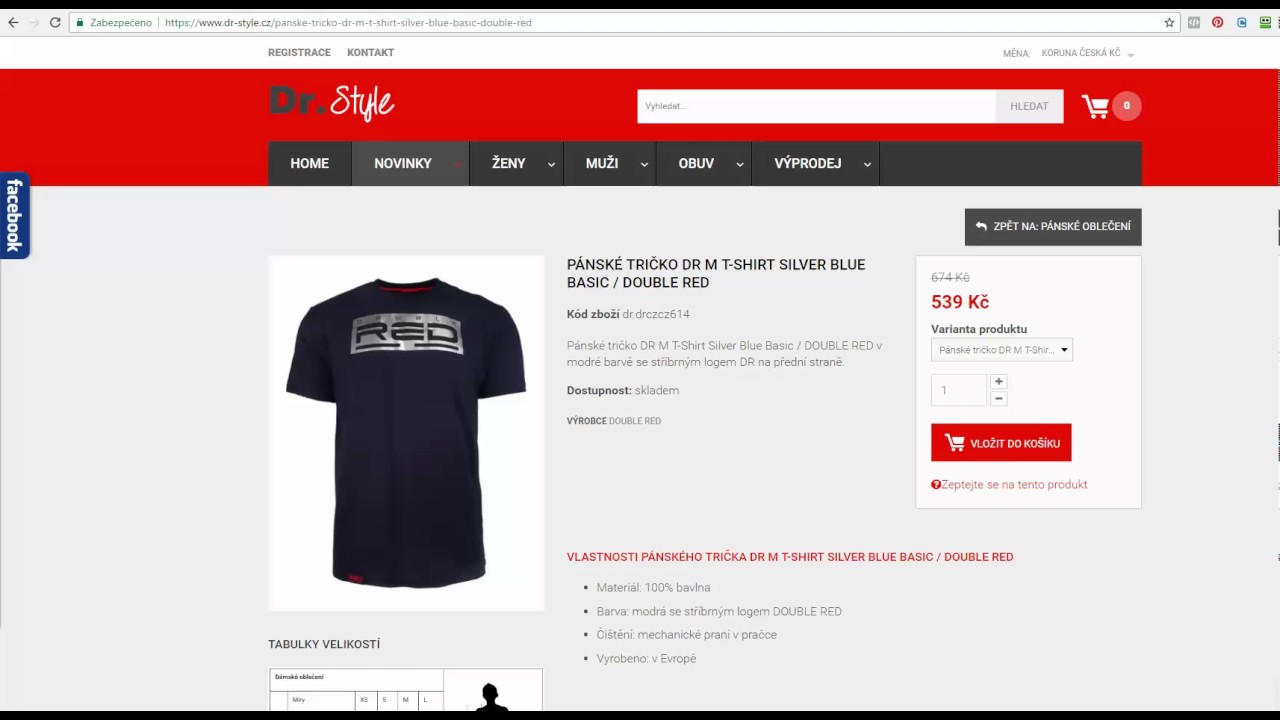
Source: ytimg.com
Payment Information
Review & Submit
This HTML structure uses clear section headings, logically grouping related information. The `checkout-container` div provides a wrapper for the entire checkout process, while individual sections are clearly separated using divs with descriptive classes.
This approach promotes scannability and reduces cognitive load on the customer, contributing to a smoother and more efficient checkout process. Remember that this is a simplified example; your actual implementation will depend on your specific Virtuemart setup and design preferences. Thorough testing is essential to ensure functionality and compatibility after any modifications.
Altering the Ordering Workflow

Source: ytimg.com
Optimizing your Virtuemart store’s order process involves more than just product display; it’s about streamlining the entire customer journey, from adding items to cart to final order confirmation. A well-integrated and efficient workflow significantly impacts conversion rates and customer satisfaction. This section explores key aspects of modifying the Virtuemart ordering workflow for enhanced performance and functionality.
Third-Party Payment Gateway Integration and its Effect on Order Flow
Integrating a third-party payment gateway like PayPal, Stripe, or Authorize.Net significantly alters the order flow. Instead of relying solely on Virtuemart’s default payment methods (if any), customers are redirected to the chosen gateway’s secure environment to complete their payment. Upon successful payment, the gateway sends a confirmation back to Virtuemart, automatically updating the order status. This improves security and offers customers a wider range of payment options.
The impact on the order flow is a clear separation of the checkout process from the payment processing, leading to a more secure and user-friendly experience. For example, integrating Stripe might involve adding a few lines of code to your Virtuemart configuration, specifying API keys, and configuring the redirection URLs. Successful integration will result in a smoother, more secure checkout process.
Conversely, a poorly integrated gateway might lead to errors, delays, and customer frustration.
Comparison of Virtuemart Extensions for Order Management
Several Virtuemart extensions enhance order management functionalities. Some extensions offer advanced features like automated order processing, improved reporting tools, or customized order status updates. For example, an extension might automate the sending of order confirmation emails or provide detailed sales reports segmented by various criteria (e.g., product, customer, date). Another might offer tools for bulk order management or advanced order tracking.
Comparing these extensions requires careful consideration of your specific needs and budget. Factors to consider include features offered, ease of integration, user reviews, and cost. Choosing the right extension can significantly improve efficiency and organization within your Virtuemart store’s backend.
Implementing a Custom Order Confirmation Email Template
Creating a custom order confirmation email allows for personalized branding and crucial information delivery. Instead of relying on the default template, you can design an email that reflects your brand’s identity, includes order details, tracking information (if applicable), and links to helpful resources. This customization enhances the customer experience, reinforcing brand recognition and providing valuable information in a user-friendly format.
This typically involves accessing Virtuemart’s email template settings, modifying the HTML code, and potentially using a third-party email marketing service for better deliverability and tracking. A well-designed email will improve customer satisfaction and reduce the number of inquiries regarding order status.
Modified Order Process Flowchart After Implementing a New Payment Gateway
A flowchart visualizing the modified order process after implementing a new payment gateway would show a clear sequence of steps. The process would begin with the customer adding items to the cart and proceeding to checkout. The key difference is the introduction of a redirection to the external payment gateway’s secure page. After successful payment, the gateway sends a confirmation to Virtuemart, updating the order status to “completed.” The customer then receives a confirmation email, and the order is processed further within Virtuemart’s system.
The flowchart would visually represent these steps, highlighting the crucial role of the payment gateway in the overall order process. This visual representation helps understand the new workflow and identify potential bottlenecks.
Advanced Order Management Techniques
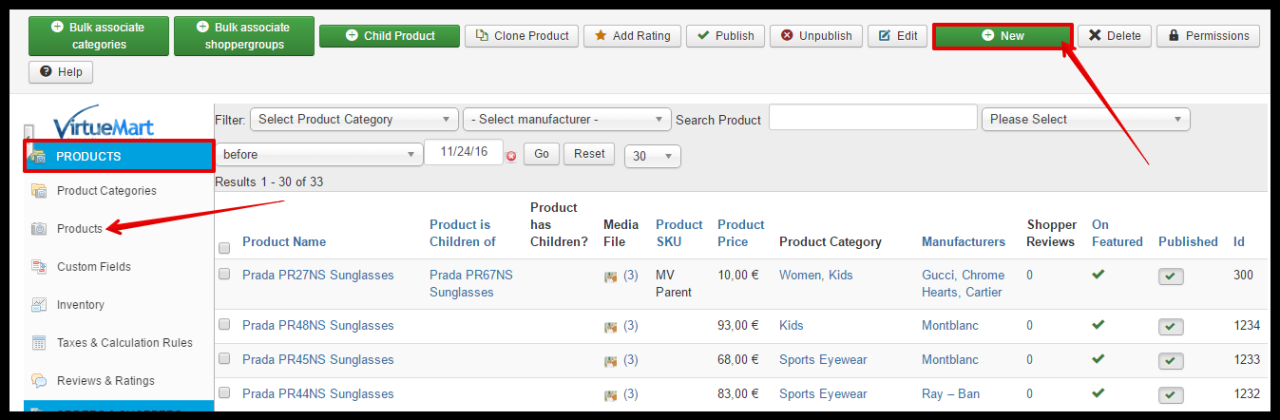
Source: ltheme.com
Optimizing your Virtuemart store for conversions requires more than just attractive product displays. Efficient order management is crucial for a smooth customer experience and ultimately, increased sales. This section delves into advanced techniques to streamline your order processes and address common issues.
Best Practices for Optimizing Virtuemart Ordering for Conversions
A well-structured ordering process significantly impacts conversion rates. Simple navigation, clear instructions, and multiple payment options are key components. Below are some best practices to consider.
- Minimize Form Fields: Only request essential information during checkout. Too many fields can lead to cart abandonment.
- Offer Multiple Payment Gateways: Provide diverse payment options (credit cards, PayPal, etc.) to cater to various customer preferences.
- Implement Guest Checkout: Allow customers to purchase without creating an account, reducing friction in the buying process.
- Display Clear Shipping Costs: Transparency regarding shipping fees is crucial for building trust and avoiding surprises.
- Optimize for Mobile: Ensure your checkout process is fully responsive and works seamlessly on all devices.
- Use Order Tracking: Provide customers with order tracking information to keep them informed about their purchase status.
Managing and Updating Product Order Statuses
Virtuemart provides a backend interface for managing order statuses. This allows you to track orders from placement to delivery and handle any issues that may arise.The process typically involves accessing the order management section within your Virtuemart admin panel. Each order displays its current status, and you can manually change it as needed. For instance, you can update an order’s status from “Pending” to “Processing” once the payment is confirmed and the order is being prepared for shipment.
Similarly, you can mark an order as “Shipped” once it leaves your warehouse and provide the tracking number. Virtuemart often allows for custom status creation, enabling you to tailor the workflow to your specific business needs.
Handling Order Cancellations and Refunds
Cancellations and refunds are an inevitable part of e-commerce. Virtuemart typically provides tools to manage these processes efficiently.To process a cancellation, you would usually locate the order in the backend, select it, and change its status to “Cancelled.” You might also need to communicate with the customer regarding the cancellation and the refund process. Refunds can be handled through the payment gateway used for the original transaction, often requiring a manual intervention through the gateway’s interface.
Some gateways offer automated refund options that can be integrated with Virtuemart, simplifying the process.
Common Order-Related Issues and Troubleshooting Solutions
Encountering problems with orders is common in e-commerce. Knowing how to address these issues efficiently is crucial.
- Issue: Order stuck in “Pending” status. Solution: Verify payment confirmation, check for any gateway errors, and manually update the order status if necessary.
- Issue: Incorrect shipping address. Solution: Contact the customer to confirm the correct address before shipping. If the order has already shipped, work with the shipping carrier to redirect the package.
- Issue: Customer reports missing items. Solution: Investigate the order packing process, review the inventory records, and contact the customer to resolve the discrepancy. A replacement or refund may be necessary.
- Issue: Payment gateway errors. Solution: Check the gateway’s status, ensure proper configuration, and contact the gateway’s support if needed. Consider offering alternative payment methods.
- Issue: Order total mismatch. Solution: Review the order details, verify pricing and discounts applied, and ensure tax calculations are accurate. If necessary, adjust the order total and communicate the correction to the customer.
Visual Representation of Order Changes
Implementing a new ordering method in Virtuemart will visually impact the product page and the shopping cart experience. These changes aim to improve user experience and clarity throughout the purchasing process. The specific changes will depend on the nature of the modifications made to the ordering system.The most noticeable change will likely be in the product’s “Add to Cart” section.
Instead of a simple “Add to Cart” button, you might see additional options or fields. For instance, if you’ve added custom options like size or color, these will be displayed as selectable drop-down menus or radio buttons directly below the main product image and description. The price will dynamically update based on the selected options. This clear visual representation ensures the customer understands the cost before adding the item to their cart.
Modified Shopping Cart Display, How to change virtuemart product order
After adding a product with custom fields, the shopping cart will reflect these choices. Imagine a shopping cart displaying a recently added item: “Blue T-Shirt, Size: Large.” Beneath the item description, you’ll see a breakdown of the selected options: “Color: Blue,” “Size: Large,” and the corresponding price. If multiple items with options are added, each item line will similarly detail its chosen attributes.
This detailed view eliminates any ambiguity about the exact items in the cart and their specifications. Any custom fields added during the ordering process, such as engraving text or gift wrapping choices, will appear as separate lines within the cart, each with its corresponding price if applicable. The total cost is calculated and clearly displayed at the bottom, showing the sum of all items and any added fees.
Post-Order Confirmation Feedback
Upon order completion, the customer is presented with an order confirmation page. This page displays a clear and concise summary of their purchase. The summary includes a unique order number, a list of the purchased items with their respective options and quantities, the total cost including taxes and shipping, the chosen payment method, and the estimated delivery date.
A visually prominent “Thank You” message assures the customer that their order has been successfully placed. Below the summary, a detailed breakdown of the order might be presented, potentially including links to download invoices or track shipment. Finally, contact information for customer support is displayed prominently, providing a clear path for any questions or concerns. This comprehensive confirmation reinforces the successful transaction and leaves the customer feeling confident and informed.
Ending Remarks
Mastering how to change Virtuemart product order is key to creating a seamless and efficient online shopping experience. By understanding the core mechanisms and implementing the techniques discussed, you can dramatically improve your store’s usability, conversion rates, and overall customer satisfaction. Remember, a well-optimized ordering process isn’t just about aesthetics; it’s about building trust and encouraging repeat business. So go forth and transform your Virtuemart store into a customer-centric shopping paradise!
Common Queries
How do I change the product sorting order on the main product page?
This usually involves accessing your Virtuemart configuration settings. Look for options to sort products by price, popularity, date added, or other relevant criteria. The exact location will depend on your Virtuemart version.
Can I add custom fields to the order form?
Yes, often through extensions or by directly modifying the Virtuemart code (though this requires more technical expertise). Extensions often provide a user-friendly interface for adding custom fields.
What if I need to refund a customer?
Virtuemart typically has a built-in process for handling refunds. You’ll usually find options within the order management section of your Virtuemart backend to process refunds and update order status.
How do I change the “Thank You” page after an order is placed?
This often involves template overrides. You might need to find and edit the appropriate template file responsible for displaying the “Thank You” page. This requires some HTML and CSS knowledge.
