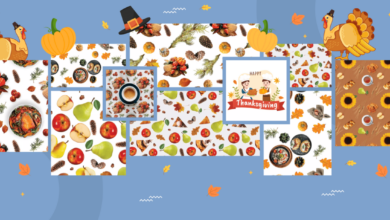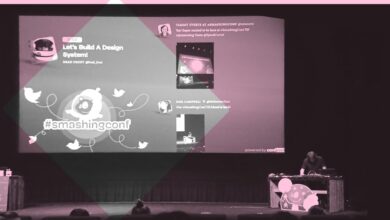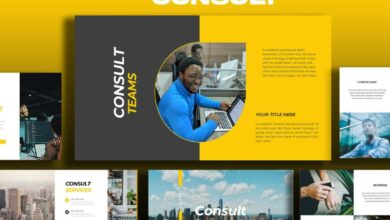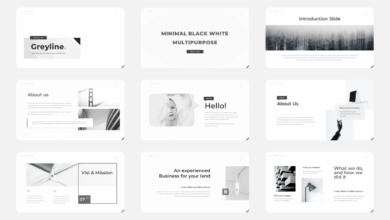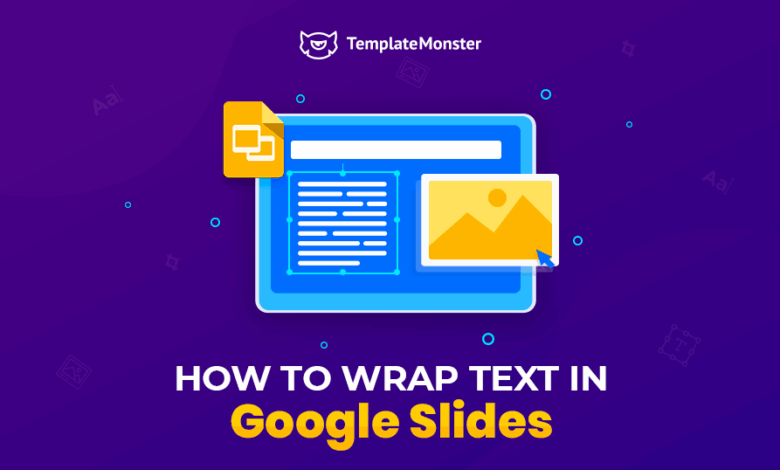
How to Wrap Text in Google Slides
How to wrap text in Google Slides? It sounds simple, right? But mastering text wrapping can transform your presentations from drab to fab! This isn’t just about fitting words around a picture; it’s about creating visually appealing and easily digestible slides. We’ll explore the different wrapping options, troubleshoot common issues, and even delve into accessibility best practices – ensuring your message is clear and engaging for everyone.
From wrapping text around images and shapes to using text boxes for complex layouts, we’ll cover it all. Get ready to unlock the power of perfect text placement in Google Slides and create presentations that truly shine. We’ll tackle everything from basic wrapping techniques to advanced strategies for managing text flow around multiple objects, ensuring your slides are both beautiful and easy to read.
Understanding Text Wrapping Basics in Google Slides
Mastering text wrapping in Google Slides is crucial for creating visually appealing and easily digestible presentations. It allows you to seamlessly integrate text with images, shapes, and other design elements, enhancing the overall impact of your slides. Understanding the different wrapping options and when to use them is key to achieving professional-looking results.
Google Slides offers several text wrapping options to manage the flow of text around other elements. These options provide flexibility in how your text interacts with images and shapes, allowing for creative layouts and improved readability.
Text Wrapping Options and Their Applications
Google Slides primarily offers three text wrapping options: In line with, Wrap text, and Square.
In line with treats the image or shape as a single character, placing the text before and after it on the same line. This is ideal for situations where you want the image to be integrated seamlessly within a line of text, such as incorporating a small icon next to a word or phrase. For example, you might use this option to place a small checkmark icon next to a completed task in a bullet point list.
Wrap text flows the text around the image or shape, creating a more dynamic layout. This is perfect for situations where you have a larger image or shape and want the text to wrap neatly around it. Consider a slide with a picture of a product and a description wrapping around it. The text adapts to the shape’s contours, preventing any overlap.
Square wraps the text around a rectangular box encompassing the image or shape. Unlike “Wrap text”, it creates a consistent rectangular boundary around the object, regardless of its actual shape. This option is useful when you need a clean, structured layout and want to avoid the more organic wrapping of the “Wrap text” option. Imagine a presentation showcasing different company logos.
Using “Square” wrapping for each logo ensures consistent spacing and visual appeal.
Examples of Text Wrapping with Images and Shapes
Let’s imagine a slide showcasing a new product. If you insert an image of the product, selecting the “Wrap text” option allows the product description to flow around the image, creating a visually engaging and informative slide. Alternatively, if you have a simple circular shape with an important statistic inside, using the “Square” option would neatly wrap text around a rectangular box containing the circle, ensuring the text doesn’t get too close to the curved edges of the shape.
For a more complex example, consider a slide with multiple images and text blocks. Using a combination of “Wrap text” and “In line with” allows for a dynamic layout where text flows around some images while other images are integrated directly within text lines. This flexibility is a key feature of Google Slides text wrapping.
Visual Impact of Different Wrapping Styles
The visual impact of each wrapping style significantly influences the overall presentation’s aesthetic and readability. The following table provides a comparison.
| Wrapping Style | Visual Impact | Best Use Cases | Example |
|---|---|---|---|
| In line with | Seamless integration of text and small images/shapes | Icons, small logos within text | A small checkmark icon next to a bullet point |
| Wrap text | Dynamic and flexible text flow around images/shapes | Large images, complex layouts | Product image with description wrapping around it |
| Square | Clean and structured layout with rectangular boundaries | Multiple logos, consistent spacing | A grid of company logos with text descriptions |
Wrapping Text Around Images
So you’ve mastered the basics of text wrapping in Google Slides, and now you’re ready to take it to the next level: wrapping text around images! This powerful feature allows you to create visually appealing and informative slides, making your presentations more engaging. Let’s dive into how to effectively use this feature and create professional-looking slides.
Wrapping text around images is a simple yet effective way to improve the visual flow of your slides. It allows you to combine textual information with visuals seamlessly, leading to a more dynamic and less cluttered presentation. This technique is especially useful when you have a lot of text to accompany an image, preventing a large block of text from dominating the slide.
Using the “Wrap Text” Feature
To wrap text around an image, first insert your image onto the slide. Then, insert a text box either above, below, or beside the image, depending on your desired layout. Select the text box. In the “Arrange” menu (usually found under the “Format” menu), you’ll find a “Wrap text” option. Click on it.
You’ll see several options: “In line with text,” “Square,” “Tight,” and “Top and bottom.” “Square” wraps the text around the entire image, maintaining a consistent distance. “Tight” wraps the text closely around the image’s contours, ideal for images with irregular shapes. “Top and bottom” places the text above and below the image. Experiment to find the option that best suits your needs and the shape of your image.
Best Practices for Text and Image Positioning
The key to effective text wrapping is ensuring readability. Avoid wrapping text too tightly around complex images; it can make the text difficult to read. Always prioritize clear and concise text placement. For example, if you’re using a square image, a “Square” wrap style will usually work well. However, for images with irregular shapes, the “Tight” wrap style might be more appropriate, but ensure the text remains legible.
Consider the overall balance of your slide; don’t let the image or text overwhelm the other. A good rule of thumb is to leave sufficient white space around both the image and the text for better visual breathing room.
Adjusting Spacing Between Text and Images
Once you’ve selected your wrap text style, you can further refine the spacing between the text and the image. After selecting the image, you should see options to adjust the spacing in the “Format options” panel (the panel that appears on the right when you select an object). Look for options labeled “Space around object,” “Padding,” or similar. Experiment with different spacing values until you achieve a visually pleasing and easily readable arrangement.
So you’re mastering text wrapping in Google Slides – a total game-changer for presentation design, right? But sometimes, you need to take your visual communication skills to the next level. That’s where learning video editing comes in, and a great resource for that is this fantastic guide on getting it on with youtube , which can help you create engaging video content.
Once you’ve mastered video, you can seamlessly integrate those clips into your polished Google Slides presentations with perfectly wrapped text!
A little space goes a long way in creating a professional look. Too little space makes the text and image appear cluttered, while too much space can make the elements feel disconnected.
Example Slide Design
Imagine a slide featuring a landscape photograph of a bustling city street. The image is roughly rectangular and takes up about half the slide’s width. Using the “Square” wrap text option, you could place a text box to the right of the image. This text box would contain a brief description of the city and its vibrant culture. The text would wrap neatly around the image, creating a visually balanced composition.
Now, imagine a second slide with a circular image of a product. Here, a “Tight” wrap might be more suitable, allowing the text to flow closely around the circle. However, you would need to carefully adjust the spacing to prevent the text from overlapping the image or becoming too close for comfortable reading. Finally, consider a slide with a tall, thin image of a building.
The “Top and bottom” wrap style would work best here, placing descriptive text above and below the image, ensuring a clear and organized presentation. Remember to always check the readability of your text in each scenario.
Wrapping Text Around Shapes
Wrapping text around shapes in Google Slides adds a dynamic visual element to your presentations. It’s a great way to make your slides more visually appealing and engaging, especially when you want to incorporate images or icons alongside your text. This process is surprisingly straightforward, and the results can significantly enhance the overall look and feel of your presentation.
The method for wrapping text around shapes is very similar to wrapping text around images. The key difference lies in the variety of shape options available. While images are inherently irregular, shapes offer a more predictable and often simpler wrapping experience. However, the complexity of the shape and the length of the text can still impact the final result.
Let’s explore how to achieve this and the nuances involved.
Text Wrapping Around Different Shape Types
The basic steps for wrapping text around any shape are consistent. First, insert your shape using the “Shapes” tool in the Google Slides toolbar. Then, insert your text box. Position the text box near the shape. Finally, select the text box and utilize the “Wrap text” option in the menu.
The specific position of the text relative to the shape will depend on your choice in the wrap text menu.
Let’s compare how text wraps around different shapes. With a simple rectangle, the text flows neatly around the edges. A circle presents a more curved wrapping, potentially resulting in some text distortion depending on the font and the text length. More complex shapes, such as stars or irregular polygons, will result in a more organic and less predictable text wrap.
The tighter the curves or angles of the shape, the more likely the text will appear distorted or compressed.
Examples of Text Wrapping Around Complex Shapes
Imagine a presentation about constellations. You might use a star-shaped graphic and wrap text describing each constellation around it. A longer text description might require adjusting the size of the star or the text box to ensure readability. Alternatively, you could use a speech bubble shape to emphasize a quote, with the text naturally flowing around the bubble’s curves.
If the quote is very long, you might need to adjust the size of the speech bubble or use a different shape entirely, such as a rectangular box with rounded corners for better text flow. For a presentation on geometric shapes, you could use a complex polygon shape and wrap descriptive text around its edges. This would provide a visually appealing and informative way to present information about the shape’s properties and angles.
Step-by-Step Demonstration of Text Wrapping Around a Custom Shape, How to wrap text in google slides
Let’s walk through wrapping text around a custom-drawn shape. First, insert a free-form shape (this allows for highly irregular shapes) using the drawing tools. Next, draw a somewhat irregular shape, maybe resembling a stylized cloud or a leaf. Then, insert a text box and place it near the shape. Now, select the text box, and click on the “Wrap text” option within the formatting menu.
Choose an option from the drop-down menu to wrap the text around the shape, such as “Tight” or “Top and bottom.” Experiment to see how the text wraps around the irregularities of your shape. You’ll likely need to adjust the text box size and position for optimal readability.
Imagine the shape is a roughly drawn heart. We place the text box to the right. The text wraps around the right and bottom edges of the heart, curving slightly to follow the shape. If the text is long, it might continue to the left side, potentially overlapping the heart slightly. Adjusting the size of the text box will help to manage this.
Using a “square” wrap style will avoid the curve and result in more blocky text flow around the shape. The choice of wrap style depends entirely on the desired aesthetic.
Advanced Text Wrapping Techniques: How To Wrap Text In Google Slides
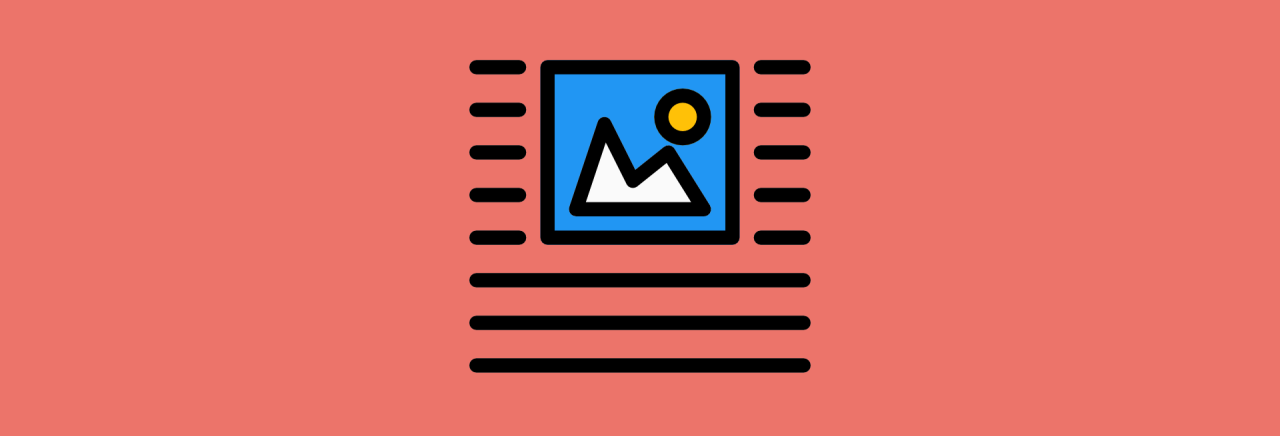
Source: marketsplash.com
So, you’ve mastered the basics of wrapping text around images and shapes in Google Slides. But what about those more complex layouts? This section delves into advanced techniques to give you complete control over your text flow, even in the most intricate slide designs. We’ll explore how to fine-tune your text placement using margins and padding, leverage the power of text boxes for precise wrapping, and manage multiple objects effectively.
Mastering these advanced techniques allows for a more polished and professional look in your presentations. Precise control over text flow is crucial for readability and a visually appealing design, enhancing the overall impact of your message.
Controlling Text Flow with Margins and Padding
Margins and padding are your secret weapons for fine-tuning text placement around objects. Margins control the space between the text and the
- border* of an object, while padding affects the space between the text and the
- content* within the object’s boundaries. For example, if you have an image with a caption, adjusting the margins will change the distance between the image’s edge and the caption text. Adjusting the padding within a text box will modify the space between the text and the text box’s inner edge. Experiment with different values to achieve the desired effect.
A larger margin creates more visual separation, while smaller margins make for a tighter layout.
Using Text Boxes for Precise Wrapping Effects
Text boxes are incredibly versatile tools for achieving specific wrapping results. By strategically placing and sizing text boxes, you can create complex wrapping effects that would be impossible to achieve using the default wrapping options. For instance, you can create a text box that wraps around a circular image by carefully adjusting the text box’s shape and position. Similarly, you can create a text box that wraps around multiple images or shapes arranged in a specific layout by encompassing all the objects within the text box and then adjusting the text wrapping settings within the text box.
This gives you precise control over the text flow around even the most intricate designs.
Handling Text Wrapping with Multiple Images or Shapes
When working with multiple images or shapes, the key is to group them. Grouping objects in Google Slides treats them as a single unit, allowing you to control the text wrapping around the entire group simultaneously. This simplifies the process, avoiding the need to individually adjust the wrapping for each object. After grouping, simply select the group and adjust the text wrapping options as needed.
Imagine a slide with three images arranged horizontally; grouping them and then wrapping text around the group ensures consistent spacing and prevents text from awkwardly wrapping around each image individually.
Visual Guide: Text Boxes for Complex Layouts
Imagine a slide with a large central image, a smaller image to the right, and text flowing around both. Instead of struggling with individual text wrapping settings, create a large text box encompassing both images. Place the main body text within this text box. Google Slides will automatically wrap the text around both images. Then, to improve the flow, create smaller text boxes for smaller text sections, or for captions.
These smaller text boxes can then be positioned precisely to enhance readability. This approach creates a clean and professional look, even with complex arrangements. The visual effect would be a seamless integration of images and text, with the text gracefully flowing around the objects without any jarring interruptions. The result is a visually appealing and easy-to-read slide.
Troubleshooting Text Wrapping Issues
So, you’ve mastered the basics of text wrapping in Google Slides, but now you’re facing some unexpected challenges. Don’t worry, it happens to the best of us! Text wrapping, while powerful, can sometimes be a bit finicky. This section will address common problems and provide solutions to get your text and images working together harmoniously.
Overlapping Text or Images
Overlapping text and images are a common frustration. This usually occurs when the text box is too small, the image is too large, or the wrap settings aren’t properly configured. To resolve this, first ensure your text box is adequately sized to accommodate the wrapped text. If the text still overlaps, try reducing the image size or adjusting the position of the image within the text box.
If the problem persists, double-check your text wrapping settings; make sure you’ve selected the correct wrap style (“In line with text,” “Square,” “Tight,” or “Top and bottom”). Experiment with different settings until the overlap is resolved. For example, if you have a large image and the text is wrapping tightly around it, resulting in overlap, changing the wrap style to “Square” might provide more space for the text.
Adjusting Text Size and Formatting for Improved Wrapping
Sometimes, the issue isn’t the wrapping itself, but the text formatting. Large font sizes or densely packed text can lead to excessive lines and overflow. Reducing the font size or using a more condensed font can significantly improve the wrapping. Consider adjusting line spacing as well; increasing the spacing can create more room for the text to wrap neatly.
Experiment with different font sizes and line spacing until you find a combination that works best with your image and desired layout. For instance, changing from a large, decorative font like “Brush Script MT” to a more compact font like “Arial” can drastically reduce the amount of space the text requires.
Preventing Text Wrapping Problems with Large Amounts of Text
Working with large amounts of text requires a more strategic approach to text wrapping. Before inserting large blocks of text, plan your layout carefully. Consider using multiple text boxes to break up the text into smaller, more manageable chunks. This makes it easier to control the wrapping and avoids overwhelming the slide with a single, large block of text.
Using bullet points or numbered lists can also improve readability and help manage text flow. Additionally, consider using a text summarization tool to condense your content before inserting it into the slide. A well-structured Artikel before you begin writing will also make it much easier to create slides with well-wrapped text.
Text Wrapping and Accessibility

Source: artofpresentations.com
Text wrapping, while a powerful tool for visually appealing Google Slides presentations, can significantly impact accessibility for users with visual impairments if not handled carefully. Poorly implemented text wrapping can disrupt the natural reading flow, making it difficult for screen readers to accurately convey the information and for visually impaired users to understand the content’s structure. This section explores how to use text wrapping in a way that promotes accessibility and ensures your presentations are inclusive for everyone.
Effective text wrapping enhances accessibility by maintaining a logical reading order and clear visual hierarchy. When text wraps correctly, screen readers can interpret the information sequentially, mirroring the visual layout for sighted users. This ensures a consistent experience and prevents confusion or missed information. Conversely, erratic or unpredictable text wrapping can lead to a disjointed reading experience, making it challenging for screen readers to accurately convey the content and for visually impaired users to follow the intended flow.
Impact of Text Wrapping on Screen Reader Usage
Screen readers rely on the document’s structure to interpret and convey information. Inaccessible text wrapping can cause screen readers to misinterpret the order of words, sentences, or paragraphs, resulting in a garbled or confusing reading experience. For example, if text wraps abruptly mid-sentence or across multiple columns in an unpredictable manner, the screen reader may not accurately convey the meaning.
Imagine a sentence broken mid-thought, with the second half appearing far below and detached from the first. This severely hampers comprehension. Effective text wrapping maintains the logical sequence of information, ensuring that the screen reader presents the content in a clear and understandable manner.
Best Practices for Readable Text Wrapping
Prioritizing readability and a clear visual hierarchy is crucial for accessible text wrapping. Consistent margins, appropriate font sizes, sufficient contrast between text and background, and a logical layout are essential. Avoid using excessive columns or overly complex wrapping arrangements that could confuse both sighted and visually impaired users. Using clear headings and subheadings further improves readability and aids navigation for screen readers.
Consider using bullet points or numbered lists for structured information to enhance comprehension.
Examples of Good and Bad Text Wrapping
Good Example: Imagine a slide with an image of a product. The text describing the product is neatly wrapped around the image, maintaining a consistent left-to-right, top-to-bottom reading order. The text is large enough to be easily read, and there’s sufficient contrast between the text and the background. Headings clearly delineate sections, and bullet points highlight key features. The entire slide presents a clean, structured, and easily navigable experience for screen readers.
Bad Example: Consider a slide with text wrapping erratically around an image. Sentences are broken mid-way, with parts appearing in unexpected places. The font is too small, and the contrast between the text and background is poor. There are no headings or clear visual cues to guide the reader. This creates a disjointed and confusing experience for both sighted and visually impaired users, making it extremely difficult for a screen reader to convey the information accurately.
Accessibility Considerations for Text Wrapping in Google Slides
Before implementing text wrapping, consider these crucial points to ensure accessibility:
- Use sufficient text size and appropriate font for readability.
- Ensure sufficient contrast between text and background colors.
- Maintain a consistent reading order, avoiding abrupt or unpredictable wrapping.
- Use headings and subheadings to structure the content logically.
- Employ bullet points and numbered lists for organized information.
- Avoid overly complex layouts with numerous columns or irregular wrapping patterns.
- Test the presentation with a screen reader to ensure accurate information conveyance.
Closing Notes
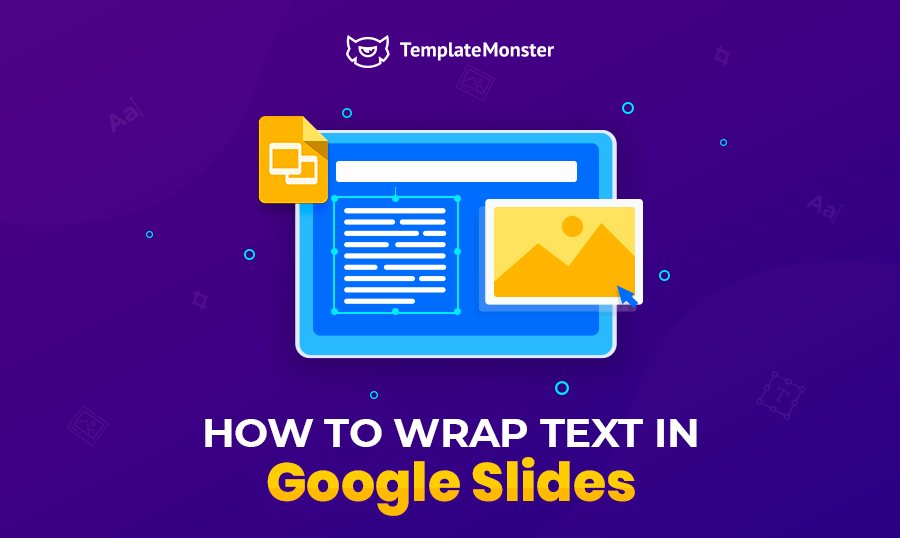
Source: monsterspost.com
So there you have it! Mastering text wrapping in Google Slides isn’t just about aesthetics; it’s about effective communication. By understanding the different techniques and best practices, you can create visually stunning and accessible presentations that leave a lasting impact. Go forth and create slides that are not only beautiful but also effortlessly communicate your message! Remember to experiment and find what works best for your style and content.
Happy presenting!
Common Queries
What happens if I have too much text to wrap around an image?
Try resizing the image, using a smaller font size, or breaking the text into multiple text boxes. You might also need to reconsider the layout of your slide.
Can I wrap text around irregularly shaped objects?
Yes, but the results might be less predictable. Experiment with different text box positions and sizes to achieve the desired effect. It often works best with simpler shapes.
My wrapped text is overlapping. How do I fix this?
Check your margins and padding around the image or shape. Adjust the text box size or the font size to create more space. You might also need to reposition elements on the slide.
How do I ensure my text wrapping is accessible to visually impaired users?
Use sufficient contrast between text and background, avoid overly complex layouts, and ensure proper heading structure. Use alt text for images to provide context for screen readers.