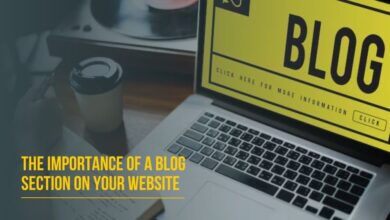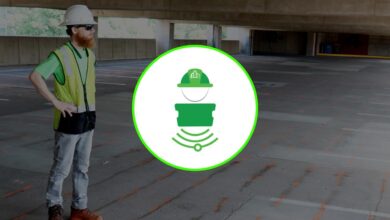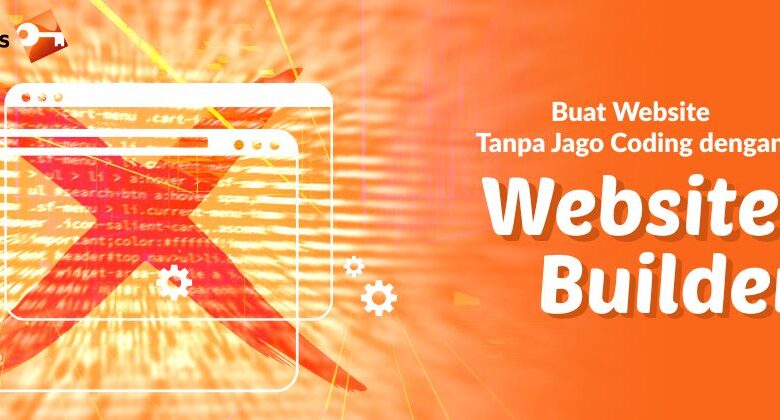
Novi Builder HTML Builder Your Websites New Best Friend
Novi Builder HTML builder isn’t just another website builder; it’s a game-changer. Forget wrestling with complex code – Novi Builder empowers you to create stunning, responsive websites with an intuitive drag-and-drop interface. Whether you’re a seasoned developer or a complete newbie, Novi Builder offers a streamlined approach to web design, letting you focus on creativity rather than getting bogged down in technicalities.
It bridges the gap between visual ease and precise HTML control, making it a powerful tool for everyone from bloggers to small business owners.
This post will delve into Novi Builder’s core features, showing you how to build a basic webpage, explore its advanced capabilities, and compare it to other website builders and coding methods. We’ll cover responsive design, integration with other services, and even tackle some common troubleshooting issues. Get ready to unleash your inner web designer!
Novi Builder Overview
Novi Builder is a powerful HTML website builder that simplifies the process of creating visually appealing and functional websites, even for those without extensive coding experience. It offers a drag-and-drop interface, pre-designed templates, and a range of customization options, making it a versatile tool for various web development needs.Novi Builder’s core functionalities revolve around its intuitive visual editor. Users can easily add and arrange various elements – text blocks, images, videos, forms, and more – without writing a single line of code.
It provides a wide selection of pre-designed templates that serve as excellent starting points for different website types, from simple landing pages to complex e-commerce stores. Advanced features include responsive design capabilities (ensuring your site looks great on all devices), optimization tools, and integration with other popular services.
Target Audience for Novi Builder
Novi Builder caters to a broad audience, including small business owners, bloggers, freelancers, and marketing professionals. Its ease of use makes it ideal for individuals who lack extensive web development skills but still want to create professional-looking websites. However, its robust features and customization options also make it suitable for experienced developers looking for a faster and more efficient way to build websites.
Essentially, anyone needing a user-friendly yet powerful tool for creating HTML websites can benefit from Novi Builder.
Ease of Use Compared to Other Website Builders
Compared to other popular website builders like Wix and Squarespace, Novi Builder strikes a balance between ease of use and functionality. While Wix and Squarespace are known for their extreme simplicity, they often lack the flexibility and customization options offered by Novi Builder. On the other hand, more code-intensive builders like Webflow require a steeper learning curve. Novi Builder occupies a middle ground, offering a user-friendly interface while still providing the control needed for creating highly customized websites.
The drag-and-drop interface minimizes the need for technical expertise, making it significantly easier to learn than many other options.
Creating a Simple Webpage with Novi Builder: A Step-by-Step Guide
Let’s create a simple webpage using Novi Builder, showcasing its capabilities. We’ll build a page featuring an HTML table with four responsive columns.
Novi Builder’s HTML builder is a fantastic tool for creating custom website elements, but sometimes you need to reach a wider audience. That’s where video marketing comes in; check out this great guide on getting it on with youtube to learn how to boost your site’s visibility. Once you’ve created engaging video content, you can easily integrate it into your Novi Builder website using its flexible embed options.
1. Choose a Template
Start by selecting a blank template or a pre-designed template that suits your needs.
2. Add a Table
Utilize the Novi Builder’s element library to add an HTML table to your webpage.
3. Configure Columns
Set the table to have four columns.
4. Populate the Table
Add content to each cell.Here’s how the table might look:
| Column 1 (Text) | Column 2 (Image) | Column 3 (Link) | Column 4 (Video) |
|---|---|---|---|
| This is a text example. You can easily format it using the built-in text editor. | This is a link example | (Imagine a placeholder for a 100×100 video here. This could be a short promotional video or a tutorial.) |
Remember to replace the placeholder image and video sources with your actual media. The responsive design ensures the table adjusts seamlessly to different screen sizes. Novi Builder handles the complexities of responsive design behind the scenes, simplifying the process for the user.
Novi Builder’s HTML Capabilities
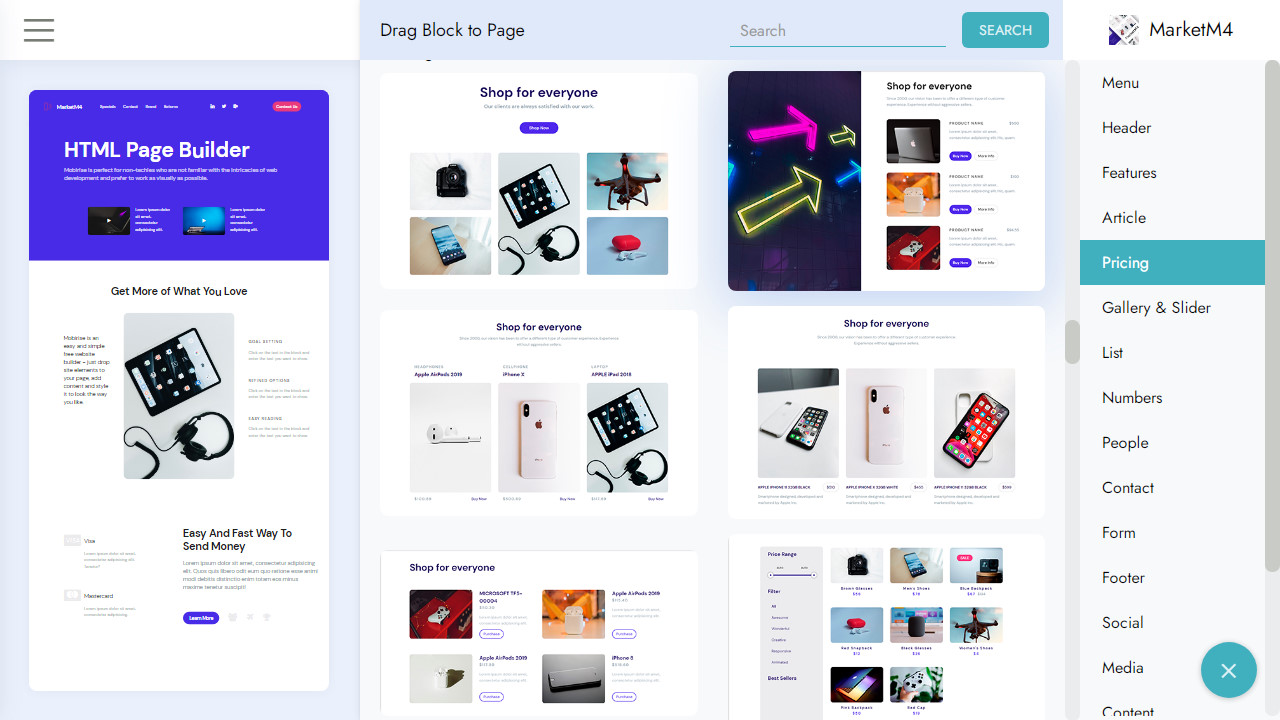
Source: formoid.com
Novi Builder, while primarily a visual website builder, offers a degree of HTML manipulation, allowing users to blend the ease of a drag-and-drop interface with the precision of custom code. This hybrid approach caters to both beginners who prefer a visual workflow and experienced developers who need more control over their website’s structure and functionality. However, understanding the extent of its HTML capabilities and their limitations is crucial for effective website building.
Novi Builder allows direct HTML editing in specific areas, typically within individual elements. You can access the HTML code for a particular section by using the built-in code editor, making adjustments directly within the context of the visual builder. This means you’re not working with a completely separate code editor; instead, you’re modifying the underlying code of the element you’ve selected.
This approach helps maintain consistency between the visual representation and the underlying code.
Direct HTML Manipulation in Novi Builder
Users can insert custom HTML snippets into designated areas within Novi Builder. This allows for the implementation of specific functionalities or stylistic elements not readily available through the visual interface. For example, you might add custom JavaScript for animations or embed unique HTML structures for interactive elements. However, the scope of this direct manipulation is limited. You cannot arbitrarily insert HTML outside of these designated zones.
The builder maintains a degree of control to ensure structural integrity and compatibility.
Limitations of Custom HTML Implementation in Novi Builder
While Novi Builder allows some HTML editing, it’s not a full-fledged code editor. Complex website structures or large blocks of custom code might not integrate seamlessly. The builder’s internal structure could conflict with heavily customized HTML, leading to unexpected layout issues or functionality problems. Furthermore, significant changes to the core website structure are generally discouraged and may be overridden by the builder’s automatic adjustments.
Over-reliance on extensive custom HTML could also negate some of the benefits of using a visual builder in the first place.
Advantages and Disadvantages of Novi Builder vs. Direct HTML Coding, Novi builder html builder
Choosing between Novi Builder and direct HTML coding depends on your skills and project needs. Novi Builder provides a faster, more intuitive workflow for beginners, streamlining the process of creating a basic website. However, its limitations in terms of extensive HTML customization mean complex projects might require more manual coding. Direct HTML coding offers complete control and flexibility but demands significantly more technical expertise and time investment.
Code Comparison: Novi Builder vs. Standard HTML
The following table compares common elements in both Novi Builder (assuming the visual interface generates the equivalent code) and standard HTML. Note that the Novi Builder code may vary depending on the specific version and how the element is configured visually.
| Element | Novi Builder (Example) | Standard HTML |
|---|---|---|
| Heading (H1) | <h1>My Heading</h1> |
<h1>My Heading</h1> |
| Paragraph | <p>This is a paragraph.</p> |
<p>This is a paragraph.</p> |
| Image | <img src="image.jpg" alt="My Image"> |
<img src="image.jpg" alt="My Image"> |
Building Responsive Websites with Novi Builder

Source: qwords.com
Novi Builder’s drag-and-drop interface makes creating responsive websites surprisingly straightforward. Its intuitive design and pre-built responsive templates significantly reduce the technical hurdles associated with building websites that adapt seamlessly to various screen sizes, from desktops to smartphones. This means less coding and more focus on design and content.
Novi Builder achieves responsiveness through a combination of features. Firstly, it offers a wide selection of pre-designed templates optimized for different screen sizes. These templates are already coded to adapt dynamically, saving you significant development time. Secondly, the builder allows for precise control over element placement and responsiveness using its intuitive layout options. You can easily adjust how elements behave on different screen sizes, ensuring a consistent and pleasing user experience across all devices.
Responsive Layout Design with Novi Builder
Let’s imagine we’re designing a simple landing page. We’ll start with a hero section featuring a large image and headline. On larger screens (desktops), this image spans the full width. Using Novi Builder’s responsive settings, we can configure this image to scale proportionally as the screen size decreases. On tablets, it might maintain a large size, but perhaps only occupy 80% of the width.
On smartphones, it would scale down further to fit the screen perfectly, preventing horizontal scrolling. Below the hero section, we’ll place two columns of content. Again, using Novi Builder’s layout controls, these columns will stack vertically on smaller screens, providing a clean, intuitive mobile experience. This stacking is crucial for maintaining readability and usability across all devices.
This approach prioritizes clear content hierarchy and ensures that information remains easily accessible regardless of screen size.
Best Practices for Optimizing Website Performance
Optimizing website performance is critical for a positive user experience, especially on mobile devices. Novi Builder offers several features to help achieve this. First, it allows for the selection of optimized images. Compressing images before uploading significantly reduces loading times. Secondly, the builder often includes options to enable lazy loading, a technique that delays the loading of images until they are visible in the viewport.
This improves initial page load times. Finally, Novi Builder generally utilizes efficient code, minimizing the amount of data needed to render the page. Regularly clearing the cache within the builder can also help maintain performance. These techniques collectively ensure fast loading speeds and a smooth browsing experience, regardless of the device used.
Addressing Common Responsive Design Challenges
Building responsive websites often presents unique challenges. Novi Builder directly addresses many of these.
- Varying Screen Sizes and Resolutions: Novi Builder’s responsive features automatically adjust the layout to fit different screen sizes and resolutions, eliminating the need for manual adjustments for each device. It handles this through the use of media queries and flexible layouts.
- Maintaining Consistent User Experience: The drag-and-drop interface and pre-built responsive templates ensure consistency across devices. The ability to preview your design on different screen sizes within the builder allows you to catch and correct any inconsistencies early in the process.
- Image Optimization: As mentioned earlier, Novi Builder simplifies image optimization with built-in tools and options for lazy loading. This directly addresses slow loading times caused by large, unoptimized images.
- Content Reflow and Readability: The builder’s responsive grid system ensures that text and other content reflows gracefully across different screen sizes, maintaining readability. This is crucial for ensuring a positive user experience on all devices.
Advanced Features and Integrations: Novi Builder Html Builder
Novi Builder isn’t just a drag-and-drop website builder; it’s a powerful tool capable of creating sophisticated and highly customized websites. Its advanced features allow for a level of control and flexibility that surpasses many competitors, making it suitable for a wide range of projects, from simple landing pages to complex e-commerce stores. This section delves into the advanced capabilities that set Novi Builder apart.
Beyond the intuitive interface and ease of use, Novi Builder offers a robust set of tools for experienced web developers and designers. This includes extensive customization options, seamless integration with popular third-party services, and the ability to handle large-scale projects with ease.
Custom CSS Integration and Animation
Novi Builder allows for seamless integration of custom CSS, providing unparalleled control over the visual styling of your website. This opens up a world of possibilities for creating unique and visually stunning designs that are perfectly tailored to your brand. You can override default styles, create custom components, and implement advanced layout techniques. In addition to CSS, Novi Builder supports various animation libraries and techniques, enabling you to add engaging and dynamic elements to your website.
This could range from subtle hover effects to complex, full-page animations that enhance user experience.
Third-Party Service Integrations
Novi Builder simplifies the process of integrating with a variety of third-party services and plugins. This streamlined integration streamlines workflow and expands functionality. For example, you can easily embed maps from Google Maps, integrate social media feeds, or incorporate e-commerce functionalities through platforms like Shopify. The ease of integration significantly reduces development time and complexity, allowing you to focus on the creative aspects of your project.
Specific examples might include embedding a Mailchimp signup form directly onto a landing page or integrating a payment gateway for online transactions.
Examples of Complex Website Elements
The advanced features of Novi Builder enable the creation of sophisticated website elements that would typically require extensive coding in other platforms.
- Parallax Scrolling Effects: Novi Builder allows for the creation of visually appealing parallax scrolling effects, where background images or elements move at a different speed than the foreground, creating a sense of depth and immersion. This can significantly enhance user engagement and provide a more dynamic website experience. Imagine a website showcasing travel destinations, where the background images slowly scroll past as the user moves down the page, creating a feeling of movement and exploration.
- Custom Animations and Transitions: Beyond simple hover effects, Novi Builder facilitates the implementation of complex animations and transitions using CSS and JavaScript libraries. This can be used to create engaging user interfaces, such as animated navigation menus or smooth page transitions. For instance, a portfolio website might showcase project images with a subtle fade-in animation upon scrolling, creating a polished and professional presentation.
- Interactive Forms with Advanced Validation: Novi Builder simplifies the creation of interactive forms with advanced validation rules, ensuring data integrity and user experience. You can easily implement features like real-time feedback, conditional logic, and custom error messages, resulting in a more user-friendly and efficient form submission process. This is particularly useful for contact forms or online surveys, where data accuracy is crucial.
Scalability for Large-Scale Projects
Novi Builder’s architecture is designed to handle large-scale projects efficiently. While precise scalability metrics depend on the specific project’s complexity and server resources, Novi Builder’s modular design and optimized codebase allow for the creation of extensive websites without significant performance degradation. For instance, a large e-commerce website with thousands of products and numerous pages can be built and managed effectively using Novi Builder, leveraging its capabilities for efficient data management and optimized rendering.
The ability to manage complex site structures and content effectively contributes to the overall scalability.
Novi Builder vs. Code-Based HTML Editors
Choosing between a visual website builder like Novi Builder and a code-based editor like Sublime Text or VS Code depends heavily on your skills, project requirements, and desired level of control. Both approaches have their strengths and weaknesses, making them suitable for different scenarios.Novi Builder offers a user-friendly drag-and-drop interface, allowing users with limited coding experience to create functional and visually appealing websites.
Code-based editors, on the other hand, demand a strong understanding of HTML, CSS, and JavaScript, providing unparalleled control over every aspect of the website’s design and functionality.
Novi Builder Advantages and Disadvantages
Novi Builder streamlines the website creation process, significantly reducing development time for simpler projects. Its intuitive interface simplifies tasks such as adding elements, styling content, and implementing basic functionalities. However, its capabilities are limited compared to code-based editors, restricting customization and potentially hindering the creation of complex, highly interactive websites. For instance, implementing advanced animations or integrating with specialized APIs might be challenging or impossible within Novi Builder’s constraints.
Code-Based Editor Advantages and Disadvantages
Code-based editors provide complete control over the website’s source code, enabling the creation of highly customized and complex websites. Developers can leverage advanced techniques, libraries, and frameworks to build sophisticated applications. However, this approach requires a significant investment in time and expertise, making it less accessible to beginners. The learning curve is steep, and debugging complex code can be time-consuming.
Case Study: A Small Business Website
Let’s consider a small business needing a simple website to showcase their services and contact information. Using Novi Builder, the project could be completed within a few hours, requiring minimal technical expertise. Direct HTML coding would take significantly longer, requiring a skilled developer and potentially costing more.
| Method | Development Time & Effort |
|---|---|
| Novi Builder | 2-4 hours, minimal effort, low skill requirement |
| Manual HTML Coding | 1-2 days, high effort, requires skilled developer |
Hypothetical Project: An E-commerce Platform
For a more complex project like an e-commerce platform with user accounts, payment gateways, and inventory management, direct HTML coding with frameworks like React or Vue.js would be far more efficient. The flexibility and control offered by code-based editors are essential for managing the intricate functionalities of an e-commerce website. Novi Builder’s limitations would severely restrict development and likely result in a less robust and scalable solution.
The level of customization and integration required would simply outstrip Novi Builder’s capabilities.
Troubleshooting and Support Resources
Navigating any new website builder can present challenges. This section aims to equip you with the knowledge and resources to overcome common hurdles you might encounter while using Novi Builder, ensuring a smoother website creation experience. We’ll cover troubleshooting common issues, available support channels, and best practices to prevent problems before they arise.
Let’s dive into some frequent problems and their solutions.
Common Novi Builder Issues and Solutions
Many issues stem from simple misunderstandings or minor oversights. Addressing these proactively can save you significant time and frustration.
- Issue: Elements not displaying correctly or appearing in unexpected locations. Solution: Double-check your element settings, particularly positioning, sizing, and z-index values. Inspect the HTML source code using your browser’s developer tools to identify any conflicting CSS styles. Sometimes, clearing your browser cache and cookies can resolve display glitches.
- Issue: Website not displaying responsively across different devices. Solution: Novi Builder has built-in responsive design tools. Utilize the responsive preview mode to check your website’s appearance on various screen sizes. Adjust element settings and use responsive breakpoints to ensure optimal viewing on all devices. Consider using Novi Builder’s pre-built responsive templates as a starting point.
- Issue: Inability to integrate external services (e.g., Google Analytics, payment gateways). Solution: Novi Builder offers integration options for many popular services. Consult the official documentation for detailed instructions on integrating specific services. Ensure you have the correct API keys and settings configured correctly. If problems persist, check the service provider’s documentation for any troubleshooting steps.
- Issue: Unexpected behavior or errors after updating Novi Builder. Solution: Before updating, always back up your website’s content. Check the release notes for any known issues or compatibility problems with the new version. If problems persist after updating, try clearing your browser cache and cookies. If the issue continues, contact Novi Builder support.
Available Support Resources
Novi Builder provides a variety of resources to assist users. These resources are designed to empower you to solve problems independently and to provide avenues for support when needed.
- Comprehensive Documentation: Novi Builder’s official documentation provides detailed guides, tutorials, and FAQs covering various aspects of the platform. This is an excellent starting point for troubleshooting many common issues.
- Active Community Forums: Engage with other Novi Builder users in online forums. Sharing experiences and finding solutions to common problems within the community can be incredibly helpful.
- Dedicated Support Team: For more complex issues or bugs that you cannot resolve independently, Novi Builder typically offers a dedicated support team that can assist you.
Reporting Bugs and Seeking Assistance
When reporting bugs or seeking assistance, providing clear and concise information is crucial for efficient resolution. This ensures that the support team can quickly understand the issue and provide appropriate assistance.
- Detailed Description: Clearly describe the problem you are experiencing, including steps to reproduce it. Include screenshots or screen recordings to illustrate the issue.
- Browser and Operating System Information: Specify your browser (Chrome, Firefox, Safari, etc.), its version, and your operating system (Windows, macOS, Linux, etc.). This information helps in identifying browser-specific or operating system-related problems.
- Novi Builder Version: Provide the version number of Novi Builder you are using. This helps the support team understand the context of your issue.
- Website URL (if applicable): If the issue relates to a specific website, providing the URL allows the support team to directly access and examine the problem.
Best practices for preventing problems include regularly backing up your website, testing changes thoroughly before publishing, and carefully reviewing documentation before attempting complex tasks. Proactive planning and testing will greatly reduce the likelihood of encountering major issues.
Outcome Summary
Novi Builder HTML builder offers a compelling alternative to traditional coding, providing a powerful visual interface without sacrificing control. Its intuitive design, coupled with robust features and excellent support resources, makes it an ideal choice for anyone looking to build beautiful, functional websites, regardless of their technical expertise. From simple blogs to complex e-commerce sites, Novi Builder can help you bring your vision to life.
So ditch the code-wrangling and embrace the ease and power of Novi Builder – your website will thank you for it!
FAQ Explained
Is Novi Builder free?
No, Novi Builder is a paid service with various subscription plans offering different features and levels of support.
Does Novi Builder support custom fonts?
Yes, Novi Builder allows you to integrate custom fonts from services like Google Fonts to enhance your website’s visual appeal.
Can I export my website built with Novi Builder?
Yes, Novi Builder usually provides options to export your website’s code or transfer it to other platforms. Check their documentation for specific instructions.
What kind of support does Novi Builder offer?
Novi Builder typically provides documentation, community forums, and potentially direct support channels (e.g., email, chat) depending on your subscription level.