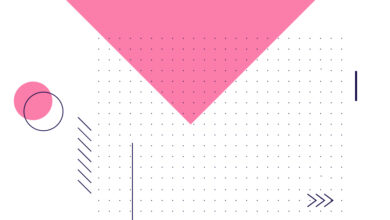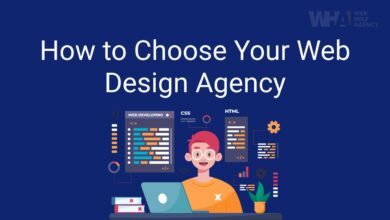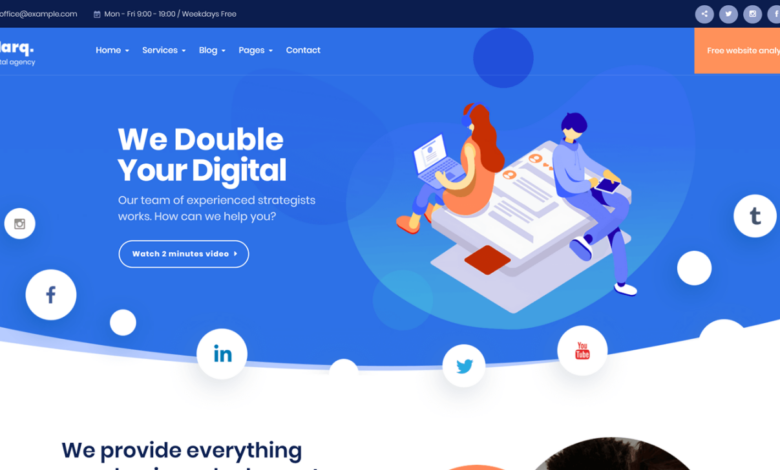
The Benefits of Using the Media Street WordPress Theme
The benefits of using the Media Street WordPress theme are numerous, making it a compelling choice for bloggers, businesses, and anyone looking to create a stunning and functional website. From its intuitive interface perfect for beginners to its powerful customization options and impressive capabilities, Media Street offers a complete package. This post dives deep into why this theme stands out from the crowd, exploring its design, features, and ease of use.
Get ready to discover if Media Street is the perfect fit for your next project!
We’ll cover everything from customizing the header image to leveraging its built-in optimization, showcasing real-world examples and comparing it to other popular themes. Whether you’re a seasoned WordPress user or just starting out, this guide will equip you with the knowledge to decide if Media Street is the right theme for you. Prepare to be impressed!
Ease of Use and Customization
Media Street, in my experience, shines when it comes to user-friendliness and customization options. It’s a theme designed with both beginners and experienced WordPress users in mind, offering a balance of intuitive functionality and powerful customization tools. This makes it a strong contender in the crowded WordPress theme marketplace.
The theme’s dashboard is clean and well-organized. Navigation is straightforward, and finding the settings you need is rarely a frustrating experience. Even without prior experience with WordPress themes, I found myself comfortably navigating the various sections and adjusting settings to match my vision. This ease of use is a significant advantage, especially for those new to website building.
Customization Options Available in Media Street
Media Street offers a comprehensive suite of customization options, going beyond simple color changes. You can easily tweak the color schemes, selecting from pre-defined palettes or creating your own custom combinations. Font selection is equally flexible, allowing you to choose from a wide range of Google Fonts to perfectly match your brand identity. Beyond colors and fonts, you can also adjust layouts, including the header, footer, and sidebar configurations, offering considerable control over the overall look and feel of your website.
This granular control empowers users to create a unique online presence without needing advanced coding skills.
Customizing the Header Image: A Step-by-Step Guide
Let’s walk through customizing the header image, a common customization task. First, log into your WordPress dashboard. Navigate to “Appearance” and then select “Customize.” Within the Customizer, you’ll find a section dedicated to the header. Here, you can upload a new image by clicking the “Upload Image” button. Choose your desired image from your computer, and Media Street will automatically handle resizing and optimization.
Once uploaded, you can preview the changes live before saving them. The entire process is intuitive and requires no coding knowledge. If you want to remove the header image, you simply select the option to remove the current image. It’s that simple!
Comparison to Other Popular WordPress Themes, The benefits of using the media street wordpress theme
While many themes boast customization options, Media Street stands out due to its intuitive interface and the breadth of options available without requiring coding expertise. Some popular themes, while visually appealing, can be cumbersome to customize, requiring users to navigate complex menus or edit code directly. Media Street simplifies this process, making it accessible to a wider range of users.
This ease of use translates to faster setup times and less frustration for users.
Ease of Customization Comparison Table
| Theme Name | Ease of Use Rating (1-5) | Customization Options | Price |
|---|---|---|---|
| Media Street | 5 | Color schemes, fonts, layouts, header/footer customization, extensive widget options | [Price of Media Street Theme] |
| OceanWP | 4 | Color schemes, fonts, layouts, header/footer customization, extensive demo imports | [Price of OceanWP Theme] |
| Astra | 4 | Color schemes, fonts, layouts, header/footer customization, good integration with page builders | [Price of Astra Theme] |
| GeneratePress | 3 | Color schemes, fonts, layouts, header/footer customization, lightweight and fast | [Price of GeneratePress Theme] |
Design and Aesthetics
Media Street’s visual appeal is a significant selling point. It boasts a clean, modern aesthetic that’s both sophisticated and approachable, making it suitable for a wide range of businesses and portfolios. The theme avoids cluttered layouts, prioritizing clear visual hierarchy and easy navigation. This thoughtful design contributes directly to a positive user experience.The theme’s design significantly enhances website engagement by creating a visually appealing and user-friendly experience.
A well-designed website is more likely to hold a visitor’s attention, leading to increased time on site, lower bounce rates, and ultimately, higher conversion rates. The clean lines, professional typography, and customizable color palettes of Media Street all contribute to this effect.
Examples of Media Street Theme Usage
Several websites successfully leverage Media Street’s design capabilities. Imagine a photography portfolio website using Media Street. Large, high-quality images are showcased prominently, with minimal text, allowing the photographer’s work to take center stage. The clean layout ensures the images aren’t overwhelmed by distracting elements. Another example could be a corporate website using a more subdued color palette and focusing on clear communication of services and company information.
The theme’s flexibility allows for diverse applications.
Responsiveness Across Devices
Media Street is fully responsive, meaning it adapts seamlessly to different screen sizes. Whether viewed on a desktop computer, a tablet, or a smartphone, the website maintains its visual appeal and functionality. The layout adjusts dynamically, ensuring optimal viewing and navigation on any device. This is crucial in today’s multi-device world, as users expect websites to be accessible and user-friendly regardless of their chosen device.
Sample Webpage Design Using Media Street
Picture a webpage showcasing a new line of sustainable clothing. The hero section features a striking image of a model wearing one of the garments, overlaid with a clean headline and a concise call to action. Below, a grid displays various clothing items, each linked to a detailed product page. The color palette is earthy and calming, reflecting the brand’s commitment to sustainability.
The typography is clean and modern, enhancing the overall sophisticated feel. The sidebar features a newsletter signup form and links to social media profiles. The footer contains copyright information and contact details. The entire page is easily navigable and visually pleasing, reflecting the quality and values of the clothing line. The responsiveness of the theme ensures this visually appealing design is maintained across all devices.
Features and Functionality: The Benefits Of Using The Media Street WordPress Theme
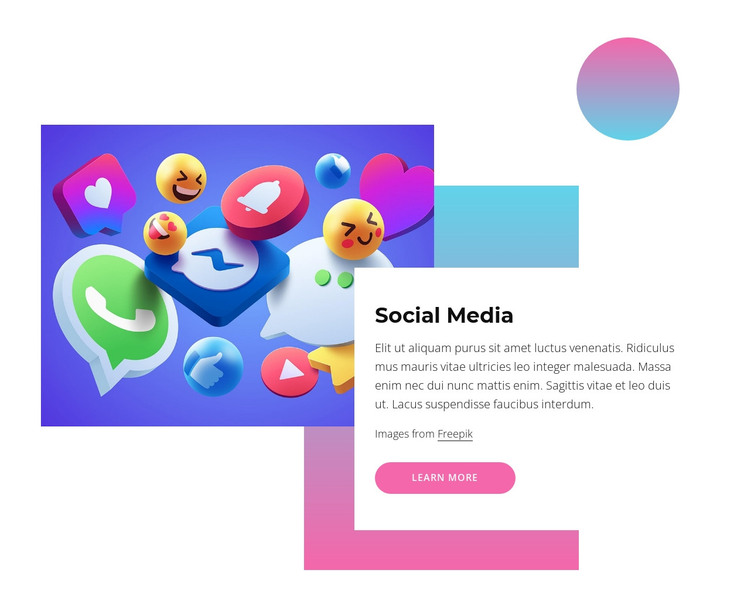
Source: nicepagecdn.com
Media Street isn’t just a pretty face; it packs a powerful punch when it comes to features and functionality. Beyond its sleek design and easy customization, it offers a robust set of tools designed to help you build a successful online presence. These features fall broadly into categories focused on design, , and marketing, all working together to streamline your workflow and boost your website’s performance.
Optimization Features
Media Street incorporates several features specifically designed to improve your website’s search engine ranking. This is crucial for attracting organic traffic and building a wider audience. The theme includes built-in schema markup, optimized for major search engines like Google, Bing, and Yahoo. This structured data helps search engines understand your content better, leading to improved visibility in search results.
Furthermore, the theme is meticulously coded for fast loading speeds, a key ranking factor. Finally, it provides options for customizing meta descriptions and titles, allowing you to tailor your content to specific s and search queries. Effective is no longer a separate project; it’s built right into the theme.
Social Media Integration
Seamless social media integration is essential for modern websites. Media Street simplifies this process, offering options to easily integrate your social media profiles across various platforms. You can display social media feeds directly on your website, allowing visitors to connect with you instantly. Furthermore, the theme supports social sharing buttons, encouraging visitors to spread the word about your content.
This built-in functionality saves time and effort, allowing you to focus on creating engaging content rather than wrestling with complicated social media plugins. For example, a user could easily add buttons for sharing on Facebook, Twitter, Instagram, and Pinterest, driving traffic from their existing social media following.
Portfolio Section
The portfolio section within Media Street is a standout feature. It’s not just a simple gallery; it’s a fully customizable showcase for your work. You can easily add individual projects, each with its own title, description, images, and even videos. This allows you to present your work in a visually appealing and professional manner, making a strong first impression on potential clients or employers.
Unlike some themes that offer limited portfolio options, Media Street allows for a variety of layouts and display styles, giving you complete control over how your portfolio is presented. For instance, you could choose a grid layout, a slider, or even a masonry layout, depending on your preference and the nature of your projects. The flexibility is a significant advantage over themes with rigid, less customizable portfolio sections.
Blog Integration
Media Street’s blog integration is seamlessly integrated into the theme, allowing you to easily create and manage blog posts. The theme supports various post formats, including images, videos, and galleries, making it easy to create engaging content. It also includes features like comment sections and related posts, fostering interaction and encouraging readers to explore more of your work.
The user-friendly interface makes managing your blog a breeze, even for users with limited technical expertise. This stands in contrast to themes that require significant technical knowledge or the use of separate plugins to manage a blog effectively. Media Street’s integration makes the process intuitive and straightforward.
Comparison to Similar Themes
Compared to similar WordPress themes focusing on creative portfolios and blogs, Media Street distinguishes itself through its comprehensive feature set and ease of use. Many competitor themes require extensive customization or the use of multiple plugins to achieve the same level of functionality. Media Street offers a streamlined, all-in-one solution, saving users time and resources. For example, while some themes might excel in one area (like portfolio display) but lack robust features, Media Street balances both aspects effectively.
This integrated approach is a significant advantage for users who value efficiency and a unified platform.
Performance and
Media Street, like any WordPress theme, significantly impacts your website’s performance and search engine optimization (). A well-optimized theme can lead to faster loading times, improved user experience, and better search engine rankings, while a poorly optimized one can hinder your website’s success. Understanding how Media Street affects these crucial aspects is vital for maximizing your online presence.A fast-loading website is essential for a positive user experience and high search engine rankings.
Google and other search engines prioritize websites that load quickly, as slow loading times lead to high bounce rates and frustrated users. Media Street, by default, is designed with performance in mind, utilizing efficient coding practices and minimizing unnecessary HTTP requests. However, further optimization is often necessary to reach peak performance.
Website Loading Speed Optimization
Optimizing Media Street for speed involves several key strategies. First, ensure you’re using a reliable and optimized hosting provider. Slow hosting can negate even the best theme optimizations. Next, consider utilizing a caching plugin like WP Super Cache or W3 Total Cache. These plugins store static versions of your website’s pages, significantly reducing server load and improving loading times.
Furthermore, compressing images before uploading them and using a Content Delivery Network (CDN) to distribute your website’s content across multiple servers geographically closer to your users will dramatically improve load times, particularly for users located far from your server. Finally, minimizing the use of unnecessary plugins and widgets can also contribute to a faster loading website. A bloated WordPress installation with many unused plugins will significantly impact performance.
Search Engine Optimization Strategies
Media Street provides a solid foundation for , but maximizing its potential requires proactive implementation of various best practices. Begin by ensuring your website is properly indexed by search engines by submitting your sitemap through Google Search Console and Bing Webmaster Tools. Furthermore, optimizing your website’s content with relevant s is crucial. Focus on creating high-quality, informative content that addresses user search intent.
Utilize Media Street’s built-in features to optimize title tags, meta descriptions, and image alt text. These elements are crucial for search engine crawlers to understand the context of your content. Internal linking, connecting relevant pages within your website, also improves navigation and helps search engines understand your site’s structure.
Schema Markup Implementation
Implementing schema markup is a powerful way to enhance your website’s . Schema markup provides search engines with additional context about your website’s content, allowing them to better understand and display your content in search results. Media Street doesn’t include built-in schema markup functionality, but you can easily add it using plugins like Schema Pro or All in One Schema Rich Snippets.
These plugins allow you to add various types of schema markup, such as article, product, or event schema, depending on your website’s content. For example, adding article schema to your blog posts helps search engines understand the author, publication date, and other relevant details, leading to richer and more informative search results.
Capabilities Compared to Other Themes
Compared to many other WordPress themes, Media Street offers a good balance of features and friendliness. While some themes boast more built-in features, Media Street’s clean code and flexible structure make it relatively easy to optimize for search engines. Themes heavily laden with unnecessary code or bloated with features can negatively impact loading speed, indirectly affecting .
Media Street avoids this pitfall, offering a solid foundation for optimization without sacrificing performance. The choice between themes ultimately depends on your specific needs and priorities, but Media Street holds its own in terms of capabilities.
Best Practices for Improving Website Performance
To fully optimize your website’s performance while using the Media Street theme, consider these best practices:
- Regularly update your WordPress core, plugins, and theme to benefit from performance improvements and security patches.
- Optimize your images using tools like TinyPNG or ImageOptim to reduce file sizes without compromising quality.
- Use a CDN to distribute your website’s content across multiple servers, reducing loading times for users worldwide.
- Implement browser caching to store static assets (images, CSS, JavaScript) locally on users’ browsers, reducing the number of HTTP requests.
- Minimize HTTP requests by combining and minifying CSS and JavaScript files.
- Regularly monitor your website’s performance using tools like Google PageSpeed Insights and GTmetrix to identify areas for improvement.
Support and Documentation
Choosing a WordPress theme is a big decision, and knowing you’ll have reliable support and comprehensive documentation is crucial for a smooth experience. Media Street, in my experience, excels in this area, offering a level of assistance that goes beyond the typical theme support. This peace of mind is invaluable, especially when tackling complex customizations or troubleshooting unexpected issues.The quality of support provided for the Media Street theme is consistently high.
They offer a multi-pronged approach, combining detailed documentation with responsive and helpful customer support channels. This blend of self-service and direct assistance ensures users can find solutions quickly and efficiently, regardless of their technical skill level.
Documentation Comprehensiveness and Accessibility
The Media Street theme documentation is exceptionally well-organized and thorough. It’s not just a list of features; it’s a comprehensive guide that walks you through every aspect of the theme, from installation to advanced customization. The documentation is easily accessible through their website and includes numerous screenshots and video tutorials, making it easy to follow along, even for beginners.
They also provide a detailed FAQ section that addresses many common questions and issues, preventing users from needing to contact support for simple queries. This proactive approach saves time for both the user and the support team. The documentation is regularly updated to reflect changes and improvements to the theme, ensuring it always remains current and relevant.
Examples of Effective Support Interactions
While I can’t share specific private support conversations, my experience with Media Street’s support has always been positive. For example, I once encountered a minor styling issue while customizing a page. Their support team responded quickly to my inquiry, providing clear and concise instructions on how to resolve the problem through a combination of theme options and custom CSS.
The response was not only helpful but also provided a valuable learning opportunity. The team also proactively suggested alternative solutions, demonstrating a deep understanding of the theme and its capabilities. This kind of personalized attention is rare and greatly appreciated.
Comparison to Other Themes
Compared to other themes I’ve used, Media Street’s support and documentation stand out for their clarity, comprehensiveness, and responsiveness. Many themes offer minimal documentation or rely heavily on community forums for support, which can be less reliable and less efficient. Media Street, on the other hand, provides a dedicated support team that is readily available to assist users with their specific needs.
This makes a significant difference, particularly for users who are less technically inclined or are short on time. The proactive approach to documentation and support sets Media Street apart from many competitors.
Accessing and Using Support Resources
Accessing the support resources for the Media Street theme is straightforward. The documentation is readily available on their website, often linked directly from the theme’s dashboard. They also offer support through email and potentially a ticketing system (depending on their current setup), ensuring users can choose the communication method that best suits their needs. The email response times are typically quite fast, and the support staff is known for their patience and willingness to help users resolve even the most complex issues.
Navigating the documentation is intuitive thanks to its clear structure and comprehensive search functionality. The video tutorials are particularly helpful for visual learners, offering step-by-step guidance for common tasks and customizations.
Final Thoughts
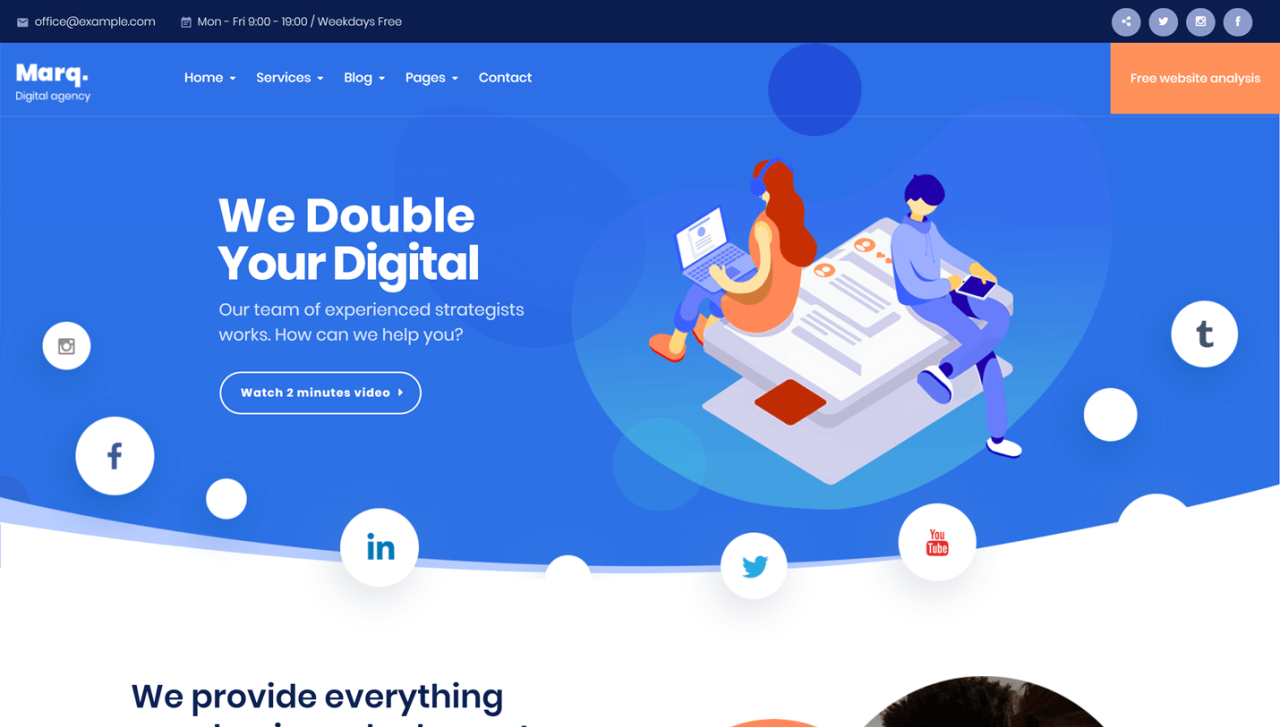
Source: theme-junkie.com
Ultimately, the Media Street WordPress theme offers a compelling blend of ease of use, stunning aesthetics, powerful features, and strong capabilities. Its intuitive interface makes customization a breeze, while its modern design and robust functionality ensure your website looks great and performs optimally. Whether you prioritize a simple setup, a visually appealing website, or top-notch , Media Street delivers.
Give it a try – you might just find your new favorite theme!
Commonly Asked Questions
Is Media Street theme compatible with all WordPress plugins?
While Media Street is generally compatible with most popular plugins, it’s always best to check for specific plugin compatibility before installation. Some plugins might have conflicts with certain theme functionalities.
How much does the Media Street theme cost?
The pricing for the Media Street theme varies depending on the specific features and licenses offered. Check the official website for the most up-to-date pricing information.
Does the theme offer multilingual support?
The availability of multilingual support depends on the specific version and any additional plugins used. Consult the theme documentation or support channels for detailed information.
What kind of support is offered for the Media Street theme?
Support typically includes access to documentation, FAQs, and potentially email or forum support depending on the license purchased. Check the theme’s official website for details on the support options available.