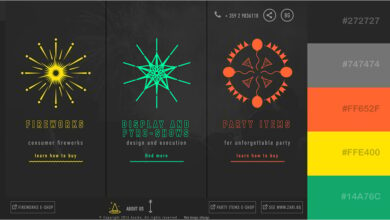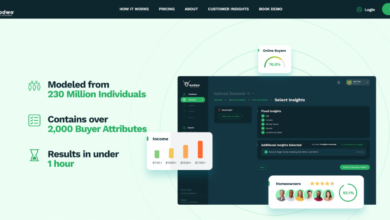
How to Use Gradients A Designers Guide
How to use gradients? It’s a question that pops up constantly for designers, developers, and anyone looking to add a touch of visual flair to their projects. From the subtle shimmer of a linear gradient on a website button to the vibrant explosion of a radial gradient in a game, gradients offer a versatile tool for creating depth, emphasis, and stunning visual effects.
This guide will walk you through everything you need to know, from understanding the basics to mastering advanced techniques across various applications.
We’ll explore the different types of gradients – linear, radial, conical, and more – and how they behave in different design software like Photoshop, Figma, Illustrator, and GIMP. Then, we’ll dive into the world of CSS, demonstrating how to seamlessly integrate gradients into your web projects using CSS3. Finally, we’ll touch upon advanced techniques like manipulating opacity and blending modes to create truly unique and captivating visual experiences.
Get ready to unlock the full potential of gradients!
Understanding Gradients
Gradients are a fundamental concept in visual design, representing a smooth transition between two or more colors. They’re surprisingly versatile, finding applications across various fields, from enhancing the aesthetics of websites to creating realistic textures in 3D modeling. Understanding how gradients work and the different types available is key to unlocking their creative potential.
Gradient Types and Their Properties
Gradients aren’t just a simple fade between two colors; they come in various forms, each offering unique visual characteristics. The choice of gradient type significantly impacts the final look and feel of your design.
| Gradient Type | Description | Properties | Applications |
|---|---|---|---|
| Linear Gradient | A smooth transition between colors along a straight line. | Defined by start and end points, and the colors at those points. Can have multiple color stops. | Backgrounds, simple transitions, highlighting text. |
| Radial Gradient | A smooth transition between colors radiating from a central point. | Defined by a center point, a radius, and the colors at different radii. Can create effects like spotlights or glowing orbs. | Buttons, icons, creating depth and focus. |
| Conical Gradient | A smooth transition between colors around a central point, similar to a pie chart. | Defined by a center point and the colors at different angles. Creates circular transitions. | Logos, creating swirling effects, unique background patterns. |
| Angular Gradient | A smooth transition between colors along an angle, similar to a linear gradient but rotated. | Defined by an angle and the colors at different points along that angle. Offers a more dynamic transition compared to linear gradients. | Backgrounds, creating directional effects, adding visual interest. |
Gradients in Different Contexts
The application of gradients extends beyond simple color transitions. Let’s explore how they’re used in different fields:
Image Processing: Gradients are used extensively in image editing software for tasks like color correction, creating special effects (like vignettes), and blending images seamlessly. For example, a radial gradient could be used to subtly darken the corners of a photograph, drawing attention to the central subject.
Web Design: Gradients are a powerful tool for creating visually appealing websites. They can add depth, create a sense of movement, and enhance the overall aesthetic. Linear gradients are frequently used for backgrounds, while radial gradients can be used for buttons or other interactive elements. Modern web design often utilizes gradients to create modern and eye-catching designs.
3D Modeling: In 3D modeling, gradients are used to create realistic textures and materials. For instance, a radial gradient could simulate the reflection of light on a metallic surface, while a linear gradient could represent the gradual change in color on a painted object. This allows for more realistic and visually appealing 3D models.
Examples of Gradient Visual Effects
Imagine a sunset: the smooth transition from fiery orange to soft pink in the sky is a natural gradient. Replicating this effect in a digital design can evoke similar feelings of warmth and tranquility. Similarly, a radial gradient emanating from a light source can create a convincing glow, while a linear gradient can add depth to a simple shape, making it appear three-dimensional.
The use of gradients is endless, and the only limit is your imagination.
Creating Gradients in Design Software: How To Use Gradients
So you understand what gradients are and why they’re awesome – now let’s dive into how to actuallymake* them! This section will walk you through creating gradients in some of the most popular design programs. We’ll cover the basics, but remember, each software package offers a wealth of customization options, so experiment and see what you can create!
Linear Gradients in Adobe Photoshop
Creating a linear gradient in Photoshop is straightforward. First, select the Gradient Tool (usually found in the Tools panel, it looks like a rectangle with two colored squares). In the options bar at the top, choose a gradient preset or click the gradient swatch to create a custom one. You can adjust the colors, their positions, and the blending mode.
Then, click and drag on your canvas to define the direction and length of your gradient. The starting point of your click will determine the first color, and the end point will determine the second. A simple click and drag creates a smooth transition between the selected colors. For more control, you can click multiple times along the path to add more color stops and adjust the gradient’s distribution.
Radial Gradients in Figma
Figma’s approach to gradients is equally intuitive. Start by selecting the shape you want to apply the gradient to (rectangle, ellipse, etc.). In the right-hand panel, under “Fill,” you’ll find the option to add a fill. Choose “Gradient” and then select “Radial.” You can then adjust the colors, positions, and shape of the gradient using the controls that appear.
Figma’s radial gradient tool allows you to easily change the size and position of the gradient’s center point, offering a high level of precision. Experiment with different color combinations and blend modes to achieve unique effects. For instance, a large, soft radial gradient could simulate a light source, while a smaller, sharper one might create a spotlight effect.
Using Gradient Tools in Illustrator for Specific Effects
Illustrator offers a powerful gradient mesh tool, allowing for incredibly complex and nuanced gradients. Unlike simple linear or radial gradients, gradient meshes offer a more advanced level of control. Imagine a realistic sunset: the smooth transition between colors and the subtle changes in intensity. Gradient meshes are how you achieve that. You create a mesh by dragging lines across your shape to create a grid of color points.
Each point can be independently adjusted, allowing you to fine-tune the color and brightness in specific areas. This is excellent for creating realistic textures, such as skin tones or fabric patterns. For example, to simulate a shiny metallic surface, you would use a gradient mesh with highlights and shadows carefully placed within the mesh points to mimic the light reflections.
Mastering gradients is all about finding the right balance of colors and blending modes. For killer YouTube thumbnails, though, you need that extra oomph! Check out this awesome guide on getting it on with YouTube to level up your video marketing. Then, bring those polished designs back to your gradient work – the knowledge gained will seriously elevate your visual game.
Generating Custom Gradients in GIMP
GIMP, a free and open-source alternative, provides a robust gradient editor. To create a gradient, select the “Gradient Tool” from the toolbox. Then, in the “Options” dockable dialog, you can either select a predefined gradient or create your own. Click on the “Edit Gradient…” button to open the gradient editor. Here, you can add color stops, adjust their positions and colors, and choose between various gradient types like linear, radial, and even more complex forms.
After designing your custom gradient, you can save it for later use. This allows you to create and reuse gradients across your projects. GIMP’s flexibility is particularly useful for creating gradients for specific projects, whether you need a unique color scheme for a logo or a complex texture for a digital painting.
Gradients in Web Development (CSS)
CSS gradients offer a powerful way to add visual depth and interest to web designs, moving beyond the limitations of solid colors. They allow for smooth transitions between two or more colors, creating visually appealing effects that can enhance user experience and brand identity. This section explores how to leverage CSS gradients to create dynamic and engaging web pages.
Linear Gradients
Linear gradients create a smooth transition between two or more specified colors along a straight line. The `linear-gradient()` function defines the direction and color stops of the gradient. The direction can be specified using s (like `to top`, `to bottom right`), angles (e.g., `45deg`), or coordinates. Color stops are defined by color values and optional percentages indicating their positions along the gradient line.For example, a simple linear gradient from blue to red could be created with: background-image: linear-gradient(to right, blue, red);This code creates a horizontal gradient transitioning from blue on the left to red on the right.
More complex gradients can be created by adding more color stops: background-image: linear-gradient(to bottom, yellow 0%, orange 50%, red 100%);This creates a vertical gradient transitioning from yellow at the top, through orange at the midpoint, to red at the bottom.
Radial Gradients
Radial gradients create a smooth transition between two or more colors radiating from a central point. The `radial-gradient()` function defines the shape, size, and position of the gradient circle, as well as the color stops. The shape can be either a circle (`circle`) or an ellipse (`ellipse`). The size can be specified using s (like `closest-side`, `farthest-side`, `closest-corner`, `farthest-corner`) or length values.
The position is specified using coordinates or s.A simple radial gradient from white to black could be: background-image: radial-gradient(circle, white, black);This creates a circular gradient transitioning from white in the center to black at the edges. More control over the size and position is possible: background-image: radial-gradient(ellipse at 20% 50%, green, yellow);This creates an elliptical gradient with its center at 20% from the left and 50% from the top, transitioning from green in the center to yellow at the edges.
Comparison of CSS Gradient Methods
The primary methods for creating gradients in CSS are `linear-gradient()`, `radial-gradient()`, and `repeating-linear-gradient()`. `linear-gradient()` creates gradients along a straight line, `radial-gradient()` creates gradients radiating from a central point, and `repeating-linear-gradient()` repeats a linear gradient pattern. The choice depends on the desired visual effect. `repeating-linear-gradient()` is useful for creating striped or textured backgrounds. All three functions allow for multiple color stops and fine-grained control over the gradient’s appearance.
They share a similar syntax, making it easy to switch between them once you understand the basics.
A Simple Webpage with CSS Gradients
This example demonstrates a simple webpage using different types of CSS gradients:
This code creates a webpage divided into three sections, each showcasing a different type of CSS gradient: a linear gradient from orange to gold, a radial gradient from green to a lighter green, and a repeating linear gradient creating a striped pattern. The visual effect is a dynamic and visually engaging page demonstrating the versatility of CSS gradients.
Advanced Gradient Techniques
So, you’ve mastered the basics of gradients—fantastic! Now let’s delve into some more advanced techniques that will elevate your designs from simple to stunning. This section will explore how to manipulate multiple color stops, achieve seamless transitions, control opacity and blending modes, and even use gradients to create complex patterns.
Mastering these techniques opens up a world of creative possibilities, allowing you to craft truly unique and visually captivating designs. Let’s explore these advanced features together.
Multiple Color Stops for Gradient Creation
Using multiple color stops allows for far greater control and complexity in your gradients. Instead of simply transitioning between two colors, you can introduce several intermediate colors, creating smoother, more nuanced transitions or even sharp color shifts within a single gradient. Imagine a gradient transitioning from deep blue, to a lighter turquoise, then to a vibrant teal, and finally to a pale aqua.
Each color, or “stop,” represents a point along the gradient path where a specific color is defined. The more color stops you add, the more intricate and detailed your gradient becomes. Software often allows you to visually adjust the position and color of each stop, providing intuitive control over the final result.
Seamless and Smooth Color Transitions in Gradients
Achieving seamless and smooth transitions hinges on thoughtful color selection and careful placement of color stops. Similar hues placed closely together create subtle shifts, while contrasting colors spaced further apart produce more dramatic changes. Experimentation is key; observe how the spacing and selection of your color stops influence the overall smoothness. For example, using analogous colors (colors next to each other on the color wheel) will naturally create a smoother gradient than using complementary colors (colors opposite each other on the color wheel).
Adjusting the positioning of your color stops also allows for finer control over the speed of transition between colors. A gradient with many stops closely spaced will produce a very gradual change, while fewer stops spaced farther apart will result in a more rapid shift.
Manipulating Gradient Opacity and Blending Modes
Controlling opacity allows you to create gradients that are partially transparent, subtly blending with underlying elements. This is especially useful for creating soft glows, highlights, or subtle overlays. Most design software provides a slider or numerical input to adjust the opacity of individual color stops within the gradient, offering precise control over transparency. Furthermore, blending modes provide another level of control.
Blending modes dictate how the gradient interacts with the layer beneath it. For example, using a “Multiply” blending mode can darken underlying colors, while “Screen” can brighten them. Experimenting with different blending modes can dramatically alter the overall look and feel of your gradient, creating unexpected and visually interesting results.
Gradients in Complex Visual Patterns
Gradients aren’t limited to simple linear or radial transitions. By creatively combining multiple gradients, adjusting their shapes, and applying transformations, you can generate incredibly complex and visually rich patterns. For example, consider using multiple radial gradients overlapping to create a textured effect, or combining linear gradients at varying angles to simulate a woven fabric. The possibilities are truly limitless.
Consider using gradient masks to apply gradients to shapes and images in creative ways, or even creating repeating gradient patterns using tiling techniques. The complexity you can achieve is only limited by your imagination and the capabilities of your software.
Gradients in Other Applications
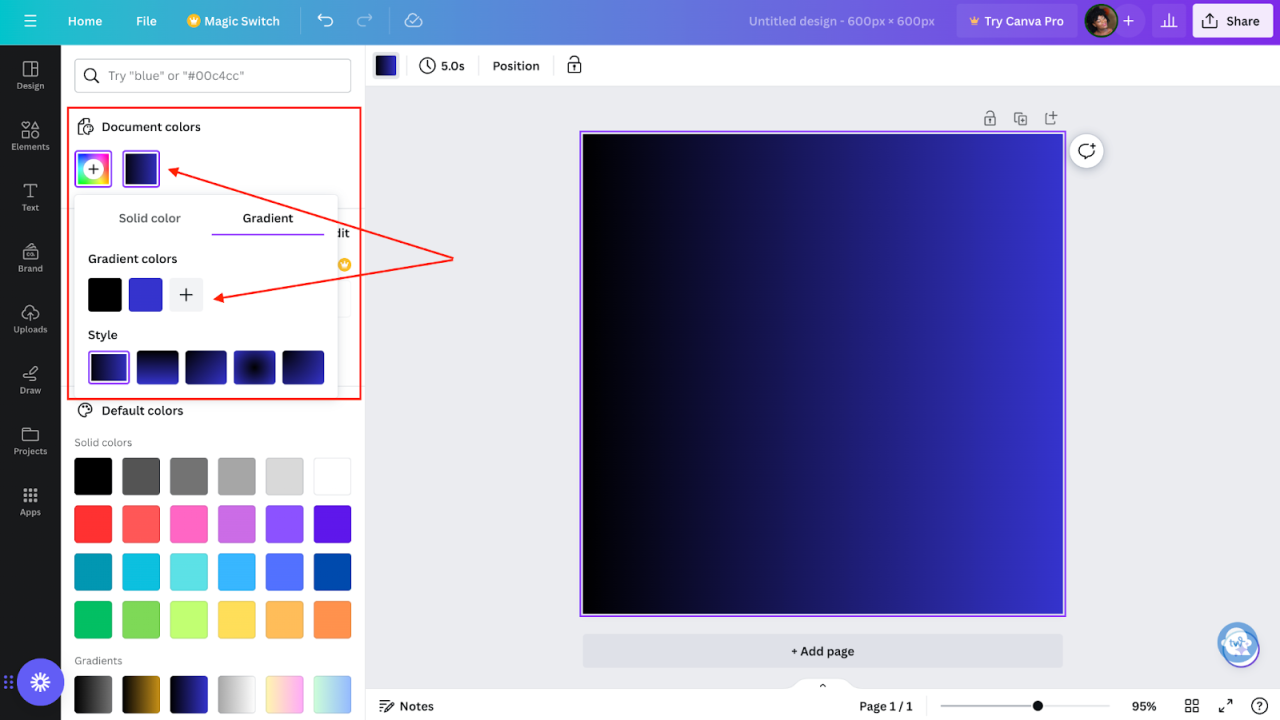
Source: googleusercontent.com
Gradients, far from being limited to web design and graphic art, find extensive use across diverse fields, enhancing visual appeal and conveying information effectively. Their versatility allows them to seamlessly integrate into various applications, adding depth, realism, and stylistic flair. This section explores some notable examples of gradient application beyond the typical design software.
Gradients in Game Development
Gradients play a crucial role in creating realistic and visually stunning game environments. They are used extensively in texture creation, for example, to simulate the subtle variations of light and shadow on surfaces like skin, metal, or wood. Imagine a character’s skin texture: a simple solid color would look flat and unrealistic, but by using a gradient blending from light to shadow, the skin appears three-dimensional and lifelike.
Similarly, gradients are essential in creating believable skyboxes, representing the gradual change in color from day to night or the subtle atmospheric haze at different altitudes. Advanced game engines utilize complex gradient techniques to simulate realistic lighting and shading effects, adding depth and immersion to the gaming experience. For instance, a gradient could subtly shift the color of a forest from deep green in the shadows to a lighter, brighter green in sunlit areas, adding visual interest and realism.
Gradients in Data Visualization
In data visualization, gradients are powerful tools for representing data ranges and distributions. Heatmaps, for instance, frequently employ color gradients to visually encode data density or magnitude. A darker shade of red might represent higher values, gradually transitioning to lighter shades or even different colors as values decrease. This allows viewers to quickly grasp patterns and outliers within the data.
Furthermore, gradients are used in choropleth maps to show geographical variations in a given variable, such as population density or income levels. A smooth transition between colors on the map clearly illustrates the gradual changes in the variable across different regions. These applications improve data comprehension and facilitate insights by providing an intuitive visual representation of complex information.
Gradients in 3D Modeling and Animation
Gradients are fundamental to creating realistic and visually appealing 3D models and animations. They are used in creating realistic textures for materials, from the subtle variations in wood grain to the complex reflections on metallic surfaces. Imagine modeling a polished metal sphere; a gradient reflecting light and shadow would be crucial in making it appear convincingly reflective and three-dimensional.
Moreover, gradients are integral to creating convincing lighting and shading effects, adding depth and realism to 3D scenes. In animation, gradients can be used to create dynamic effects, such as the smooth transition of colors in a character’s hair as they move or the subtle shift in light as a camera pans across a landscape. The ability to smoothly blend colors creates more believable and visually engaging animations.
Further Applications of Gradients
The use of gradients extends beyond the examples already discussed. Here are some additional applications across diverse fields:
- Branding and Logo Design: Gradients are used to create visually appealing and modern logos, adding depth and a sense of dynamism.
- Print Design: Gradients enhance the visual appeal of brochures, posters, and other print materials, adding depth and sophistication.
- Product Design: Gradients can be incorporated into product designs, such as car paint jobs or smartphone casings, to create visually striking and modern aesthetics.
- Medical Imaging: Gradients can be used to highlight specific areas or features within medical images, aiding in diagnosis and analysis.
- Scientific Visualization: Gradients are used in scientific visualizations to represent data and complex phenomena in an intuitive and visually accessible manner.
Troubleshooting Gradient Issues
Source: com.au
So, you’ve dived into the world of gradients, experimented with vibrant color blends, and maybe even mastered some advanced techniques. But what happens when your perfectly envisioned gradient turns into a blurry mess, or the colors transition in unexpected ways? Don’t worry, even seasoned designers encounter gradient glitches. This section will equip you with the tools to diagnose and fix those pesky problems.
Troubleshooting gradients often involves a systematic approach, checking various aspects of your workflow and settings. From the source image resolution to the browser’s rendering capabilities, several factors can influence the final output. By understanding these potential pitfalls, you can efficiently identify and resolve the issues, resulting in smooth, visually appealing gradients.
Blurry Gradients, How to use gradients
Blurry gradients are a common issue, often stemming from low-resolution source images or improper scaling. If you’re using a gradient as a background image, ensure the image itself is high-resolution. Upscaling a low-resolution gradient will inevitably lead to a blurry result. In vector-based applications, ensure the gradient’s parameters are accurately defined; incorrect settings can also cause blurring.
For web development, using appropriately sized images and optimizing for different screen densities is crucial. Avoid using overly large gradient images, as this can negatively impact website performance.
Unexpected Color Transitions
Unexpected color transitions might indicate issues with color space or gradient type. For example, using a radial gradient with an improperly defined center point can lead to uneven color distribution. Similarly, using a linear gradient with an incorrectly specified angle might result in a color transition that doesn’t align with your design intent. Carefully review your gradient settings, paying close attention to the defined start and end points, and the gradient type itself (linear, radial, etc.).
Experiment with different gradient types to achieve the desired effect.
Optimizing Gradients for Web Performance
In web development, optimizing gradients for performance is key to a smooth user experience. Large gradient images can significantly increase page load times. Consider using CSS gradients instead of image-based gradients whenever possible. CSS gradients are vector-based, meaning they scale seamlessly without loss of quality. Furthermore, you can use smaller gradient images with appropriate scaling to reduce file size.
Techniques like compressing images before uploading them to your website can also significantly improve performance.
Troubleshooting Flowchart
A flowchart can help streamline the troubleshooting process. Imagine a flowchart starting with “Gradient Issue?”. If yes, the flowchart branches into three main paths: “Blurry Gradient?”, “Unexpected Color Transitions?”, and “Performance Issues?”. Each path then leads to specific troubleshooting steps, such as checking image resolution, reviewing gradient settings, and optimizing image size for web use. The flowchart concludes with a “Resolved?” question.
If yes, the process ends. If no, it loops back to the beginning, suggesting further investigation or seeking external assistance. Each step would include a decision point, leading to further actions based on the outcome of the checks.
Outcome Summary
Mastering gradients is about more than just choosing pretty colors; it’s about understanding how to leverage their properties to enhance your designs. Whether you’re a seasoned professional or just starting your design journey, the techniques explored here will empower you to create stunning visuals across various platforms. Remember to experiment, explore different combinations, and most importantly, have fun pushing the boundaries of what’s possible with gradients.
So go forth, and let your creativity flow!
Top FAQs
What’s the difference between a linear and radial gradient?
A linear gradient transitions smoothly between colors along a straight line, while a radial gradient transitions from a central point outwards in a circular pattern.
Can I use gradients in responsive design?
Absolutely! CSS gradients are responsive by nature. They adapt to different screen sizes without requiring additional adjustments.
How can I create a seamless gradient loop?
This often involves using the `repeating-linear-gradient` or `repeating-radial-gradient` functions in CSS, carefully adjusting the color stops and size to create a continuous pattern.
How do I optimize gradients for performance?
Minimize the number of color stops and use simple gradient types whenever possible to reduce processing overhead, especially for web applications.