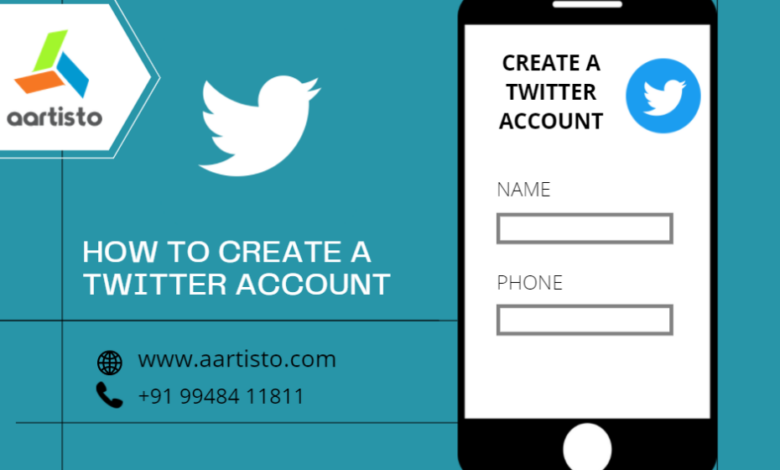
Creating a Twitter Account Your Quick Start Guide
Creating a Twitter account is your gateway to a world of instant updates, engaging conversations, and global connections. This isn’t just about signing up; it’s about crafting your online persona, building a community, and sharing your voice with the world. We’ll walk you through the entire process, from initial account setup to mastering the nuances of tweeting, following, and engaging with others.
Get ready to tweet your heart out!
We’ll cover everything from choosing the perfect username and crafting a compelling bio to understanding Twitter’s privacy settings and maximizing your account’s security. We’ll also explore the art of creating engaging tweets, using hashtags effectively, and even delve into the analytics to track your progress. By the end, you’ll be well-equipped to navigate the Twitterverse with confidence.
Account Creation Process
Creating a new Twitter account is a straightforward process. This guide will walk you through each step, providing a detailed explanation and visual descriptions of what you’ll see on your screen. Remember, Twitter’s interface might undergo minor visual changes over time, but the core functionality remains consistent.
Step-by-Step Account Creation
The process begins by navigating to the Twitter website. You’ll then be presented with a series of forms to fill out with your personal information and create your account.
- Sign-up Page: The initial screen displays a prominent “Sign up” button, often accompanied by images showcasing Twitter’s features. A screenshot would show a clean, modern interface with this button centrally located, possibly with some background imagery. Below the button, there are often options to sign up using an existing Google or Apple account for faster registration.
- Name and Phone Number/Email: The next screen prompts you to enter your full name. A screenshot would show two input fields: one for your first name and another for your last name. Below this, there’s a field for your phone number or email address. Choosing a phone number allows for faster verification, and the form clearly indicates which is preferred.
- Creating a Password: The next step requires creating a strong password. The screenshot would show a password input field, with clear instructions on password complexity requirements (e.g., minimum length, inclusion of numbers and symbols). A progress bar or indicator might visually represent the strength of the password as you type.
- Date of Birth: You will then be asked to provide your date of birth. A screenshot would show a dropdown menu or input fields for day, month, and year. This is crucial for Twitter’s age verification and adherence to its terms of service.
- Verification: A verification step often involves receiving a code via SMS or email. A screenshot would show a message indicating that a code has been sent to your provided phone number or email address, along with a field to enter the code for verification.
- Profile Picture and Bio (Optional): Once verified, you’ll be given the option to add a profile picture and write a short bio. A screenshot would depict a circular area for the profile picture upload, along with a text box for the bio. These are optional steps, but recommended for a more complete profile.
Account Creation Flowchart
A flowchart would visually represent the steps above. It would start with a “Start” node, followed by sequential boxes representing each step (Sign-up, Name & Contact, Password, Date of Birth, Verification, Profile Setup). Arrows would connect these boxes, indicating the flow of the process. The flowchart would end with a “Account Created” terminal node.
Account Creation Steps in a Table
| Step | Action | Input Required | Output/Result |
|---|---|---|---|
| 1 | Navigate to Twitter Sign-up | None | Sign-up page displayed |
| 2 | Enter Name and Contact | Full Name, Phone Number or Email | Contact information saved |
| 3 | Create Password | Strong Password | Password stored securely |
| 4 | Enter Date of Birth | Date of Birth | Age verification |
| 5 | Verify Account | Verification Code | Account verified |
| 6 | Set up Profile (Optional) | Profile Picture, Bio | Profile complete |
Choosing a Username and Profile
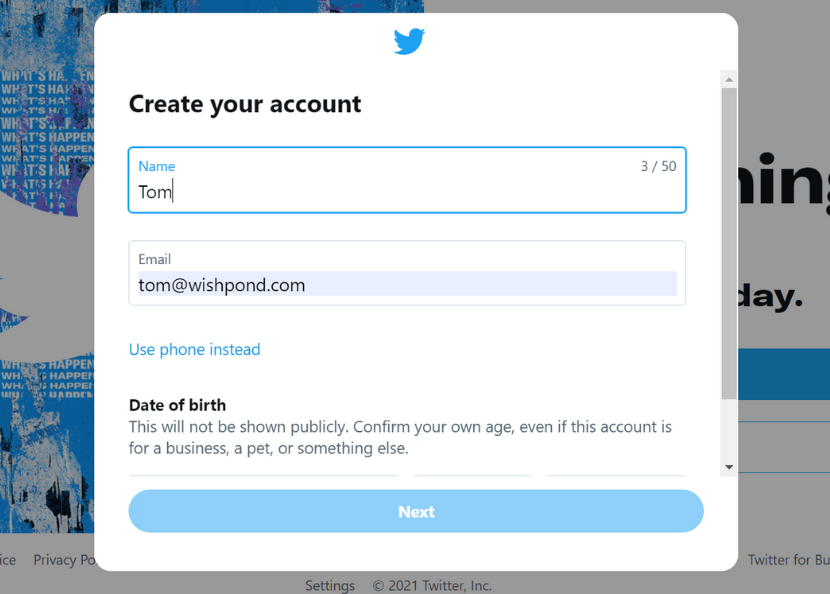
Source: wishpond.com
Creating a compelling Twitter presence starts with a strong foundation: your username and profile. These are the first things people see, and they significantly influence whether someone chooses to follow you. A well-crafted username and profile can attract followers, build credibility, and help you achieve your goals on the platform. A poorly chosen one, however, can hinder your growth and leave a negative first impression.Choosing a strong and memorable username is crucial for establishing a recognizable online identity.
It’s your digital handle, the way people will find and refer to you. A good username is concise, easy to spell and remember, and relevant to your brand or personal interests.
Username Selection
A strong Twitter username should be unique and easily identifiable. Avoid using numbers or underscores unless absolutely necessary. Consider your brand or personal identity when choosing a username. If you’re a photographer, your username might reflect your style or niche. If you’re a business, your username should align with your brand name or a memorable variation.
A memorable username increases your chances of being discovered organically and helps people easily share your profile.Examples of effective usernames: @SarahJanePhoto (clear, concise, and relevant), @EcoFriendlyTips (descriptive and informative), @TheCodingNinja (creative and memorable). Examples of ineffective usernames: @Sarah12345_photo (too long and cluttered), @xyz123abc (unmemorable and generic), @EcoTips4U (clunky and less professional).
Profile Picture and Description
Your profile picture and description are your virtual handshake. A professional-looking profile picture conveys credibility and professionalism. A high-quality, well-lit image of yourself (or your brand logo) is ideal. Avoid blurry, pixelated, or unprofessional photos. Similarly, your bio should be concise, informative, and engaging.
It’s your opportunity to tell people who you are and what you do. Include s relevant to your niche to help people find you through searches.
Real Name vs. Pseudonym
Using your real name on Twitter offers greater transparency and authenticity, building trust with your audience. It can be beneficial for professional networking and brand building. However, using a pseudonym provides anonymity and can be preferable for those seeking privacy or working in sensitive fields. Consider the implications for your personal and professional life before deciding. A pseudonym can also allow for greater creative freedom in your online persona.
Privacy Settings and Security
Securing your Twitter account is crucial to protecting your personal information and online reputation. Understanding and utilizing Twitter’s privacy settings and security features is the first step in maintaining a safe and controlled online presence. This section will Artikel the various options available and guide you through implementing key security measures.
Twitter offers a range of privacy controls allowing you to customize who can see your tweets, follow you, and interact with your content. These settings are designed to balance your desire for public engagement with your need for privacy. Understanding the implications of each setting is key to making informed decisions about your online visibility.
Understanding Twitter’s Privacy Settings
Twitter’s privacy settings are accessible through your account settings. Here, you can control several aspects of your profile’s visibility. For example, you can choose to protect your tweets, making them only visible to your approved followers. You can also control who can mention you, allowing you to filter out unwanted interactions. Further, you can manage who can see your tweets and retweets, ensuring that only specific users can view your activity.
Finally, you can manage your direct message settings, controlling who can send you private messages. Each setting offers a different level of control over your online presence. Choosing the right balance depends on your individual needs and preferences.
Enabling Two-Factor Authentication, Creating a twitter account
Two-factor authentication (2FA) adds an extra layer of security to your Twitter account, significantly reducing the risk of unauthorized access. To enable 2FA, navigate to your account settings, find the “Security” section, and select “Two-factor authentication.” Twitter offers several methods, including authenticator apps (like Google Authenticator or Authy) and SMS codes. After selecting your preferred method, follow the on-screen instructions to complete the setup process.
Using 2FA is highly recommended, as it makes it significantly more difficult for malicious actors to gain control of your account even if they obtain your password.
Potential Security Risks Associated with Twitter Accounts
Several security risks are associated with Twitter accounts. Phishing scams, where malicious actors attempt to trick users into revealing their login credentials, are a common threat. Account hacking, where unauthorized individuals gain access to your account, can lead to the spread of misinformation, identity theft, or damage to your reputation. Malware and malicious links can compromise your account and expose your personal data.
Furthermore, weak passwords or reusing passwords across multiple platforms can significantly increase vulnerability. Staying vigilant and employing strong security practices is vital to mitigate these risks.
Comparing and Contrasting Privacy Settings
The different privacy settings offer varying levels of control. Protecting your tweets limits visibility to approved followers, providing a high degree of privacy. Conversely, allowing anyone to see your tweets maximizes public visibility. Similarly, controlling who can mention you allows you to manage unwanted interactions, while leaving it open allows for more engagement, but also potentially more unwanted attention.
The ideal configuration depends on individual preferences and the balance between privacy and engagement desired. Regularly reviewing and adjusting these settings is advisable as your needs and comfort levels evolve.
Following and Engaging with Others
Building a thriving Twitter presence isn’t just about broadcasting your own thoughts; it’s about connecting with others and becoming part of a vibrant online community. Finding relevant accounts to follow and engaging meaningfully with their content is crucial for expanding your reach and influence. This section will guide you through the process of finding and interacting with other Twitter users effectively and respectfully.
Finding users to follow is surprisingly straightforward. Twitter’s search function is your best friend. You can search for people by name, username, or s related to your interests. For example, searching “#digitalmarketing” will bring up a stream of tweets and users involved in that topic. Twitter also suggests accounts based on who you already follow and your activity, making discovery even easier.
Exploring relevant hashtags and engaging with tweets from accounts you discover are great ways to find more people in your niche. You can also use Twitter’s advanced search options to refine your results and find specific types of content or users.
Finding and Following Other Users
Discovering relevant accounts is the first step to building a strong Twitter network. Beyond simple searches, you can leverage Twitter lists to curate collections of users focused on specific topics. For instance, a list titled “Marketing Experts” could contain accounts of leading marketing professionals, offering a concentrated feed of valuable information. Following industry influencers and thought leaders provides access to their insights and perspectives, while following competitors allows you to track their activities and learn from their strategies.
Remember to diversify your follows, ensuring a balanced mix of industry professionals, potential customers, and peers.
Effective Ways to Engage in Conversations
Simply following accounts isn’t enough; actively engaging is key. This involves more than just liking tweets; it’s about adding value to the conversation. Responding thoughtfully to tweets, asking insightful questions, and sharing relevant articles or resources demonstrates your interest and expertise. Retweeting valuable content with a personal comment shows your support and expands the reach of the original post.
Participating in Twitter chats using relevant hashtags allows you to connect with others who share your interests in real-time.
Twitter Etiquette: Responding to Mentions and Direct Messages
Responding promptly and respectfully to mentions and direct messages is crucial for maintaining positive relationships. When someone mentions you in a tweet, acknowledging their message shows that you value their interaction. A simple “Thanks for the mention!” or a more detailed response addressing their point is always appreciated. Similarly, responding to direct messages promptly and thoughtfully demonstrates your professionalism and attentiveness.
Remember that direct messages are private, so keep the conversation appropriate and respectful. Avoid ignoring messages, especially those containing questions or requests.
Best Practices for Building a Positive Online Presence
Building a positive online presence takes time and effort, but the rewards are significant. It’s about consistently demonstrating professionalism, respect, and authenticity. The following best practices can help you cultivate a positive reputation on Twitter:
- Be respectful and courteous in all interactions. Avoid inflammatory language and personal attacks. Remember that your tweets are public and reflect on your brand.
- Respond to mentions and direct messages promptly. Timely responses show that you value your followers’ engagement.
- Proofread your tweets before posting. Typos and grammatical errors can detract from your credibility.
- Use relevant hashtags to increase your reach. Research popular and niche-specific hashtags to maximize your visibility.
- Engage authentically with other users. Don’t just promote yourself; show genuine interest in others’ content and perspectives.
- Be consistent with your posting schedule. Regular tweets keep your audience engaged and remind them of your presence.
- Use high-quality images and videos. Visual content enhances your tweets and makes them more engaging.
- Monitor your mentions and engage in relevant conversations. Stay informed about what people are saying about you and your brand.
Content Creation and Sharing
Crafting compelling tweets is key to building a successful Twitter presence. This involves understanding different tweet formats, utilizing visual aids, and employing effective strategies for reaching your target audience. Let’s delve into the specifics of creating and sharing engaging content on Twitter.
Creating and Scheduling Tweets
Twitter’s interface makes creating tweets straightforward. Simply compose your message in the text box, add media (images, videos, GIFs), and select your audience settings before hitting “Tweet.” For scheduling, Twitter itself doesn’t offer a built-in scheduler. However, numerous third-party tools (like Buffer, Hootsuite, TweetDeck) allow you to schedule tweets in advance, ensuring consistent content delivery even when you’re unavailable.
These tools often provide analytics to track your tweet performance, allowing you to optimize your content strategy.
Examples of Different Tweet Types
A variety of tweet formats exist, each serving a unique purpose.
Text-based Tweets: These are the simplest form, ideal for quick updates, sharing links, or posing questions. For example: “Just finished reading a fantastic article on sustainable living! Check it out: [link]”
Image Tweets: Adding a relevant image significantly increases engagement. For instance, a picture of a product you’re promoting, a visually appealing graphic summarizing your latest blog post, or a captivating landscape photograph related to your niche could all be very effective. Remember to use high-quality images and add descriptive alt text.
Video Tweets: Short, engaging videos can be highly effective. Think short product demos, behind-the-scenes glimpses, or quick tips related to your expertise. Keep videos concise and attention-grabbing; Twitter favors shorter video lengths.
Poll Tweets: These are great for audience interaction. For example: “What’s your favorite type of coffee? ☕ A) Latte B) Espresso C) Americano” The poll feature allows you to gather quick feedback and engage your followers.
Tools for Creating Visually Appealing Tweets
Creating visually stunning tweets enhances engagement. Several tools can help.
| Tool | Description |
|---|---|
| Canva | A user-friendly graphic design platform offering pre-designed templates specifically for social media, including Twitter. It allows you to create visually appealing images, graphics, and even short videos. |
| Adobe Spark | Another powerful design tool that simplifies the creation of professional-looking graphics and short videos for various social media platforms. It’s known for its intuitive interface and robust features. |
| Crello | A versatile design tool with a large library of templates, images, and fonts, making it easy to create visually appealing content for various social media platforms, including Twitter. |
Using Hashtags and Mentions in Tweets
Hashtags (#) and mentions (@) are crucial for expanding your reach.
Hashtags: These categorize your tweets, making them discoverable by users searching for specific topics. Research relevant hashtags within your niche. Using too many hashtags can be detrimental, however; aim for a relevant and concise selection.
Mentions: Tagging other users (@username) directly includes them in your tweet and notifies them. This is effective for collaborations, responding to questions, or engaging in conversations.
Using a mix of relevant hashtags and strategic mentions significantly boosts tweet visibility and engagement.
So, you’re thinking of creating a Twitter account? That’s awesome! A strong social media presence is key, and Twitter’s a great place to start building that. To really boost your reach, though, consider cross-promotion – check out this guide on getting it on with YouTube to learn how to leverage video marketing. Then, use your Twitter account to share your YouTube videos and build a wider audience for your content.
Getting started on Twitter is easy, but maximizing its potential takes strategy!
Understanding Twitter’s Features: Creating A Twitter Account
Twitter offers a range of features beyond simply posting tweets. Mastering these tools can significantly enhance your experience and effectiveness on the platform, allowing for better organization, engagement, and performance tracking. This section explores some key features and their practical applications.
Twitter Lists
Twitter Lists allow you to curate specific groups of accounts into organized lists. This is incredibly useful for managing large followings and focusing your attention on particular topics or communities. Instead of scrolling through a potentially overwhelming timeline, you can create lists for, say, “Industry News,” “Favorite Artists,” or “Local Businesses,” and easily switch between them to see relevant tweets.
You can make your lists public, allowing others to subscribe, or keep them private for your own organization. Creating and managing lists simplifies information consumption and allows for a more tailored Twitter experience.
Twitter Moments
Twitter Moments are curated collections of tweets, images, and videos organized around a specific theme or event. They’re a great way to share a narrative or story in a visually engaging format. Think of it as creating a short, multimedia news report or a highlight reel of a particular event. Moments can be created by anyone, and they are often used by news organizations, brands, and individuals to share important information or compelling stories in a digestible way.
Effectively used, Moments can greatly increase the reach and impact of your content.
Using Twitter Analytics to Track Account Performance
Twitter Analytics provides valuable data on your account’s performance. This dashboard offers insights into key metrics like tweet impressions, engagement (likes, retweets, replies), follower growth, and audience demographics. Understanding these analytics is crucial for refining your strategy and maximizing your impact. For example, seeing which tweets perform best helps you identify what resonates with your audience, allowing you to create more effective content.
Analyzing follower demographics can inform your targeting efforts, helping you reach the right people with your message. Twitter Analytics offers a clear picture of your account’s health and allows for data-driven decision-making. The data presented includes the total number of impressions, engagements, and website clicks, providing a comprehensive overview of your Twitter activity’s success.
Comparing Twitter’s Features with Other Social Media Platforms
Twitter’s core functionality—short, text-based updates—differs significantly from platforms like Facebook (longer posts, image/video focus), Instagram (highly visual, image and video-centric), and LinkedIn (professional networking). While all platforms allow for sharing and engagement, Twitter emphasizes real-time updates and public conversations, fostering a sense of immediacy and widespread discussion. Facebook focuses more on personal connections and community building within closed groups, while Instagram prioritizes visual storytelling and aesthetic presentation.
LinkedIn concentrates on professional networking and career development. The best platform for you depends on your goals and target audience. Each platform has its own unique strengths and weaknesses; a successful social media strategy often involves using multiple platforms strategically to reach a wider audience.
Troubleshooting Common Issues
Setting up your Twitter account should be a smooth process, but sometimes hiccups occur. This section covers common problems and their solutions, ensuring a frustration-free Twitter experience. Knowing how to navigate these issues will empower you to quickly resolve problems and get back to tweeting.
Account Creation Problems
Several issues can arise during account creation. For example, you might encounter problems with email verification, phone number verification, or the username you chose might already be taken. These issues are often easily resolved with a few simple steps. If you’re having trouble verifying your email, check your spam or junk folder. If the problem persists, try resending the verification email.
If your chosen username is unavailable, try variations or adding numbers to it. Phone number verification issues may be due to incorrect number entry or network problems; ensure your number is correct and try again later.
Resolving Account Login Issues
Login problems are among the most common Twitter issues. The most frequent cause is simply entering the wrong password or username. Double-check your typing carefully. If you’re still locked out, Twitter offers a password recovery option. If you’re experiencing issues beyond incorrect credentials, ensure you’re using the correct website and not a phishing site.
Be cautious of links sent via email or text; verify the link’s authenticity before clicking.
Forgotten Password Recovery
Recovering a forgotten password is a straightforward process. Twitter provides a dedicated password reset function. First, navigate to the Twitter login page and click on the “Forgot password?” link. You’ll be prompted to enter your email address or phone number associated with your account. Twitter will then send a password reset link to your specified contact information.
Click this link and follow the instructions to create a new password. Remember to choose a strong password that is both memorable and secure, incorporating a mix of uppercase and lowercase letters, numbers, and symbols.
Frequently Asked Questions
| Question | Answer | Additional Information |
|---|---|---|
| What should I do if I can’t access my account? | First, check your username and password for accuracy. If that doesn’t work, use the password recovery option. If you still can’t access your account, contact Twitter support. | Twitter support may require additional verification to ensure account security. |
| How do I change my Twitter profile picture? | Log into your account, go to your profile, and click “Edit profile.” Then, click on your current profile picture and upload a new image. | Choose a clear, high-quality image that represents you or your brand well. |
| Can I delete my Twitter account? | Yes, you can deactivate or permanently delete your Twitter account. Deactivation temporarily hides your profile; permanent deletion removes it completely. Be aware that permanent deletion is irreversible. | Deactivation is a good option if you want a break from Twitter but plan to return later. |
Summary
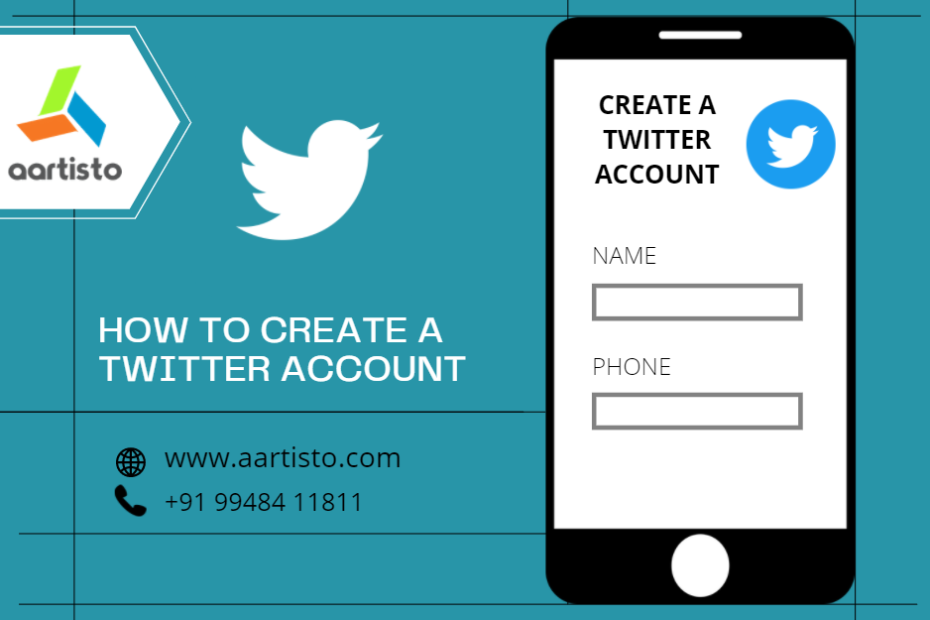
Source: aartisto.com
So, there you have it – your comprehensive guide to creating and thriving on Twitter! From the initial steps of account creation to the more advanced strategies for engagement and content creation, we’ve covered the essential ground. Remember, Twitter is a dynamic platform, so keep exploring, experimenting, and most importantly, have fun connecting with others and sharing your thoughts.
Happy tweeting!
Answers to Common Questions
Can I use a nickname instead of my real name?
Absolutely! Twitter allows you to use a pseudonym, but be mindful of maintaining a consistent online identity across platforms.
What if I forget my password?
Twitter has a password recovery system. Just click “Forgot password” on the login screen and follow the prompts to reset it via email or phone.
How many tweets can I post per day?
There’s no official limit, but avoid overwhelming your followers with excessive tweets. Find a balance that keeps your audience engaged without spamming them.
How do I delete my Twitter account?
Go to your account settings, find the “deactivate” option, and follow the instructions. Note that deactivation is different from deletion; you can reactivate your account later.
